How Copilot for Microsoft 365 can work with your external data
Summary
TLDRThe script discusses two methods to safely integrate external data into Microsoft 365 Copilot for AI-generated responses. The first is using Microsoft Graph connectors to pre-index data with Semantic Index for Copilot, enhancing the relevance of AI responses. The second involves managed plugins for real-time API data retrieval and optional data writing back. Both methods ensure security and privacy, and can be used together. An example demonstrates resolving a DNS issue by combining a Jira plugin and an intranet Graph connector. The script also explains how Semantic Index works on SharePoint and individual user data to improve search and response accuracy. Finally, it guides on setting up connectors and plugins for external data integration.
Takeaways
- 🔌 Microsoft 365 Copilot can integrate external data sources to enhance AI-generated responses through two primary methods.
- 📚 The first method uses Microsoft Graph connectors to pre-index read-only data for retrieval with prompts, ensuring relevant AI responses.
- 🔧 The second method employs managed and trusted plugins for real-time API-based data retrieval, with optional data writing capabilities.
- 🛡️ Both options adhere to Microsoft's security, compliance, and privacy standards, respecting organizational data boundaries.
- 🔄 Demonstrated in the script, connectors and plugins can work together to respond to a single prompt, as shown with a help desk scenario.
- 🔎 Semantic Index for Copilot works by default with internal Microsoft 365 data, correlating activity signals to retrieve relevant information.
- 📈 Semantic Index operates on two levels: indexing information within SharePoint and creating a separate index for individual user documents and emails.
- 📝 The dual approach of Semantic Index increases the relevancy of AI-generated results, tailoring them to the user's approved access to information.
- 🔍 An example is given to compare SharePoint search results with and without Semantic Index, highlighting the improved search experience.
- 🔗 To utilize Semantic Index with external data, Graph connectors can be used without changes, or new connections can be set up through the Microsoft 365 Admin Center.
- 📜 Plugins offer a flexible way to retrieve data and perform actions without pre-indexing, with three types available: OpenAI plugins, Microsoft Teams message extensions, and Power Platform connectors.
- 🛠️ Plugins are developed using a shared code base with similar packaging and components, and can be managed through the Microsoft 365 Admin Center for access control.
Q & A
What are the two primary options to safely bring external information into Microsoft 365 Copilot experiences?
-The two primary options are using Microsoft Graph connectors to integrate data sources with Semantic Index for Copilot, which pre-indexes defined read-only information for retrieval, and using managed and trusted plugins such as OpenAI plugins, Microsoft Teams message extensions, and Power Platform connectors, which optimize for real-time API based data retrieval and can optionally write back data.
How does Semantic Index for Copilot work with Microsoft 365 Copilot?
-Semantic Index for Copilot works by correlating activity signals with the Microsoft Graph to retrieve indexed information uniquely relevant to the user. It presents a combination of the user's prompt and the retrieved information to the large language model to generate an informed response.
What is the purpose of using Microsoft Graph connectors?
-Microsoft Graph connectors are used to integrate external data sources with Semantic Index for Copilot, allowing for the pre-indexing of defined read-only information that can be used to drive the most relevant AI-generated responses.
What types of plugins can be used with Microsoft 365 Copilot?
-The types of plugins that can be used with Microsoft 365 Copilot include OpenAI plugins, Microsoft Teams message extensions, and Power Platform connectors.
How do plugins differ from Microsoft Graph connectors in terms of data retrieval?
-Plugins optimize for real-time API-based data retrieval without pre-indexing information, and they can also perform additional actions such as writing back data, depending on user permissions.
Can both Microsoft Graph connectors and plugins work together when responding to a single prompt?
-Yes, both Microsoft Graph connectors and plugins can work together when responding to a single prompt, allowing for a more comprehensive and integrated response.
What is an example of how a help desk technician might use Microsoft 365 Copilot?
-A help desk technician might use Microsoft 365 Copilot to respond to users facing an issue with DNS by submitting a prompt to find who's impacted and to write an email with instructions that reference an internal knowledge base article.
How does the Semantic Index improve the search experience across Microsoft 365?
-Semantic Index improves the search experience by mapping semantic signals such as people relationships and recent activities surrounding the content the user has access to, helping to determine the intent of the search and formulate a more relevant answer.
What is the process for setting up a connection to external data using Microsoft Graph connectors?
-To set up a connection to external data using Microsoft Graph connectors, you need to enable the service or start a trial from the Microsoft 365 Admin Center, and then add a connection. You can define the site, who can search the data source, and whether connector results are shown in search.
How can developers make plugins available in the Microsoft 365 environment?
-Developers can make plugins available in the Microsoft 365 environment by choosing from existing plugins in the store or by uploading their own plugin packages directly in the Teams Admin Center from the Microsoft 365 Admin Center.
What is the role of the YAML file in the context of plugins?
-The YAML file defines the API for connecting to the external data or service, as well as any actions it can take on behalf of the user. It also includes natural language descriptions of the API operations and responses, which are used by the LLM to assess what the plugin can do and help respond to a prompt.
Outlines

This section is available to paid users only. Please upgrade to access this part.
Upgrade NowMindmap

This section is available to paid users only. Please upgrade to access this part.
Upgrade NowKeywords

This section is available to paid users only. Please upgrade to access this part.
Upgrade NowHighlights

This section is available to paid users only. Please upgrade to access this part.
Upgrade NowTranscripts

This section is available to paid users only. Please upgrade to access this part.
Upgrade NowBrowse More Related Video
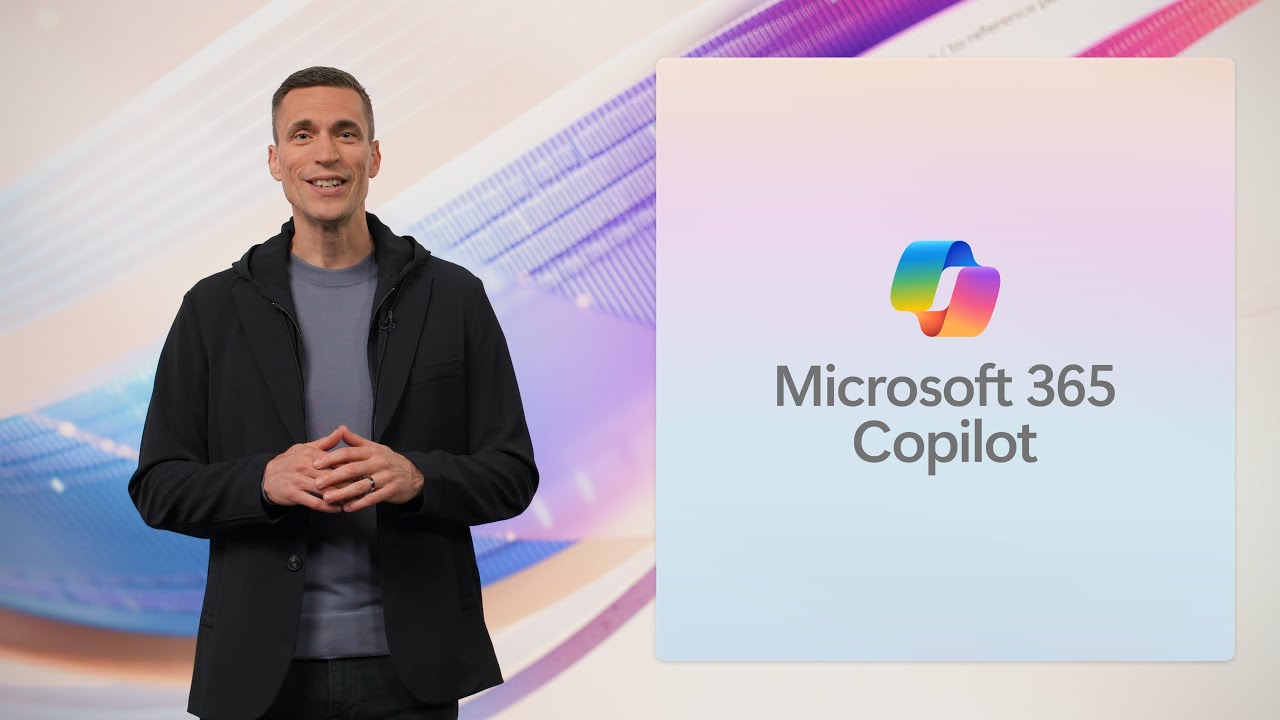
Event Highlights | Microsoft 365 Copilot: Wave 2
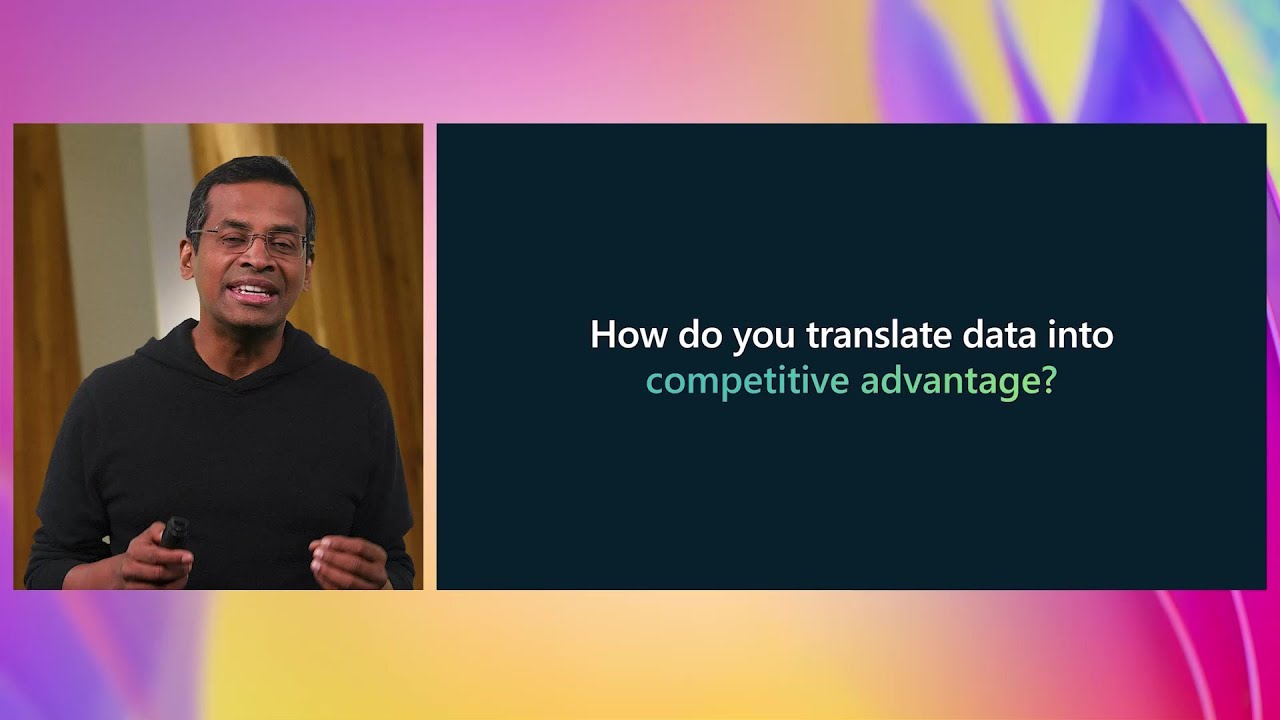
Transform productivity with AI experiences in Microsoft Fabric | OD24
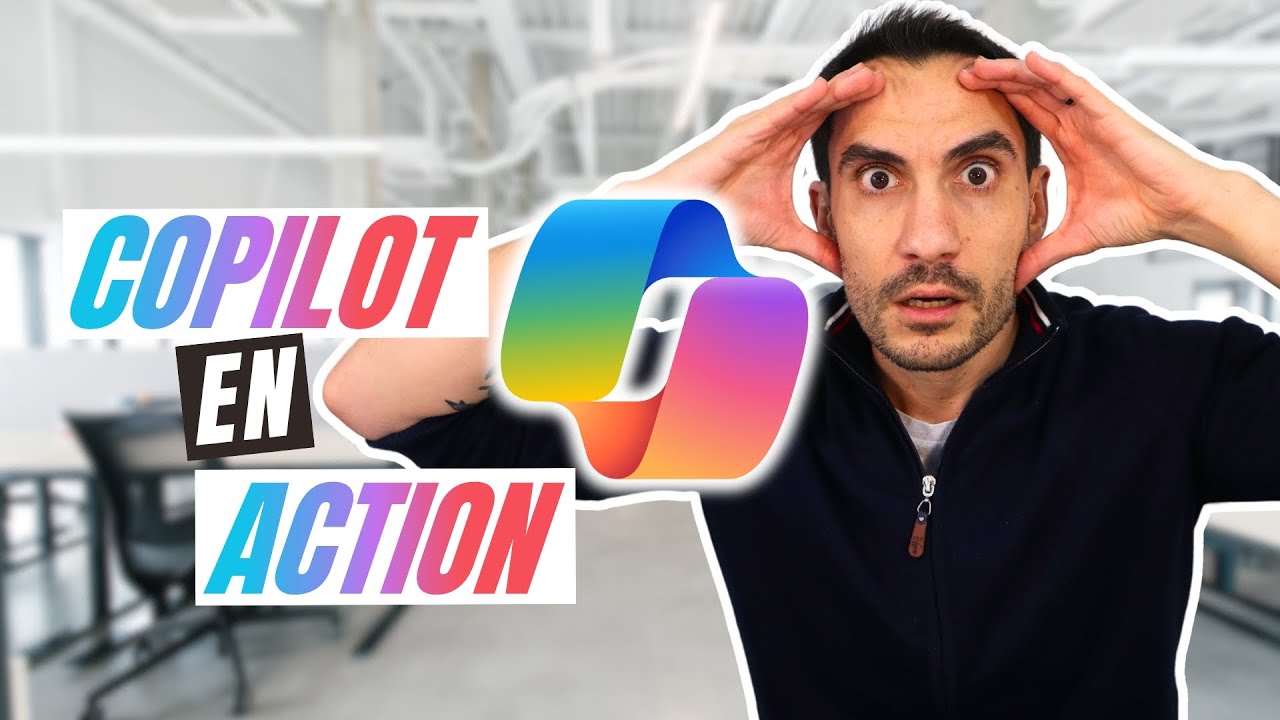
Découvrez Copilot : L’assistant IA qui boost votre travail !
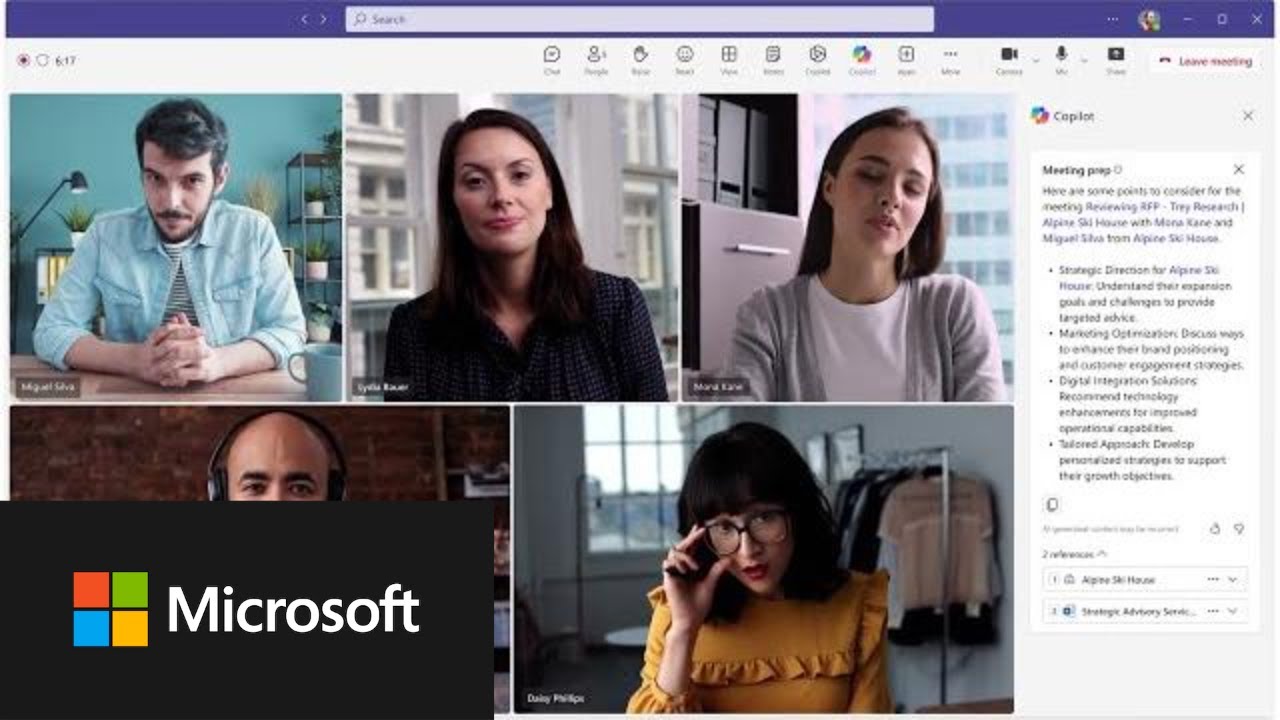
Transform sales effectiveness with Microsoft Copilot for Sales
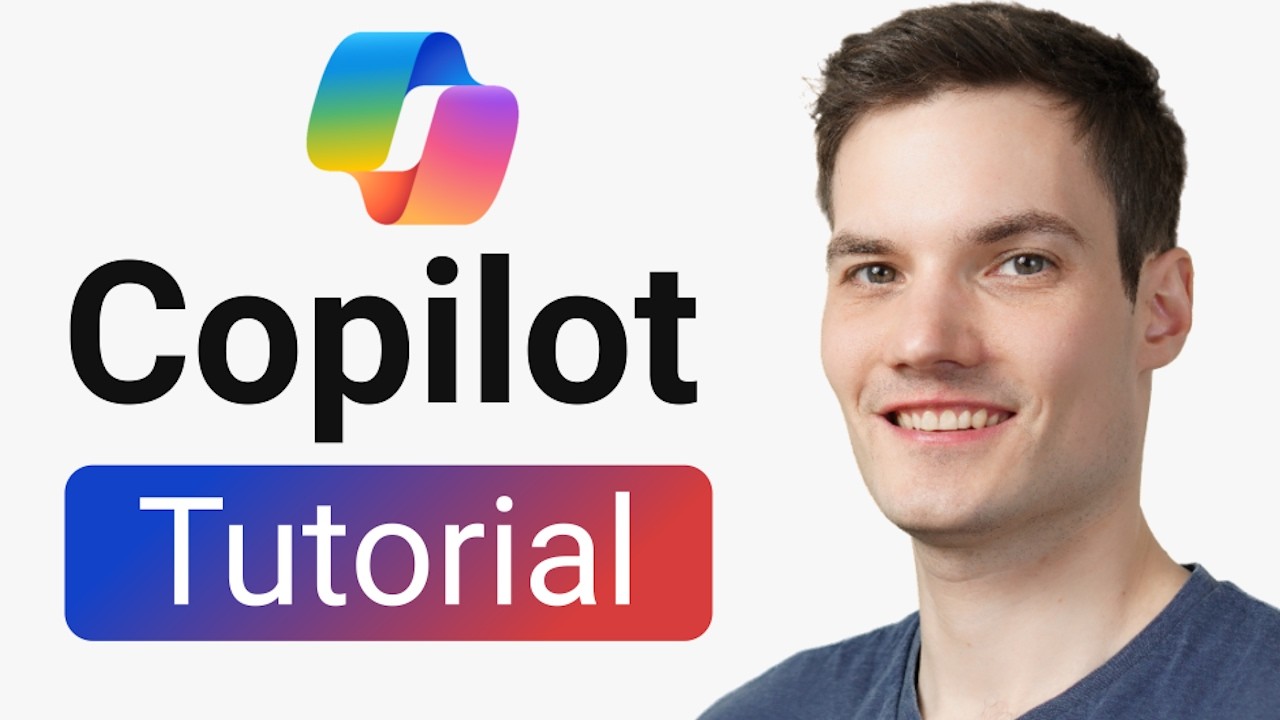
Microsoft Copilot Tutorial

The top AI tools for Technical Writers today
5.0 / 5 (0 votes)