Garmin Maps+ Free Alternative (Garmin Custom Maps)
Summary
TLDRThis video guides users through an easy, three-step process to upload custom maps to Garmin devices without needing a Maps Plus subscription. Using a free tool called CalTopo, users can create geospatial PDF maps, convert them to KMZ files, and upload them to their Garmin Phoenix or GPS Map handheld devices. The video covers essential steps like selecting map layers, creating PDFs, converting files, and transferring them to Garmin devices. It’s a cost-effective solution for those seeking satellite imagery or USGS topographic maps, with helpful tips for optimizing map performance.
Takeaways
- 😀 Garmin devices like the Phoenix and GPS map handhelds can support custom maps, including satellite imagery and USGS topographic maps.
- 😀 You can create and upload custom maps onto your Garmin device in three easy steps: create a map PDF, convert it to a KMZ file, and transfer it to the device.
- 😀 Caltopo is a great free tool to create custom maps, offering various layers like open street maps, satellite imagery, and Forest Service Maps.
- 😀 When printing a map from Caltopo, make sure to select 'Geospatial PDF' to include latitude and longitude data for proper georeferencing.
- 😀 To convert the generated PDF map to a KMZ file, you can use free online tools by searching for 'gopdf to kmz'.
- 😀 You can check the KMZ file by importing it into Google Earth Pro to visualize it before loading it onto your device.
- 😀 If you purchase a subscription to Caltopo, you can directly export maps to Garmin custom maps without the white border.
- 😀 To find other georeferenced PDF maps, agencies like the Bureau of Land Management provide downloadable maps, including hunting maps.
- 😀 To load the KMZ file onto your Garmin device, plug the device into your computer and copy the file into the Garmin > Custom Maps folder.
- 😀 Garmin devices allow you to toggle custom maps on or off through the map settings page to optimize performance and rendering speed.
- 😀 On certain devices like the Phoenix 8, custom maps can be viewed but cannot currently be toggled off, though this may be addressed in future updates.
Q & A
What is the main topic of the video?
-The video explains how to create and load custom maps onto Garmin devices, using free tools like CalTopo to create geospatial PDFs and convert them to KMZ files for use on Garmin devices.
What Garmin devices support custom maps?
-Garmin devices that support custom maps include the Phoenix devices and GPS Map handhelds.
What is the first step in creating a custom map for Garmin devices?
-The first step is to create a map PDF using a tool like CalTopo, which allows you to choose from various map layers and overlays.
What is the importance of selecting a geospatial PDF?
-Selecting a geospatial PDF is important because it embeds latitude and longitude coordinates into the map file, which are necessary for the next steps in the process.
What tool is recommended for converting the map PDF to a KMZ file?
-The recommended tool for converting a map PDF to a KMZ file is an online converter that can easily change the file format, such as 'GoPDF to KMZ.'
How can you check the KMZ file before loading it onto the device?
-You can check the KMZ file by uploading it to Google Earth Pro, where it will overlay the map onto the appropriate location on the Earth.
What is the drawback of using the free version of CalTopo?
-The drawback of using the free version of CalTopo is that it adds a white border around the map. However, this can be removed with a paid Pro subscription.
What steps are involved in transferring the custom map to the Garmin device?
-To transfer the custom map to a Garmin device, you need to connect the device to your computer, navigate to the Garmin folder, and place the KMZ file in the 'Custom Maps' folder.
Can you toggle custom maps on or off on Garmin devices?
-Yes, you can toggle custom maps on or off on most Garmin devices through the map settings page under 'Custom Maps.' However, the Phoenix 8 model does not currently allow you to turn them off.
What is the main advantage of using custom maps on a Garmin device?
-The main advantage is the ability to load various types of maps, including topographic maps, satellite imagery, and custom maps that you create yourself, providing a highly personalized navigation experience.
Outlines

This section is available to paid users only. Please upgrade to access this part.
Upgrade NowMindmap

This section is available to paid users only. Please upgrade to access this part.
Upgrade NowKeywords

This section is available to paid users only. Please upgrade to access this part.
Upgrade NowHighlights

This section is available to paid users only. Please upgrade to access this part.
Upgrade NowTranscripts

This section is available to paid users only. Please upgrade to access this part.
Upgrade NowBrowse More Related Video
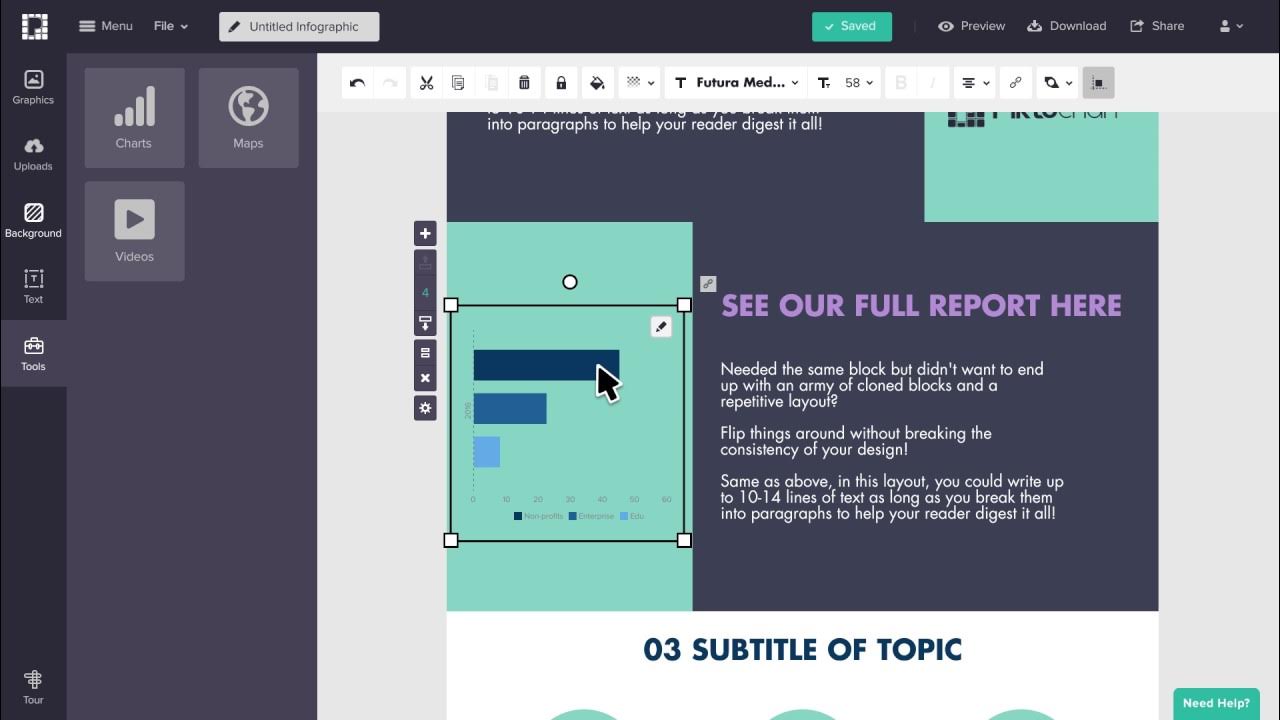
Piktochart Tutorial: A Simple Guide to Piktochart for Beginners [2022; New Version In Description]

Rahasia Ubah Foto Jadi Video AI Keren - Tanpa Prompt Ribet

Cara Digitasi Peta Di ArcGIS Bagi Pemula Part 1

How to Enable Auto Upload? – Step-by-Step Guide (Android)

Cara Install n8n di Komputer Lokal Cuman Pakai Docker Dekstop (100% GRATIS + Gampang)

Update Galaxy Note 10 Plus 5G To Latest ONE UI 6 Android 14 All Note 10 Series
5.0 / 5 (0 votes)