Update Galaxy Note 10 Plus 5G To Latest ONE UI 6 Android 14 All Note 10 Series
Summary
TLDRIn this detailed tutorial, the presenter guides viewers through the process of flashing the One UI 6 and Android 14 custom ROM on the Galaxy Note 10 Plus 5G. Despite the device's official limitations, users can unlock the bootloader and install a custom recovery to access the latest features. The video covers essential preparations, downloading necessary files, and step-by-step instructions for installation and rooting. Viewers are encouraged to like, comment, and subscribe for more tech content. This informative guide ensures users can enjoy enhanced performance and features on their Galaxy Note 10 Plus 5G.
Takeaways
- 😀 The video showcases the Galaxy Note 10 Plus 5G running One UI 6 and Android 14 ROM.
- 📱 Users can flash a custom ROM to upgrade from the last official update, One UI 4.1.
- 🔧 The ROM provides improved performance and the latest features from both One UI 6 and Android 14.
- 🚫 Official updates to newer Android versions are not available for the Galaxy Note 10 Plus 5G.
- 🔑 Users need to unlock the bootloader and enable OEM unlocking in Developer options before flashing.
- ⚠️ It is essential to remove accounts (Samsung, Google, Microsoft) and set the lock screen to 'swipe' to avoid issues.
- 📥 The video provides links to necessary files like custom recovery and ROM for downloading.
- 🔄 The flashing process includes using Odin to flash the custom recovery and VB meta file.
- ✨ After successful flashing, users can enjoy a new Control Center and features unique to One UI 6.
- 👍 The speaker encourages viewers to like, comment, and subscribe to the channel for further updates.
Q & A
What is the main focus of the video?
-The video focuses on how to flash a custom ROM, specifically One UI 6 based on Android 14, on the Galaxy Note 10 Plus 5G.
What improvements does the custom ROM provide?
-The custom ROM provides an upgrade from One UI 4.1 to One UI 6, access to the latest features of Android 14, and improved performance suitable for daily use.
Which chipset is required for the custom ROM to work?
-The custom ROM is designed for devices with the Exynos chipset. It will not work on Snapdragon variants.
What preliminary steps must be taken before flashing the ROM?
-Before flashing the ROM, users must back up their data, update their device to the latest stock firmware (One UI 4.1 and Android 12), and unlock the bootloader.
How can users unlock the bootloader of their Galaxy Note 10 Plus 5G?
-Users can unlock the bootloader by going to Settings > About Phone, tapping the build number seven times to enable Developer Options, and then enabling OEM unlocking in Developer Options.
What should users do if they have Samsung, Google, or Microsoft accounts?
-Users should remove all Samsung, Google, or Microsoft accounts from their device to avoid issues during the flashing process.
What files are needed for the flashing procedure?
-Users need the custom recovery file, the custom ROM, and the Samsung USB drivers installed on their PC, as well as any required modules.
What are the steps to boot the device into Odin mode?
-To boot into Odin mode, power off the device, hold the Volume Up + Volume Down + Power buttons while connecting it to the PC, release when the warning screen appears, and then press Volume Up.
What should users do after flashing the custom recovery?
-After flashing the custom recovery, users should boot into custom recovery mode and wipe data, followed by installing the custom ROM and any additional modules.
What final steps must be taken after flashing the ROM?
-After flashing the ROM, users should reboot their device, complete the setup, and check that all features, including any necessary modules, are functioning properly.
Outlines

This section is available to paid users only. Please upgrade to access this part.
Upgrade NowMindmap

This section is available to paid users only. Please upgrade to access this part.
Upgrade NowKeywords

This section is available to paid users only. Please upgrade to access this part.
Upgrade NowHighlights

This section is available to paid users only. Please upgrade to access this part.
Upgrade NowTranscripts

This section is available to paid users only. Please upgrade to access this part.
Upgrade NowBrowse More Related Video
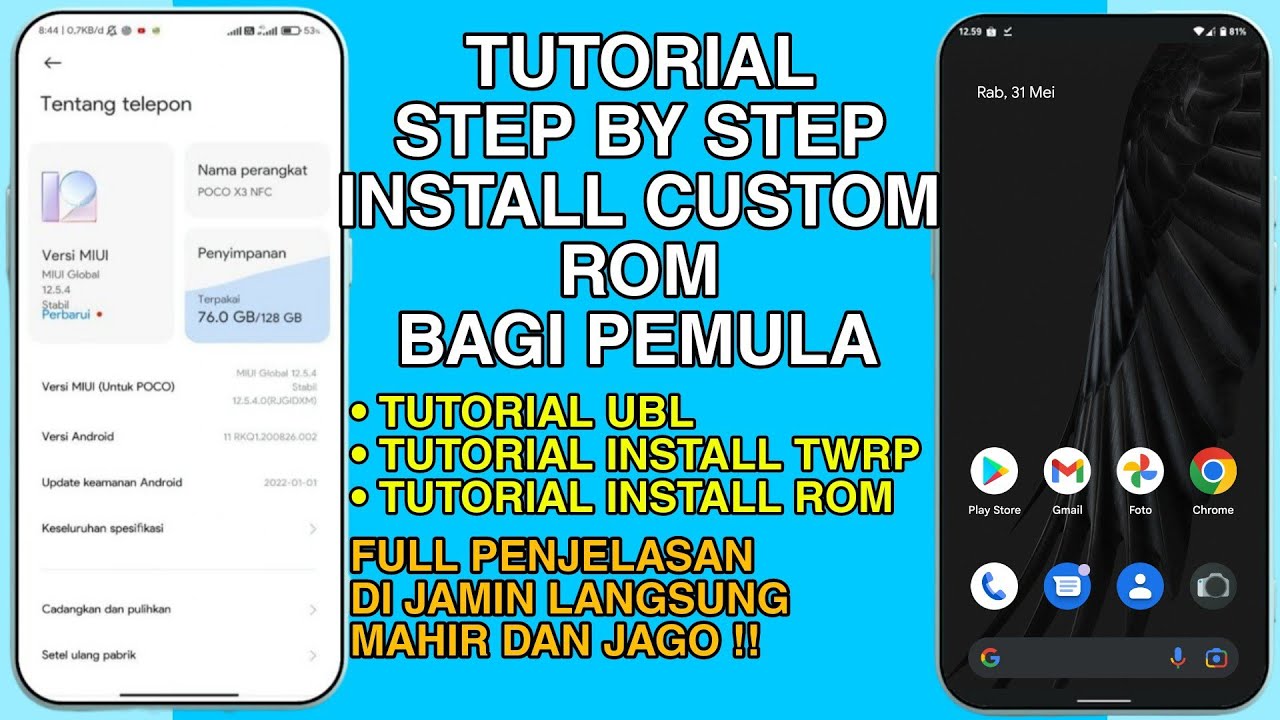
Tutorial Menginstal Custom Rom Bagi Pemula - Langkah demi Langkah | Di Jamin Langsung Mahir Dan Jago

Lineage OS - Better Than Android 14
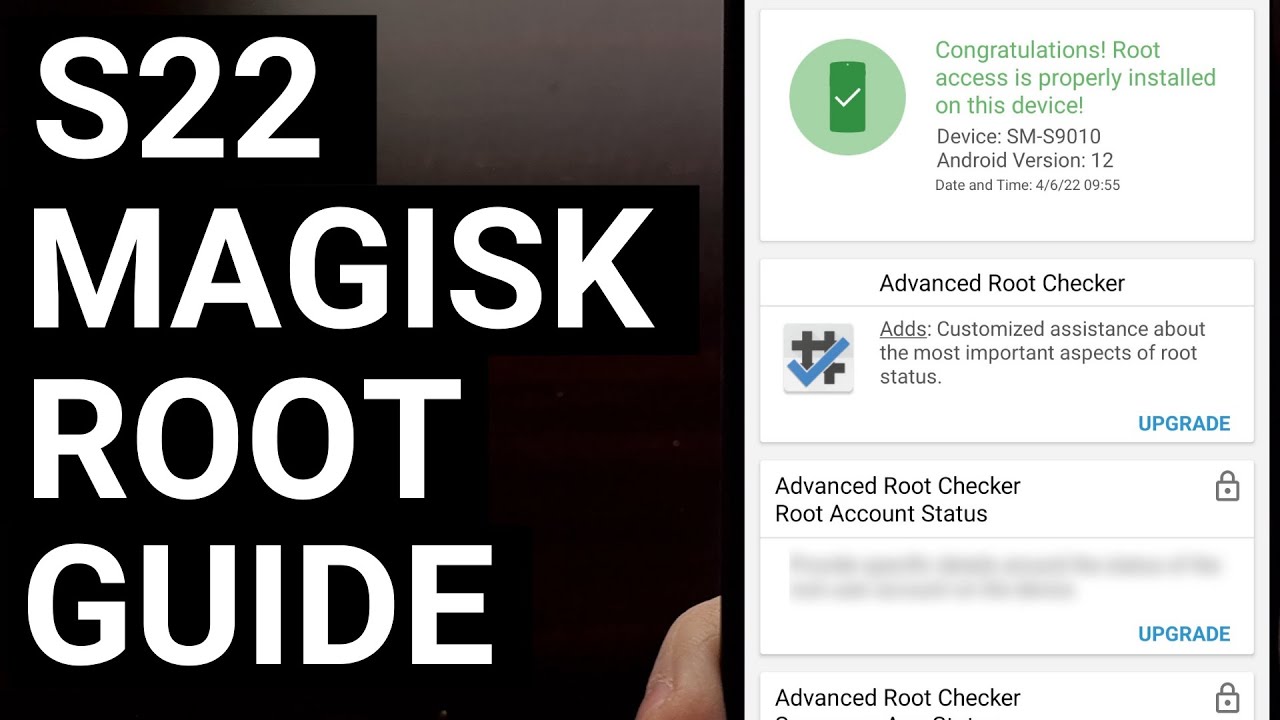
Easy Samsung Galaxy S22 Root Tutorial with Magisk

Installing Ollama - #2 of the Free Ollama Course
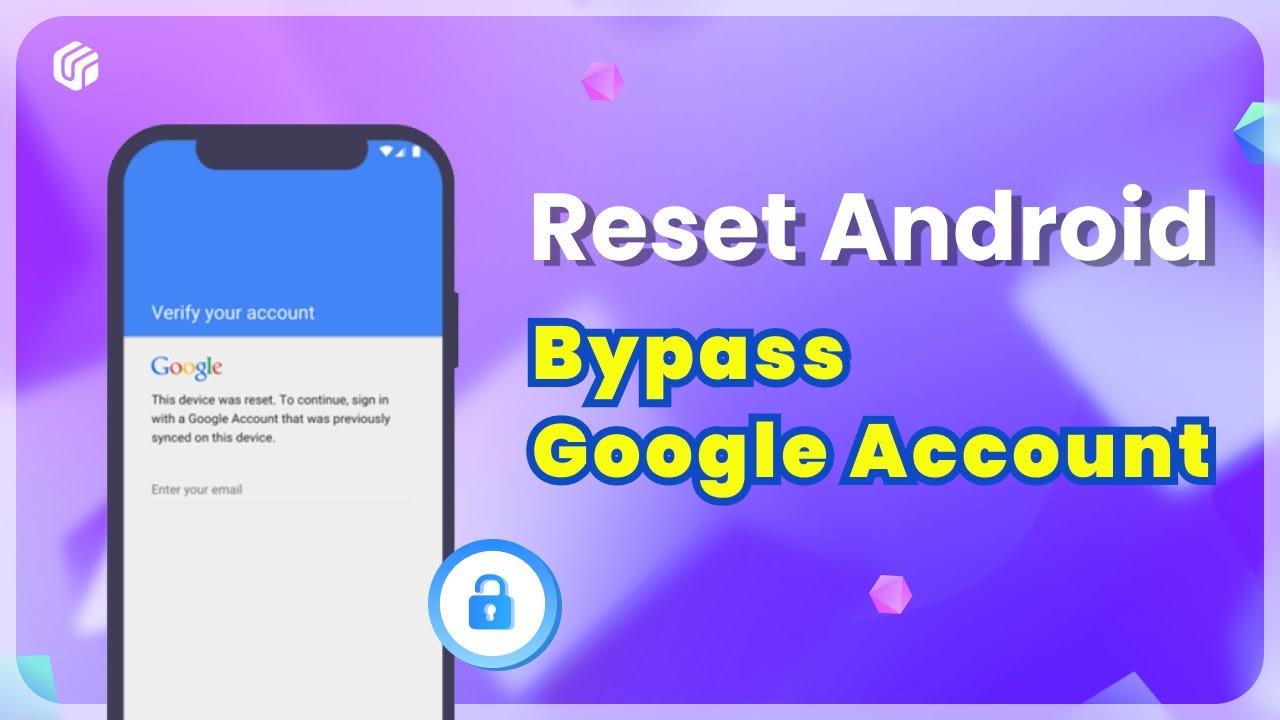
Easy Flashing FRP Bypass 8.0 APK | How to Reset Any Android Phone without Google Account
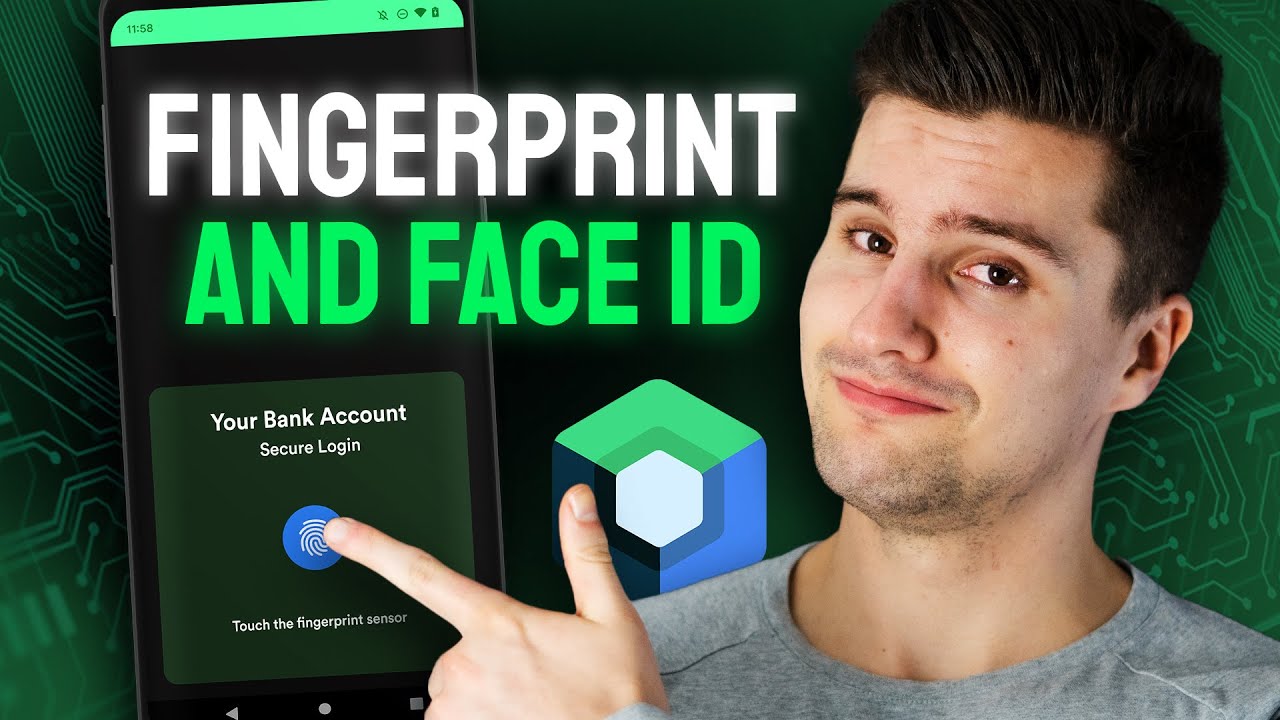
How to Implement Biometric Auth in Your Android App
5.0 / 5 (0 votes)