HOW TO ANIMATE ON YOUR PHONE FOR BEGINNERS
Summary
TLDRThis tutorial teaches you how to create a cartoon animation entirely on your phone using the free app FlipaClip. The step-by-step guide covers everything from setting up the app and audio, to sketching keyframes, adding in-betweens, lip-syncing, and coloring your animation. The instructor demonstrates the process using a simple character animation of a wave and a 'hi there' greeting, showing how to animate with ease using just your finger. By the end, you’ll learn how to export and share your animation, making this tutorial perfect for beginners looking to animate on the go.
Takeaways
- 😀 You can animate a cartoon for free on your phone using the Flipaclip app and your finger.
- 😀 The first step in animation is installing Flipaclip, available for free on the app store.
- 😀 Create a new project in Flipaclip by selecting the red plus button and customizing settings like project name, background, canvas size, and frame rate.
- 😀 Record audio directly in Flipaclip to sync your animation, like recording yourself saying 'Hi there.'
- 😀 Keyframes are crucial for animation; these are the main poses or actions of your character, like the character waving.
- 😀 Use layers in Flipaclip to organize different elements of your animation (e.g., sketch, lineart, and mouth layers).
- 😀 When sketching, start with simple shapes and proportions before adding details to your character design.
- 😀 In-between frames help transition smoothly between keyframes, making your animation more fluid and lifelike.
- 😀 Slow out and ease-in effects are important to make animations feel more natural by gradually accelerating or decelerating movements.
- 😀 After completing keyframes and in-betweens, refine your animation by adding clean lineart and coloring each frame.
- 😀 Lip-syncing is done by matching mouth shapes to the audio. This requires creating a new layer for the mouth and adjusting it frame by frame.
Q & A
What is the first step in animating a cartoon on your phone using Flipaclip?
-The first step is to install the Flipaclip app from the App Store. It's a free animation app that you will use to create your project.
What settings should be selected when creating a new project in Flipaclip?
-When creating a new project, you should choose a canvas size of YouTube 720p and set the frames per second (FPS) to 12. This provides smooth animation without using too many frames.
How do you record audio in Flipaclip for your animation?
-To record audio in Flipaclip, tap the music icon, then select the microphone icon to record your voice or any audio you want to use in the animation.
What is the purpose of keyframes in animation?
-Keyframes are the main poses or important points in the animation. They define the beginning, middle, and end positions of characters or objects within the animation.
Can you sketch your keyframes outside of Flipaclip before starting the animation?
-Yes, it's a good idea to sketch out your keyframes on paper before transferring them into Flipaclip. This helps visualize the movement and poses of your character.
How do you make your sketches cleaner in Flipaclip?
-After sketching the basic shapes, you can lower the opacity of your sketch layer and use the pencil tool to add more detailed lines for a cleaner look.
What are in-betweens in animation, and how do they help smooth the movement?
-In-betweens are the transitional frames placed between keyframes. They help make the movement look smoother and more fluid by showing gradual changes in position.
What is the 'slow-out' technique, and how is it applied in this animation?
-The 'slow-out' technique involves easing into the motion, so instead of the arm stopping abruptly, it slows down as it reaches its final position. This makes the animation look more natural.
How do you add color to your animation in Flipaclip?
-To add color, create a new layer and use the paint tool to fill in the areas of your character with chosen colors. You can also create custom color palettes for your character.
What is the process for lip-syncing the animation?
-For lip-syncing, create a new layer called 'mouth' and draw the corresponding mouth shapes for each sound in the audio. Sync each mouth shape with the corresponding audio frame.
How do you export and share the finished animation from Flipaclip?
-Once the animation is complete, tap the three dots icon, select 'Make Movie', and then choose 'Share' to export the animation. You can share it to platforms like YouTube or Instagram.
Outlines

This section is available to paid users only. Please upgrade to access this part.
Upgrade NowMindmap

This section is available to paid users only. Please upgrade to access this part.
Upgrade NowKeywords

This section is available to paid users only. Please upgrade to access this part.
Upgrade NowHighlights

This section is available to paid users only. Please upgrade to access this part.
Upgrade NowTranscripts

This section is available to paid users only. Please upgrade to access this part.
Upgrade NowBrowse More Related Video

How to Animate on FlipaClip Tutorial for Beginners (FREE!)

Cara Membuat PowerPoint Aesthetic di Hp dengan Canva
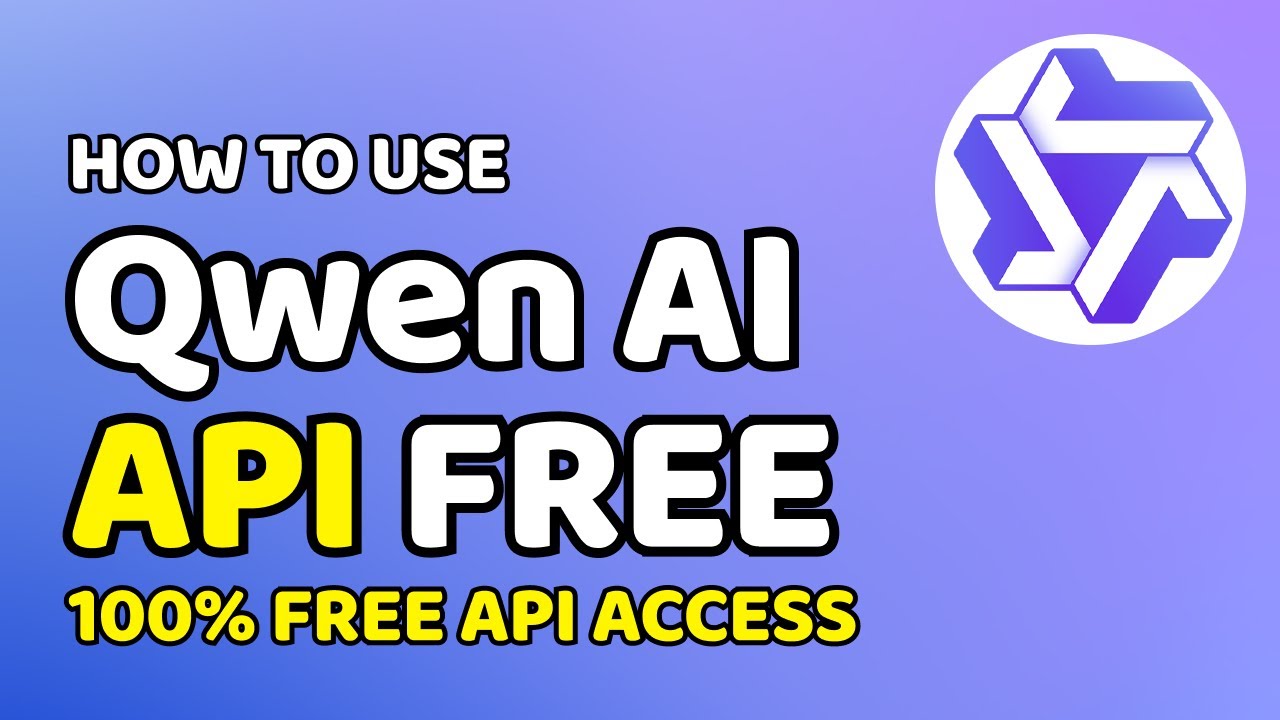
How to Use Qwen AI API for Free

Pointclouds (without lidar) Tutorial | TouchDesigner

Cara Menggunakan KineMaster untuk Edit Video, Dijamin Langsung Jago!

BUAT Gambar kartun 3D Animasi pake AI di Canva bisa dari HP
5.0 / 5 (0 votes)