Meet the new Microsoft Planner
Summary
TLDRThe upcoming Microsoft Teams Planner app, set to release in early 2024, offers a centralized platform to manage all work across Microsoft 365. It incorporates AI capabilities with new co-pilot features to streamline the planning and execution of tasks. Users can create various types of plans, from basic to premium, tailored to project complexity, with premium plans offering advanced features like task dependencies, goal setting, and customizations. The app provides multiple views for task organization, and allows easy sharing and assignment of tasks to team members. As teams grow, the app can be upgraded to premium for more functionalities. It also includes AI-powered co-pilot to quickly generate relevant tasks, advanced project management tools, and agile work management through sprints. The Planner app is designed to be a comprehensive tool for both simple task management and complex project collaboration.
Takeaways
- 📅 The new planner app in Microsoft Teams, set to launch in early 2024, consolidates all work across Microsoft 365 into a single view.
- 🤖 It incorporates AI with new copilot features to assist users in starting and managing their work efficiently.
- 📈 Users can create various types of plans, from basic to premium, depending on the complexity of their projects.
- 📝 Basic plans are suitable for simple projects and come with the Planner Experience included in Microsoft 365.
- 🚀 Premium plans offer advanced project management features like task dependencies, goal setting, and customizations.
- 📚 Templates for project budget, sprint retrospective, and goals and objectives are available to start with.
- 🔍 Different views are provided for task visibility: Grid, Board, Schedule, and Charts for various perspectives on the plan.
- 👥 Plans can be shared with team members or existing groups, making collaboration and task assignment straightforward.
- 🛠️ The Planner app is scalable, allowing users to upgrade to premium features and templates when more functionality is needed.
- 🧭 With premium plans, users gain access to AI copilot for quick task creation and advanced capabilities like goal setting and Gantt charts.
- 🔄 Agile work management is facilitated through task organization into sprints and load balancing across teams.
- 🗂️ Customizations include adding custom fields, conditional coloring, and setting custom working calendars for task scheduling.
- 📍 The My Plans page organizes all plans for easy access, with the option to pin favorite plans for quick access.
- 📝 My Tasks page lists all tasks assigned to the user across the Microsoft 365 ecosystem.
- 📅 My Debut helps users stay focused on daily tasks, showing due tasks and customizable reminders.
- 🏢 For frontline organizations, Planner offers task publishing to define, distribute, and monitor work at scale.
- 🔗 For more information on Planner's capabilities for frontline organizations, visit aka.ms/TaskPublishingInPlanner.
Q & A
What is the new planner app in Microsoft Teams?
-The new planner app in Microsoft Teams is a tool coming in early 2024 that allows users to view and manage all their work across Microsoft 365 from a single location.
What is the core feature of the Planner app?
-The core feature of the Planner app is its intelligence, which includes the power of AI and new copilot features to assist users in getting started and staying on top of their work.
What types of plans can be created in Planner?
-In Planner, users can create different types of plans based on the complexity of their projects, ranging from basic plans for simple projects to premium plans for enhanced project management capabilities.
What is included in a basic plan in Planner?
-A basic plan in Planner includes the Planner Experience available in Microsoft 365 and is suitable for simple projects.
What additional features does a premium plan offer?
-A premium plan offers enhanced project management capabilities such as task dependencies, goal setting, and additional customizations.
What are some of the templates available for starting a plan in Planner?
-Some templates available for starting a plan in Planner include project budget, sprint retrospective, and goals and objectives.
How does Planner display tasks in different views?
-Planner displays tasks in different views such as Grid view, Board view, Schedule view, and Charts view, each offering a unique way to visualize and manage tasks.
How can team members collaborate on a plan in Planner?
-Team members can collaborate on a plan by being added to the plan, allowing them to assign work to the correct people and get started on their tasks.
What happens if a user needs more functionality than a basic plan offers?
-If a user needs more functionality, they can easily try out premium features in just a few clicks, gaining access to all premium capabilities.
How does the AI copilot feature in premium plans assist users?
-The AI copilot feature in premium plans helps users save time by quickly creating relevant tasks based on what the user would like to accomplish.
What advanced project management capabilities are available in premium plans?
-Premium plans offer advanced project management capabilities such as goal setting, task dependencies, Gantt chart timeline view, sprint organization, load balancing, custom fields, conditional coloring, and custom working calendars.
How can users find and organize their plans in Planner?
-Users can find and organize their plans in the My Plans page, where all plans are organized for easy access, and favorite plans can be pinned for quick access from anywhere within the app.
What is the My Tasks page and how does it help users?
-The My Tasks page is a feature where users can quickly see all the work assigned to them, regardless of where in the Microsoft 365 ecosystem the tasks were assigned.
How does Planner assist frontline organizations?
-Planner offers task publishing for frontline organizations, allowing them to centrally define tasks, quickly distribute work at scale, and monitor results across the organization.
What is the purpose of the My Debut feature in Planner?
-The My Debut feature helps users stay focused on what they need to accomplish today by showing any tasks due the same day and allowing users to add tasks they wish to focus on.
Outlines

This section is available to paid users only. Please upgrade to access this part.
Upgrade NowMindmap

This section is available to paid users only. Please upgrade to access this part.
Upgrade NowKeywords

This section is available to paid users only. Please upgrade to access this part.
Upgrade NowHighlights

This section is available to paid users only. Please upgrade to access this part.
Upgrade NowTranscripts

This section is available to paid users only. Please upgrade to access this part.
Upgrade NowBrowse More Related Video
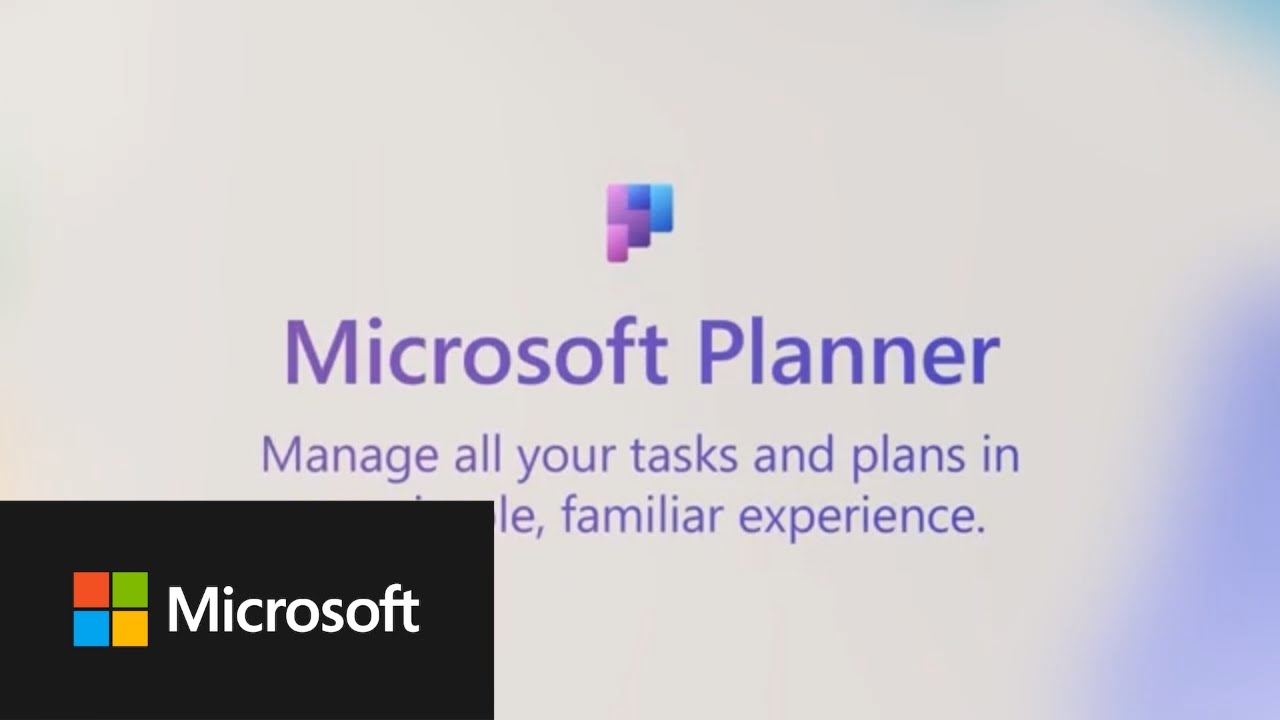
Microsoft Planner integrations with Microsoft Loop
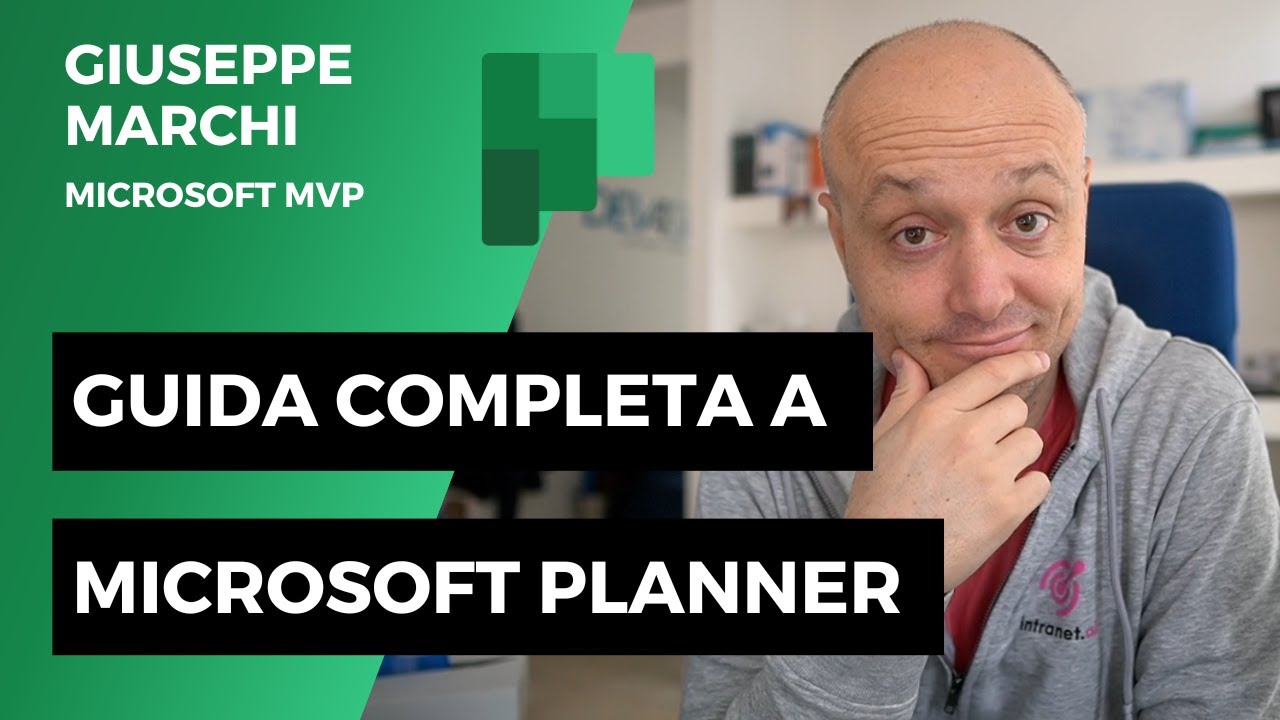
Guida a Microsoft Planner: COMPLETA e gratis!

What Your Boss Can TRACK About YOU with Microsoft Teams

Copilot experiences in Microsoft Planner help transform your work management
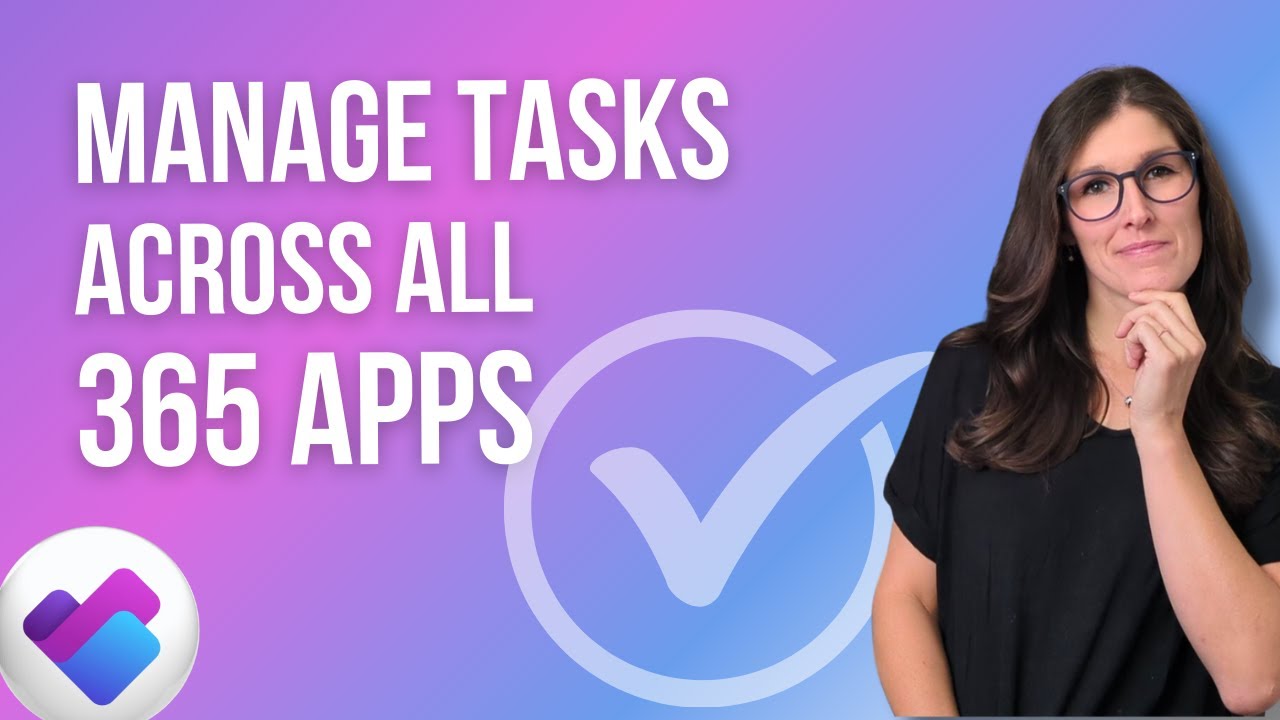
How to use Microsoft PLANNER Effectively 2025: 9 Tips To Manage Tasks
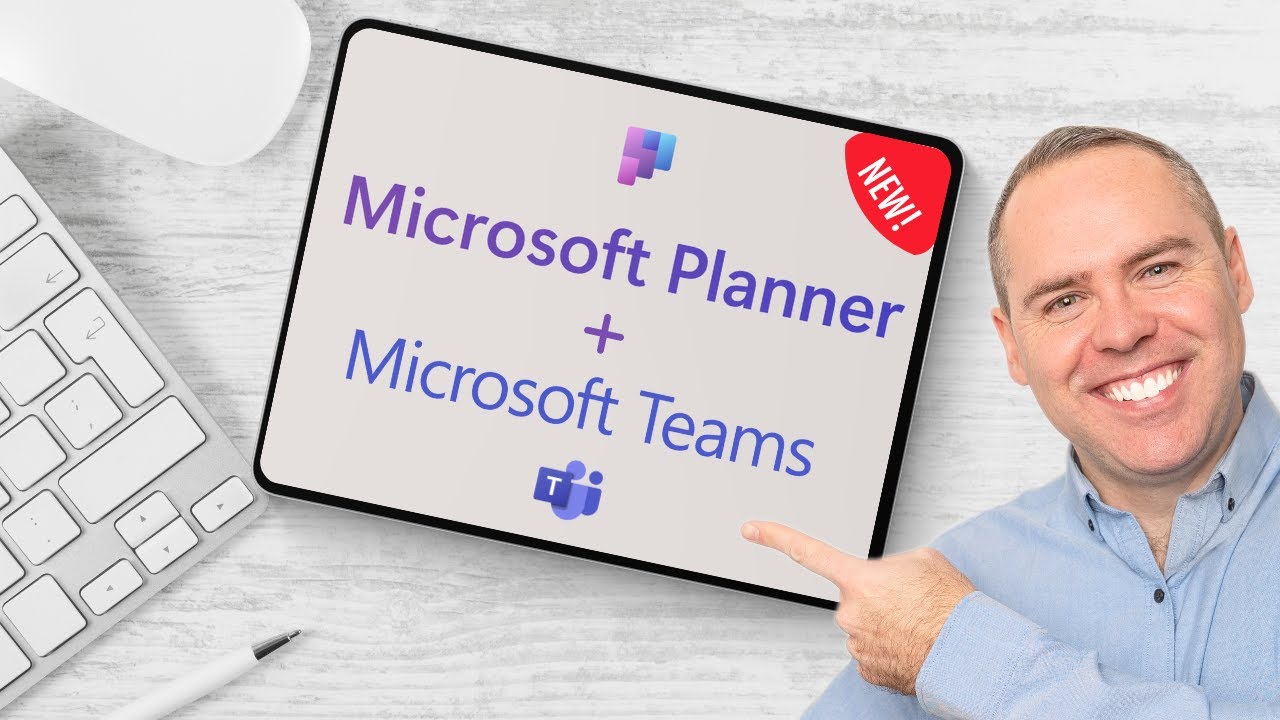
How to Use the NEW Microsoft Planner in Microsoft Teams
5.0 / 5 (0 votes)