Flutter Google Gemini Chat App Tutorial - Flutter Gemini API Chat Application Guide
Summary
TLDRThis tutorial demonstrates how to integrate the Gemini API with a Flutter-based chatbot application. It covers creating dynamic text responses, handling image uploads, and sending them to the API for analysis. The video explains how to prevent message overwriting, append new responses, and manage media content. Users can send images for the AI to describe, such as identifying people or places in pictures. The tutorial also highlights the limitations of the Gemini API, including its knowledge cutoff in April 2023, and showcases testing with both text and image queries.
Takeaways
- 😀 The tutorial demonstrates how to create an AI chat application using Flutter and the Gemini API, focusing on both text and image processing.
- 😀 The initial setup involves modifying how responses are generated, ensuring new content is appended to the existing messages instead of overwriting them.
- 😀 Flutter's `DashChat` widget is customized to include an `IconButton` for image selection, allowing users to send images in the chat.
- 😀 The `sendMediaMessage` function handles image picking from the gallery, creating a new `ChatMessage` that includes the image and related metadata.
- 😀 The `ChatMessage` object is created with a text description (e.g., 'Describe this picture') and media properties that attach the selected image.
- 😀 Media (images) are sent alongside text to the Gemini API by reading the image as bytes (`Uint8List`) and sending it in the request.
- 😀 The Gemini API is capable of processing images and returning relevant information, such as identifying people or objects in images.
- 😀 The tutorial shows that if no media is attached to a message, only text is sent to the Gemini API for processing.
- 😀 The tutorial demonstrates tests for various queries, such as asking about a celebrity's identity or describing a scene in an image.
- 😀 The Gemini API's knowledge cutoff in April 2023 is mentioned, explaining why real-time data (like the current date) is not available in the responses.
- 😀 The speaker encourages viewers to like, subscribe, and continue learning with future tutorials, closing the session with positive reinforcement.
Q & A
What is the main purpose of the tutorial?
-The tutorial demonstrates how to create an AI-powered chat application using the Gemini API, which can process both text and images. The goal is to guide viewers through building a chat system with a message history and media upload functionality.
How does the tutorial address the issue of message overwriting?
-The tutorial fixes the issue by modifying the app's message handling logic to append new responses to existing ones rather than overwriting them. This is done by checking if the last message is from the user and then concatenating the new response with the previous content.
What is the role of the Gemini API in this tutorial?
-The Gemini API is used to analyze both text and images. The tutorial shows how the API can generate responses based on text queries and provide image descriptions when a picture is sent as part of the message.
What feature does the tutorial add for handling images?
-The tutorial adds functionality to allow users to upload images from the gallery. The app uses the `image_picker` package to allow users to select an image, which is then sent along with a text prompt asking the Gemini API to describe the image.
How does the app handle media files like images?
-The app checks if the message contains any media files. If media is attached, it creates a `ChatMessage` object with the media's URL, type, and other metadata. The app then sends the image to the Gemini API along with the text prompt.
What happens if no media is attached to a message?
-If no media is attached to the message, the app simply sends the text to the Gemini API without any additional media. The media property is optional, and the API will process only the text in such cases.
How does the app process the media URL from the chat message?
-The app reads the media URL from the chat message's `media` list and retrieves the image file as a byte stream. It then passes this byte data to the Gemini API as part of the request, allowing the API to process and analyze the image.
How does the app handle the response from the Gemini API?
-When the Gemini API responds, the app processes the text response and displays it to the user. If an image was sent, the response might include a description of the image. The app also ensures that no response is overwritten by appending new content to previous responses.
What limitations of the Gemini API are mentioned in the tutorial?
-The tutorial mentions that the Gemini API's knowledge was cut off in April 2023, meaning it cannot provide real-time information like the current date or recent events.
What is the significance of using the `image_picker` package in the app?
-The `image_picker` package is used to allow users to select images from their device's gallery. It is a critical part of enabling the media messaging feature, as it allows the app to access and send images to the Gemini API for analysis.
Outlines

This section is available to paid users only. Please upgrade to access this part.
Upgrade NowMindmap

This section is available to paid users only. Please upgrade to access this part.
Upgrade NowKeywords

This section is available to paid users only. Please upgrade to access this part.
Upgrade NowHighlights

This section is available to paid users only. Please upgrade to access this part.
Upgrade NowTranscripts

This section is available to paid users only. Please upgrade to access this part.
Upgrade NowBrowse More Related Video
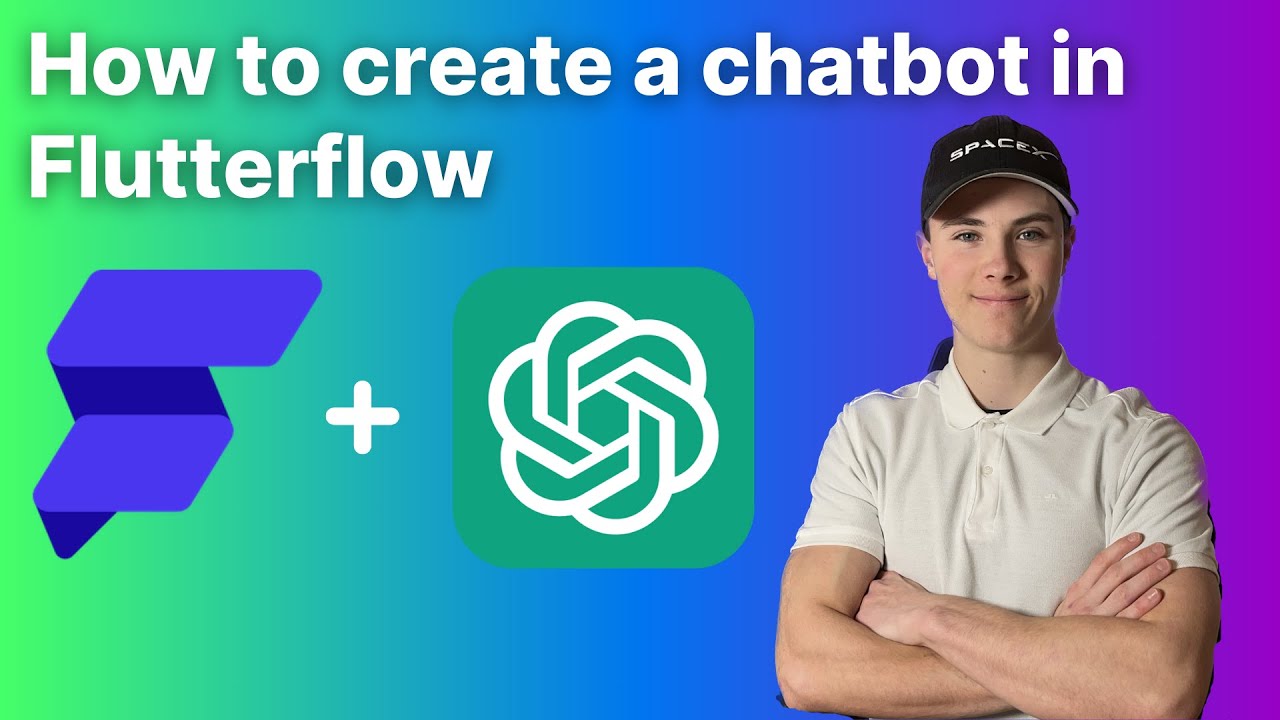
How to create your own chatGPT in Flutterflow (updated version)

Cashfree Flutter Integration
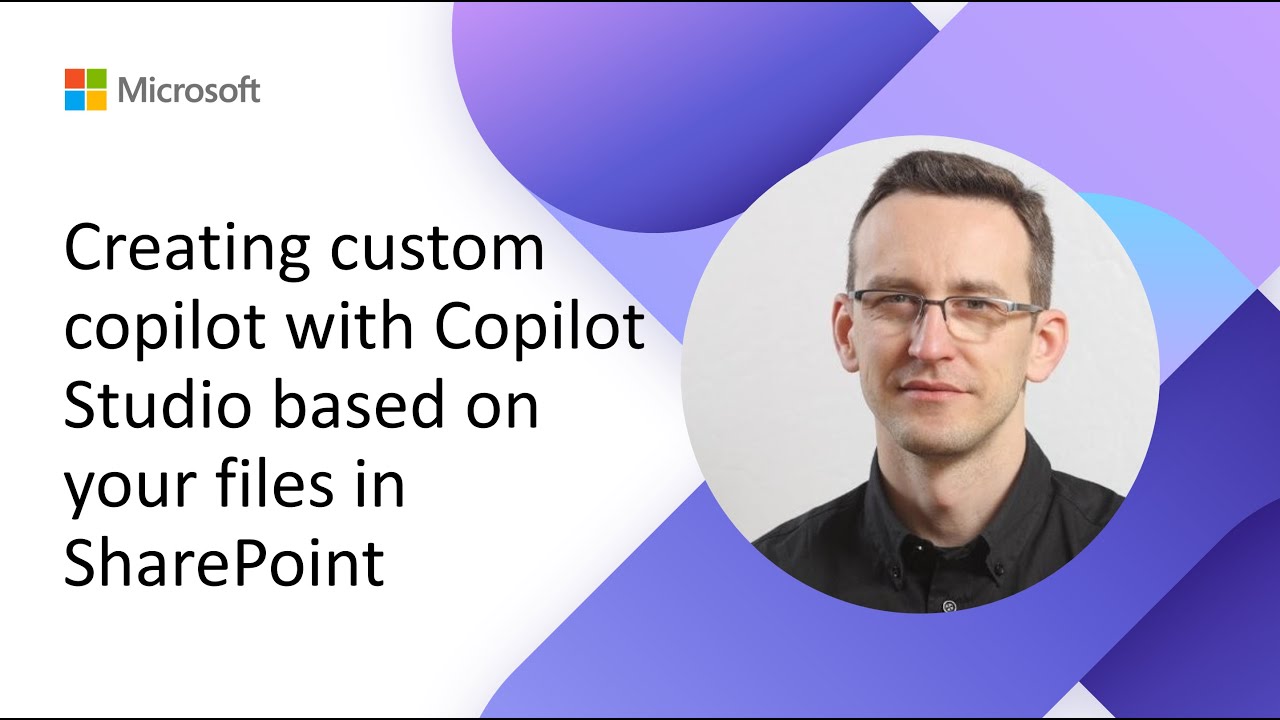
Creating custom copilot with Copilot Studio based on your files in SharePoint

React Axios | Tutorial for Axios with ReactJS for a REST API
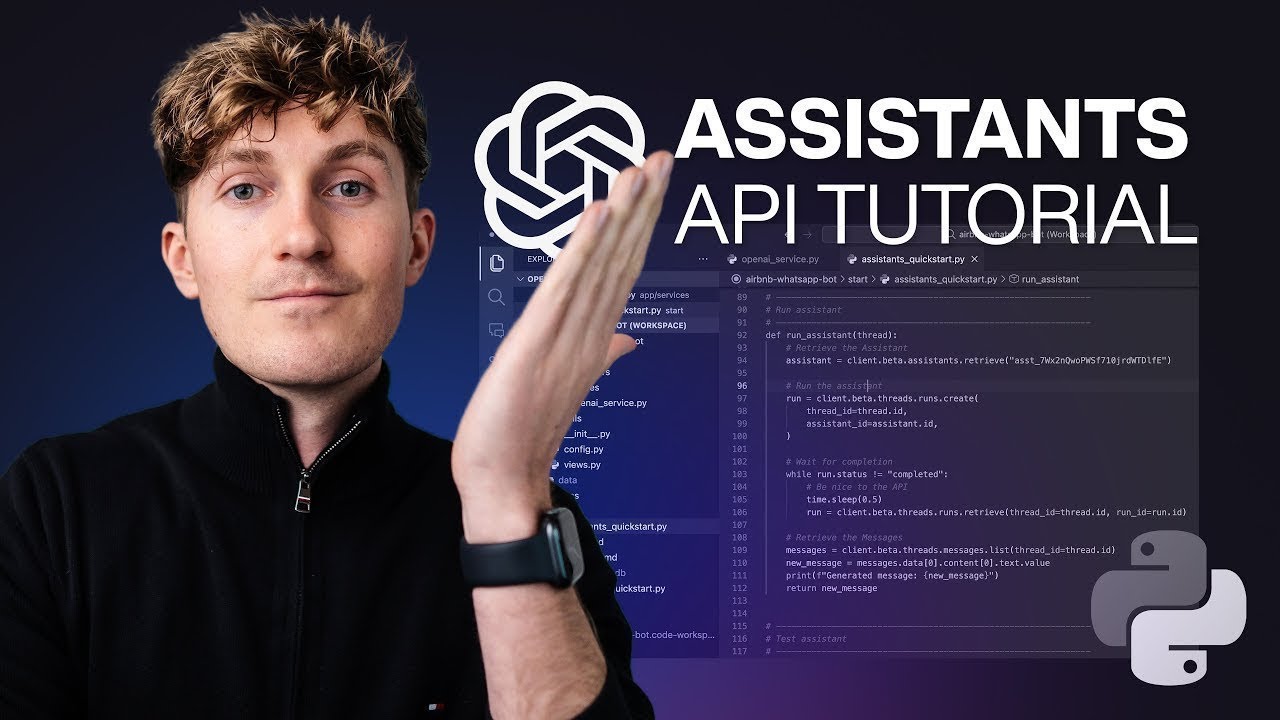
OpenAI Assistants Tutorial for Beginners
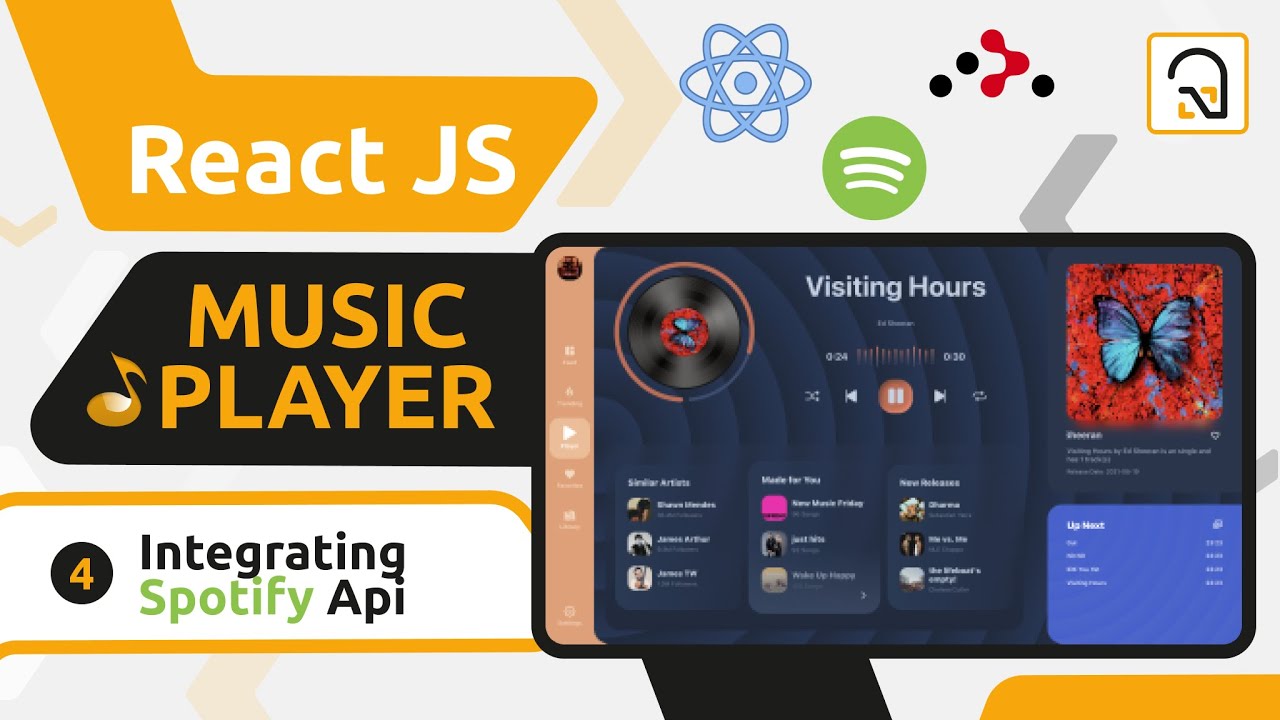
ReactJS Music Player #4: Integrating the Spotify Api in our React App
5.0 / 5 (0 votes)