How to create your own chatGPT in Flutterflow (updated version)
Summary
TLDRIn this tutorial, Liam McMillian demonstrates how to integrate a ChatGPT-powered chatbot into a FlutterFlow app using OpenAI’s API. He covers setting up API calls, creating custom data types for conversation management, and building a user interface to display dynamic messages. The video walks through testing the chatbot, ensuring it remembers user data (like names), and handling API responses. Viewers learn to store and display messages interactively while personalizing the chatbot experience. The video concludes with insights into refining the UI and improving functionality, providing a solid foundation for chatbot development in FlutterFlow.
Takeaways
- 😀 **API Integration**: Use OpenAI’s API for creating dynamic chatbot responses in a FlutterFlow app.
- 😀 **Message Handling**: Set up a data type in FlutterFlow to store messages, with fields for 'role' and 'content'.
- 😀 **Data Type Setup**: In FlutterFlow, create a custom data type for storing messages in the app's local state.
- 😀 **Dynamic Chat UI**: Use a `Column` widget to display messages in a chat, with user messages on one side and assistant messages on the other.
- 😀 **API Call Format**: Set the API call as a POST request, with JSON body including the model and messages array for the chatbot.
- 😀 **Customizing UI**: Adjust the chat's UI design to distinguish between user and assistant messages, including custom icons and alignments.
- 😀 **API Key Security**: Ensure the API call includes an authorization header with the OpenAI API key for access.
- 😀 **Message Flow**: On sending a message, append the user message to the list and trigger the API call to get the assistant's response.
- 😀 **Test Interaction**: Test the chatbot's functionality by sending questions like “What is my name?” to verify if it retains conversation context.
- 😀 **Contextual Responses**: Make sure the assistant can respond with awareness of previous messages, indicating memory functionality.
- 😀 **User Experience Focus**: Build a seamless chat experience with a text input field and a send button, providing intuitive interactions for users.
Q & A
What is the purpose of using Flutter Flow to build a chatbot with OpenAI?
-The purpose of using Flutter Flow is to create a chatbot with OpenAI's API in a low-code environment, allowing for quick development and integration without writing extensive code. Flutter Flow simplifies the process of connecting the OpenAI API, managing conversation history, and building a user-friendly chat interface.
How do you set up the API call in Flutter Flow to communicate with OpenAI?
-To set up the API call in Flutter Flow, you need to configure the request method (POST), specify headers like 'Authorization' (API key) and 'Content-Type' (application/json), and define the body of the request to include the model (e.g., 'gpt-3.5-turbo') and messages (conversation history). This allows Flutter Flow to send the conversation data to OpenAI and receive responses.
What data type is created in Flutter Flow to store chat messages, and why is it important?
-In Flutter Flow, a custom data type called 'message' is created with fields for 'role' (user or assistant) and 'content' (the message text). This is important because it helps structure the conversation data, making it easier to manage, store, and display messages in a way that distinguishes between the user and AI responses.
What is the role of page state in maintaining the chat conversation in Flutter Flow?
-The page state in Flutter Flow is used to store and manage the conversation history dynamically. Each message is added to a list stored in the page state, which is then passed to the OpenAI API to provide context for responses. This ensures that the AI can remember previous messages and respond appropriately.
How does the UI dynamically update when new messages are sent or received?
-The UI in Flutter Flow updates dynamically by binding the conversation data to the interface. When a new message is sent or a response is received, the message list in the page state is updated, and the UI displays the new messages accordingly. The display is customized to show the user's messages on the right side and the assistant's messages on the left.
Can the chatbot remember previous conversations? How does this work?
-Yes, the chatbot can remember previous conversations. This is achieved by storing the entire conversation history in the page state, which is then passed to OpenAI's API. When a new message is sent, the AI uses the stored history to generate contextually relevant responses.
What are the main challenges when integrating OpenAI's API with Flutter Flow?
-The main challenges include correctly setting up the API headers and request body, ensuring that the conversation history is properly stored and passed to the API, and managing the dynamic display of messages in the chat interface. It also requires understanding how to handle API responses and update the UI accordingly.
What customization options does Flutter Flow offer for designing the chatbot interface?
-Flutter Flow offers various customization options, such as adjusting the layout, styling, and display of messages. You can set different visual styles for user and assistant messages, implement icons, and use a scrollable chat interface to enhance the user experience. However, advanced customization would require additional coding beyond Flutter Flow’s basic capabilities.
How does Flutter Flow handle the JSON response from OpenAI?
-Flutter Flow processes the JSON response from OpenAI by parsing it to extract the assistant's reply. This parsed data is then used to update the conversation history in the page state, which is dynamically displayed in the chat UI. Defining the correct JSON path for extracting the response is crucial for proper functionality.
Can you train your own custom GPT model and integrate it with Flutter Flow?
-Yes, you can train your own custom GPT model using OpenAI's API and integrate it with Flutter Flow by following the same process as with the standard models. You would configure the API call to use your custom model, and adjust the request parameters and responses accordingly.
Outlines

This section is available to paid users only. Please upgrade to access this part.
Upgrade NowMindmap

This section is available to paid users only. Please upgrade to access this part.
Upgrade NowKeywords

This section is available to paid users only. Please upgrade to access this part.
Upgrade NowHighlights

This section is available to paid users only. Please upgrade to access this part.
Upgrade NowTranscripts

This section is available to paid users only. Please upgrade to access this part.
Upgrade NowBrowse More Related Video
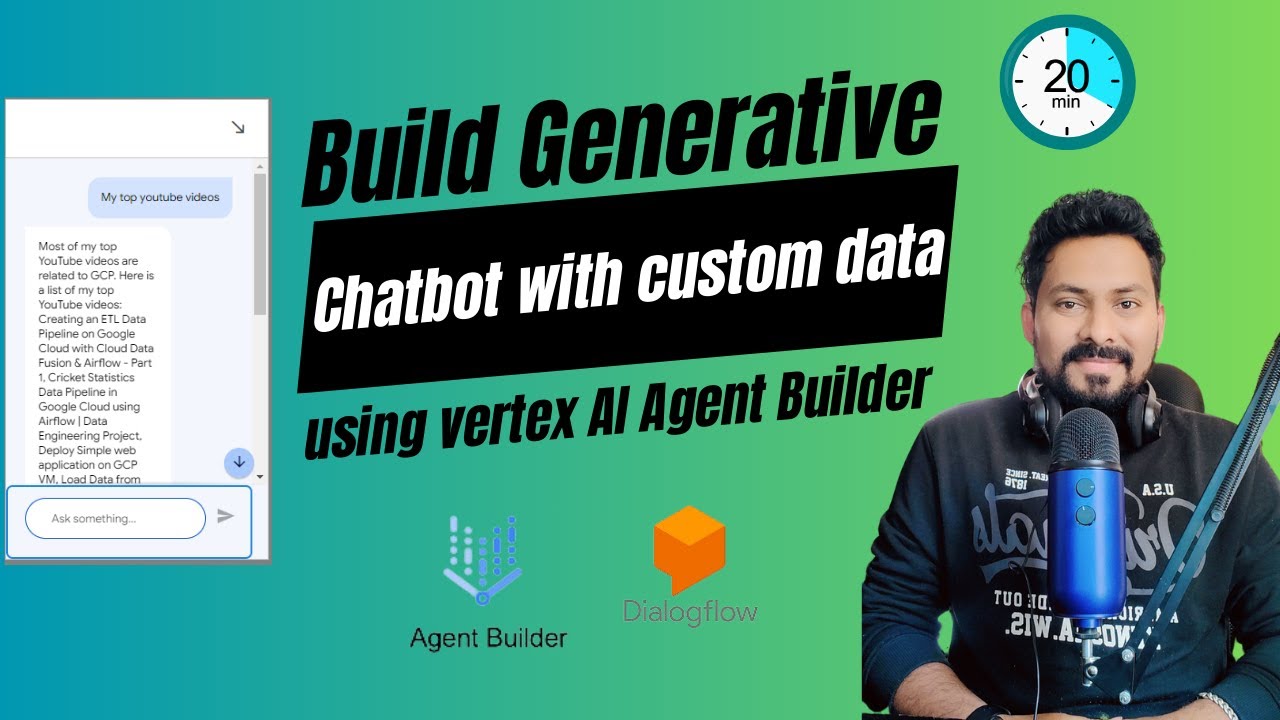
Create a Customized LLM Chatbot on Your Own Data Using Vertex AI Agent Builder & Dialogflow
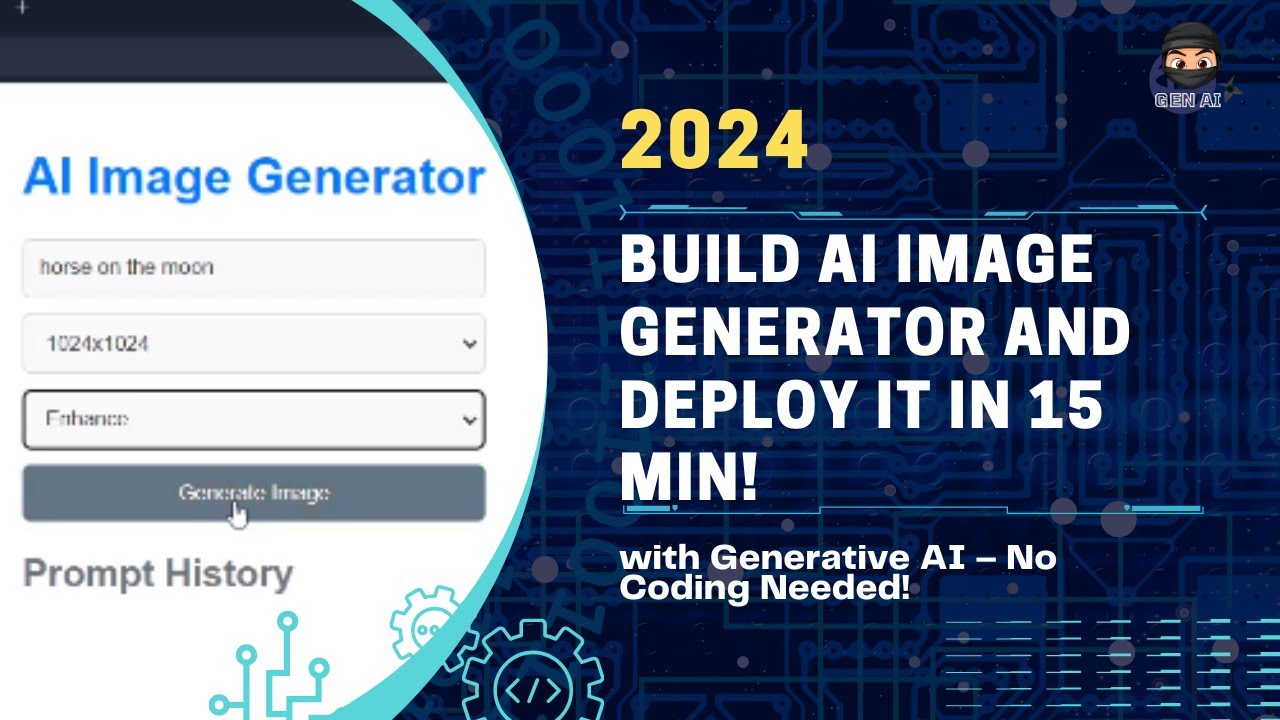
How to Build a No-Code Text-to-Image Mobile/Web App Using Replit Code Agent
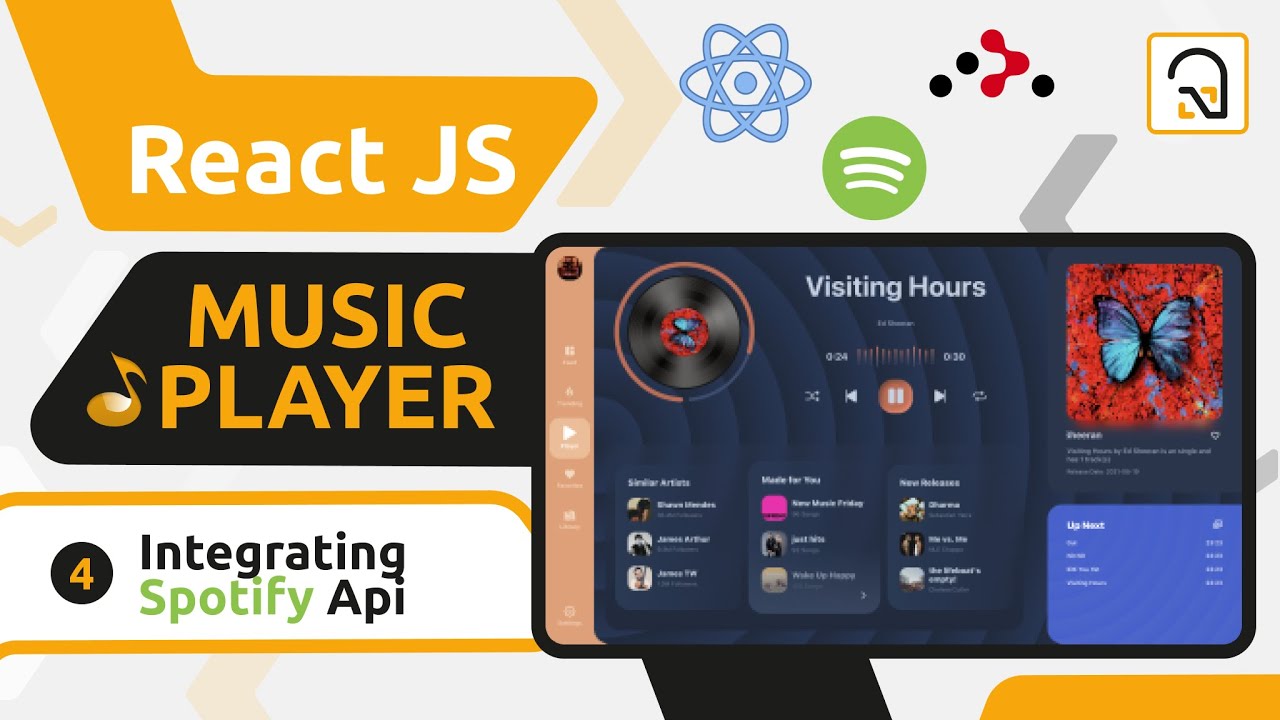
ReactJS Music Player #4: Integrating the Spotify Api in our React App
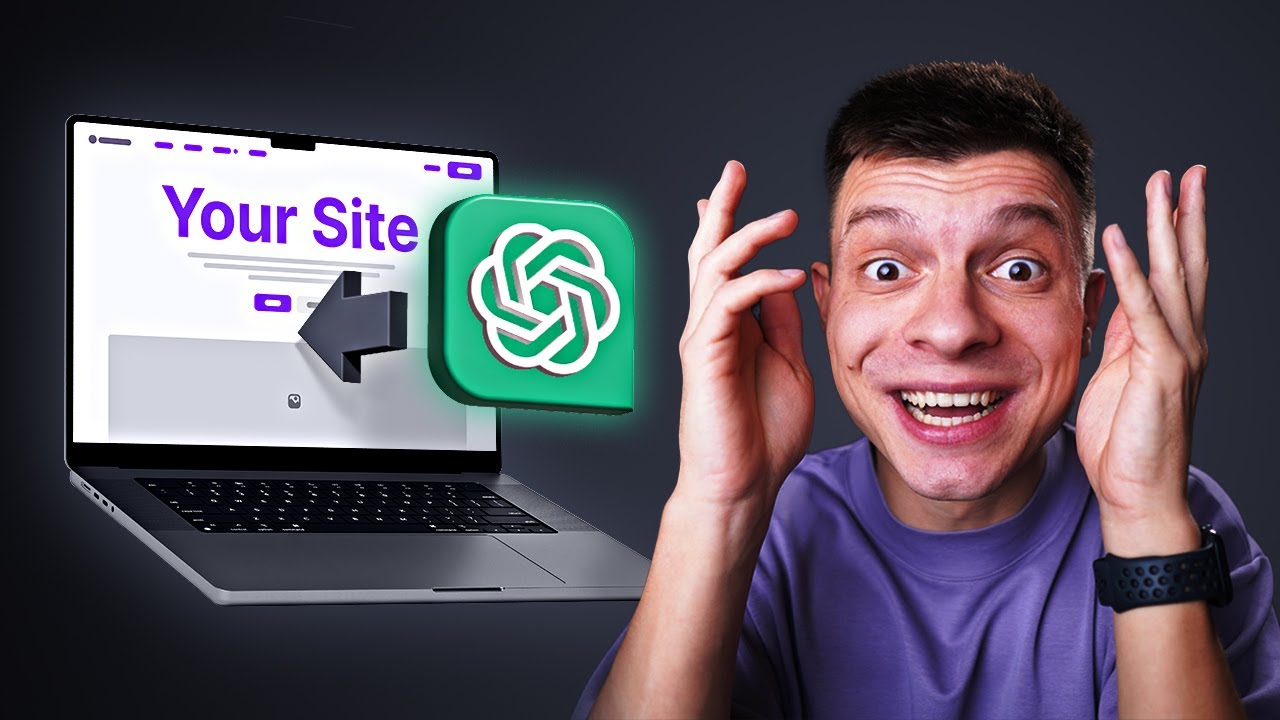
How to Integrate a Custom GPT Into Your Website (Step-by-step Guide)
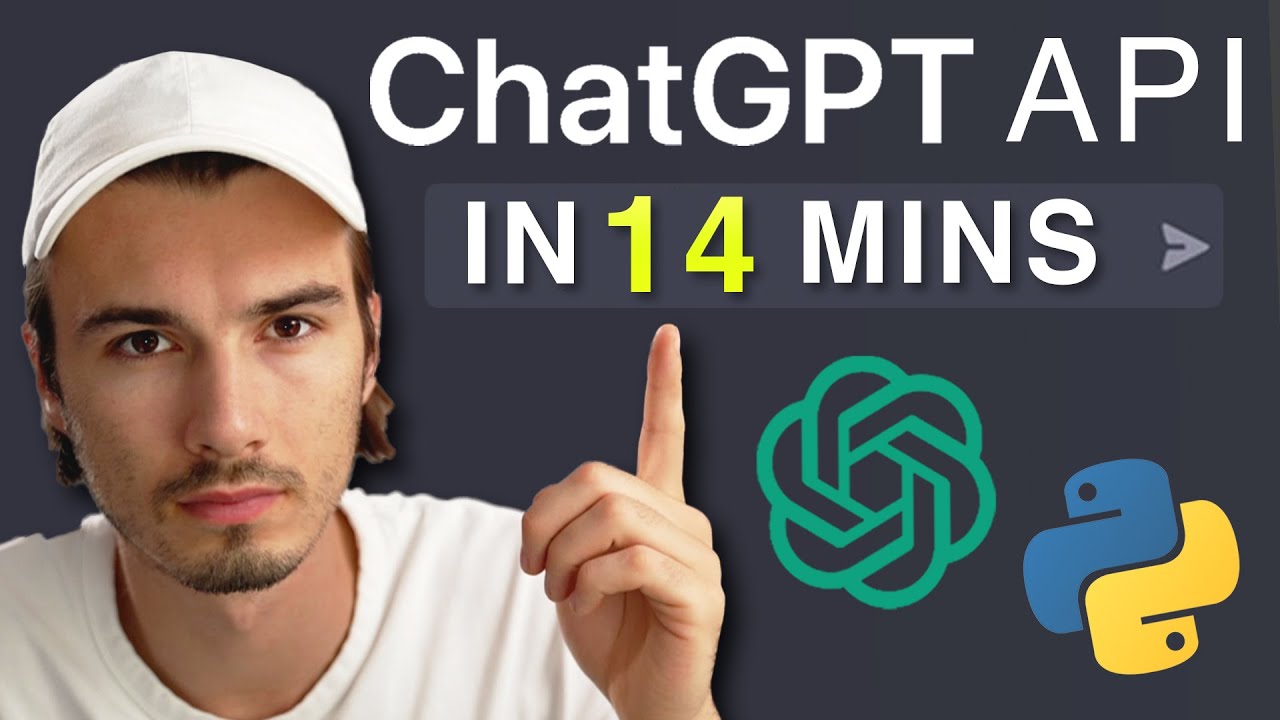
ChatGPT in Python for Beginners - Build A Chatbot
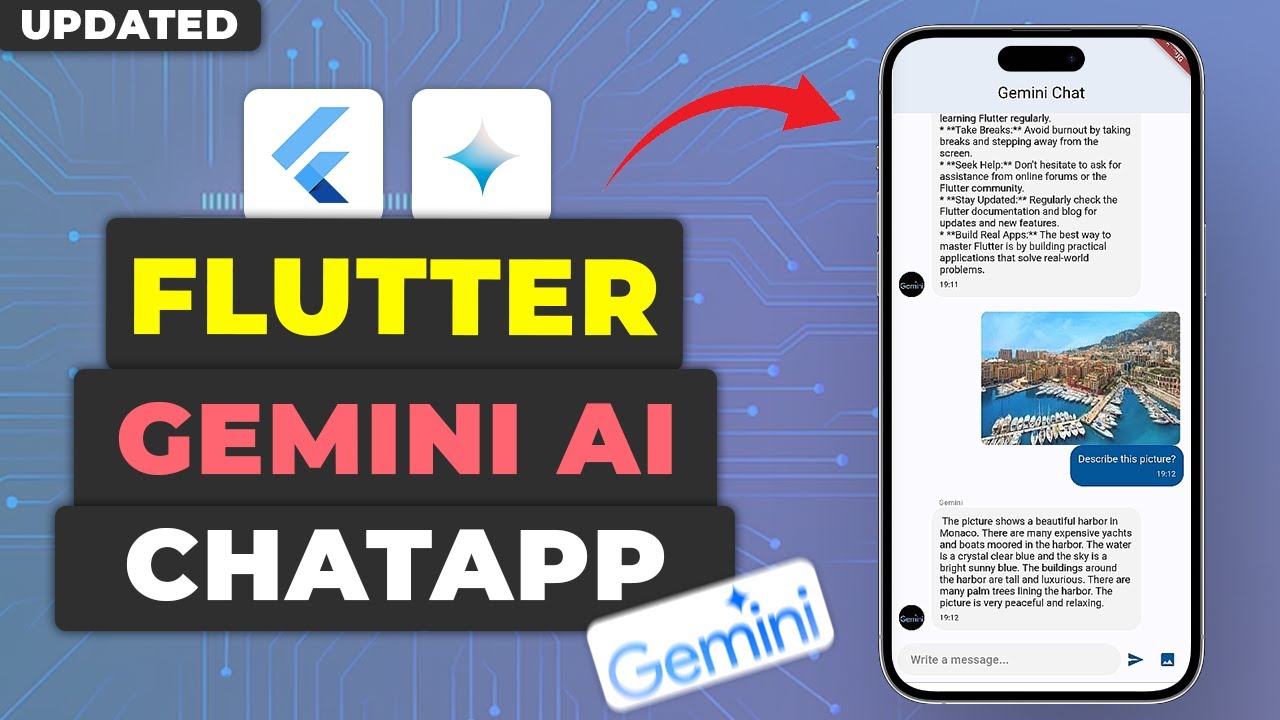
Flutter Google Gemini Chat App Tutorial - Flutter Gemini API Chat Application Guide
5.0 / 5 (0 votes)