Tutoral membuat corridor jalan di AutoCAD Civil 3d
Summary
TLDRIn this detailed tutorial, learn how to design a road using Autodesk Civil 3D. The video covers the process of creating a polyline for the road centerline, converting it into an alignment, and generating a surface profile. It also explains how to adjust road elevation, set the curve radius, and create assemblies for road cross-sections. Additionally, viewers will learn how to build and refine a corridor model, ensuring smooth transitions and accurate surface representation. This step-by-step guide is perfect for users aiming to create detailed and accurate road designs in Civil 3D.
Takeaways
- 😀 The tutorial demonstrates how to create a road alignment in Civil 3D by first drawing a polyline as the road centerline.
- 😀 To create an alignment, use the 'Create Alignment from Object' function, which allows you to define the road's start and end points, and direction.
- 😀 The polyline can be converted to an alignment, and the direction can be reversed if necessary using the 'Reverse' function.
- 😀 A curve with a radius of 100 meters is added to the alignment, though the radius value can be customized based on specific project requirements.
- 😀 After defining the alignment, a profile is created using the existing surface, which involves selecting the surface and drawing it in the profile view.
- 😀 Elevations for the road are set using the 'Profile Creation Tools' by assigning elevation values at the start and end of the alignment.
- 😀 The profile’s elevation can be adjusted for areas of embankment or excavation (cut/fill), represented by different color zones in the model.
- 😀 Assemblies, which define the cross-sectional shape of the road, are created using the 'Tool Palette' by selecting or customizing subassemblies for both left and right sides of the road.
- 😀 Daylight subassemblies are added to the assembly to define the road's slope, with options to configure the slope direction and properties.
- 😀 The corridor is built using the assembly, alignment, and profile. The corridor’s segments are adjusted for finer resolution, with frequent adjustments to better fit curves and straight sections.
- 😀 A surface is generated from the corridor to visualize the road terrain, and boundary settings can be adjusted to clean up unnecessary lines, making the model cleaner and more accurate.
Q & A
What is the first step in creating a road in Civil 3D?
-The first step is to create a polyline to represent the centerline (AS) of the road. You can use the 'PL' command to draw the polyline.
How do you convert the polyline into an alignment?
-To convert the polyline into an alignment, go to the 'Home' tab, select 'Alignment,' and then choose 'Create Alignment from Object.' Select the polyline, and it will be converted to an alignment.
What options are available for setting the start point of the alignment?
-You can select the start point of the alignment from either the left or right side of the polyline, or choose a specific point. The direction can be reversed if needed by clicking 'Reverse.'
How do you add curves to the alignment?
-To add curves to the alignment, click on 'Add Curve,' and set the desired radius (e.g., 100 meters). The radius can be adjusted based on project requirements.
How do you create a profile for the road in Civil 3D?
-To create a profile, go to the 'Profile' section under the 'Home' tab, select 'Surface Profile,' and choose the surface and alignment. Then, click 'Draw in Profile View' to generate the profile.
What is the purpose of setting the elevation in the profile?
-Setting the elevation defines the vertical position of the road at different points. It helps to establish the road's design grade by adjusting the elevation values at various intervals.
What are assembly tools in Civil 3D used for?
-Assembly tools in Civil 3D are used to create the cross-section components of the road. They define the road structure, such as lanes, shoulders, and slopes. Assemblies can be customized with parameters like width and slope.
What is the function of daylight in the assembly?
-Daylight in an assembly defines the transition between the road surface and the surrounding terrain, such as the embankment or cut slopes. It helps ensure that the road meets the ground surface appropriately.
How do you adjust the corridor for smoother transitions?
-To improve the smoothness of the corridor, adjust the frequency of the segments. Increase the frequency for straight segments (e.g., every 5 meters) and for curves (e.g., every 2 meters) to make transitions smoother.
What is the purpose of creating a surface from the corridor?
-Creating a surface from the corridor allows you to generate a 3D model of the road, including the grading, cut, and fill areas. This surface is used for further analysis and visualization in the design process.
Outlines

This section is available to paid users only. Please upgrade to access this part.
Upgrade NowMindmap

This section is available to paid users only. Please upgrade to access this part.
Upgrade NowKeywords

This section is available to paid users only. Please upgrade to access this part.
Upgrade NowHighlights

This section is available to paid users only. Please upgrade to access this part.
Upgrade NowTranscripts

This section is available to paid users only. Please upgrade to access this part.
Upgrade NowBrowse More Related Video

PEN in | Autodesk Inventor CAD

Cara membuat 3D Nut/Mur menggunakan AUTOCAD
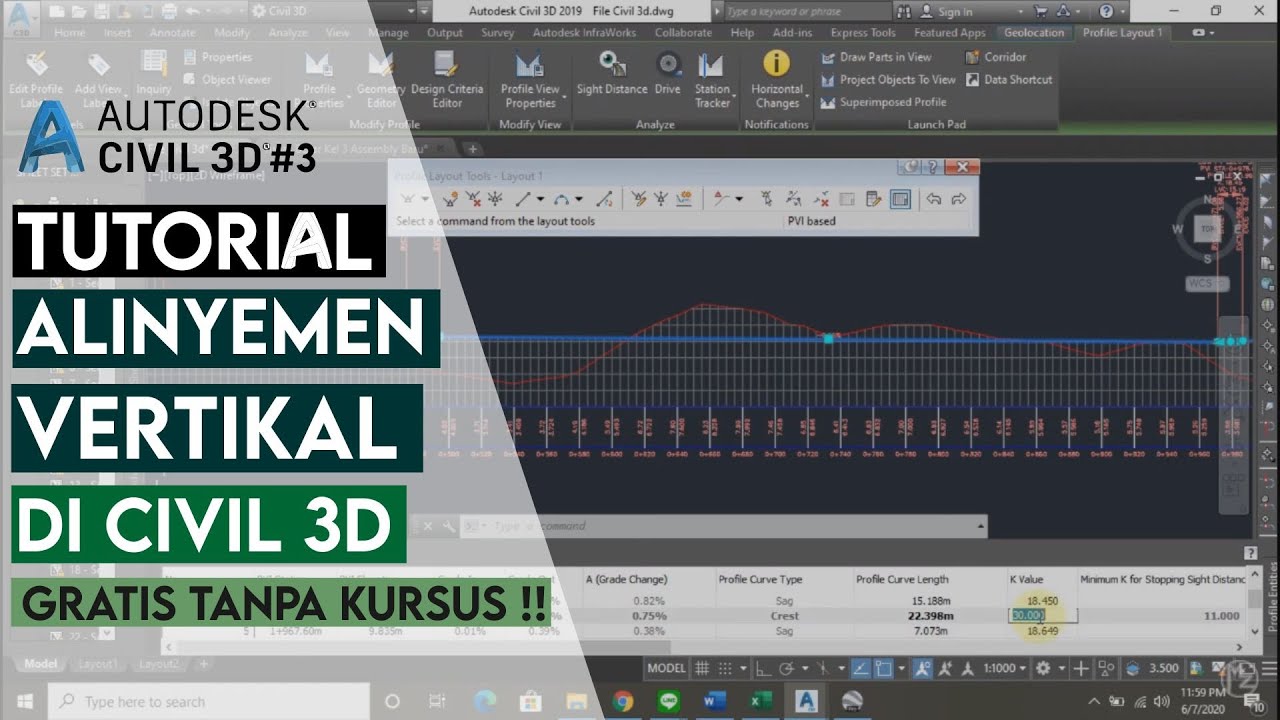
Tutorial Alinyemen Vertikal / Profile View di Civil 3D | Perancangan Jalan #5
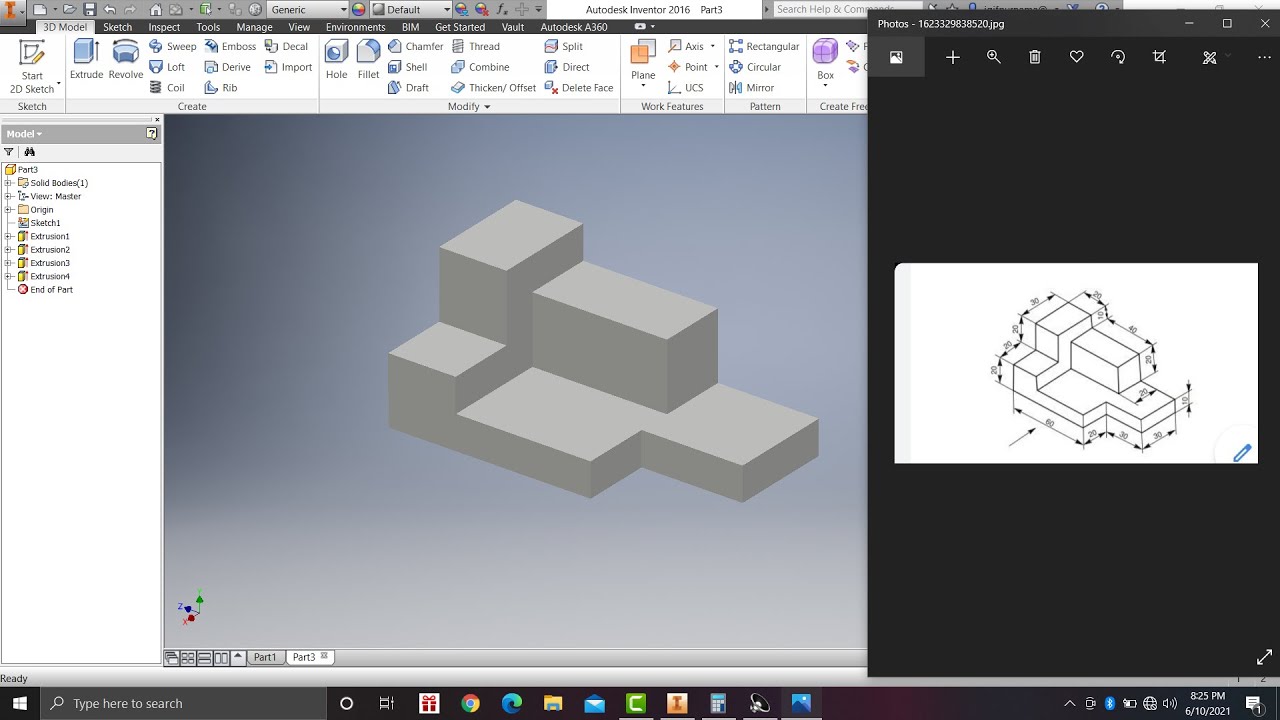
Learn autodesk inventor 3dimensional # 13 mechanical engineering

Tutorial AutoCad Civil 3D: Menghitung Volume (Cut and Fill)

Definisi dan Fungsi AutoCAD | Belajar AutoCAD Dari Nol #1
5.0 / 5 (0 votes)