Tutorial Alinyemen Vertikal / Profile View di Civil 3D | Perancangan Jalan #5
Summary
TLDRThis video tutorial provides a detailed walkthrough on creating road profiles in civil engineering software. It covers the process of generating vertical alignments, adjusting road geometry, and handling errors and warnings related to slopes and design standards. The tutorial guides users through steps such as creating surface profiles, modifying design parameters, and ensuring compliance with geometric requirements. It concludes with instructions for adjusting profile locations and finalizing the road design, making it a valuable resource for engineers and planners working on road design projects.
Takeaways
- 😀 Create vertical profiles using the 'Surface Profile' tool to visualize road elevation from start to end.
- 😀 Adjust the profile view scale for clarity and move labels to the bottom for better readability.
- 😀 Horizontal alignments affect vertical profiles automatically, ensuring seamless integration between the two.
- 😀 Use 'Profile Creation Tools' to design the road's cross-section, defining slopes and elevations based on project requirements.
- 😀 Ensure geometric standards for road design, particularly in managing slopes and transitions between uphill and downhill sections.
- 😀 Resolve design warnings by adjusting parameters such as slope values and elevation to meet the standards.
- 😀 Modify the location of the profile view grid to ensure it fits your layout and design criteria.
- 😀 Check for and correct any issues related to steep slopes, ensuring the profile adheres to safety regulations.
- 😀 The software generates automatic warnings when geometric values are incorrect, prompting the user to adjust them.
- 😀 Finalize the profile design after all necessary adjustments to meet both horizontal and vertical alignment standards.
- 😀 Use visual aids and software tools for precise road design, and always ensure accuracy before concluding the project.
Q & A
What is the primary focus of the video tutorial?
-The primary focus of the video is on creating and editing vertical profiles for road design using a software tool, specifically demonstrating the process of aligning a road and adjusting its profile based on geometric standards.
What is the first step in creating a road profile in the software?
-The first step is to click on the 'Profile' option in the software, then select 'Create Profile View' to start generating the road's vertical profile from the alignment.
How can users make adjustments to the profile after it is created?
-Users can adjust the vertical profile by selecting the profile view, then shifting its position or modifying the geometry through tools like 'Edit Profile' and adjusting settings such as slopes and curves.
What is the importance of road geometry in profile creation?
-Road geometry ensures that the vertical profile follows ideal design standards, such as appropriate slopes and straight sections. This is crucial for both the safety and functionality of the road.
How does the software help users visualize the changes made to the road profile?
-The software automatically updates the profile view when the alignment or geometry is modified, allowing users to see real-time changes in the road design.
What should users do when a warning appears in the software regarding the profile?
-When a warning appears, users should click on the warning icon to review the issue. Typically, the warning is related to a violation of geometry standards, such as insufficient slope or curvature. The user can then make adjustments to resolve the issue.
How can the vertical profile be customized in the software for better clarity?
-The profile can be customized by adjusting the scale, line thickness, and layout in the 'Settings' or 'Edit' sections. This allows users to create a clearer and more professional presentation of the road profile.
What action should be taken if the profile is not aligning correctly with the road's geometry?
-If the profile is misaligned, users can manually adjust the position of the profile view by dragging it to the desired location, or they can modify the geometry to ensure proper alignment.
Why is it important to keep the road profile within the specified limits, such as the 500-meter threshold mentioned in the video?
-Maintaining the road profile within specified limits, such as the 500-meter threshold, ensures that the design adheres to engineering standards, prevents potential design flaws, and ensures the road’s safety and efficiency.
What does the software indicate when there is a significant deviation in road geometry, and how can users fix it?
-The software displays a warning when there is a significant deviation in road geometry, such as an overly steep slope. Users can adjust the slope values or modify the geometry settings to meet the required standards and remove the warning.
Outlines

This section is available to paid users only. Please upgrade to access this part.
Upgrade NowMindmap

This section is available to paid users only. Please upgrade to access this part.
Upgrade NowKeywords

This section is available to paid users only. Please upgrade to access this part.
Upgrade NowHighlights

This section is available to paid users only. Please upgrade to access this part.
Upgrade NowTranscripts

This section is available to paid users only. Please upgrade to access this part.
Upgrade NowBrowse More Related Video

Tutoral membuat corridor jalan di AutoCAD Civil 3d
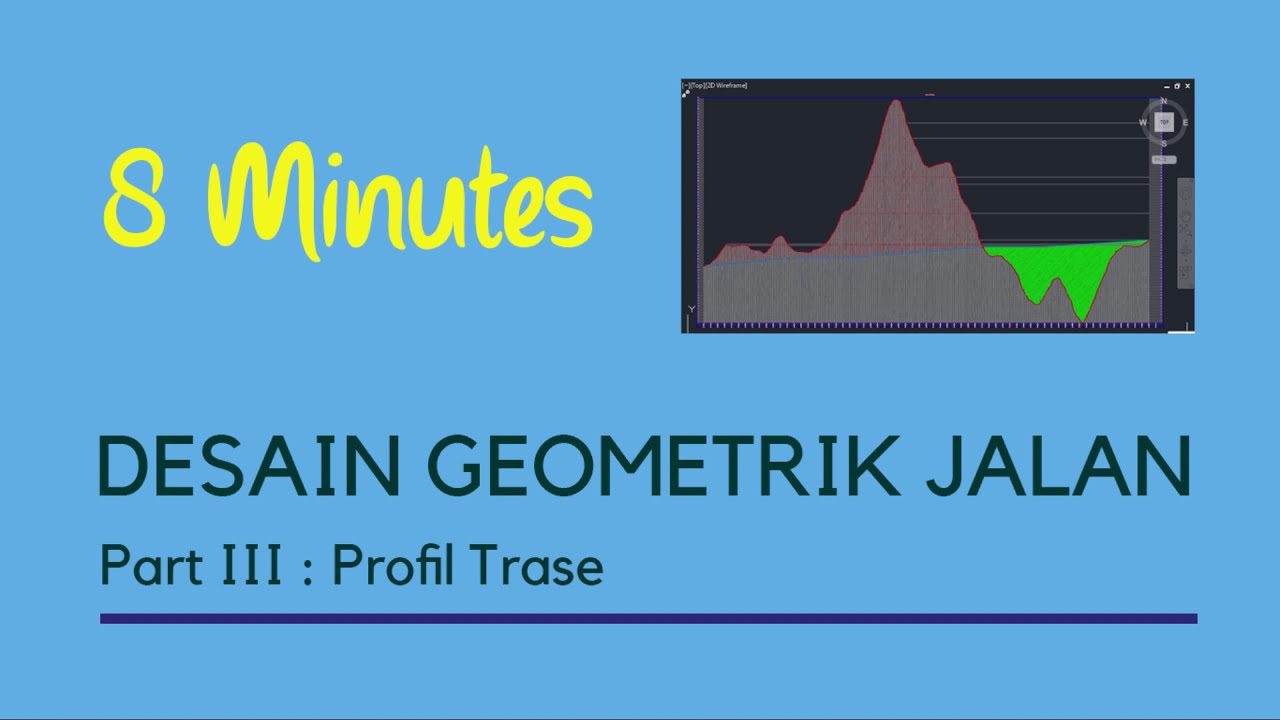
Civil 3D - 3: Profil Trase

Contoh Perhitungan Analisa Balok Lentur dengan Tekuk Lokal | SNI 1729-2015 Struktur Baja Lightboard

Curso de topografia | Aula 6 - Perfil Longitudinal, Seções transversais

How Software Companies write a Software Development Proposal
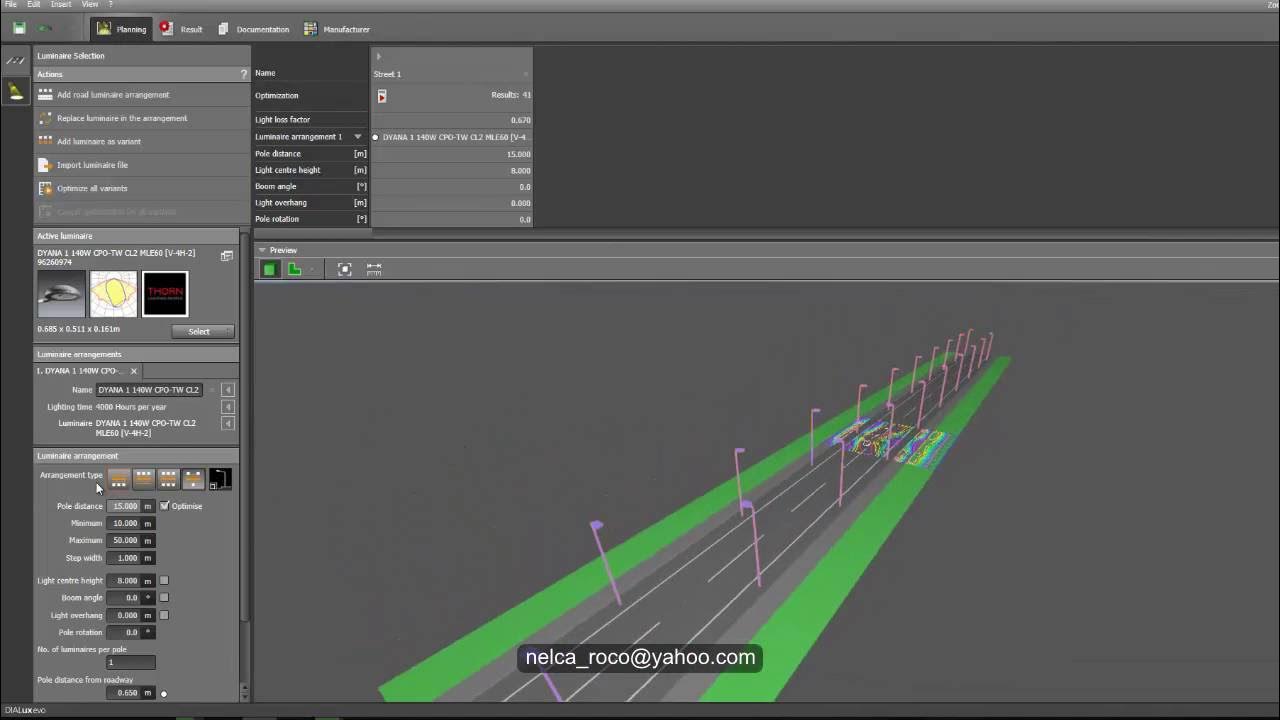
Dialux evo - How to do Street Lighting Design Calculation1
5.0 / 5 (0 votes)