Performing a basic extraction with XRY
Summary
TLDRThis tutorial guides users through the process of extracting data from an LG H735 G4S LTE phone using XRY. It walks through connecting the device to the computer, manually finding the device profile, and selecting the appropriate extraction method. The video covers both logical and physical extractions, providing detailed steps for performing a physical dump, including bypassing the pattern lock and entering firmware update mode. The process concludes with entering case information and completing the extraction, emphasizing the importance of using the correct cable and following device-specific instructions for successful data recovery.
Takeaways
- 😀 Make sure to have the correct device drivers installed before starting the extraction process.
- 😀 Open XRY software before connecting the device to your computer or XRY communication hub.
- 😀 To begin extraction, click 'Extract' in XRY and wait for auto-detected devices to appear.
- 😀 For better accuracy, manually find devices and apps by searching for the device model or IMEI number.
- 😀 The device model number 'H735' is used to locate the LG H735 G4S Beat LTE phone for extraction.
- 😀 Device model and IMEI are typically found by removing the battery cover and battery.
- 😀 On Apple devices, the model number is located on the back cover near the bottom.
- 😀 Extraction notes provide crucial information, including device-specific instructions and cable usage.
- 😀 A physical dump can be performed in about 10 minutes, and the pattern lock can be bypassed without USB debugging enabled.
- 😀 Follow the instructions to place the device in firmware update mode for physical extraction.
- 😀 After entering case details, click 'Begin Extraction' to start the data extraction process.
Q & A
What is the first step in the phone extraction process?
-The first step is to connect the device to your computer and ensure that XRY is open before proceeding with the extraction.
What should you do after opening XRY?
-After opening XRY, connect the device to a USB port on your computer or the XRY communication hub.
What happens once the device is connected in XRY?
-Once the device is connected, the 'Connected Devices' ribbon will display any auto-detected devices that are already connected.
How can you search for a specific device in XRY?
-You can search for a device in XRY by either typing a unique portion of the device model number or searching by the IMEI number.
Where can the model number and IMEI be found on a device?
-The model number and IMEI are typically found by removing the battery cover and the battery. On Apple devices, the model number is often located on the back cover towards the bottom.
What should you do after typing the device model number (h735)?
-After typing the device model number (h735), you will see specific notes for extraction, including information for both logical and physical extraction methods.
What information is included in the extraction notes?
-The extraction notes include details about the extraction method (logical or physical), which cables to use, what data can be extracted, and any device-specific instructions.
How long does a physical dump take for this particular device?
-A physical dump for this device can be completed in 10 minutes.
Can the pattern lock be bypassed if USB debugging is not enabled?
-Yes, the pattern lock can be bypassed even if USB debugging is not enabled.
What should you do after selecting the 'Physical' extraction option?
-After selecting the 'Physical' extraction option, follow the additional instructions that will appear to place the device in firmware update mode, then click 'OK'.
What information is required before beginning the extraction?
-Before beginning the extraction, you will need to enter your case information and then click on 'Begin Extraction'.
What is the final step after the extraction process is complete?
-Once the extraction is complete, you will have successfully dumped the phone's data. The video also encourages viewers to check out other videos in the how-to video library.
Outlines

This section is available to paid users only. Please upgrade to access this part.
Upgrade NowMindmap

This section is available to paid users only. Please upgrade to access this part.
Upgrade NowKeywords

This section is available to paid users only. Please upgrade to access this part.
Upgrade NowHighlights

This section is available to paid users only. Please upgrade to access this part.
Upgrade NowTranscripts

This section is available to paid users only. Please upgrade to access this part.
Upgrade NowBrowse More Related Video
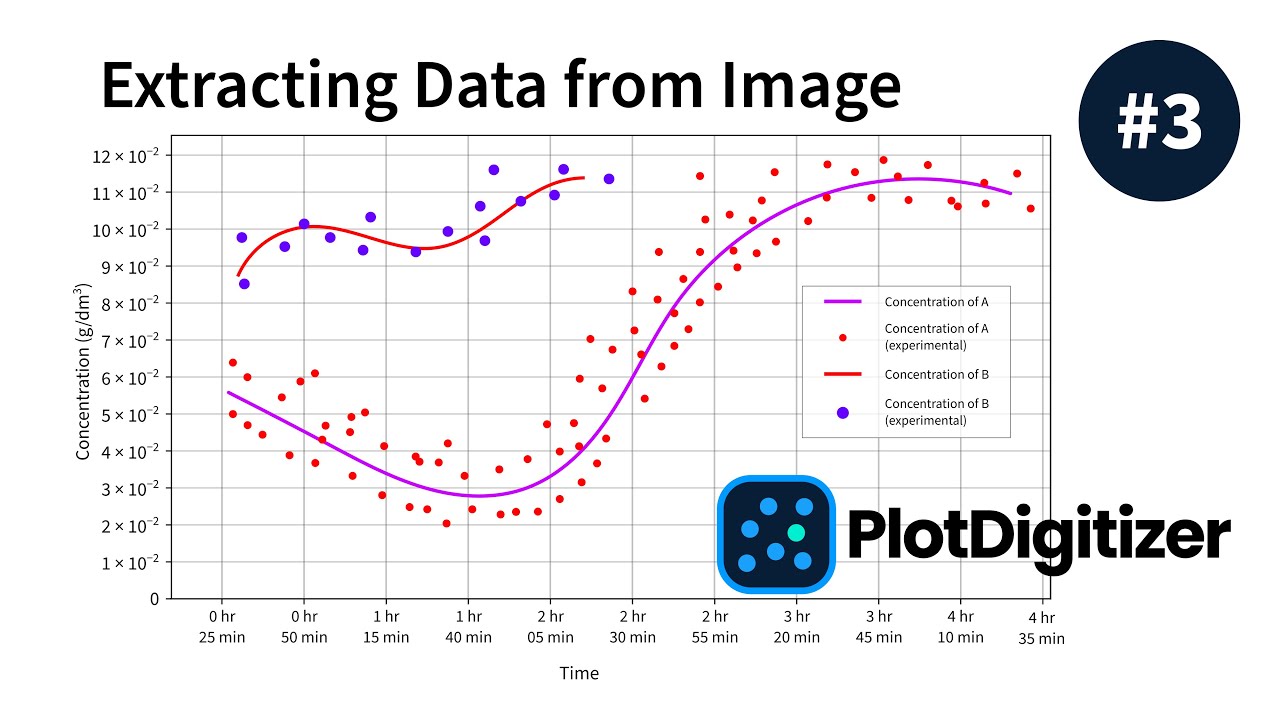
PlotDigitizer - How to Automatically Extract Data from Graph Image (#3)
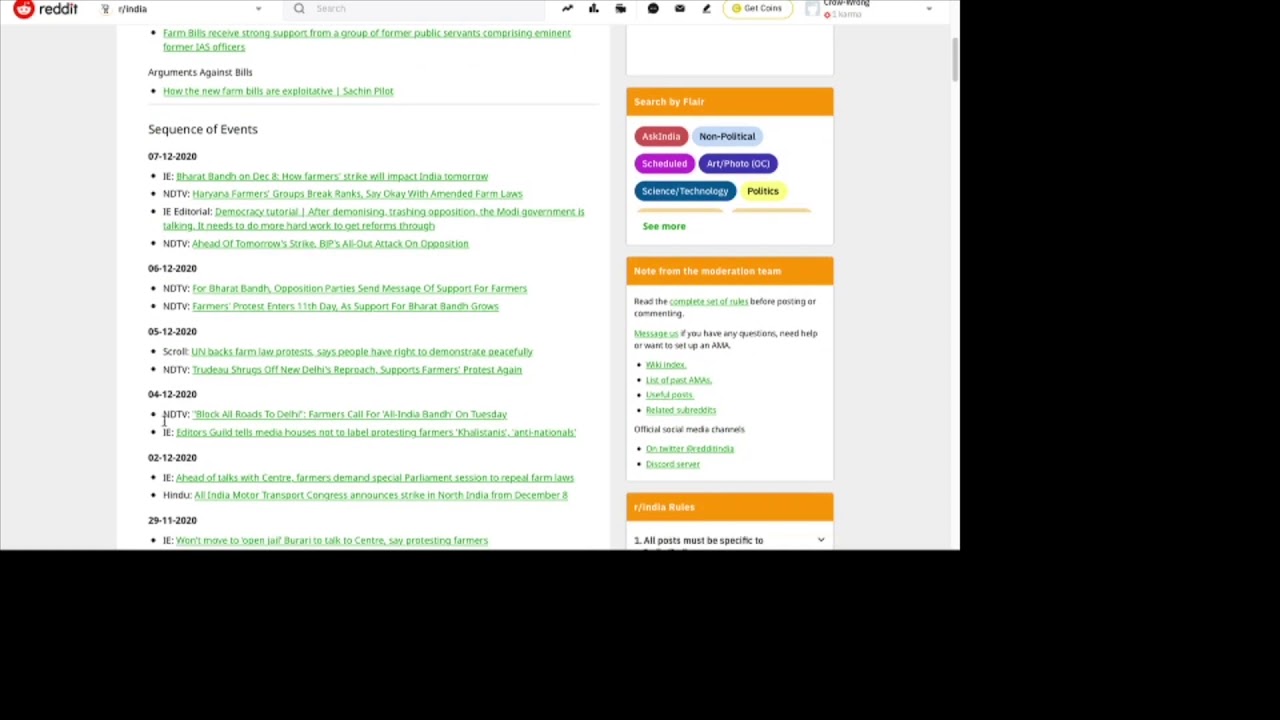
Week 2 Reddit tutorial

Melacak Lokasi Orang di Google Map Menggunakan Nomor Telpon Pakai Python Tanpa Install App
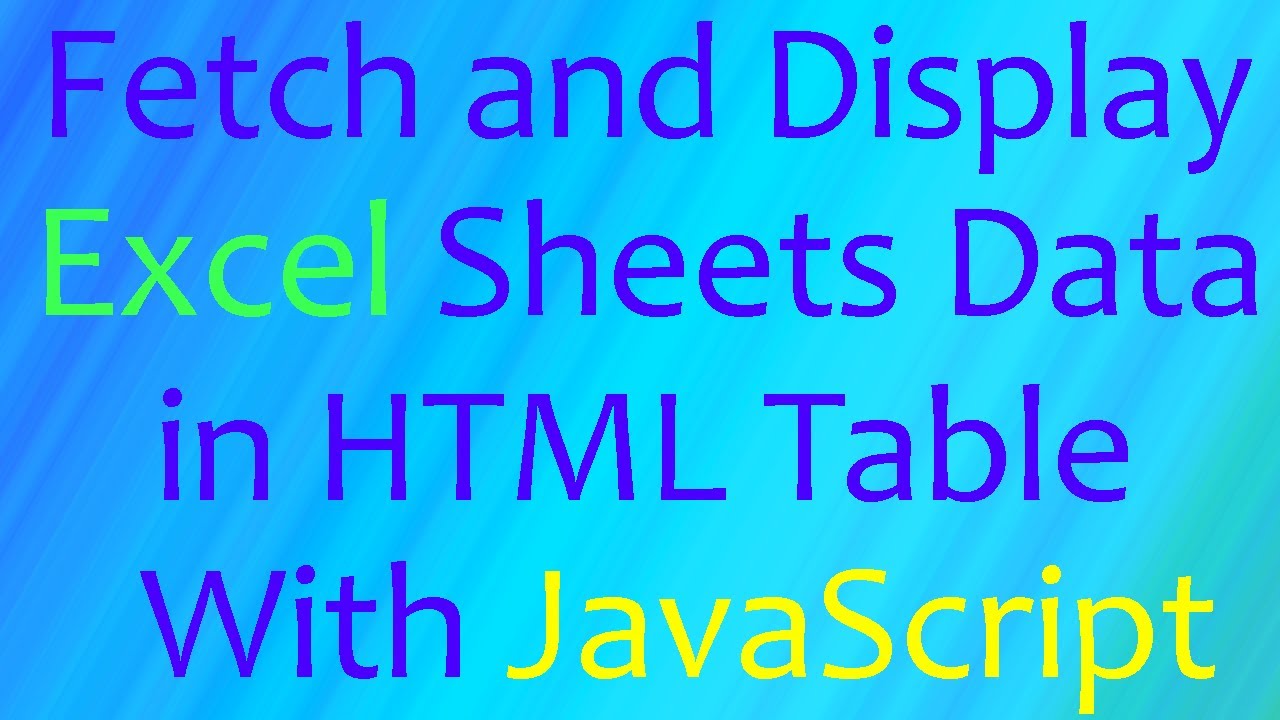
Fetch and Read Excel Sheets Data in HTML Table with JavaScript | Excel to HTML | JS | (Hindi)

Cara Mudah Merangkum Video dan Website dengan AI

Mencari Tren Penelitian menggunakan Vosviewer
5.0 / 5 (0 votes)