Belajar Excel untuk Data Analyst - #02 Formula Excel yang harus diketahui Data Analyst Part 1
Summary
TLDRIn this video, the presenter introduces essential Excel formulas for data analysis, focusing on tasks like data cleaning and formatting. Key techniques covered include using 'replace' and 'substitute' functions to modify text, adjusting column formats, and employing 'IF' and 'TRIM' functions for data validation. The presenter also explains practical tips for handling various types of data, such as dates and unique values, to ensure clean and organized datasets. This tutorial is perfect for beginners looking to enhance their Excel skills for data analysis and reporting.
Takeaways
- 😀 Excel is a powerful tool for data analysis, and the tutorial covers important formulas used to clean and manipulate data.
- 😀 Adjusting column width in Excel can be done quickly with the shortcut **Ctrl + Shift + L** to apply a filter, making it easier to inspect and analyze data.
- 😀 Data often needs cleaning before sharing it with others; tools like **Text to Columns** and **Trim** are essential for ensuring data consistency and removing extra spaces.
- 😀 The **Replace** function is used to change specific characters or strings in your data, such as converting currency symbols or changing text values.
- 😀 The **Substitute** function allows you to replace a specific substring within a string, which is useful for standardizing formats like dates.
- 😀 **Left**, **Right**, and **Mid** functions allow you to extract a specific number of characters from a string, useful for isolating portions of data like IDs or names.
- 😀 The **IF** function is key for conditional logic, enabling you to replace certain values based on specific criteria (e.g., changing 'Alone' to 'Single').
- 😀 **IFERROR** can be used to handle errors in formulas, replacing them with custom messages or default values when errors like #N/A occur.
- 😀 Cleaning up data using functions like **Trim** and **LEN** ensures that extra spaces or incorrect values (such as invalid customer IDs) don't interfere with calculations.
- 😀 Combining columns with the **&** operator (or **CONCATENATE**) is a simple way to merge multiple text values, making the data more readable and useful for analysis.
- 😀 Excel formulas are often used in combination to solve complex data cleaning tasks, and the tutorial encourages creativity in applying these tools for various use cases.
Q & A
What is the purpose of using the 'Adjust Columns' function in Excel?
-The 'Adjust Columns' function is used to automatically resize columns so that all the data within each column is visible without manual adjustment. This is done by double-clicking the column header or using the shortcut 'Ctrl + Shift + L' to apply filters and adjust the column size.
Why is it important to clean data before sharing it with a team?
-Cleaning data ensures that it is accurate, consistent, and easy to work with. It prevents errors during analysis and ensures that the data is formatted correctly. This step is crucial before sharing data with others, as 'dirty' data can lead to confusion and incorrect conclusions.
What is the 'Text to Columns' feature in Excel and how does it help with data cleaning?
-'Text to Columns' is a feature in Excel that splits data in a column into multiple columns based on a specified delimiter (e.g., space, comma, or date format). It helps clean and standardize inconsistent data formats, such as dates with mixed formats, by allowing you to easily separate them into the correct columns.
How does the 'REPLACE' function in Excel work?
-The 'REPLACE' function allows you to replace part of a text string with another text. For example, you can replace a dollar sign ($) with 'Rupiah' in a financial column by specifying the character to replace, its position, and the number of characters to replace.
When should you use the 'SUBSTITUTE' function instead of 'REPLACE'?
-'SUBSTITUTE' is used when you need to replace specific instances of a character or text within a string, offering more control than 'REPLACE'. For example, 'SUBSTITUTE' can replace only specific occurrences of a character, such as changing the first hyphen in a date format without affecting others.
What does the 'TRIM' function do in Excel, and why is it important for data cleaning?
-'TRIM' removes any extra spaces from text, including spaces at the beginning, end, or between words. It is crucial for cleaning data because extra spaces can interfere with analysis and calculations, leading to errors in data processing.
How does the 'IF' function help with conditional logic in data analysis?
-The 'IF' function is used to perform conditional checks. It evaluates whether a condition is true or false and returns one value if true and another if false. For example, you can use 'IF' to replace one word with another based on specific criteria, such as changing 'Alone' to 'Single'.
What is the purpose of the 'IFERROR' function, and when should it be used?
-'IFERROR' is used to handle errors in Excel formulas. It returns a specified value if a formula results in an error (e.g., 'NA' or 'DIV/0!'). This is particularly useful in data cleaning when you want to manage errors without disrupting the flow of analysis.
How can the 'LEFT', 'RIGHT', and 'MID' functions be used in data cleaning?
-'LEFT', 'RIGHT', and 'MID' are text functions that allow you to extract specific parts of a string. 'LEFT' extracts from the beginning, 'RIGHT' extracts from the end, and 'MID' extracts from the middle. These functions are useful for splitting data or extracting specific information, such as the first few digits of a code.
What is a practical example of using Excel functions to validate data, such as checking for a valid KTP number?
-You can use the 'LEN' function to check if a KTP number contains the correct number of digits (e.g., 16 digits). This helps in data validation, ensuring that entries meet specific criteria, such as confirming that a KTP number is valid or not.
Outlines

This section is available to paid users only. Please upgrade to access this part.
Upgrade NowMindmap

This section is available to paid users only. Please upgrade to access this part.
Upgrade NowKeywords

This section is available to paid users only. Please upgrade to access this part.
Upgrade NowHighlights

This section is available to paid users only. Please upgrade to access this part.
Upgrade NowTranscripts

This section is available to paid users only. Please upgrade to access this part.
Upgrade NowBrowse More Related Video
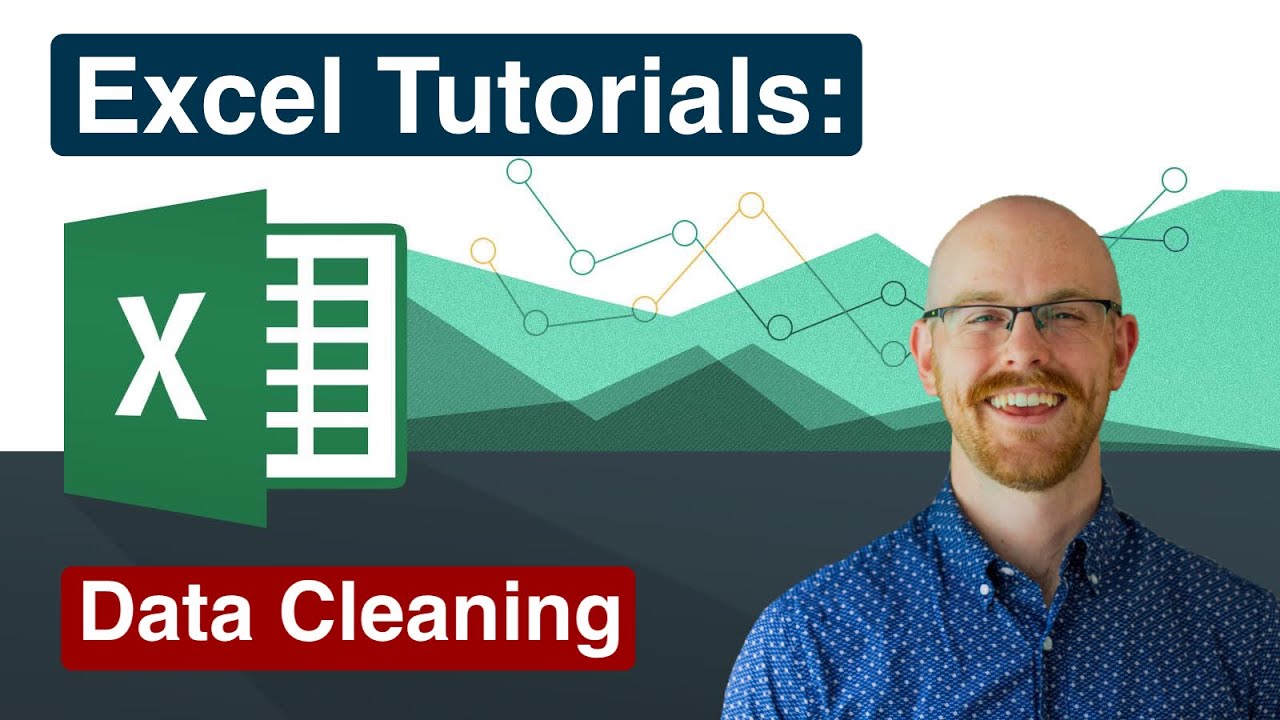
Cleaning Data in Excel | Excel Tutorials for Beginners

Kurikulum Merdeka Materi Informatika Kelas 7 Bab 6 Analisis Data Bagian 1

Master Data Analysis on Excel in Just 10 Minutes
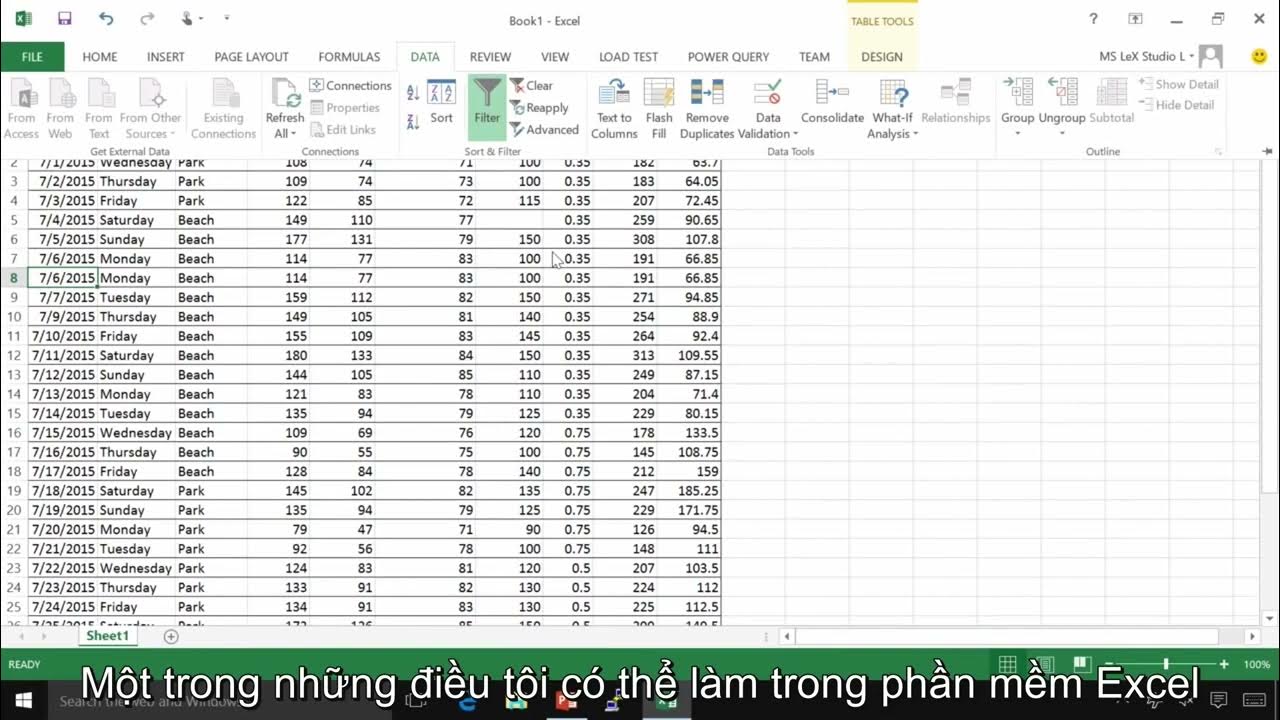
07 Demo Làm việc với dữ liệu trong Excel

22. Literasi Digital - Memasukkan dan Mengedit Data - Informatika Kelas X

Mengenal Data Angka | Materi Informatika/TIK SMP Kelas 7
5.0 / 5 (0 votes)