Excel 2019 Basic to Advanced in Malayalam : Part 2
Summary
TLDRIn this Excel tutorial, Muhammad Al Fan introduces key features and functions for beginners. He covers essential topics like entering and editing data, clearing formats, and using more than 450 built-in functions and formulas. The lesson also explains how to utilize Excel's advanced options, such as the fill handle, cell formatting, and scientific notation. With practical demonstrations, Al Fan guides viewers through common tasks like managing expenses, handling data errors, and customizing the user interface, making this a helpful session for those looking to enhance their Excel skills.
Takeaways
- 😀 **Data Entry**: Start by entering data for types of expenses and amounts in separate columns (e.g., Rent, Electricity, etc.).
- 😀 **Excel Functions**: Excel offers over 450 functions and formulas to assist with data analysis and calculations.
- 😀 **Clearing Content**: Use the 'Clear Formats' or 'Clear All' options to remove data or formatting from selected cells.
- 😀 **Undo Feature**: Press 'Ctrl + Z' to undo any changes or actions you make in Excel.
- 😀 **Using Fill Handle**: Enable the Fill Handle to autofill cells, such as dates, by dragging them across multiple cells.
- 😀 **Date Formatting**: Excel automatically recognizes and formats dates, such as 'January 1, 2020' or '1/1/2020'.
- 😀 **Scientific Notation**: For large or small numbers, you can apply scientific notation by selecting 'Format Cells' and choosing 'Scientific'.
- 😀 **Fraction Formatting**: Excel allows formatting of numbers in fractions, such as '1/4', '3/4', etc., through the number formatting options.
- 😀 **Cell Protection**: Locking cells prevents accidental editing, helping maintain data integrity.
- 😀 **Function List**: Use the formula bar to display a list of available Excel functions, making it easier to find the right function for your task.
Q & A
What is the main focus of this Excel course lesson?
-The main focus of this lesson is on entering and editing data in Excel, as well as using various functions and formulas to manage and manipulate the data effectively.
What types of expenses are mentioned in the lesson?
-The lesson mentions expenses like rent and electricity charges.
How many functions and formulas are available in Excel according to the transcript?
-There are more than 450 functions and formulas available in Excel.
What is the purpose of the 'Clear Formats' option in Excel?
-The 'Clear Formats' option is used to remove the formatting from cells, but it keeps the data intact.
What does the 'Clear All' option do in Excel?
-The 'Clear All' option removes both the data and the formatting from the selected cells.
How does the lesson suggest handling data entry in Excel?
-The lesson demonstrates entering data in a table with columns for 'Type of Expenses' and 'Amount', and also shows how to edit and manipulate the data.
What does the 'Fill Handle' feature in Excel allow users to do?
-The 'Fill Handle' feature allows users to drag and drop to autofill cells, making it easier to replicate or extend data sequences across multiple rows or columns.
What happens when a user tries to enter data in a cell that already contains data?
-If a user tries to enter data into a cell that already contains data, Excel will ask whether they want to replace the existing data.
What does selecting the 'Fraction' option in Excel do?
-Selecting the 'Fraction' option in Excel formats the numbers as fractions, such as 'one-fourth' or 'three-fourths'.
What does the term 'scientific notation' refer to in Excel?
-Scientific notation in Excel is a way of formatting numbers to display very large or very small numbers in a compact form, typically using powers of ten (e.g., 1.23E+05 for 123,000).
Outlines

This section is available to paid users only. Please upgrade to access this part.
Upgrade NowMindmap

This section is available to paid users only. Please upgrade to access this part.
Upgrade NowKeywords

This section is available to paid users only. Please upgrade to access this part.
Upgrade NowHighlights

This section is available to paid users only. Please upgrade to access this part.
Upgrade NowTranscripts

This section is available to paid users only. Please upgrade to access this part.
Upgrade NowBrowse More Related Video

TUTORIAL EXCEL PEMULA LENGKAP

PARTS OF MICROSOFT EXCEL||CREATIVE TECHNOLOGY 7

23. Literasi Digital - Rumus dan Fungsi Dasar pada Excel - Informatika Kelas X

Belajar Excel untuk Data Analyst - #02 Formula Excel yang harus diketahui Data Analyst Part 1
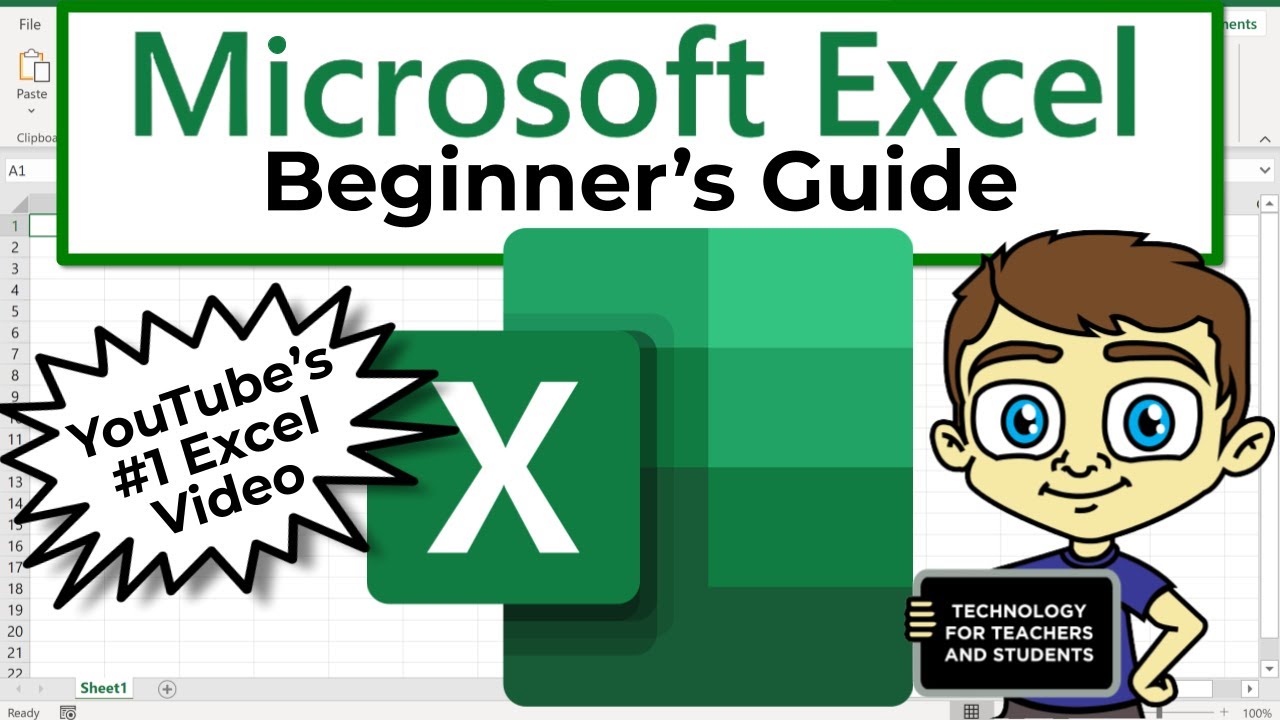
The Beginner's Guide to Excel - Excel Basics Tutorial

PENGENALAN MICROSOFT OFFICE (WORD, EXCELL, POWER POINT) | VIDEO PEMBELAJARAN MATERI TIK
5.0 / 5 (0 votes)