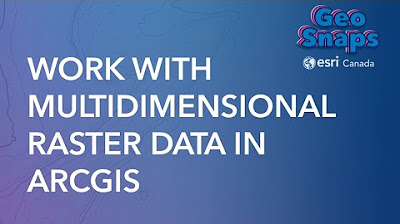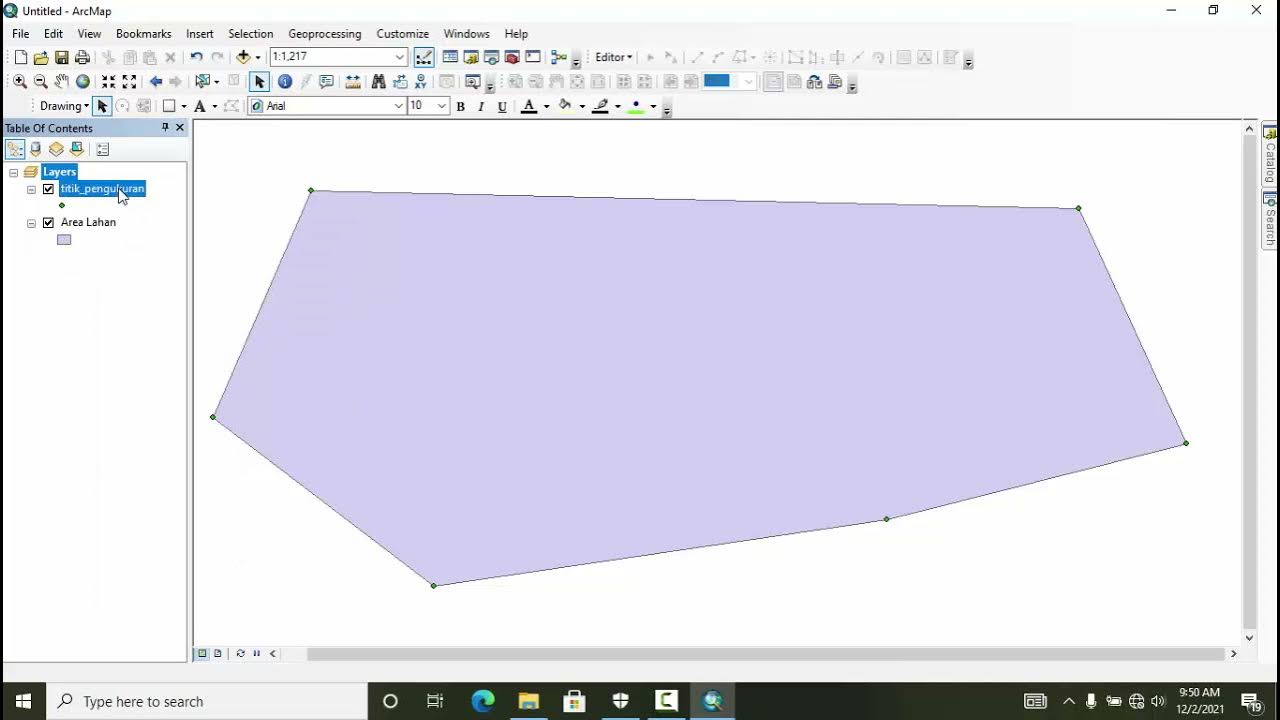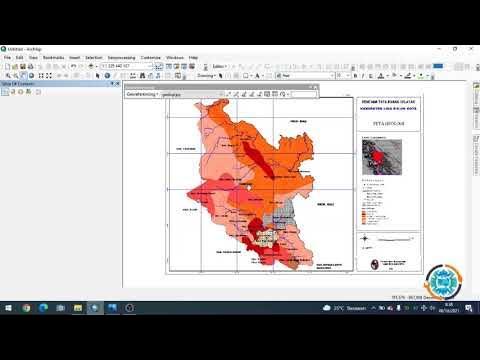ArcGIS Arcade Fundamentals
Summary
TLDRThe video script details a comprehensive presentation on ArcGIS Arcade, a scripting language for creating custom expressions and calculations within the ArcGIS platform. The presenters, Phil Julian and Gustavo Castro, introduce the audience to the versatility of Arcade across different ArcGIS products, emphasizing its security and lightweight nature. They demonstrate how Arcade can enhance data analysis and visualization through dynamic labeling, pop-up customization, and data manipulation. The script also covers basic syntax, variables, functions, and best practices for using Arcade effectively. The presentation includes a live demo showcasing the practical application of Arcade for improving map readability, pop-up information, and form customization in field maps. The speakers highlight the accessibility of Arcade through various profiles and its ability to synchronize changes across different applications and platforms, making it a powerful tool for GIS professionals.
Takeaways
- 📈 **ArcGIS Arcade Overview**: Arcade is a scripting language for creating custom expressions and calculations within ArcGIS, enhancing data analysis and visualization capabilities.
- 🛠️ **Flexibility and Portability**: Arcade is versatile and can be used across various ArcGIS products like ArcGIS Pro, ArcGIS Online, and ArcGIS Enterprise, making it a powerful tool for GIS workflows.
- 🔒 **Security**: Arcade ensures security as expressions are operational only within ArcGIS applications and cannot execute outside the platform.
- ✅ **Customization**: Users can create custom labels, symbols, and pop-ups, as well as perform data manipulations such as filtering, classifying, and calculating field values on the fly.
- 📚 **Syntax and Functions**: Arcade uses a syntax similar to JavaScript, with support for variables, functions, and conditional statements, making it accessible for those with prior coding experience.
- 🎨 **Data Visualization**: Arcade allows for dynamic visualizations, such as changing symbology based on data values, creating dynamic charts or graphs, and customizing label formatting.
- 📐 **Geometric Functions**: Arcade provides geometric functions to work with spatial data, including calculating the length of lines, area of polygons, and centroids.
- 📈 **Data Manipulation**: Users can perform complex data manipulations without creating new fields or tables, streamlining the process of filtering, classifying, and labeling GIS data.
- 📝 **Labeling**: Arcade enhances labeling in GIS by allowing dynamic and customized labels that respond to changes in data or map settings, leading to clearer and more informative maps.
- 🌐 **Cross-Platform Use**: Arcade expressions created in one ArcGIS platform can be shared and used across different platforms, ensuring consistency in data representation and analysis.
- ⚙️ **Best Practices**: The presentation highlighted best practices for using Arcade, such as keeping expressions simple, organized, and well-commented for readability and efficient performance.
Q & A
What is the main purpose of using ArcGIS Arcade?
-ArcGIS Arcade is used to create custom expressions and calculations within the ArcGIS platform. It allows for dynamic visualizations and data-driven maps to be created, enhancing data analysis and visualization capabilities.
Who is the target audience for this presentation?
-The presentation is aimed at both coders and non-coders who work with the ArcGIS platform and are interested in improving their GIS workflows and data analysis through the use of Arcade.
What are some examples of situations where Arcade can improve workflows or data analysis?
-Arcade can be used to calculate field values, filter data, classify data, create dynamic labels, format pop-up information, and display current map scale or extent, among other things.
How is Arcade different from traditional coding?
-Arcade is a scripting language designed specifically for use within ArcGIS applications. It is portable and lightweight, allowing it to be used across different ArcGIS products and workflows without executing outside of them.
What are some basic syntax elements of Arcade expressions?
-Arcade expressions are enclosed in curly braces and can contain multiple statements separated by semicolons. Variables are defined using the VAR keyword, and functions are used to perform complex calculations or operations.
How can Arcade be used for custom labels?
-Arcade can be used to display complex label information by combining multiple fields, writing custom text based on specific criteria, and creating custom symbols or patterns that better represent the data being visualized.
What is the benefit of using Arcade for custom calculations and expressions across multiple ArcGIS products?
-Custom expressions and calculations created with Arcade can be used across various ArcGIS products and platforms, ensuring consistency and reusability of the expressions, which can improve efficiency and maintain uniformity across different projects.
How does Arcade help in data manipulation?
-Arcade allows users to perform calculations and manipulate data on the fly without the need to create new fields or tables. It can be used for filtering, classifying, and labeling data in new dynamic ways.
What are some best practices for working with Arcade expressions?
-Best practices include keeping expressions simple and efficient to avoid slow map performance, organizing variables and functions for reusability, using comments for readability, and testing labels at different scales and on different devices to ensure legibility.
How can Arcade improve data visualization?
-Arcade can create custom symbology that changes based on data values, generate unique IDs for features, format phone numbers consistently, and calculate complex criteria like the percentage change in population over time, leading to more impactful and informative map visualizations.
What resources are available for learning more about ArcGIS Arcade?
-Resources for learning more about ArcGIS Arcade include official documentation, a playground for experimenting with expressions, ArcGIS blogs for updates, and community forums for discussions and support.
Outlines

This section is available to paid users only. Please upgrade to access this part.
Upgrade NowMindmap

This section is available to paid users only. Please upgrade to access this part.
Upgrade NowKeywords

This section is available to paid users only. Please upgrade to access this part.
Upgrade NowHighlights

This section is available to paid users only. Please upgrade to access this part.
Upgrade NowTranscripts

This section is available to paid users only. Please upgrade to access this part.
Upgrade Now5.0 / 5 (0 votes)