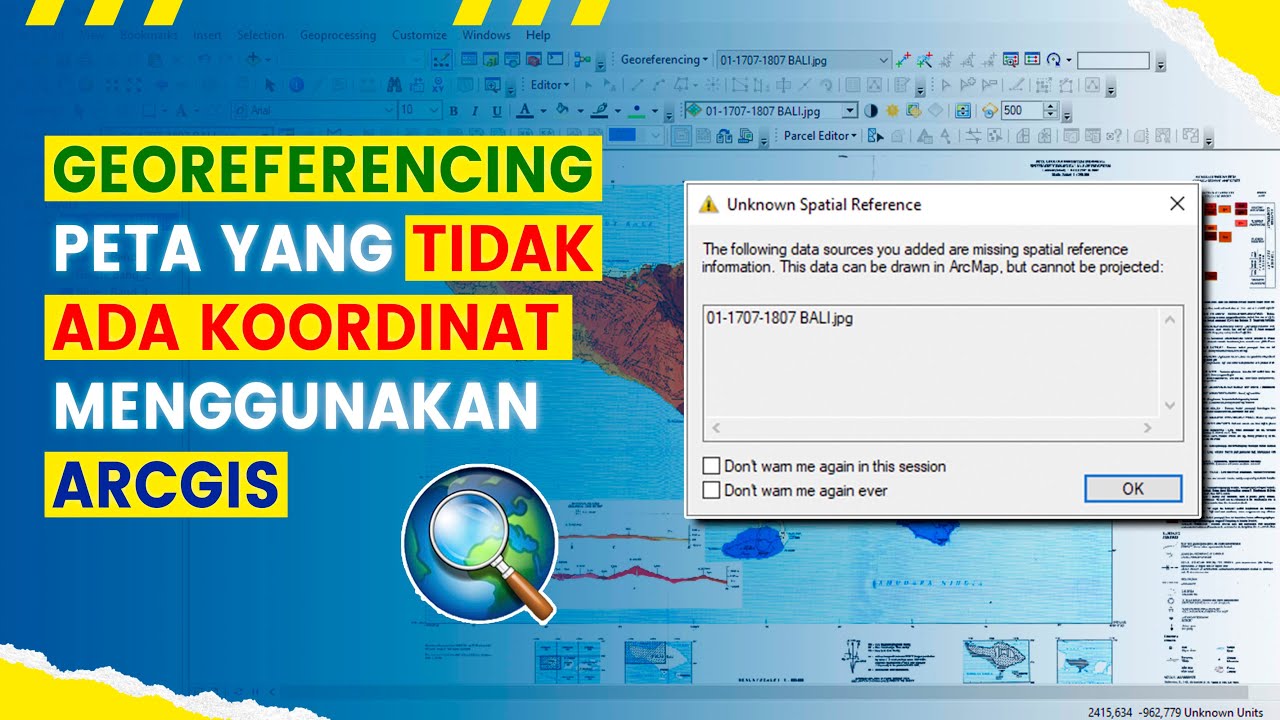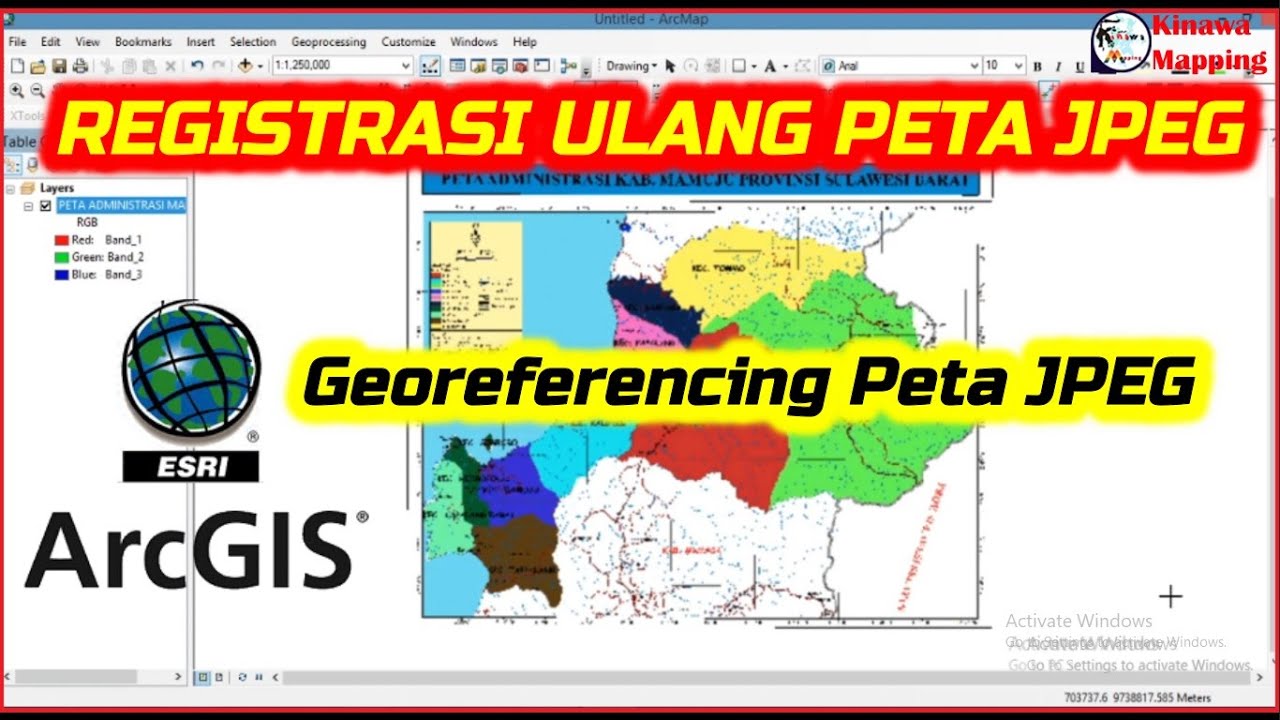Georeferencing Dengan Arcgis
Summary
TLDRThis video tutorial provides a step-by-step guide to geo-referencing geological maps using ArcGIS. It covers key concepts such as setting up the correct coordinate system, adding control points, and applying geo-referencing techniques to align the map with real-world coordinates. Viewers are shown how to use tools like 'Rectify' to save the geo-referenced map for further editing, such as creating points, lines, and polygons. The tutorial is designed for both beginners and those looking to refine their GIS skills, offering clear instructions and practical tips for using ArcGIS effectively.
Takeaways
- 😀 Understand the importance of Geo-referencing in GIS to align maps with real-world coordinates.
- 😀 Geo-referencing requires a good grasp of the coordinate system used by the map, such as the DMS (Degree, Minute, Second) format.
- 😀 The first step in Geo-referencing is to set up the appropriate coordinate system in ArcGIS (WGS 84 in this case).
- 😀 Ensure the map is connected to the correct folder where the data is stored before starting the geo-referencing process.
- 😀 Geo-referencing is initiated by right-clicking on the map layer and selecting the Geo-referencing toolbar in ArcGIS.
- 😀 To achieve proper geo-referencing, a minimum of four control points must be defined on the map.
- 😀 Control points are placed at known locations on the map where the real-world coordinates are identifiable.
- 😀 For each control point, the exact latitude and longitude in DMS format must be entered to align with the map correctly.
- 😀 After adding all control points, the next step is to rectify the map to convert it into a spatially accurate format.
- 😀 The output location for the geo-referenced map must be carefully selected and saved after the rectification process.
- 😀 Once the map is geo-referenced, it can be used for various GIS tasks, such as editing, adding layers, and conducting analyses.
Q & A
What is geo-referencing in ArcGIS?
-Geo-referencing is the process of aligning a map or image to a specific coordinate system, so it can be used for spatial analysis in GIS. It ensures that the map or data is accurately located in the real world.
What is the first step in the geo-referencing process in ArcGIS?
-The first step is to set the correct coordinate system for your map or data. This involves right-clicking the layer, selecting 'Properties,' and configuring the coordinate system to match the one used in the map.
Why is it important to understand the coordinate system of your map before geo-referencing?
-Understanding the coordinate system is crucial because it defines how locations are mapped on Earth. Without it, the geo-referencing process will be inaccurate, leading to errors in spatial analysis.
What is the minimum number of control points required for geo-referencing in ArcGIS?
-A minimum of 4 control points is required for geo-referencing. These points must be placed at known locations on the map and correspond to real-world coordinates.
What should you do if the map does not have spatial references when you add it to ArcGIS?
-If the map lacks spatial references, ArcGIS will notify you. You will need to add the geo-referencing toolbar, and manually input the control points and their corresponding coordinates to define the map's location.
How do you add control points in ArcGIS during the geo-referencing process?
-To add control points, zoom into the map, click on the 'Add Control Point' button, and then click on a known location on the map. You will then input the corresponding geographic coordinates (longitude and latitude).
What is the purpose of the 'Rectify' function in ArcGIS geo-referencing?
-The 'Rectify' function is used to adjust the map based on the control points you've placed, converting it into a usable format with the correct coordinate system. This step makes the map georeferenced and ready for analysis.
What happens after the geo-referencing process is completed in ArcGIS?
-Once the geo-referencing process is completed, the map will be in the correct coordinate system. You can remove the initial non-referenced map and add the rectified map. From there, you can start creating features like points, lines, or polygons.
What should you do if your geo-referencing toolbar is not visible in ArcGIS?
-If the geo-referencing toolbar is not visible, right-click on the toolbar area, select 'Geo-Referencing' from the options, and the toolbar will appear.
Can you use fewer than 4 control points for geo-referencing in ArcGIS?
-While 4 control points are the minimum required, it is possible to use fewer points, such as 3, but this may reduce the accuracy of the geo-referencing process.
Outlines

This section is available to paid users only. Please upgrade to access this part.
Upgrade NowMindmap

This section is available to paid users only. Please upgrade to access this part.
Upgrade NowKeywords

This section is available to paid users only. Please upgrade to access this part.
Upgrade NowHighlights

This section is available to paid users only. Please upgrade to access this part.
Upgrade NowTranscripts

This section is available to paid users only. Please upgrade to access this part.
Upgrade Now5.0 / 5 (0 votes)