The Ingest Workflow
Summary
TLDRThis video tutorial guides viewers through the essential steps of media ingestion and organization for video editing. It covers best practices such as creating a reliable folder structure, using offloader software to ensure safe media transfer, and deciding whether to transcode footage based on editing needs. The tutorial also explains the importance of redundancy and backup, the differences between inter-frame and intra-frame codecs, and when to use proxies. The process is demonstrated with practical examples using various software tools like Hedge and Media Encoder, culminating in preparing the footage for smooth editing workflows.
Takeaways
- 😀 Redundancy is critical: Always keep at least three copies of your footage — original, backup, and media storage for editing.
- 😀 A well-organized folder structure is essential for smooth navigation in a production setting. Standardize it across all projects.
- 😀 Offloader software is a must for transferring media safely, as it verifies file integrity using checksums and error-checking reports.
- 😀 Avoid using simple copy and paste for transferring media, as it doesn't ensure file integrity. Use software like Hedge or Teracopy instead.
- 😀 When ingesting footage, it's important to check the codec type to determine whether transcoding is necessary for smooth editing.
- 😀 Transcoding changes the codec of media, converting compressed inter-frame codecs (like H.264) to intra-frame codecs (like ProRes) for better performance.
- 😀 Editing with compressed audio formats (like MP3) can cause playback issues; convert them to uncompressed formats like WAV or AIFF.
- 😀 Not all footage needs to be transcoded; assess the complexity of your edit before deciding whether to transcode.
- 😀 Proxy workflows are a better option for raw footage like RED or BRAW, as transcoding them could destroy their raw properties.
- 😀 When using transcoding, always set it up to run overnight if working with large volumes of media to save time and allow for troubleshooting in the morning.
Q & A
What is the process of ingesting media in video editing?
-Ingesting media refers to the process of transferring footage from a source drive (such as a production drive) to a media storage drive for editing. It's a crucial step in ensuring all media is safely transferred and organized for further use.
Why is redundancy important when ingesting media?
-Redundancy is critical because unexpected issues can arise, such as file corruption or drive failure. Having multiple backups (e.g., two separate hard drives and a media storage copy) ensures that you can recover the footage if something goes wrong.
What is the role of offloading software during the ingest process?
-Offloading software ensures that the media is transferred accurately by providing a checksum report, verifying that all files were copied correctly. This is a more reliable method than just copying and pasting files.
What are some popular offloading software options, and which one is recommended for beginners?
-Popular offloading software includes Hedge, ShotPut Pro, Silverstack, and the free Teracopy. For beginners, Hedge is recommended because it's fast, easy to use, and relatively inexpensive.
Why shouldn't you edit directly on footage from the shoot's source drive?
-Editing directly from the source drive is discouraged because the transfer process may not have been fully verified, which could lead to data corruption or incomplete transfers. It's better to copy the media to a dedicated media drive for editing.
How can you determine the codec of a video file?
-You can determine the codec of a video file by using tools like VLC, Premiere Pro, or QuickTime. For example, in VLC, you can hit 'Control+I' to view the codec information in the 'Codec' tab.
What is the difference between inter-frame and intra-frame codecs?
-Inter-frame codecs (like H.264) compress video by storing only changes between frames, which reduces file size but requires more processing power for editing. Intra-frame codecs (like ProRes) store full frames for each image, which are larger in size but allow for smoother editing performance.
What is transcoding, and why would you transcode footage before editing?
-Transcoding is the process of converting footage from one codec to another, often from a compressed codec (like H.264) to a higher quality intra-frame codec (like ProRes). This is done to improve playback performance during editing and reduce strain on the system during complex edits.
What should you consider when deciding whether to transcode footage?
-Consider the complexity of the project. If it's a simple edit, transcoding may not be necessary. However, for more complex projects with multiple layers or effects, transcoding can help ensure smoother editing performance and reduce technical issues.
Why is it important to maintain an organized folder structure during media ingest?
-An organized folder structure makes it easier to locate assets quickly, particularly in large projects. It also ensures that team members working on the same project know where files should be stored and accessed, which is especially important in studio or agency settings.
What is the advantage of using a duplicate folder structure when transcoding media?
-Using a duplicate folder structure helps maintain an exact copy of the original footage in case there are issues with the transcoding process. If a file is corrupted or doesn't transcode correctly, you can easily reference the original source files from the backup.
How does Media Encoder help in the transcoding process?
-Media Encoder allows for batch transcoding, where you can convert multiple files from one codec to another. It also allows you to set custom output destinations for the transcoded files, helping maintain organization. You can choose from various presets, like Apple ProRes 422, or create your own.
Outlines

This section is available to paid users only. Please upgrade to access this part.
Upgrade NowMindmap

This section is available to paid users only. Please upgrade to access this part.
Upgrade NowKeywords

This section is available to paid users only. Please upgrade to access this part.
Upgrade NowHighlights

This section is available to paid users only. Please upgrade to access this part.
Upgrade NowTranscripts

This section is available to paid users only. Please upgrade to access this part.
Upgrade NowBrowse More Related Video

CAPCUT IN 10 MINUTI: vi presento il MIGLIOR VIDEO EDITOR
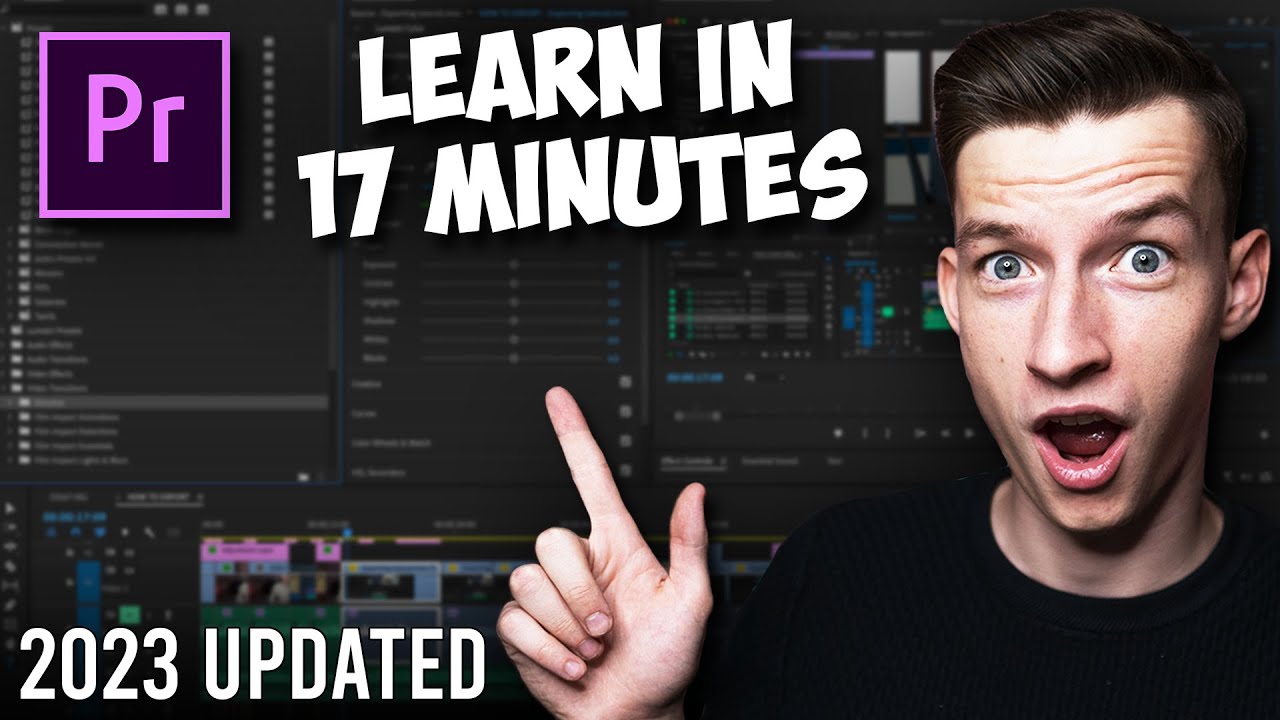
Premiere Pro Tutorial for Beginners 2023 - Everything You NEED to KNOW! (UPDATED)

cara edit video konten affiliate aesthetic di capcut ⁉️✅

ai se video kaise banaye | ai video kaise banaye | ai se cartoon video kaise banaye | ai video

How to Work as a Video Editor | Beginner's Guide

Cara budidaya jamur tiram untuk pemula
5.0 / 5 (0 votes)