Tutorial Dasar CorelDraw untuk Pemula | 15 MENIT LANGSUNG PAHAM - CorelDraw #1
Summary
TLDRThis tutorial is designed for beginners learning how to use Corel Draw. It covers the basics of graphic design software, focusing on creating objects, adjusting colors, setting borders, and adding text. The video explains the difference between raster and vector graphics, introduces the Corel Draw interface, and walks through document setup. Step-by-step instructions demonstrate how to manipulate objects, modify shapes, and apply various effects, including rotation and duplication. The tutorial also touches on color customization, text formatting, and saving or exporting designs in different formats. Ideal for newcomers seeking an easy introduction to Corel Draw's features.
Takeaways
- 😀 Corel Draw is a vector-based graphic design software, ensuring no loss in image quality when zooming in, unlike raster-based programs like Adobe Photoshop.
- 😀 Vector graphics are resolution-independent, meaning they don't pixelate, which is ideal for designs that need resizing.
- 😀 Corel Draw has a user-friendly interface with tools on the left for creating shapes, a color palette on the right, and a properties menu at the top.
- 😀 To create objects like squares and rectangles, you can use the *Rectangle Tool* and adjust the color and outline thickness easily.
- 😀 Objects in Corel Draw can be resized, rotated, and duplicated using simple tools like the *Pick Tool* for resizing and rotation handles for turning the object.
- 😀 For text manipulation, the *Text Tool* allows users to change font, size, color, and outline, making it easy to customize typography.
- 😀 Corel Draw supports two main color formats: CMYK for printing (posters, banners) and RGB for digital screens (wallpapers, logos).
- 😀 The software lets you save your work in its native format for future editing, while exporting as PNG, JPG, or other image formats is done through the *Export* menu.
- 😀 You can easily adjust the resolution for printing by selecting the desired dimensions and units (like centimeters) when creating a new document.
- 😀 The tutorial explains how to adjust rounded corners of objects and how to make objects appear smoother by using the *Shape Tool*.
- 😀 Advanced features like Teleport Mode, Spot Mode, and Multi-Spot Mode are discussed briefly, focusing on how they can be used in other software like Pokémon Go for fun or utility purposes.
Q & A
What is Corel Draw, and how does it differ from other design software?
-Corel Draw is a vector-based graphic design software, meaning that the images you create with it maintain high quality regardless of how much you zoom in. This contrasts with raster-based software, like Adobe Photoshop, where images become pixelated when zoomed in.
What are the two main types of image formats in graphic design?
-The two main types of image formats are raster and vector. Raster images are pixel-based and lose quality when zoomed in, while vector images are based on mathematical formulas, allowing them to maintain quality at any zoom level.
How can I adjust the workspace in Corel Draw if it looks different from the tutorial?
-If your workspace looks different, click on 'Get Started' in the Welcome screen to switch to the default layout. This will give you access to the same layout shown in the tutorial.
What is the difference between CMYK and RGB color formats in Corel Draw?
-CMYK is used for projects intended for printing, such as banners or posters, while RGB is used for digital displays, like websites or phone screens. RGB is best for designs that will be shown on monitors or other digital devices.
How do you create a new document in Corel Draw?
-To create a new document, click on 'New Document' in the Welcome screen or the '+' icon. You can then choose a template or manually set the document size, color format, and resolution based on your needs.
What is the function of the Rectangle Tool in Corel Draw?
-The Rectangle Tool is used to create rectangular objects. You can click and drag on the canvas to create the shape, and then adjust its properties, such as size, fill color, and stroke color.
How do I change the color of an object in Corel Draw?
-To change the color of an object, select it and then click on the desired color in the color palette. Left-click to change the fill color, and right-click to adjust the stroke (border) color.
How can I adjust the stroke thickness of an object in Corel Draw?
-To adjust the stroke thickness, select the object and go to the properties bar at the top. You can change the stroke width by selecting a different thickness from the dropdown menu.
How do you add and format text in Corel Draw?
-To add text, select the Text Tool, click on the canvas, and type your text. You can format the text by adjusting its size, font, and color using the properties bar and the color palette.
What is the purpose of the 'Scale with Object' option in Corel Draw?
-The 'Scale with Object' option ensures that the stroke size of an object adjusts automatically when you change the object's size. If unchecked, the stroke size remains the same, regardless of the object’s dimensions.
Outlines

This section is available to paid users only. Please upgrade to access this part.
Upgrade NowMindmap

This section is available to paid users only. Please upgrade to access this part.
Upgrade NowKeywords

This section is available to paid users only. Please upgrade to access this part.
Upgrade NowHighlights

This section is available to paid users only. Please upgrade to access this part.
Upgrade NowTranscripts

This section is available to paid users only. Please upgrade to access this part.
Upgrade NowBrowse More Related Video

PANDUAN LENGKAP INSTALL CORELDRAW X7 - CUMA 7 MENIT ANTI GAGAL!!!
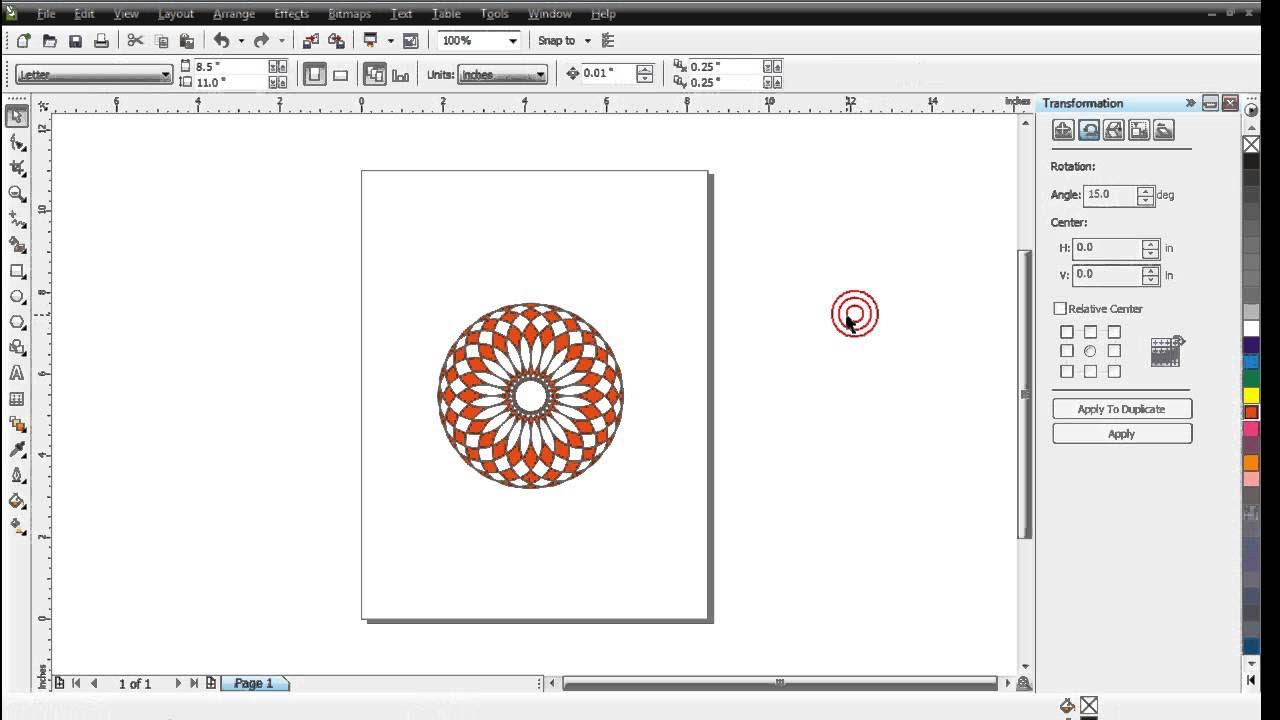
Belajar Corel Draw : Penggunaan Transformation

STEMPEL OTOMATIS |CARA MEMBUAT STEMPEL FLASH/ OTOMATIS FLASH| PART 1 - DESAIN KOMPUTER
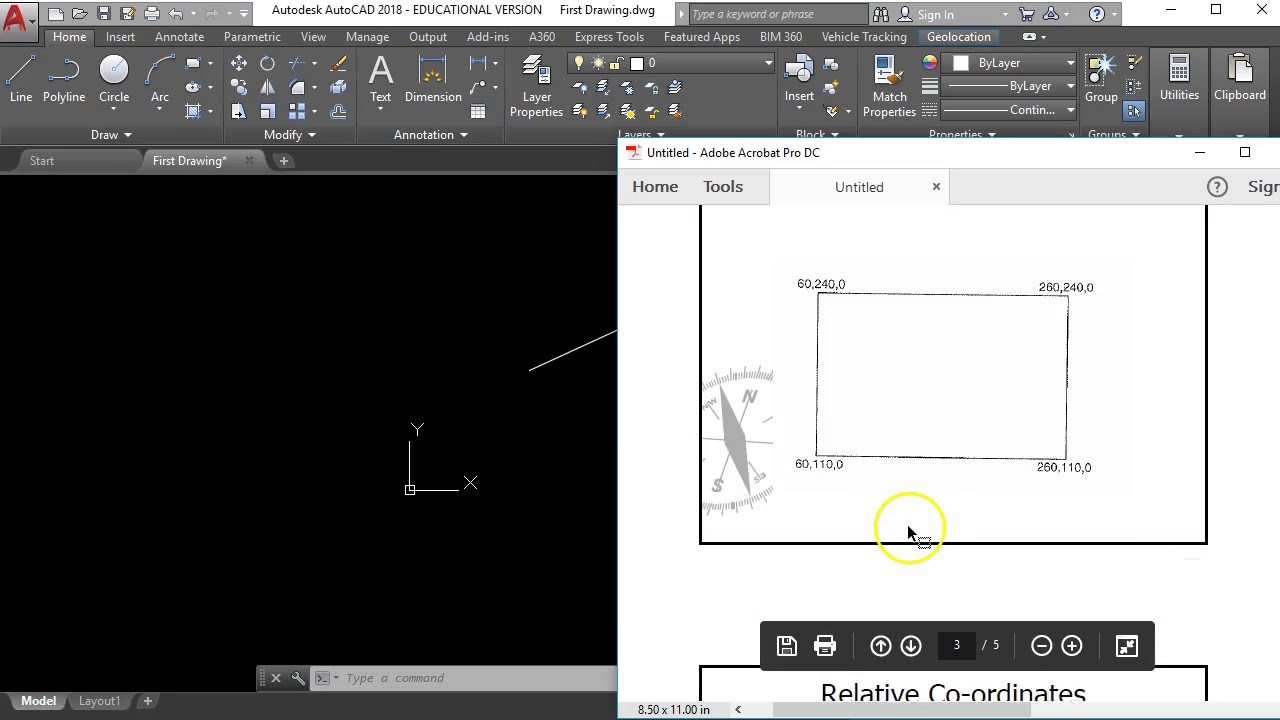
Getting Started with AutoCAD #2 "Lines using absolute and relative co-ordinates"

Cara Mencetak ID Card di Kertas PVC

belajar coreldraw x7 bahasa indonesia - tutorial dasar coreldraw x7 #Part 1
5.0 / 5 (0 votes)