Sticky Navbar on Scroll With CSS | Change Navbar Color on Scroll With Javascript
Summary
TLDRIn this tutorial, you'll learn how to create a sticky header for your website that changes color when you scroll. The video walks you through setting up the basic HTML structure, styling the header with CSS, and using JavaScript to detect scroll events. By applying the 'sticky' position property and adding a class based on the scroll position, the header stays visible at the top of the page while also changing its background color. This effect enhances user experience and adds a dynamic touch to your web design.
Takeaways
- 😀 The tutorial explains how to create a sticky header that changes color when the user scrolls.
- 😀 The HTML structure consists of a header with navigation links and a scrollable body filled with text.
- 😀 The header is initially styled with a black background and height of 5em, using flexbox for alignment.
- 😀 The header uses the `position: sticky` property to remain fixed at the top while scrolling.
- 😀 The `position: fixed` approach initially works, but the `sticky` approach is recommended for better performance and layout.
- 😀 A `transition` effect is applied to the header for smooth color changes when scrolling.
- 😀 JavaScript is used to detect the scroll position and add/remove a `scrolled` class based on whether the page has been scrolled down.
- 😀 The `window.scrollY` property is used to determine how far the page has been scrolled, triggering the header color change.
- 😀 When the user scrolls down, the `scrolled` class is added to the header, changing its background color to white.
- 😀 When the page is scrolled back to the top, the `scrolled` class is removed, restoring the original header styles.
- 😀 The tutorial encourages experimentation with the scroll behavior and CSS transitions to enhance user experience.
Q & A
What is the purpose of the sticky header in this tutorial?
-The sticky header in this tutorial remains fixed at the top of the page while the user scrolls down, providing easy access to navigation links at all times. It also changes color when the user starts scrolling, enhancing visibility and interactivity.
How does the position of the header change when using `position: sticky`?
-Using `position: sticky` allows the header to stay at the top of the page when scrolling, but it remains part of the document flow. It will only 'stick' once the user scrolls past it, and it will move with the content as the user scrolls back up.
Why is `transition` added to the header in the CSS?
-The `transition` property is added to the header to smoothly animate the background color change when the user starts scrolling. This makes the change less abrupt and enhances the user experience.
What is the purpose of the `scrolled` class in the JavaScript code?
-The `scrolled` class is added to the header when the user scrolls down the page. It triggers changes in the header’s background color and the link colors, indicating that the user has scrolled past a certain point.
How is the scroll event detected in the JavaScript code?
-The scroll event is detected using `document.addEventListener('scroll', function() {...})`. This event listener triggers the function every time the user scrolls, and within the function, it checks the `window.scrollY` value to determine if the page has been scrolled.
What would happen if `position: fixed` was used instead of `position: sticky`?
-Using `position: fixed` would remove the header from the document flow, causing the content below it to shift upwards. The header would stay fixed at the top, but this may require additional adjustments like adding padding to the body to avoid content being hidden behind the header.
Why is `height: 5em` used in the header CSS?
-The `height: 5em` in the header CSS defines the height of the header. The value is chosen to give the header a reasonable height that accommodates the navigation links and ensures that the content doesn’t overlap with the header when the page is scrolled.
What does `window.scrollY` represent in JavaScript?
-`window.scrollY` represents the number of pixels the page has been scrolled vertically. It returns 0 when the page is at the top, and increases as the user scrolls down. This value is used to detect scrolling and trigger the application of the `scrolled` class.
How is the background color of the header changed when scrolling?
-The background color of the header changes when the `scrolled` class is added through JavaScript. In the CSS, the header's background color is set to white when the `scrolled` class is applied, and it is black by default when no scrolling has occurred.
What is the role of `z-index` in this tutorial, and is it needed for the sticky header?
-In this particular tutorial, `z-index` is not explicitly used, but it can be important in cases where the header might be obscured by other elements on the page. By setting a higher `z-index`, you can ensure that the header stays on top of other content when it becomes sticky.
Outlines

This section is available to paid users only. Please upgrade to access this part.
Upgrade NowMindmap

This section is available to paid users only. Please upgrade to access this part.
Upgrade NowKeywords

This section is available to paid users only. Please upgrade to access this part.
Upgrade NowHighlights

This section is available to paid users only. Please upgrade to access this part.
Upgrade NowTranscripts

This section is available to paid users only. Please upgrade to access this part.
Upgrade NowBrowse More Related Video

Create A Beautiful Responsive Header in Bricks builder
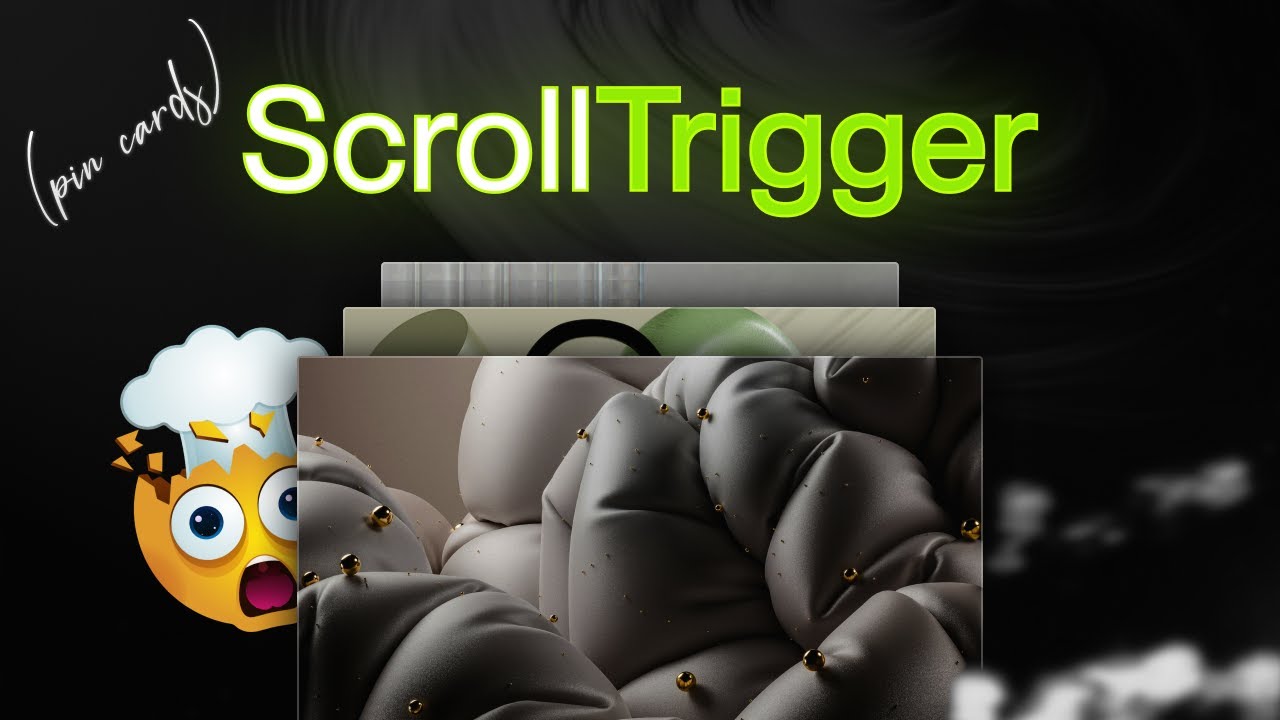
The Classic ScrollTrigger Animation That Always Impresses

How to EASY make the COMPLEX UI | Roblox

How to view our local host website on mobile phone | web development tutorial

Complete Responsive GYM Website using HTML CSS And JavaScript | Header & Home Section
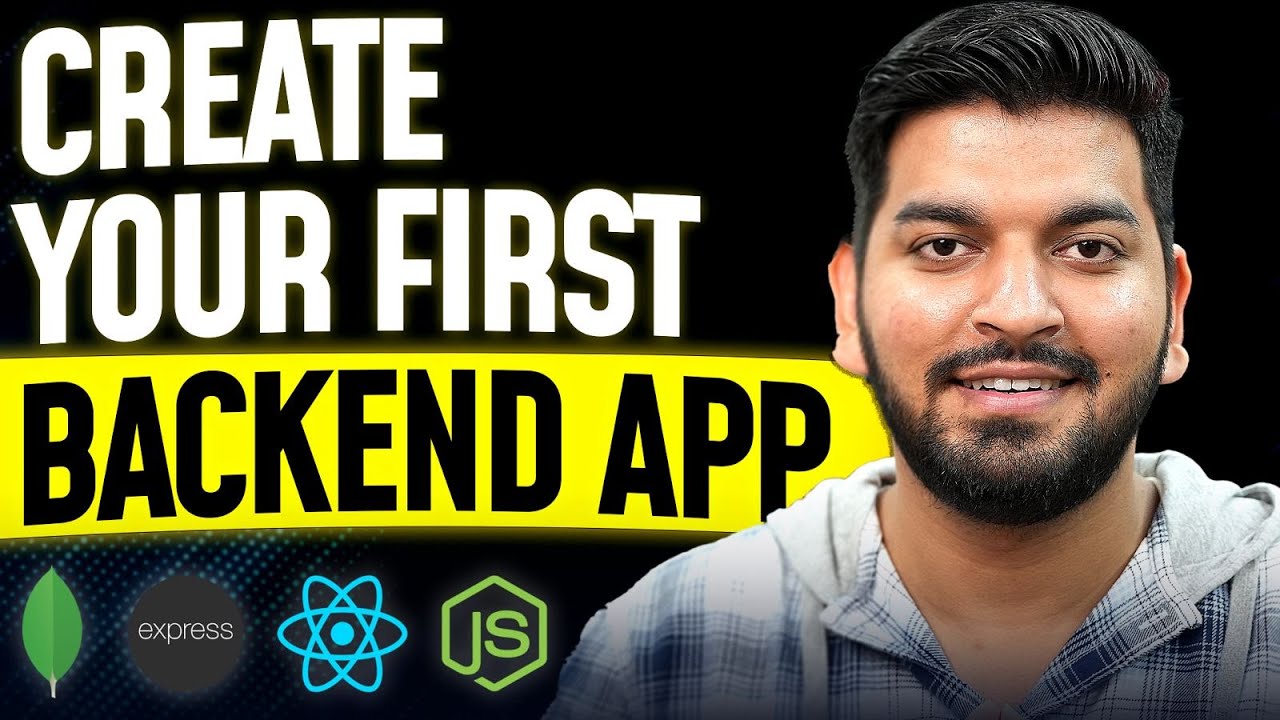
Code your FIRST BACKEND App 2024
5.0 / 5 (0 votes)