Create an Odoo Database | Odoo Getting Started
Summary
TLDRIn this tutorial, Jose Ignasio guides viewers through the process of creating an Odoo database, installing applications, and managing company information. Starting with database creation, users can install apps like Sales and CRM, then customize company settings and user roles. The video also covers adding demo data for testing, managing user access, and installing additional apps to boost productivity. Jose emphasizes the importance of proper configuration, particularly when dealing with user roles and pricing plans. Finally, the tutorial highlights the use of Odoo's mobile app, ensuring users can manage their database on the go.
Takeaways
- 😀 You can create a new Odoo database for free by visiting odoo.com and selecting 'Start Now'.
- 😀 Once the database is created, you can choose from a variety of applications to install, such as Sales and CRM.
- 😀 The Odoo free trial lasts for 15 days and requires no credit card.
- 😀 After creating your database, be sure to activate it within 3 hours to maintain access; otherwise, data will be deleted.
- 😀 Some apps, like Invoicing, are automatically installed with related apps (e.g., Sales).
- 😀 It is essential to input your company information (like logo, address, phone number, and website) for a complete setup.
- 😀 You can manage user permissions by selecting specific access rights for different roles, such as restricting access to sales orders.
- 😀 New users can be invited by entering their email, and they will receive an invitation to set up their account.
- 😀 Adding additional users can increase the monthly subscription cost based on your plan.
- 😀 New apps can be installed directly from the database without visiting odoo.com, providing a seamless user experience.
- 😀 Demo data can be loaded for training and testing purposes by enabling Developer Mode in the settings, though it should only be used in a test database.
Q & A
What is the first step in creating an Odoo database?
-The first step is to go to odoo.com and click the 'Start Now' button to create a new database.
What is the benefit of choosing the right country when setting up the database?
-Choosing the correct country is important because it affects settings like the chart of accounts in applications like Accounting. It cannot be changed after the chart of accounts is set.
What does the 15-day free trial offer for Odoo users?
-The 15-day free trial allows users to access Odoo without requiring a credit card. However, the database must be activated within 3 hours to maintain this free trial status.
What happens if the database is not activated within 3 hours?
-If the database is not activated within 3 hours, all the data entered into it will be lost and cannot be restored.
What are some apps that are automatically installed with Odoo applications?
-Some applications, like the Invoicing app, are automatically installed when related apps, such as the Sales app, are added. These apps work together for smoother workflow.
How can you update your company's information in Odoo?
-To update your company's information, go to the Settings app, click 'Update Info' in the company section, and add details like the company logo, address, phone number, and website.
What is the process for adding a new user to an Odoo database?
-To add a new user, go to the Settings app, click 'Manage Users', then click 'New'. Enter the user's name and email, select the user rights and preferences, and send an invitation to the user.
What permissions can be set for new users in Odoo?
-Permissions can be set to control access to specific documents. For example, you can grant a user access to only sales orders assigned to them.
What should you do before installing a new app on Odoo?
-Before installing a new app, ensure you have administrator access. Be mindful that installing additional apps can impact your subscription plan, especially if you're on a one-app free plan.
How can you load demo data into an Odoo database?
-To load demo data, activate developer mode in the Settings app, then scroll to the bottom and click 'Load Demo Data'. Be cautious, as demo data is only for testing purposes and cannot be removed once added.
Outlines

This section is available to paid users only. Please upgrade to access this part.
Upgrade NowMindmap

This section is available to paid users only. Please upgrade to access this part.
Upgrade NowKeywords

This section is available to paid users only. Please upgrade to access this part.
Upgrade NowHighlights

This section is available to paid users only. Please upgrade to access this part.
Upgrade NowTranscripts

This section is available to paid users only. Please upgrade to access this part.
Upgrade NowBrowse More Related Video

Create Database Using XAMPP Server/MYSQL |Updated 2023|

BELAJAR ACCURATE ONLINE 1 - MENYIAPKAN DATA USAHA PERUSAHAAN DENGAN ACCURATE ONLINE
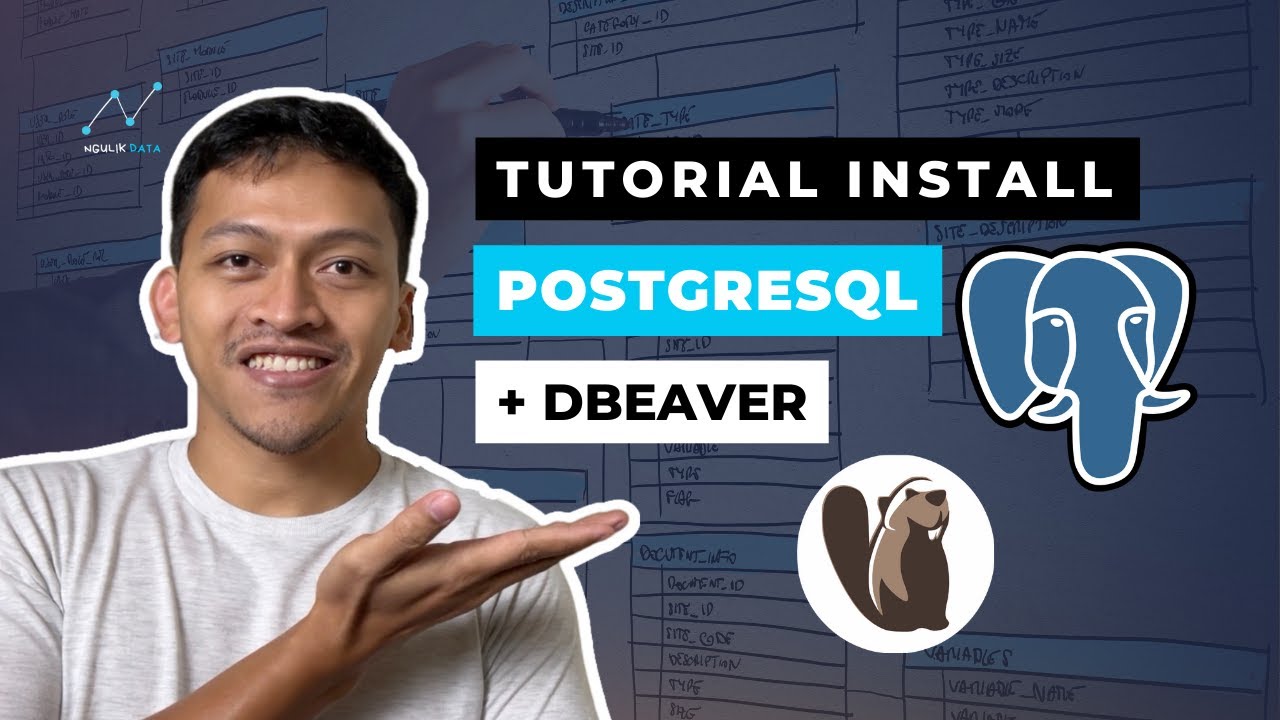
Tutorial Install PostgreSQL dan Dbeaver di Windows

AutoGen Quickstart 🤖 Build POWERFUL AI Applications in MINUTES

CARA SINGKAT MEMAHAMI MODUL CARD FILE PART1
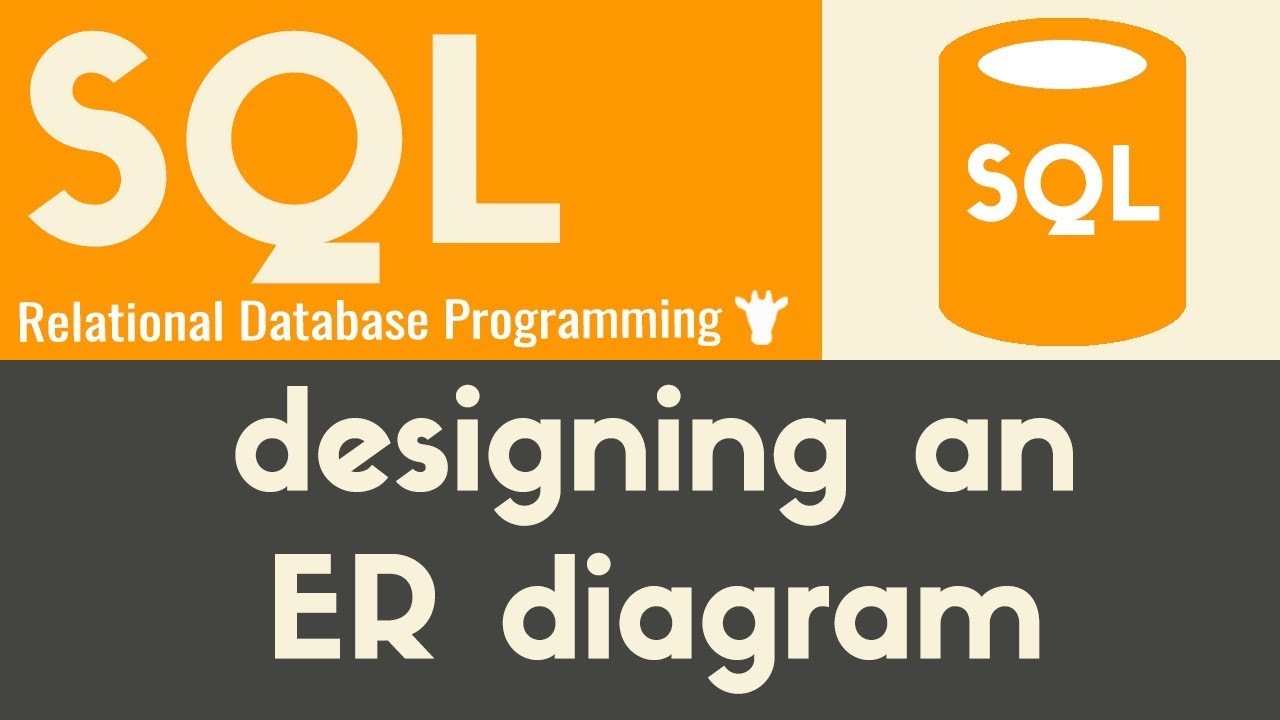
Designing an ER Diagram | SQL | Tutorial 22
5.0 / 5 (0 votes)