Opacity vs Fill - Photoshop for Beginners | Lesson 3
Summary
TLDRThis tutorial delves into the differences between opacity and fill in Photoshop, highlighting their unique applications in layer styles and special blend modes. The video explains how decreasing opacity makes a layer transparent, while adjusting fill retains layer styles. Viewers learn to enhance images using adjustment layers, blend modes, and creative techniques such as 'Blend If' to selectively control effects based on brightness. Practical demonstrations illustrate how to manipulate shadows and colors for striking results, ultimately empowering users to elevate their design skills and achieve captivating visuals.
Takeaways
- 😀 Understanding the difference between opacity and fill is crucial for effective graphic design.
- 🎨 Opacity adjusts the transparency of the entire layer, including any applied styles.
- 🔍 Fill affects the layer's content transparency while keeping layer styles intact.
- 💡 Special blend modes alter the interaction of fill and opacity, creating unique effects.
- 🛠️ The 'Blend If' feature allows for selective layer effects based on brightness levels.
- 🌈 Experimenting with different blending modes can enhance color grading and achieve artistic effects.
- 🖋️ Layer styles, such as drop shadows and bevels, can be manipulated independently using opacity and fill.
- 🕶️ Adjusting drop shadow properties like angle, distance, and softness is essential for realistic effects.
- 📐 Using the cursor to drag and adjust shadows provides a visual way to modify effects dynamically.
- 🌟 Encouragement to experiment with tools and settings fosters creativity and personal style in design.
Q & A
What is the purpose of the drop shadow effect in graphic design?
-The drop shadow effect adds depth and dimension to elements, making them stand out from the background.
What should you do if you don't see the drop shadow properties after enabling it?
-Check the properties panel to ensure you have the correct layer selected, as sometimes the settings may not appear if the wrong layer is active.
How does the 'multiply' blend mode affect the drop shadow color?
-Using the 'multiply' blend mode darkens the shadow color, making it blend more naturally with the background.
What is the effect of adjusting the opacity of a drop shadow?
-Adjusting the opacity controls how transparent or visible the shadow is, affecting its overall intensity.
What does the 'use Global Light' option do when adding multiple shadows?
-Checking 'use Global Light' ensures that all shadows adjust to the same angle when you change it, maintaining a consistent light source.
How can you create a softer drop shadow effect?
-You can create a softer drop shadow by increasing the size parameter, which makes the shadow edges blurrier.
What is the difference between adjusting the opacity and fill of a layer?
-Decreasing opacity makes the entire layer more transparent, while decreasing fill only affects the layer’s color and effects, leaving layer styles intact.
Why is it important to match the angle of the light source when using effects like bevel and emboss?
-Matching the angle of the light source creates a more realistic appearance, enhancing the three-dimensional effect of the design.
What are the two special scenarios where fill behaves differently than opacity?
-The two scenarios are when using special blend modes, where fill interacts with the layer, and when applying layer styles, where fill retains layer styles while opacity affects everything.
What did the instructor express gratitude for at the end of the video?
-The instructor thanked supporters on Patreon for helping keep the series free and accessible to everyone, emphasizing their role in the educational effort.
Outlines

This section is available to paid users only. Please upgrade to access this part.
Upgrade NowMindmap

This section is available to paid users only. Please upgrade to access this part.
Upgrade NowKeywords

This section is available to paid users only. Please upgrade to access this part.
Upgrade NowHighlights

This section is available to paid users only. Please upgrade to access this part.
Upgrade NowTranscripts

This section is available to paid users only. Please upgrade to access this part.
Upgrade NowBrowse More Related Video

TUTORIAL PHOTOSHOP #12 || Penggunaan Opacity & Fill, Lock,Filter Layer & Blanding Mode Di Photoshop
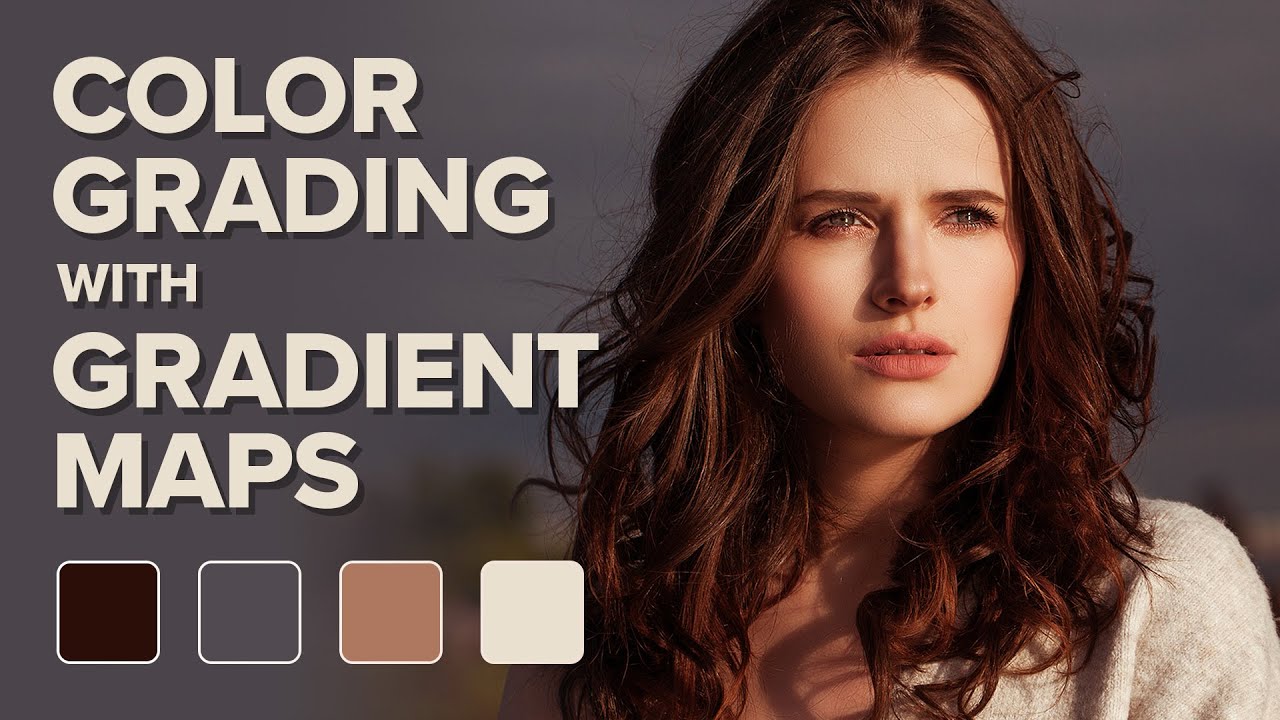
Color Grading Images in Photoshop with Gradient Maps

Layers for Beginners | Photoshop CC Tutorial

How to Fake a Ghost Photo in Photoshop | Halloween Photoshop Tutorial

Layer Mask - Photoshop for Beginners | Lesson 4

Blending Modes - Photoshop for Beginners | Lesson 5
5.0 / 5 (0 votes)