How to Fake a Ghost Photo in Photoshop | Halloween Photoshop Tutorial
Summary
TLDRIn this Photoshop tutorial, Abby Esparza demonstrates how to create a haunting ghost effect, utilizing color grading, layer manipulation, and blending techniques. Starting with a fall-inspired color grade, the process involves extracting the subject, adjusting opacity, and applying various layer effects like Hard Light and Pin Light to enhance the ghostly look. Fire and ember textures are added to a pumpkin, and falling leaves are integrated with blur effects for depth. Final touches include lighting adjustments, sharpening, and a square crop. This tutorial offers step-by-step guidance to create a spooky, cinematic ghost photo effect in Photoshop.
Takeaways
- 😀 Use multiple color adjustment layers to create a deep, fall-inspired color grade. This includes using layers like 'Hor Blue', 'Kodak 5218', and 'Tension Green'.
- 😀 Extract your subject using your preferred method (e.g., Pen Tool) and convert it to a Smart Object for more flexibility in editing.
- 😀 Adjust the brightness/contrast of the subject to make it darker, simulating a ghostly effect, and reduce opacity to around 75%.
- 😀 Duplicate the subject layer and set the new layer mode to 'Hard Light', then apply RGB chroma effects to create a ghostly glow.
- 😀 Use layer masks to fine-tune the visibility of the ghost. Focus on bringing back the edges and defining features like folds in a sheet.
- 😀 Duplicate the subject again and set it to 'Lighten' mode, then mask out areas to make parts of the ghost more transparent.
- 😀 Use a 'Pin Light' mode layer with reduced opacity to enhance highlights and shadows subtly, helping define the ghost shape.
- 😀 Flip and align a duplicate 'Pin Light' layer to distort the ghost and add depth by repeating details and layering.
- 😀 Add additional texture by painting black dripping paint onto the ghost’s face for more detail and focus.
- 😀 Add fire effects to the pumpkin using a coal texture and adjust the layer mode between 'Screen' and 'Lighten' to control brightness.
- 😀 Enhance the scene with falling leaves, adjusting their size and blur to create a sense of depth. Use hue adjustments to fine-tune their color.
Q & A
What is the first step in creating a ghost effect in Photoshop?
-The first step involves applying an intense color grade to the image, which consists of six adjustment layers. These layers should be placed at the top of the layer stack, preferably in a group that can be easily toggled on and off or locked for easy adjustments.
Why is it important to use Smart Objects when working with the subject in the ghost effect tutorial?
-Using Smart Objects allows for non-destructive editing. By converting the subject to a Smart Object, you can adjust the brightness and contrast later on if necessary without permanently altering the image.
How do you create a chroma RGB effect in the ghost photo?
-To create the chroma RGB effect, you duplicate the subject layer, set the duplicate layer mode to 'hard light,' and then uncheck the 'R' channel under advanced blending options. Slightly shift the layer to create the RGB color shift effect.
What is the purpose of duplicating the light layer and setting it to 'pin light' in the ghost photo effect?
-Duplicating the light layer and setting it to 'pin light' at 25% opacity helps retain highlights while lightening certain parts of the ghost, adding a glowing, ethereal effect to the image.
Why is layer masking important throughout the ghost effect creation process?
-Layer masking allows you to selectively reveal or hide parts of a layer, which is crucial for adjusting areas like the ghost's form and transparency, as well as defining parts of the scene such as the pumpkin and feet.
How do you adjust the fire effect in the pumpkin?
-To adjust the fire effect, use a burning coal texture over the pumpkin, setting the layer to 'screen' or 'lighten.' Then, adjust the brightness and contrast to control how bright the fire appears and mask out parts that are not needed.
What is the significance of adding falling leaves in the scene?
-Adding falling leaves enhances the autumn atmosphere of the image. By using different sizes and blur effects, the leaves create depth and movement, making the scene feel more dynamic and immersive.
How does the 'Overlay' blend mode affect the painted glow on the ghost?
-Setting the new layer to 'Overlay' with a high opacity allows the painted orange glow to blend with the ghost, creating a subtle light reflection effect that enhances the overall ambiance, especially from the pumpkin's fire.
Why is it recommended to adjust the 'Blend If' settings when adding the final lighting and shadows?
-Adjusting the 'Blend If' settings ensures that the lighting and shadows only affect specific parts of the image. For example, you can prevent the shadows from affecting the highlights, allowing for more precise and controlled adjustments.
What is the benefit of converting the image into a Smart Object at the end of the process?
-Converting the entire image into a Smart Object at the end enables you to make further adjustments to the layers, such as adding grain or sharpening, without losing any of the original image quality. It also makes future edits easier by consolidating all layers into a single editable object.
Outlines

This section is available to paid users only. Please upgrade to access this part.
Upgrade NowMindmap

This section is available to paid users only. Please upgrade to access this part.
Upgrade NowKeywords

This section is available to paid users only. Please upgrade to access this part.
Upgrade NowHighlights

This section is available to paid users only. Please upgrade to access this part.
Upgrade NowTranscripts

This section is available to paid users only. Please upgrade to access this part.
Upgrade NowBrowse More Related Video

Cartoon 3D Text Effect in Photoshop Tutorial

Free Graphic Designing Course || Lecture 7 || Understand Blending, alignment
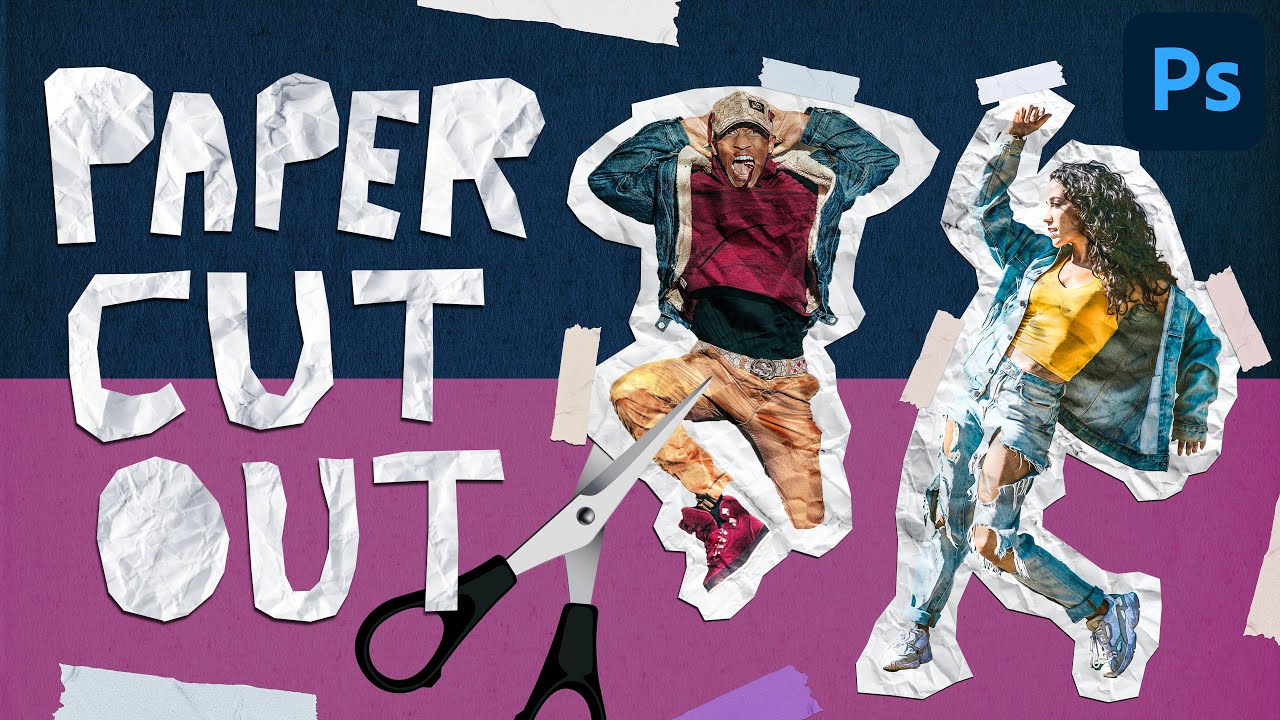
Paper Cut Out Effect in Photoshop CC | Easy Photo Manipulation Tutorial
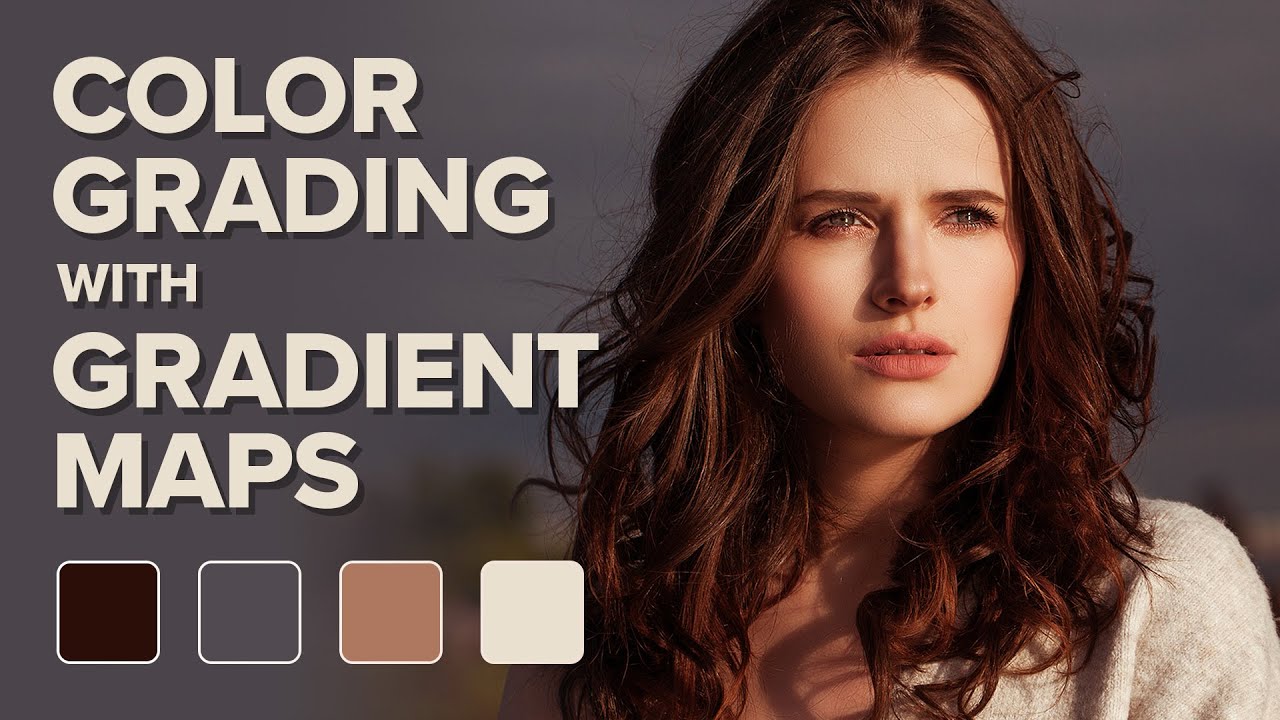
Color Grading Images in Photoshop with Gradient Maps

Cara Mudah Membuat Gradient Text Effect di Photoshop

SIMPLE INK BLEED EFFECT TUTORIAL | ADOBE PHOTOSHOP
5.0 / 5 (0 votes)