MAX UnMix - Data Upload
Summary
TLDRThis introductory video for Max on Mix guides users on how to effectively use the program for data analysis. It explains the required data formats, including CSV and text files, and highlights the importance of organizing data correctly. Viewers will learn to upload their datasets, adjust axes, and apply smoothing techniques to obtain accurate coercivity spectra. The tutorial also covers how to manage outliers in data and set points for analysis. Future videos promise to delve deeper into fitting, optimization, and error analysis, making this a foundational resource for new users.
Takeaways
- 😀 Users can access Max on Mix through the internet and should save data as CSV or text files.
- 📁 When uploading data, ensure it has field values in column one and magnetization values in column two.
- 📊 The program can process demagnetization, acquisition data for remnants, and backfield curves with some preprocessing.
- 🔍 Always check that your data is read properly; magnetization should be on the y-axis and field values on the x-axis.
- 📏 Default units are in millitesla and amps per meter squared per kilogram, but can be changed for analysis.
- 🔧 Smoothing options are available to refine data; users should avoid creating artifacts during this process.
- 📉 Users can choose between magnetization smoother and coercivity smoother for optimal data fitting.
- 🚫 Outliers can significantly affect analysis; users can toggle points to exclude them from the analysis.
- 🖱️ Users can reset their selections if needed and manipulate data points through clicking and dragging.
- 🎥 Future videos will cover fitting and optimization, as well as error analysis.
Q & A
What types of data files can be used with Max on Mix?
-Max on Mix supports CSV (comma-separated values) and text files (tab-separated).
What should be included in the first two columns of the data file?
-Column 1 should contain field values, and Column 2 should have magnetization values.
What is the default unit for field values in Max on Mix?
-The default unit for field values is milliTesla.
How can users check if their data has been uploaded correctly?
-Users can verify the uploaded data by checking that magnetization is plotted on the y-axis and field values on the x-axis.
What options are available for adjusting the plot axes labels?
-Users can change the units for field and magnetization, though these adjustments do not affect the analysis itself.
What is the purpose of the smoothing factor in the data analysis?
-The smoothing factor is adjusted to minimize artifacts while providing a clearer fit to the data.
What are the two smoothing options available in Max on Mix?
-The two smoothing options are the magnetization smoother and the coercivity smoother.
How can users deal with outliers in their dataset?
-Users can click on outlier points to remove them from the analysis, and they can add them back by clicking again.
What feature allows users to toggle the inclusion of data points?
-Users can use the 'toggle points' feature to turn specific data points on or off in their analysis.
What will be covered in the next video of the tutorial series?
-The next video will focus on the fitting and optimization pages of Max on Mix.
Outlines

This section is available to paid users only. Please upgrade to access this part.
Upgrade NowMindmap

This section is available to paid users only. Please upgrade to access this part.
Upgrade NowKeywords

This section is available to paid users only. Please upgrade to access this part.
Upgrade NowHighlights

This section is available to paid users only. Please upgrade to access this part.
Upgrade NowTranscripts

This section is available to paid users only. Please upgrade to access this part.
Upgrade NowBrowse More Related Video

Social Network Analysis Menggunakan Gephi

SOAL & PEMBAHASAN MS.EXCEL || FUNGSI STATISTIKA

23. Literasi Digital - Rumus dan Fungsi Dasar pada Excel - Informatika Kelas X
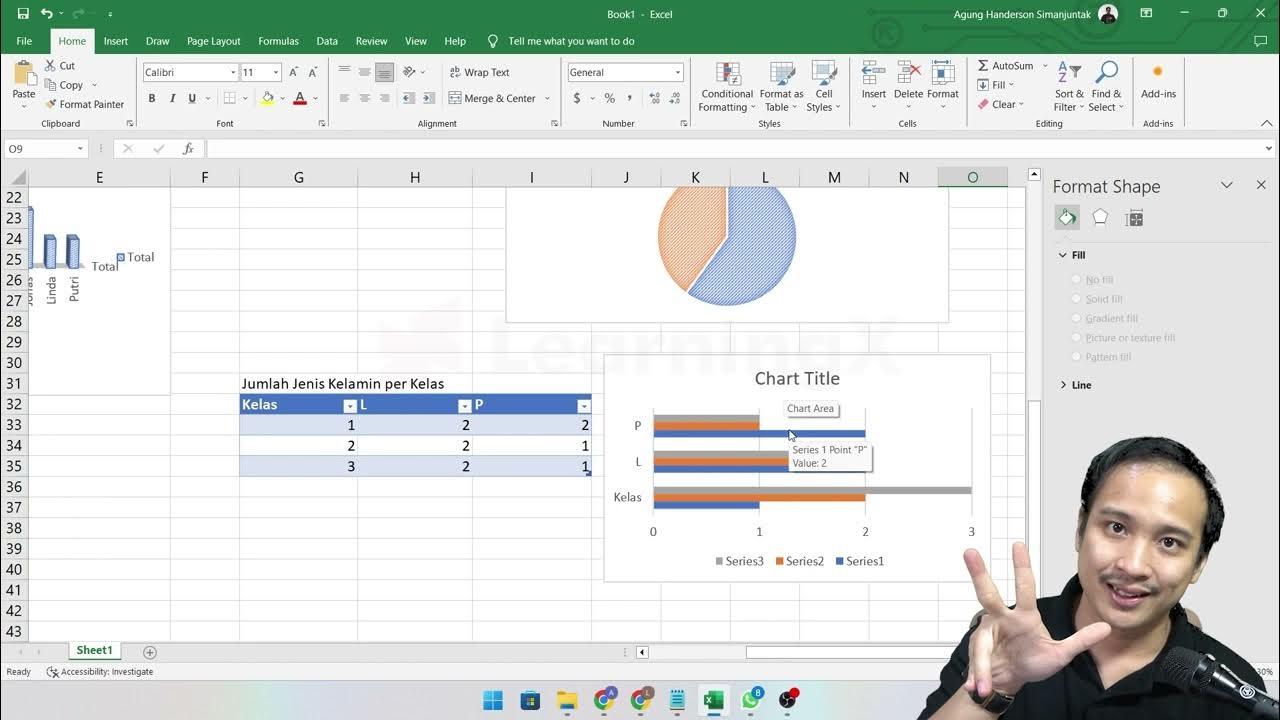
Chapter 5 - Analisa Data melalui Excel | Informatika Booster
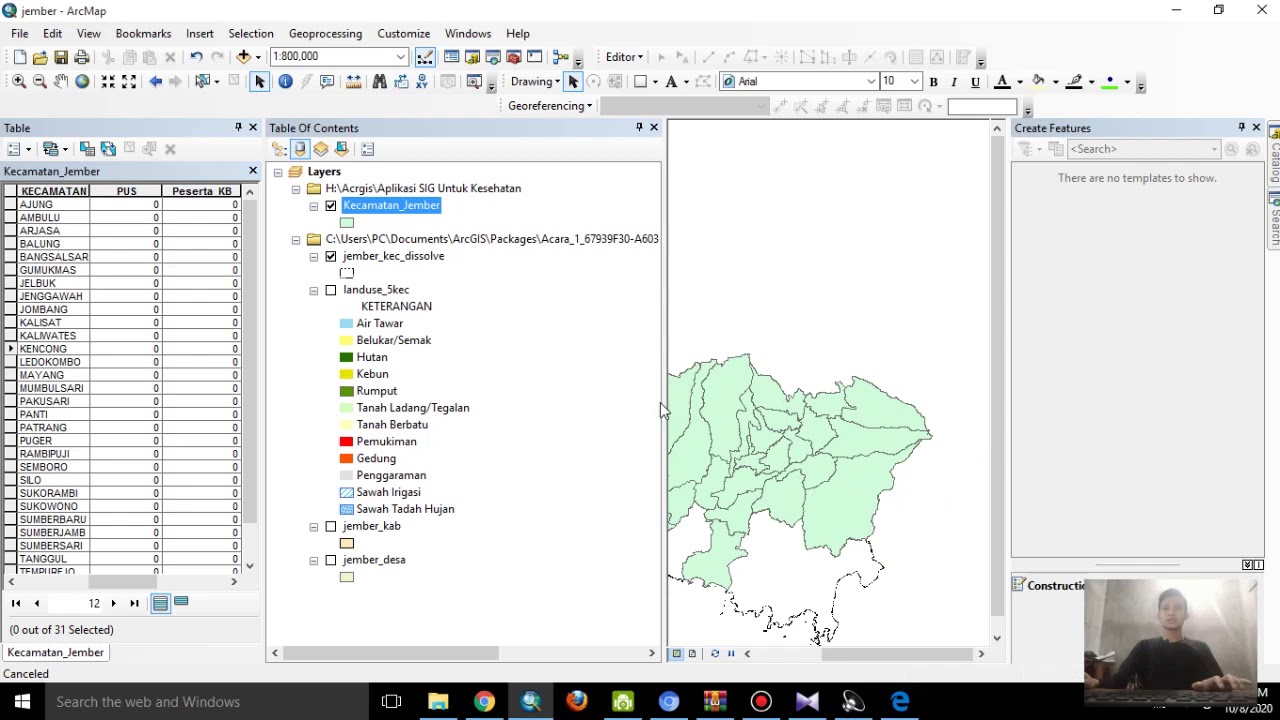
Aplikasi SIG Untuk Kesehatan Part 1 | CARA INPUT DATA KESEHATAN

[CURSO GRATUITO DE SKETCHUP] AULA 01 - Interface e ferramentas de navegação
5.0 / 5 (0 votes)