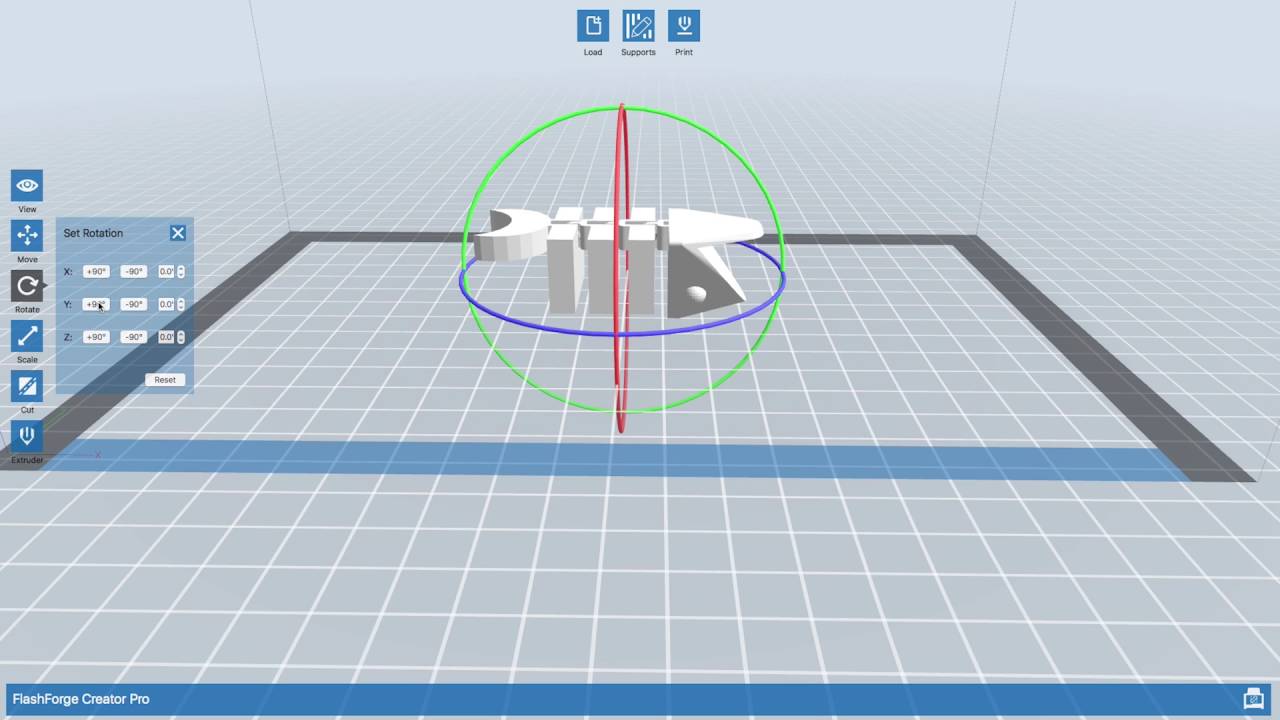Flashprint Basics
Summary
TLDRThis video tutorial provides a comprehensive guide on using FlashPrint software for 3D printing with the FlashForge Creator Pro. It covers essential steps such as selecting the correct machine, importing models, and adjusting settings like extruder temperature and shell count. The tutorial also explains features like scaling, cutting models, and utilizing dual extruders. Viewers will learn how to prepare their prints effectively, ensuring optimal quality while managing settings for various materials. The session concludes with saving the sliced model for printing, making it a valuable resource for both beginners and experienced users.
Takeaways
- 😀 Start by selecting the correct machine type in FlashPrint software.
- 😀 Import your 3D model from local storage or cloud drive for slicing.
- 😀 Use the view options to change perspectives and navigate the model.
- 😀 Move, rotate, and scale your model using the appropriate tools.
- 😀 Utilize the cut tool to separate models for dual printing if needed.
- 😀 Select the appropriate extruder for printing, especially when using PLA.
- 😀 Adjust extruder temperature for optimal PLA printing, ideally between 195°C and 210°C.
- 😀 Set shell count and solid layers to ensure a sturdy outer structure and prevent drooping.
- 😀 Enable pre-extrusion to ensure proper material flow at the start of prints.
- 😀 Save the sliced model as an x3g file, then transfer it to an SD card for printing.
Q & A
What is the first step when using FlashPrint software?
-The first step is to open FlashPrint and select the correct machine type from the Print menu.
How can you import a 3D model into FlashPrint?
-You can import a model by navigating to its location on your cloud drive or locally and opening the file.
What does the software indicate when you import a model?
-It indicates whether the model is on or off the print bed, allowing you to adjust its position accordingly.
What are the options available for adjusting the view of the model?
-You can change views to front, side, etc., and rotate or move the camera using mouse controls.
What tool would you use to scale a model in FlashPrint?
-The scale tool allows you to drag to resize the model or enter specific dimensions.
How does the cut tool function in FlashPrint?
-The cut tool allows you to separate a model into parts by drawing a line where you want to cut, either keeping the parts in place or separating them.
Which extruder should you typically use for PLA printing with the Creator Pro?
-You should typically use the left extruder for PLA to ensure better bridging and a cleaner finish.
What are some key settings to adjust for optimal PLA printing?
-Key settings include extruder temperature (195°C to 210°C), shell count (suggested: 3), and top solid layers to avoid drooping.
Why might you enable supports in FlashPrint?
-You might enable supports for overhangs or detailed items to ensure the print maintains its shape during the process.
What should you do before starting the print process?
-You should confirm your settings, save them as an x3g file, and transfer that file to your SD card for the printer.
Outlines

This section is available to paid users only. Please upgrade to access this part.
Upgrade NowMindmap

This section is available to paid users only. Please upgrade to access this part.
Upgrade NowKeywords

This section is available to paid users only. Please upgrade to access this part.
Upgrade NowHighlights

This section is available to paid users only. Please upgrade to access this part.
Upgrade NowTranscripts

This section is available to paid users only. Please upgrade to access this part.
Upgrade NowBrowse More Related Video
5.0 / 5 (0 votes)