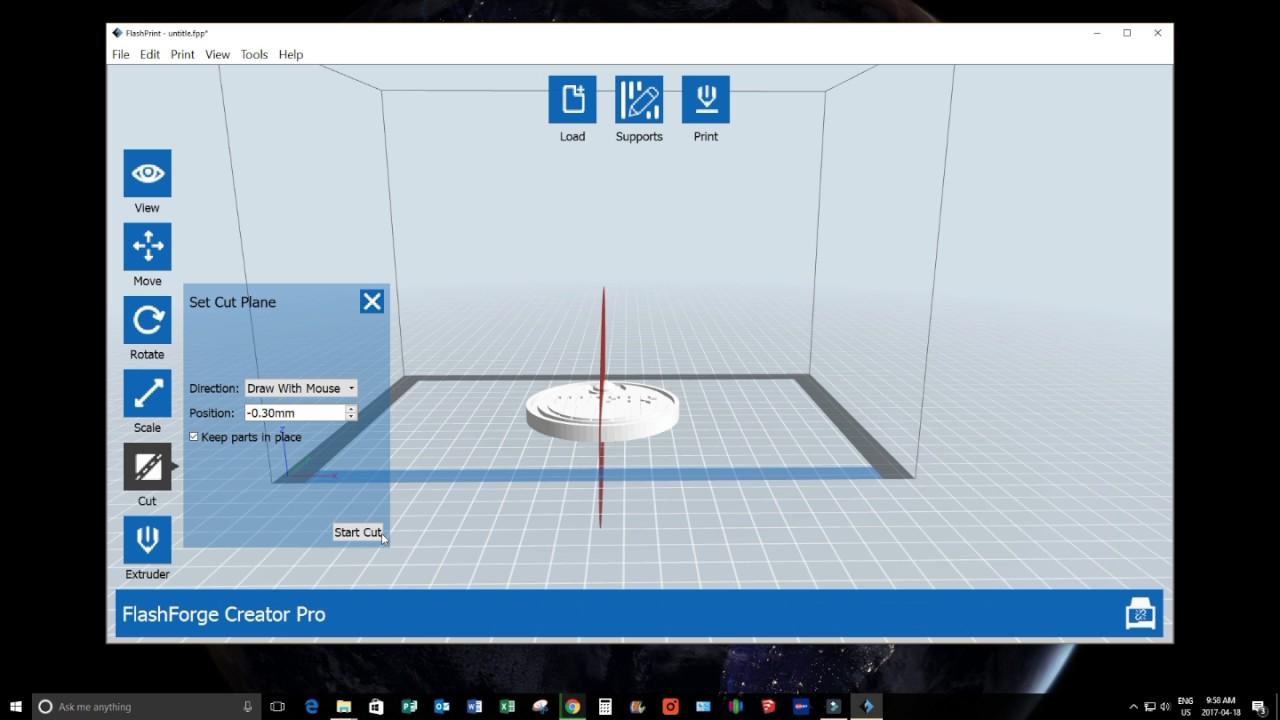Using the Flashforge Creator Pro 3D Printers - BASICS
Summary
TLDRIn this video, Samer Colton introduces the Flashforge Creator Pro 3D printer, highlighting its dual extruder capabilities for using different materials simultaneously. He explains key features, including the heated bed and the importance of leveling it for optimal prints. The tutorial covers loading filament, setting up for printing with PLA and ABS, and using software to manage print settings. Colton emphasizes the need for proper preparation, like using the right bed tape and ensuring adequate airflow for PLA, while also discussing support structures for successful prints. Overall, the video serves as a comprehensive guide for beginners in 3D printing.
Takeaways
- 😀 The Flashforge Creator Pro 3D printer features dual extrusion, allowing for printing with two different types or colors of plastic simultaneously.
- 😀 Key components of the printer include a heated bed, dual nozzles, an LCD display, and adjustable panels for different filament types.
- 😀 Proper bed leveling is crucial for successful printing; users should use a leveling card or paper to achieve slight resistance when adjusting.
- 😀 PLA (blue filament) is more rigid and translucent than ABS (white filament), which is generally recommended for its variety of colors and properties.
- 😀 Before printing, ensure the correct setup for each filament type, such as removing front panels for PLA and closing them for ABS.
- 😀 The printer requires specific settings for temperatures, with recommended values of 220°C for the extruder and 65°C for the bed when using PLA.
- 😀 Users can prepare their models in the FlashPrint software, which includes options for generating supports and rafts to aid in printing complex designs.
- 😀 A raft is beneficial for ABS prints as it provides a stable foundation and helps prevent warping.
- 😀 It's important to maintain cleanliness of the extruder head and ensure there are no obstructions on the print bed before starting a print.
- 😀 Post-printing, models can be refined by removing excess material with tools like toothpicks and smoothing surfaces with acetone.
Q & A
What is the main feature of the Flashforge Creator Pro 3D printer?
-The main feature is its dual extruder capability, allowing for the use of two different types or colors of plastic simultaneously.
What are the two types of plastic commonly used with this printer?
-The two types are PLA (Polylactic Acid) and ABS (Acrylonitrile Butadiene Styrene), each having different properties.
How should the print bed be prepared before starting a print?
-The print bed must be leveled properly using a card or piece of paper to ensure slight resistance between the nozzle and the bed.
What is the purpose of the Kapton tape when using the printer?
-Kapton tape provides a smooth surface for ABS prints, helping to prevent warping and ensuring better adhesion to the bed.
How do you load the filament into the printer?
-You load the filament by navigating to 'Utilities' and selecting 'Filament Loading,' then feeding the filament through the tube into the extruder.
What should be done if the printer's head is not clean before starting a print?
-You should clean the extruder head to ensure a smooth flow of filament and prevent clogs.
What are 'supports' and when should they be used in printing?
-Supports are structures created to support overhangs in a print. They should be used when the model has parts that cannot be printed in midair.
What is the recommended bed temperature for printing with PLA and ABS?
-For PLA, the bed temperature should be around 65 degrees Celsius, while for ABS, it is generally recommended to be higher.
How can you ensure that the prints are easily removable from the bed?
-Using a preheated bed or applying a release agent like glue or tape can help make the prints easier to remove.
What should you do if a print is sticking too much to the bed?
-You can preheat the bed to warm it up, making it easier to release the print, or use a knife carefully to help lift it off.
Outlines

This section is available to paid users only. Please upgrade to access this part.
Upgrade NowMindmap

This section is available to paid users only. Please upgrade to access this part.
Upgrade NowKeywords

This section is available to paid users only. Please upgrade to access this part.
Upgrade NowHighlights

This section is available to paid users only. Please upgrade to access this part.
Upgrade NowTranscripts

This section is available to paid users only. Please upgrade to access this part.
Upgrade NowBrowse More Related Video
5.0 / 5 (0 votes)