Robocorp Beginners Tutorial - Getting Started with Robocorp RPA
Summary
TLDR在这个视频中,Thomas 向我们展示了如何开始使用 Robocorp 来创建机器人。首先,他指导我们下载并安装 Python,然后是 Visual Studio Code (VS Code)。接下来,他介绍了如何安装 Robocorp 代码扩展和 Robot Framework 语言服务器扩展。在创建一个新的 Robocorp 项目后,Thomas 展示了如何使用 Robocorp 自动生成项目文件,并选择了标准 Robot Framework 模板。随后,他详细介绍了如何编写代码来构建一个简单的机器人,该机器人可以向 CRM 系统添加客户信息。他还展示了如何使用 Robocorp 的关键字来定义任务,并在任务中调用这些关键字。最后,他演示了如何运行机器人,并保持浏览器打开以查看结果。这个视频是一个很好的入门指南,适合那些想要快速开始使用 Robocorp 的人。
Takeaways
- 🚀 **安装Python**:访问python.org下载并安装最新版本的Python,确保在安装过程中勾选了将Python添加到环境变量的选项。
- 💻 **安装VS Code**:从code.visualstudio.com下载并安装Visual Studio Code(VS Code)。
- 📚 **安装Robocorp扩展**:在VS Code中安装Robocorp Code和Robot Framework Language Server扩展。
- 📁 **创建项目文件夹**:在文档中创建一个名为'robocorp projects'的文件夹来存储所有Robocorp项目。
- ✅ **创建新项目**:在Robocorp Projects文件夹中创建一个名为'getting started with robocorp'的新文件夹,并在其中初始化项目。
- 🔑 **选择项目模板**:选择Standard Robot Framework模板来创建项目,这个模板使用Robot Framework语言。
- 🛠️ **编写代码**:在`tasks.robot`文件中编写机器人的代码,这是构建第一个机器人的起点。
- 🌐 **使用RPA工具**:通过RPA Dash Unlimited网站了解将要构建的机器人,该机器人将添加客户到CRM系统中。
- 📝 **定义关键字**:在Robot Framework中创建关键字(类似于其他编程语言中的函数),例如`open website`和`add customer to CRM system`。
- 🔗 **定位元素**:使用浏览器的开发者工具来定位网页元素,并通过ID或类名来引用它们。
- 🔑 **输入数据**:使用`input text`关键字为网页上的输入字段填充数据,如公司名称、联系人、地址、邮编、城市、国家、电话和电子邮件。
- 🔖 **提交表单**:使用`submit form`关键字来提交表单,添加客户信息到CRM系统中。
- 📑 **运行脚本**:在VS Code中运行脚本,观察Robocorp如何自动执行定义的任务,并将新客户添加到CRM系统中。
Q & A
如何开始使用Robocorp?
-首先需要下载并安装Python,然后下载并安装VS Code,接着从Robocorp官网下载并安装两个扩展:Robocorp Code和Robot Framework Language Server。之后创建一个新的Robocorp项目文件夹,并使用Robocorp自动生成项目文件。
在安装Python时,为什么需要勾选'Add Python to PATH'?
-勾选'Add Python to PATH'可以让Python在Windows的任何文件夹下都能被执行,否则只能在Python的安装目录下执行。
为什么推荐安装Robot Framework Language Server扩展?
-虽然这个扩展是可选的,但它可以提供更好的语法高亮、代码补全和错误提示等功能,从而提高开发效率。
在VS Code中如何创建一个新的Robocorp项目?
-可以通过按下Ctrl+Shift+P(或Mac上的Command+Shift+P),输入'create robot'并选择一个项目模板来创建。
如何保持浏览器在Robocorp机器人运行后不关闭?
-在设置中添加`Autoclose=False`,这样浏览器在机器人运行结束后不会立即关闭,方便查看结果。
在Robocorp中,如何定义一个关键词(keyword)?
-在项目的`tasks.robot`文件中,通过创建一个带有三个星号的section,并在其中定义关键词,关键词类似于其他编程语言中的函数。
如何使用Robocorp打开一个网站?
-可以使用Robocorp内置的`Open Available Browser`关键词,并提供网站的URL作为参数。
在Robocorp中,如何向CRM系统添加客户信息?
-通过定义一个名为`Add Customer to CRM System`的关键词,使用`Input Text`关键词填充表单中的各个字段,然后使用`Submit Form`关键词提交表单。
如何获取网页中输入框的定位符(locator)?
-可以通过在浏览器中右键点击输入框并选择'Inspect'来查看元素的HTML代码,从中找到元素的ID或其他属性作为定位符。
在Robocorp中,如何引用已定义的关键词?
-在`tasks`部分,使用自然语言描述任务,并在需要执行关键词的地方,使用`<keyword_name>`来引用已定义的关键词。
如何运行Robocorp项目中的机器人?
-在VS Code中,可以通过Robocorp Code扩展来运行机器人,它会打开浏览器,执行机器人,并且根据设置决定是否在执行结束后关闭浏览器。
如果我想将这个视频推荐给其他人,应该怎么做?
-如果觉得视频有用,可以给视频点赞(thumbs up),这有助于其他人发现这个视频,并且可以订阅发布视频的频道,以便观看后续的视频。
Outlines

This section is available to paid users only. Please upgrade to access this part.
Upgrade NowMindmap

This section is available to paid users only. Please upgrade to access this part.
Upgrade NowKeywords

This section is available to paid users only. Please upgrade to access this part.
Upgrade NowHighlights

This section is available to paid users only. Please upgrade to access this part.
Upgrade NowTranscripts

This section is available to paid users only. Please upgrade to access this part.
Upgrade NowBrowse More Related Video
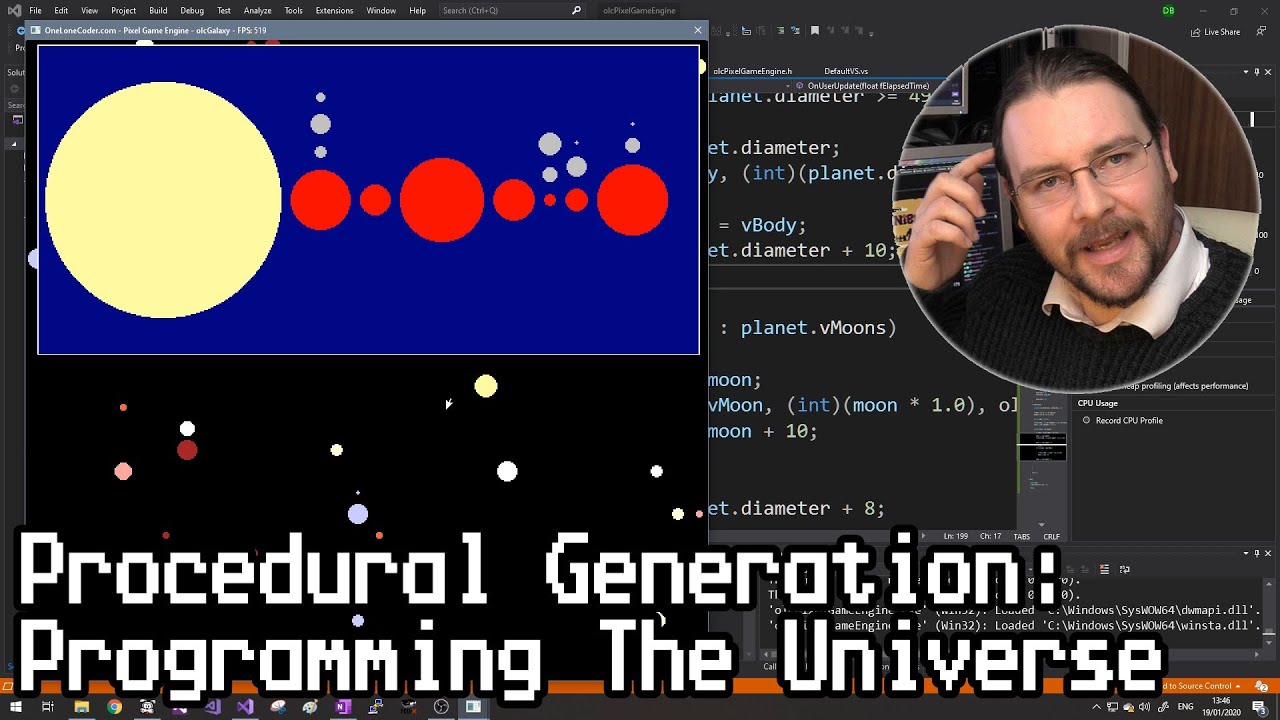
Procedural Generation: Programming The Universe
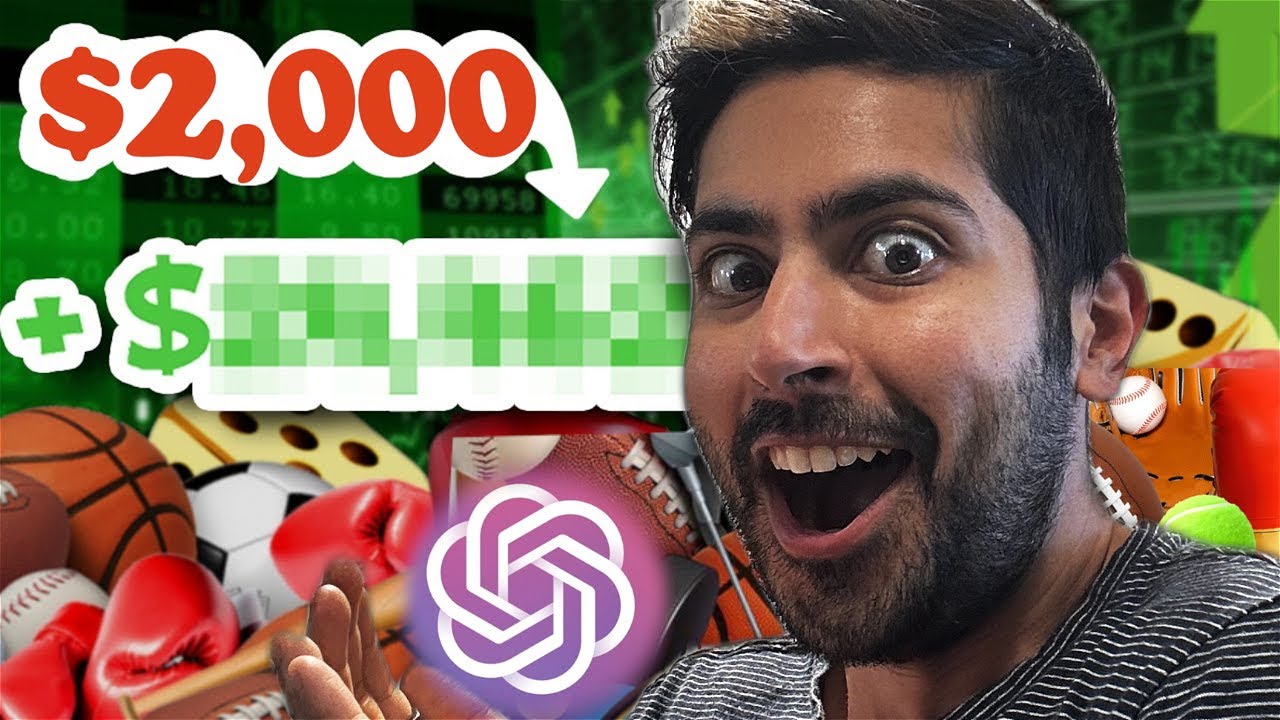
I Built a Sports Betting Bot with ChatGPT
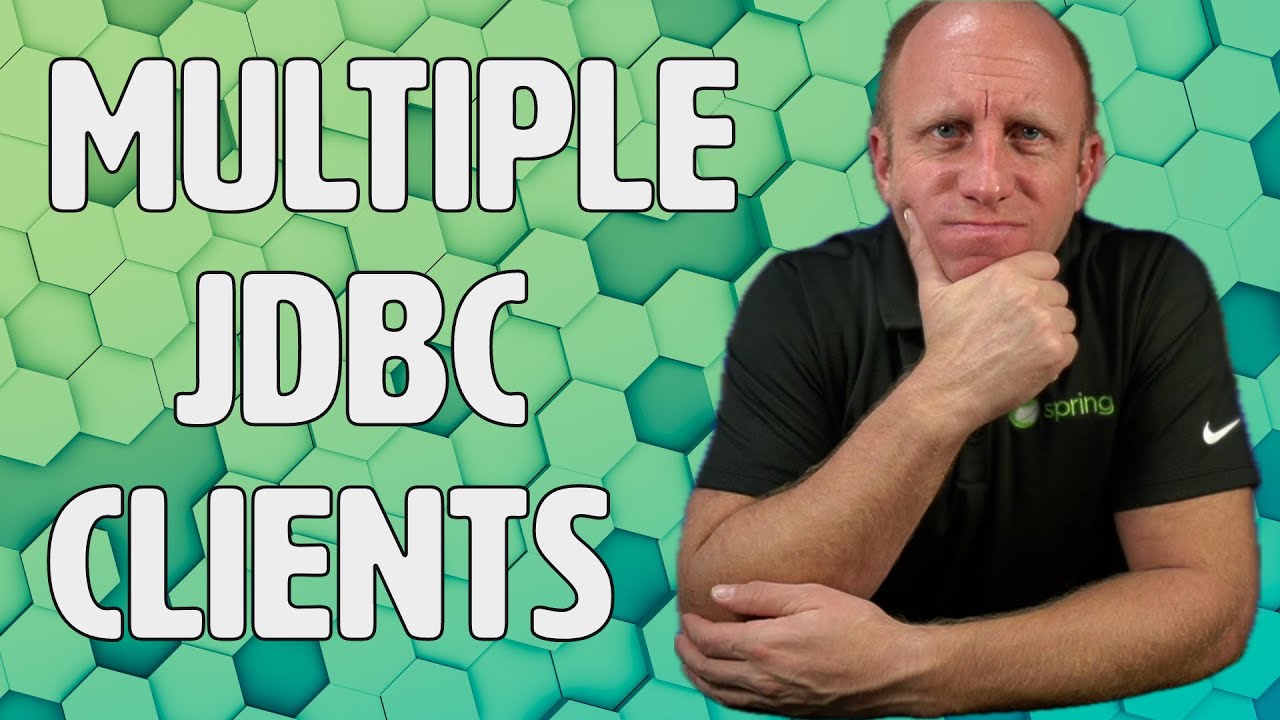
Multiple JDBC Clients - How to configure multiple DataSources in Spring
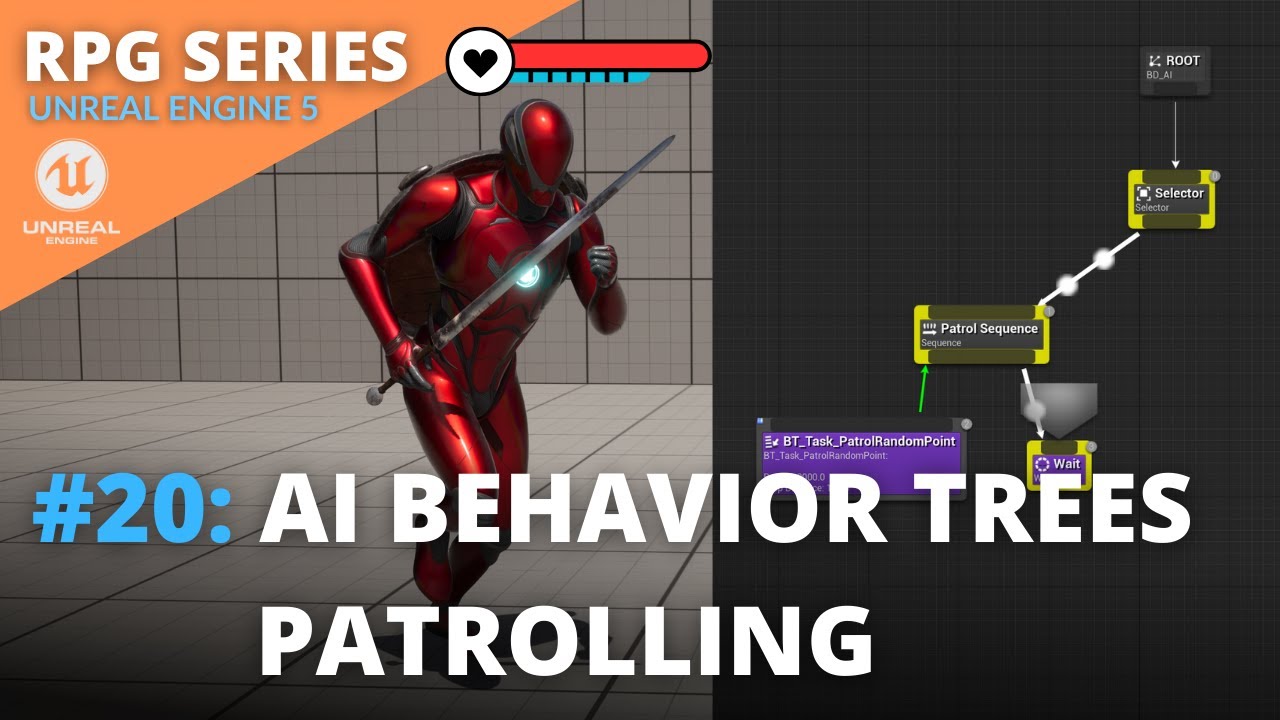
Unreal Engine 5 RPG Tutorial Series - #20: AI Behavior Trees Patrolling

I Built a 2D Shooting Game Using AI (Cursor + no-code)

Perfect Color in Portraits and Landscapes
5.0 / 5 (0 votes)
