Unreal Engine 5 RPG Tutorial Series - #20: AI Behavior Trees Patrolling
Summary
TLDR本视频教程介绍了如何在Unreal Engine 5中为角色扮演游戏(RPG)系列创建一个高级AI系统。视频从设置角色和载具树开始,然后教观众如何让敌人在场景中巡逻。接着,视频展示了如何修复装备系统中的一个小问题,即在打开装备菜单时防止攻击。随后,详细介绍了创建AI控制器和行为树的过程,包括创建一个通用的黑板(Blackboard)数据和行为树(Behavioral Tree)。此外,还展示了如何为AI设置自动巡逻的序列,并使用随机点来模拟巡逻行为。最后,视频还涉及了如何为AI添加动画,使其移动更加自然,并解决了一些常见的AI移动问题。视频以预告下一集内容结束,届时将介绍如何让AI检测玩家并开始追逐。
Takeaways
- 🎮 开始了一个新的Unreal Engine 5教程,专注于RPG系列的高级AI系统设置。
- 🔄 解决了装备系统中的一个小问题,确保在打开装备菜单时不能攻击。
- 📦 创建了一个新的AI文件夹,并开始设置角色和行为树。
- 🤖 为AI创建了一个名为BD_AI的Blackboard,用于存储AI相关的数据。
- 🌳 使用行为树(Behavioral Trees)来定义AI的行为逻辑,如巡逻等。
- 🚀 创建了一个AI控制器类,用于控制AI的行为。
- 🏃 设计了一个基础的AI角色蓝图,用于实现AI的移动和行为。
- 🛠️ 通过设置自动处理AI的选项,确保AI能够在世界中正确地生成和控制。
- 🔄 实现了一个巡逻序列,让AI能够在场景中随机移动。
- 🎭 为AI添加了动画,使其移动更加平滑,并且添加了停止动画。
- 🧩 遇到了一些错误,计划在下一集中修复并进一步完善AI系统。
- ➡️ 下一步计划为AI添加检测玩家和追逐玩家的功能。
Q & A
在Unreal Engine 5中,如何开始设置高级AI系统?
-在Unreal Engine 5中,开始设置高级AI系统首先需要创建一个名为AI的文件夹,然后设置角色和行为树。接着创建一个Blackboard,用于存储AI相关的数据,之后创建一个行为树(Behavioral Tree),并为AI创建一个专门的AI Controller类。
在RPG系列教程中,如何修复装备系统在攻击时的问题?
-为了修复装备系统在攻击时的问题,需要在装备系统的UI界面中,当打开装备菜单时,将攻击系统设置为不可攻击(can attack to false)。这样,在打开装备菜单的时候玩家将无法进行攻击。
如何让AI在场景中进行巡逻?
-为了让AI在场景中进行巡逻,需要在行为树中设置一个巡逻序列(Patrol Sequence),并在序列中添加一个任务,该任务会随机选择一个点让AI移动到那里。在到达随机点后,AI会等待几秒钟,然后再次选择另一个随机点继续巡逻。
在Unreal Engine中,如何确保AI能够移动?
-为了确保AI能够在场景中移动,需要确保场景中有一个有效的NavMesh。如果没有NavMesh或者NavMesh标记为未加载(unloaded),AI将无法计算路径和移动。可以通过保存并重新加载关卡来解决这个问题。
如何让AI在移动时拥有更平滑的旋转动画?
-为了让AI在移动时拥有更平滑的旋转动画,需要在AI的蓝图(BP_AI)中启用“Orient Rotation to Movement”选项。此外,可以通过创建一个新的动画蓝图(Animation Blueprint),并复制角色蓝图中的移动相关动画状态机来实现。
在设置AI巡逻行为时,如何确定AI停止的距离?
-在设置AI巡逻行为时,可以通过在行为树的任务中设置一个名为“Acceptance Radius”(接受半径)的变量来确定AI停止的距离。这个值定义了AI在接近目的地时应该停止的具体距离。
在Unreal Engine 5中,如何为AI添加攻击能力?
-在Unreal Engine 5中,为AI添加攻击能力需要在AI的行为树中添加相应的任务和条件。此外,还需要确保AI控制器与攻击系统相关联,并且在AI的蓝图中设置适当的逻辑来处理攻击行为。
在RPG系列教程中,如何解决装备武器时的动画展示问题?
-为了解决装备武器时的动画展示问题,需要在装备系统的UI界面中添加逻辑,以便在装备武器时触发相应的动画。这通常涉及到在装备系统的蓝图中编写脚本来控制动画的播放。
如何调整AI的巡逻半径和停止距离?
-AI的巡逻半径和停止距离可以通过在行为树中的任务设置中找到对应的变量进行调整。巡逻半径决定了AI选择巡逻点的范围,而停止距离决定了AI在接近目的地时停止的具体位置。
在Unreal Engine 5中,如何创建一个新的行为树?
-在Unreal Engine 5中,创建一个新的行为树可以通过在内容浏览器中右键点击并选择“Artificial Intelligence” -> “Behavioral Tree”来完成。创建后,可以为其分配一个Blackboard以便存储和使用AI的数据。
如何确保AI在场景中的导航是有效的?
-为了确保AI在场景中的导航是有效的,需要在场景中创建并使用NavMesh。NavMesh是AI导航的基础,它允许AI计算并找到移动到不同位置的路径。如果NavMesh未正确设置或未加载,AI将无法导航。
在RPG系列教程中,AI的行为树是如何控制AI行为的?
-在RPG系列教程中,AI的行为树通过一系列节点和任务来控制AI的行为。行为树从上到下、从左到右执行,使用选择器(Selector)和序列(Sequence)节点来决定执行哪些任务。每个任务可以包含特定的行为,如巡逻、攻击等。
Outlines

This section is available to paid users only. Please upgrade to access this part.
Upgrade NowMindmap

This section is available to paid users only. Please upgrade to access this part.
Upgrade NowKeywords

This section is available to paid users only. Please upgrade to access this part.
Upgrade NowHighlights

This section is available to paid users only. Please upgrade to access this part.
Upgrade NowTranscripts

This section is available to paid users only. Please upgrade to access this part.
Upgrade NowBrowse More Related Video

Unreal Engine 5 RPG Tutorial Series - #14: Equipment System
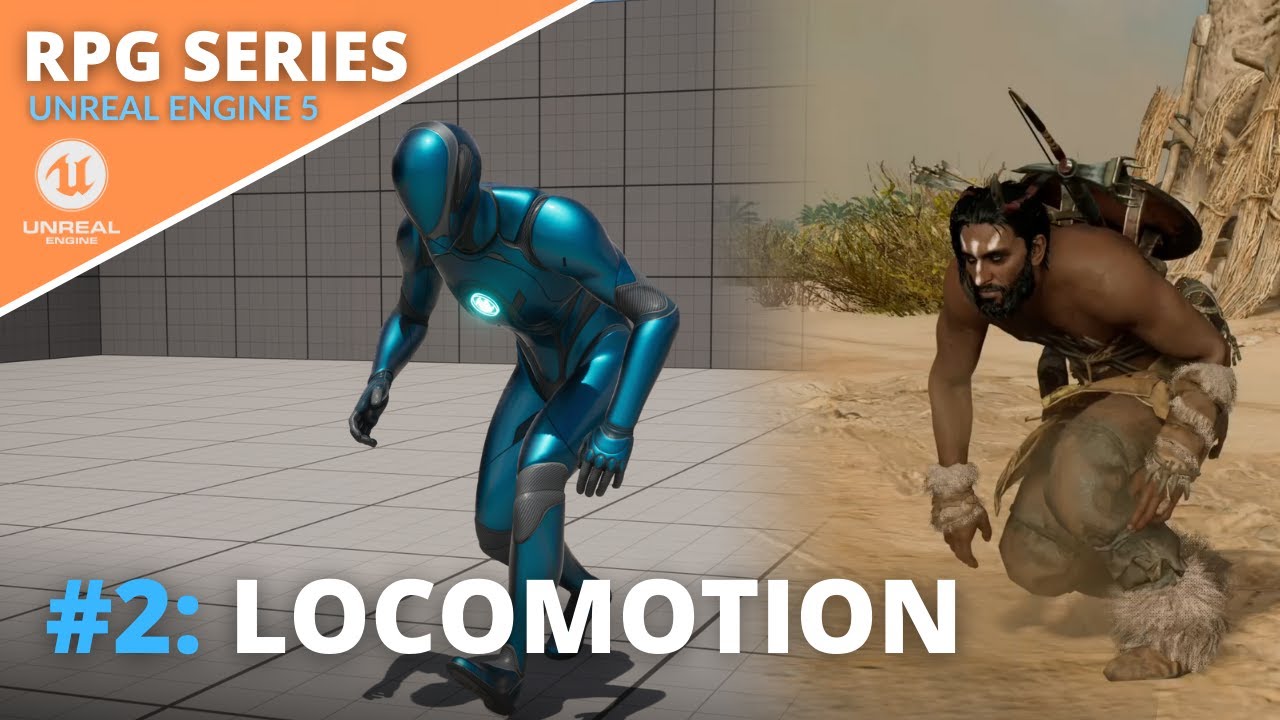
Unreal Engine 5 RPG Tutorial Series - #2: Locomotion - Blendspace, Crouching and Procedural Leaning!

Unreal Engine 5 RPG Tutorial Series - #7: Levels and XP

Unreal Engine 5 RPG Tutorial Series - #9: Combat

Unreal Engine 5 RPG Tutorial Series - #1: Introduction
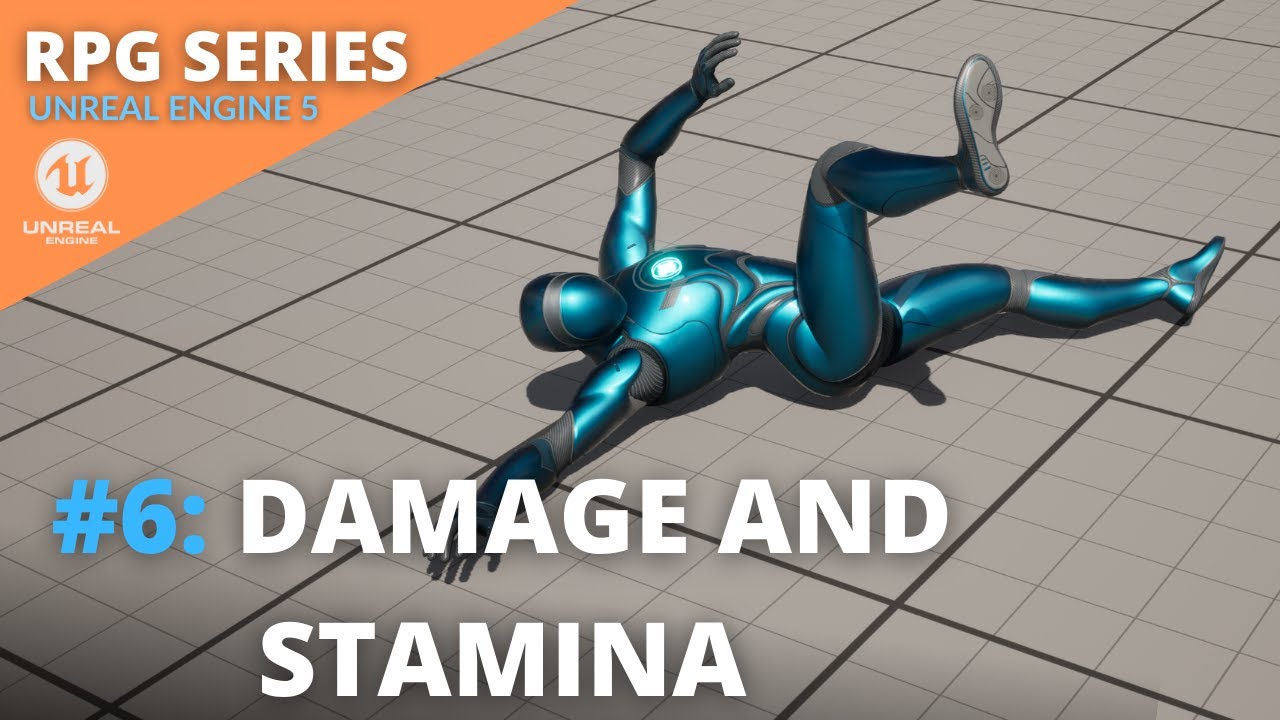
Unreal Engine 5 RPG Tutorial Series - #6: Damage and Stamina
5.0 / 5 (0 votes)
