Zoho CRM and Discord Integration | How to Get Contacts from Zoho CRM to Discord
Summary
TLDRIn this tutorial, John explains how to set up automatic data transfer from Zoho CRM to Discord using ApiX-Drive. He walks through the process of creating a connection, selecting actions for retrieving new contacts, and configuring data filters. Users will learn to connect their Discord account, specify channels, and customize message fields with Zoho CRM variables. The setup includes testing configurations to ensure proper data transmission and enabling auto-updates for seamless integration. This guide provides a comprehensive overview for users looking to enhance their contact management systems.
Takeaways
- 😀 Setting up an integration between Zoho CRM and Discord allows for automatic notifications of new contacts.
- 😀 The process begins by creating a new connection in ApiX-Drive, selecting Zoho CRM as the data ingestion system.
- 😀 Users must choose the action 'get contacts (new)' to retrieve new contacts from Zoho CRM.
- 😀 Logging in with Zoho CRM credentials and granting ApiX-Drive permissions is essential for functionality.
- 😀 No additional settings are required after connecting, allowing users to proceed by clicking 'continue'.
- 😀 A data filter can be set up, but it's optional for this integration.
- 😀 Test data for one of the Zoho CRM contacts will be displayed for verification before moving forward.
- 😀 To set up Discord as the receiving data system, users must select 'Send Message' as the action.
- 😀 It's necessary to connect to Discord by entering credentials and selecting the appropriate server.
- 😀 Users can customize messages by assigning variables from Zoho CRM, including sender bot name and avatar.
Q & A
What is the purpose of integrating Zoho CRM with Discord using ApiX-Drive?
-The integration allows for the automatic transfer of new contacts from Zoho CRM to Discord, ensuring users do not miss new contacts and can easily communicate about them.
What are the first steps to start the integration process?
-First, you need to create a new connection by selecting Zoho CRM as the 'data ingestion' system and choosing the action 'get contacts (new)'.
What credentials are required to connect Zoho CRM to ApiX-Drive?
-You need to enter your Zoho CRM login and password to allow ApiX-Drive to access your account.
What happens after connecting your Zoho CRM account?
-Once connected, you can set up data filters if necessary, review test data for a Zoho CRM contact, and then continue with the setup.
How do you set up Discord as the receiving data system?
-You select Discord as the 'data receiving' system, choose the action 'Send Message', and then connect your Discord account by entering your username and password.
What should you do after connecting your Discord account?
-Specify the server for data transfer, leave all permissions checked, and click 'Authorize' to allow ApiX-Drive to work with your Discord account.
How can you customize the messages sent to Discord?
-You can specify the Discord channel, fill in fields with variables from Zoho CRM, and customize the Sender bot name and avatar URL.
What is the purpose of sending test data to Discord?
-Sending test data helps verify the correctness of the settings and ensures that the integration is functioning as intended before finalizing.
What should be done after testing the integration?
-If the test is successful, you should enable auto-update by selecting an operation interval, such as every 5 minutes.
What are some best practices for maintaining this integration?
-Regularly test the integration, keep a record of settings, comply with privacy regulations, and consult ApiX-Drive support for any troubleshooting needs.
Outlines

This section is available to paid users only. Please upgrade to access this part.
Upgrade NowMindmap

This section is available to paid users only. Please upgrade to access this part.
Upgrade NowKeywords

This section is available to paid users only. Please upgrade to access this part.
Upgrade NowHighlights

This section is available to paid users only. Please upgrade to access this part.
Upgrade NowTranscripts

This section is available to paid users only. Please upgrade to access this part.
Upgrade NowBrowse More Related Video
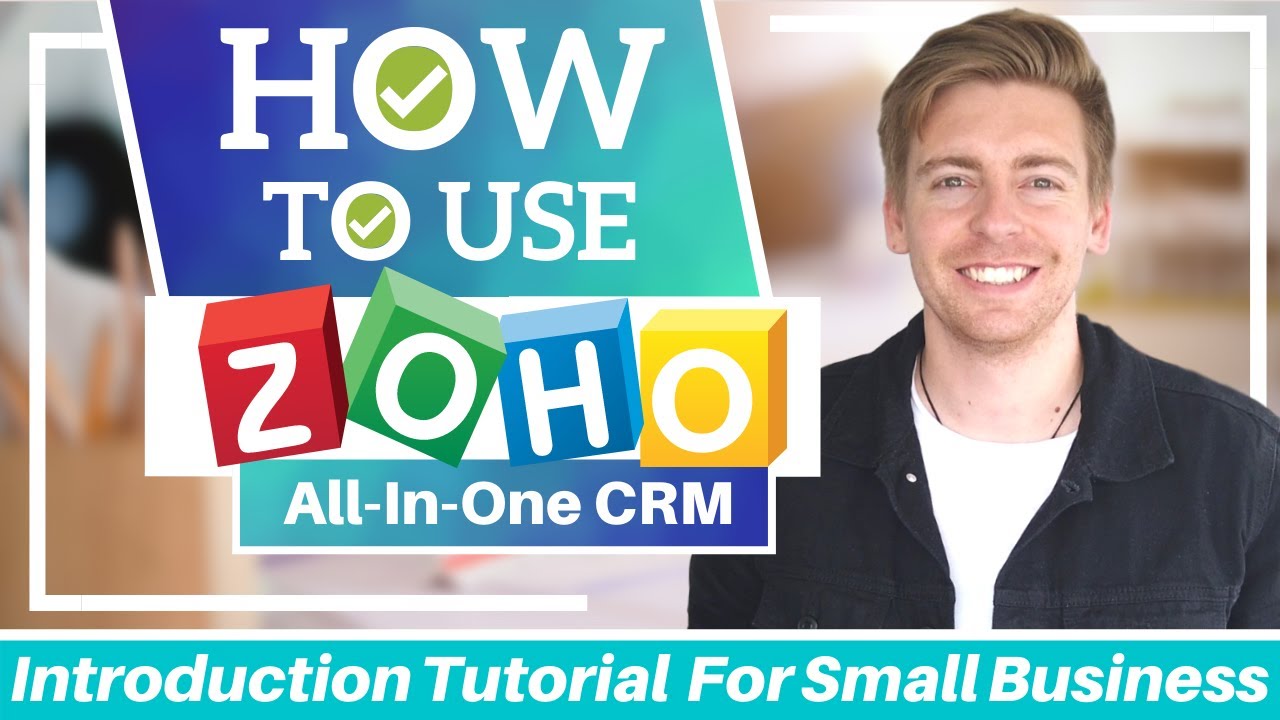
Zoho CRM Tutorial for Beginners | Get Started with Zoho FREE ALL-IN-ONE CRM Software
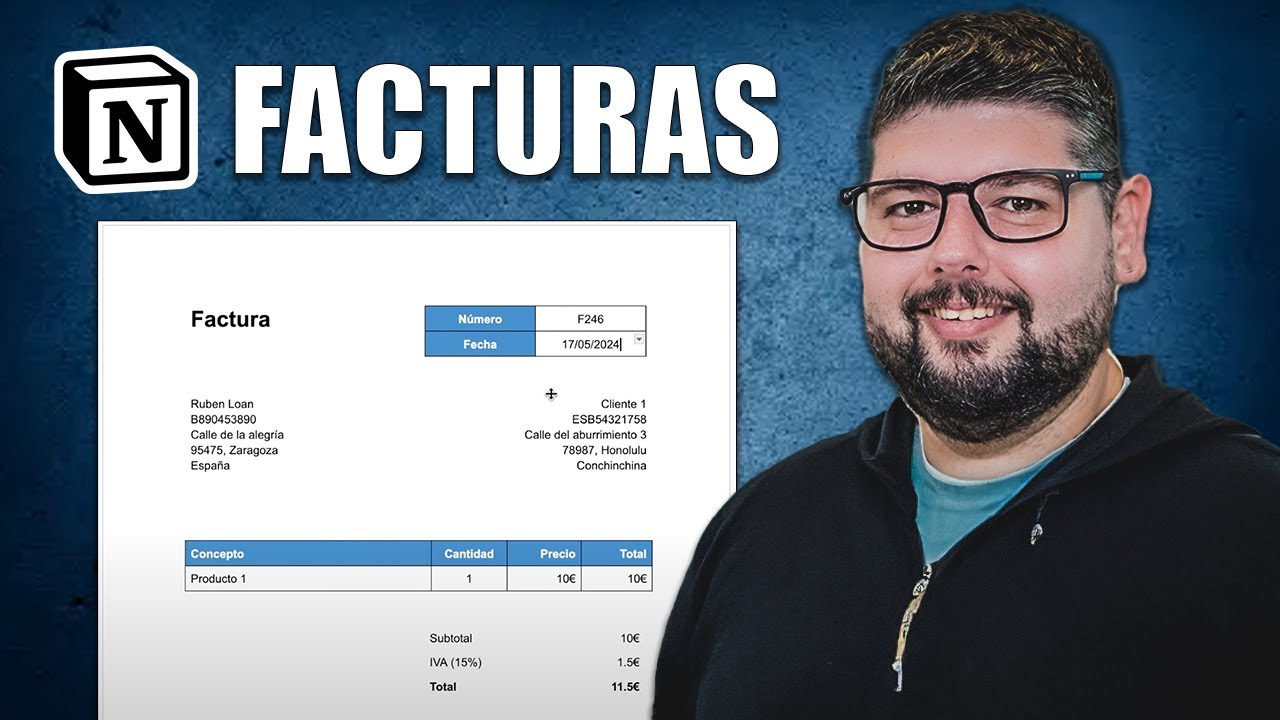
Cómo crear facturas automáticas con Notion y Make
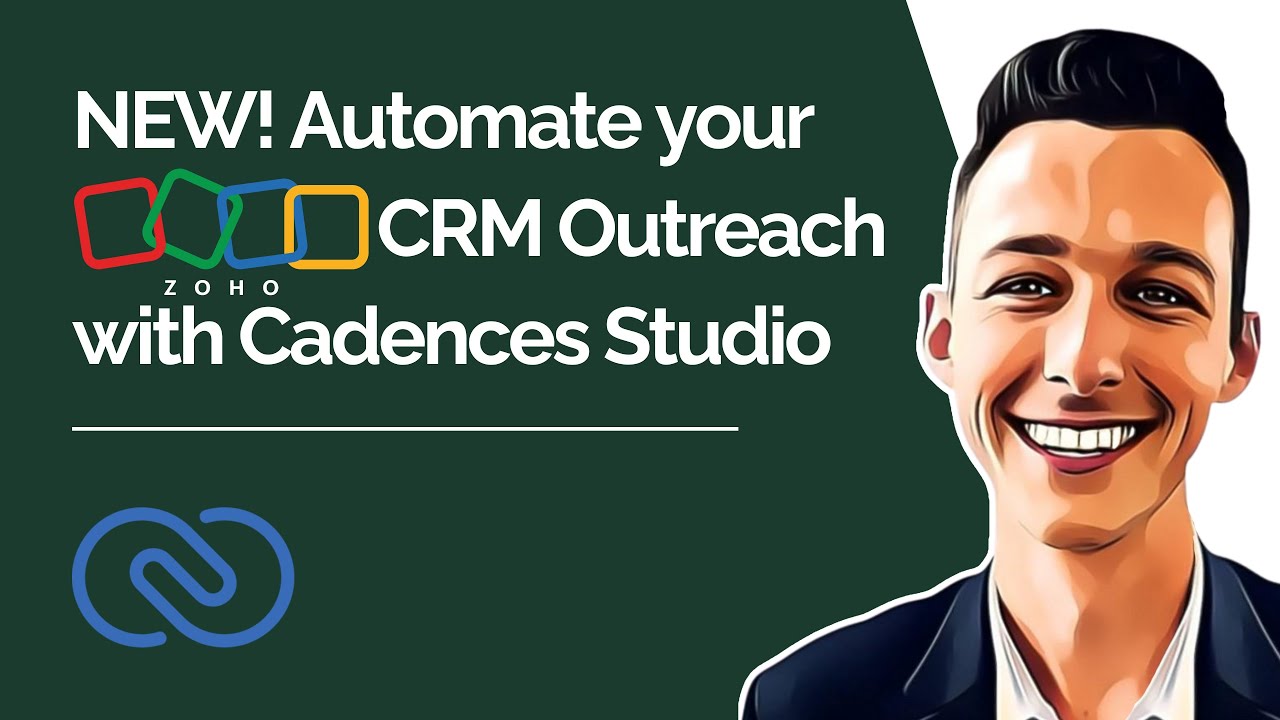
NEW! Automate Your Zoho CRM Outreach With Cadences Studio

Complete Guide on Nest JS Caching | Redis
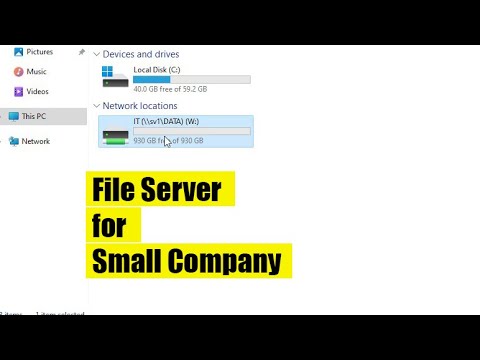
How to create a File server for a small company
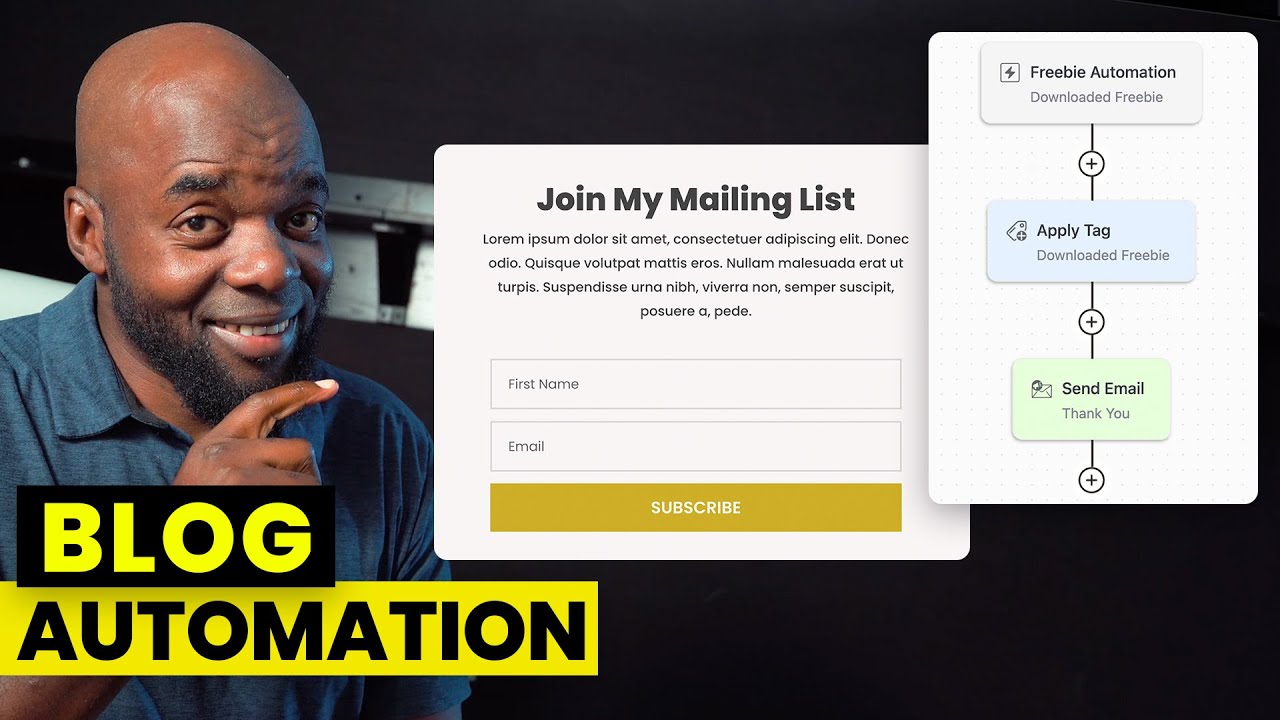
Email Marketing Automation with FluentCRM
5.0 / 5 (0 votes)