Cómo crear facturas automáticas con Notion y Make
Summary
TLDRThis tutorial explains how to automate invoice generation using tools like Make, Google Docs, and Notion. It covers the process of calculating totals, adding taxes (IVA), and storing invoices in Google Drive. By integrating these tools, users can streamline the entire invoicing workflow, eliminating manual data entry. The video also highlights how to link invoices to Notion and set up automatic scheduling, allowing for seamless, hands-off invoice creation. The tutorial showcases the power of automation with Make, and offers a special promotion for viewers to get a free month of the Pro plan.
Takeaways
- 😀 Automating invoice generation using tools like Make, Notion, and Google Docs can save time and reduce manual work.
- 😀 The process begins by calculating the total invoice amount based on price and quantity, then applying tax (IVA).
- 😀 The IVA (tax) is calculated as a percentage and is added to the subtotal to arrive at the final total.
- 😀 Notion is used to store and manage invoice details, making it easy to track and update them.
- 😀 The integration of Google Docs with Make enables automatic generation of invoices in PDF format for easy download.
- 😀 With Make, you can set up scheduled automations to run every 15 minutes, ensuring invoices are generated without manual input.
- 😀 Adding prefixes to invoice numbers helps ensure they are formatted correctly and compatible with the system.
- 😀 The entire process can be automated, from data entry in Notion to generating and storing invoices in Google Drive.
- 😀 The tutorial emphasizes the power of automation to streamline business operations and reduce repetitive tasks.
- 😀 The video is sponsored by Make, offering a free month of Pro access for those who sign up via a special link.
Q & A
What is the primary purpose of the video script?
-The primary purpose of the video is to demonstrate how to automate the creation of invoices using Make, Google Docs, and Notion, reducing the need for manual input and making the invoicing process more efficient.
How does the script calculate the total for the invoice?
-The total is calculated by multiplying the product price by the quantity. The subtotal is then determined, and VAT (IVA) is calculated based on the subtotal. Finally, the VAT is added to the subtotal to give the total.
How is VAT applied in the script, and why is it necessary to convert the percentage into a decimal?
-VAT is entered as a percentage (e.g., 15%), but it needs to be converted into a decimal (e.g., 0.15) to perform the calculation. The decimal form is used to multiply the subtotal to calculate the VAT value.
Why does the video suggest linking invoices to Notion instead of simply downloading them?
-Linking invoices to Notion provides better organization and tracking, making it easier to manage invoices and refer to them later. Additionally, it helps in avoiding issues when rectifications or updates are required, as the original document is always accessible.
What is the advantage of using automation in this invoicing process?
-Automation ensures that invoices are generated and updated automatically, reducing the need for manual input. It saves time, minimizes human error, and ensures consistency across invoices without needing manual effort each time.
How does the script handle the integration between Make, Google Docs, and Notion?
-The script uses Make to automate the process, pulling data from a Notion database to generate invoices in Google Docs. The invoice is then linked to Notion via a URL, allowing for easy access and tracking within the Notion database.
What happens when the script encounters an error during execution?
-If the script encounters an error, like trying to convert a collection into text, the user needs to modify the input fields. For example, adding a prefix to the invoice number helps resolve issues with formatting.
How does the script calculate the subtotal and VAT for an invoice?
-The subtotal is calculated by multiplying the product price by the quantity. VAT is then calculated as a percentage of the subtotal, and it is added to the subtotal to arrive at the total amount.
What is the benefit of having a scheduling feature in the automation setup?
-The scheduling feature allows the automation to run at regular intervals, such as every 15 minutes, so invoices are generated automatically without the need for manual triggering. This ensures that the process is continuous and efficient.
Why is the user suggesting using a prefixed invoice number in the automation?
-The prefixed invoice number helps resolve issues in the script related to converting collections into plain text. By adding a prefix, it ensures that the invoice number is correctly formatted and recognized in the system.
Outlines

This section is available to paid users only. Please upgrade to access this part.
Upgrade NowMindmap

This section is available to paid users only. Please upgrade to access this part.
Upgrade NowKeywords

This section is available to paid users only. Please upgrade to access this part.
Upgrade NowHighlights

This section is available to paid users only. Please upgrade to access this part.
Upgrade NowTranscripts

This section is available to paid users only. Please upgrade to access this part.
Upgrade NowBrowse More Related Video
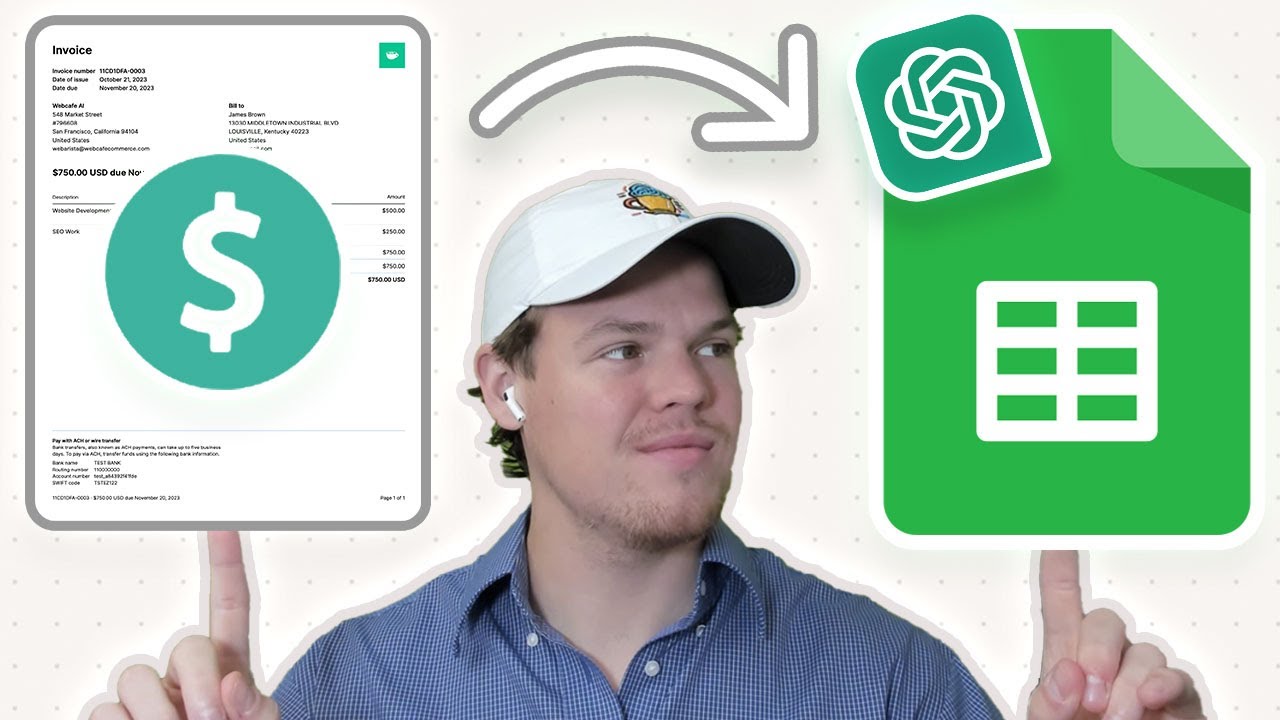
Automate PDF Invoices Data Transfer to Google Sheets with ChatGPT & Zapier | Tutorial
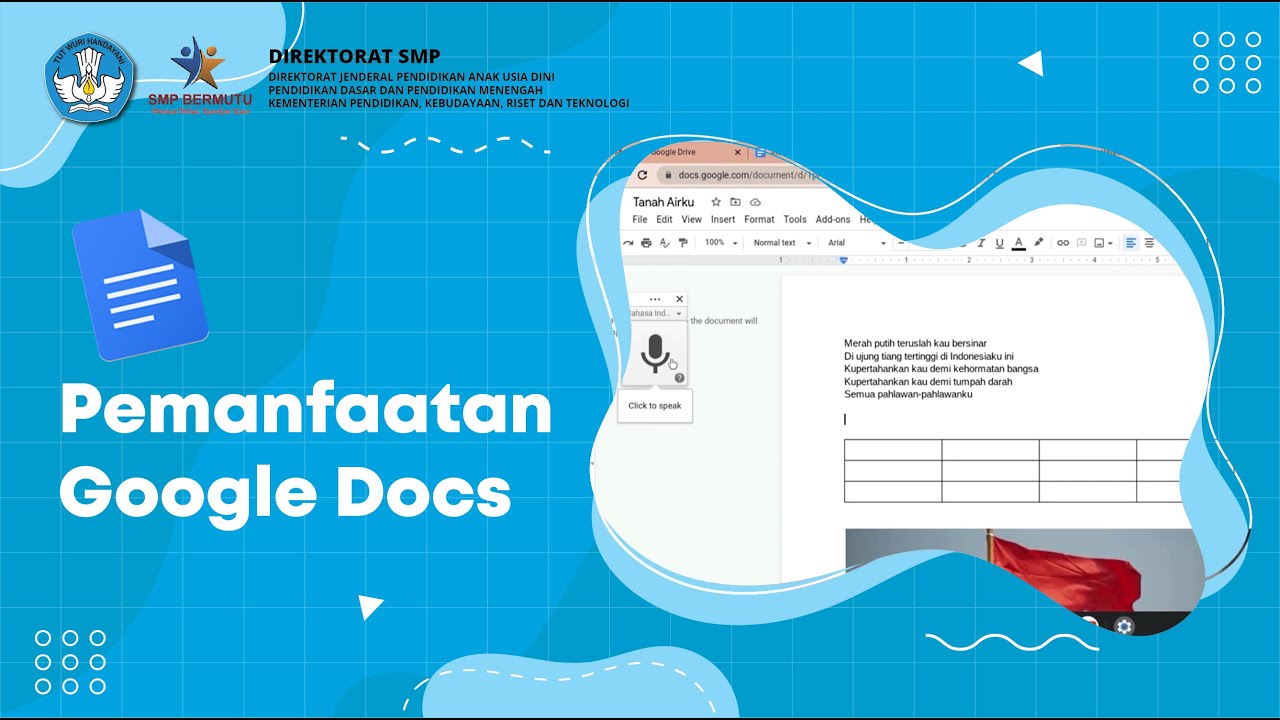
Pemanfaatan Google Docs
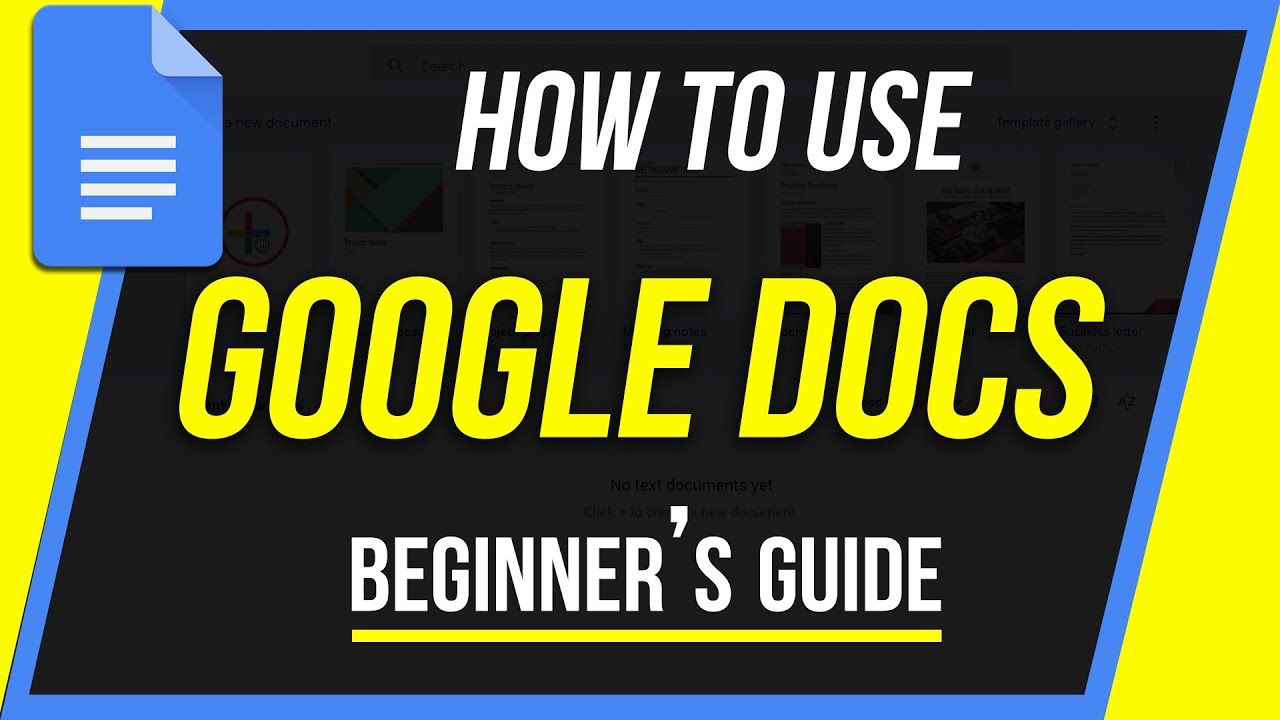
How to Use Google Docs - Beginner's Guide
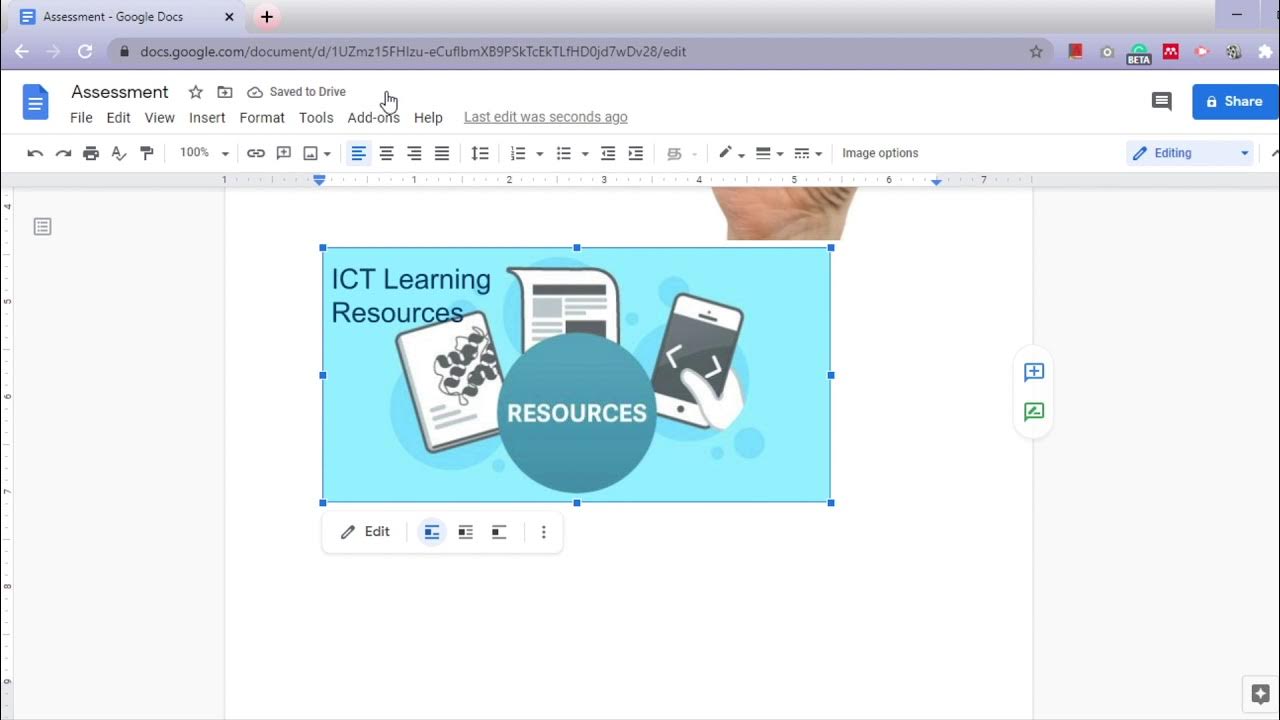
W14 67 Online tools for e assessment Google Docs Part II
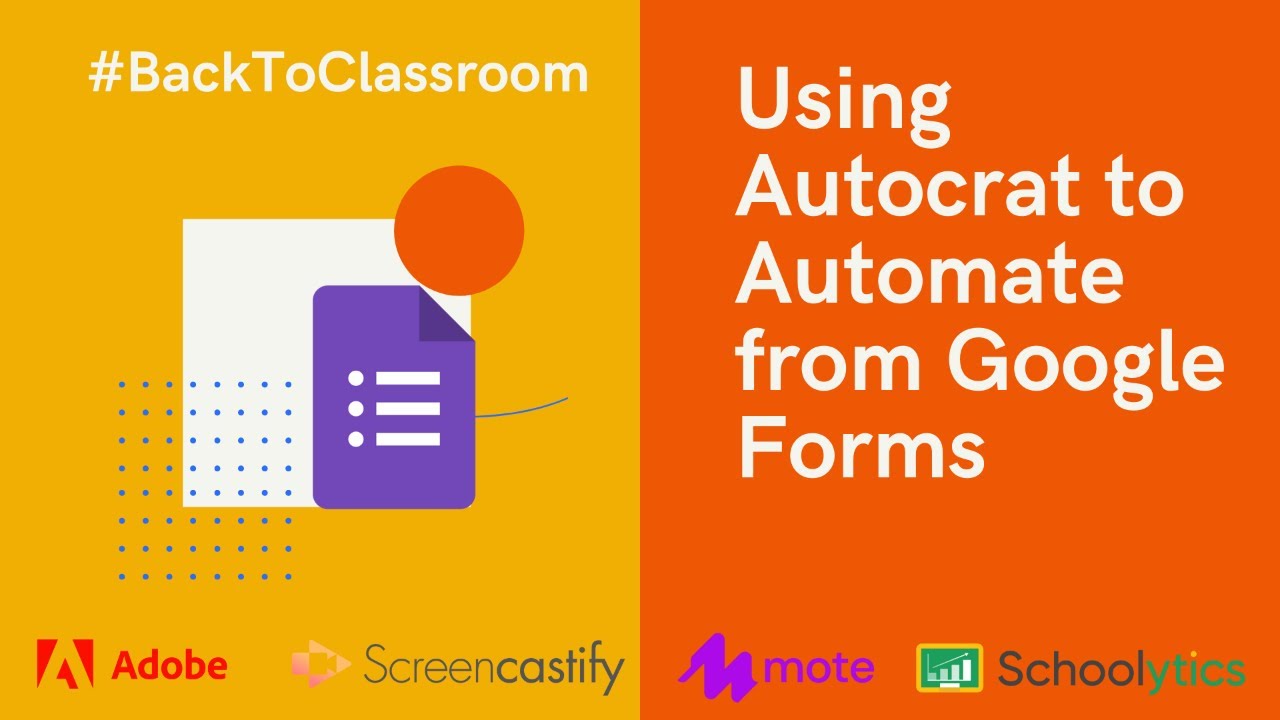
Using Autocrat to Automate from Google Forms

Cara Buat Faktur Pajak Di Coretax Sampai Berhasil Uploud | Cara Uploud Faktur Pajak di Coretax
5.0 / 5 (0 votes)