How to add a folder to PATH on Windows
Summary
TLDRThe video provides a step-by-step guide on how to edit environment variables on a computer system. It explains the difference between user-specific and system-wide variables, recommending the latter for broader application. The process includes accessing the 'Path' variable, adding a new path by copying it from the desired folder, and ensuring changes take effect by restarting the terminal or logging out and back in. This tutorial is valuable for users looking to customize their system settings for improved program access.
Takeaways
- 🔍 Type 'Environment' in your search to access environment settings.
- ⚙️ Edit 'Environment Variables' to adjust system or user-specific settings.
- 👥 User variables apply only when the specific user is logged in.
- 🌐 System variables apply across the entire system for all users.
- 📝 It's recommended to edit the system variables unless user-specific settings are needed.
- 📊 The 'Path' variable is crucial for determining where programs are searched for.
- ⬆️ Edit the 'Path' variable from top to bottom for priority execution of programs.
- 📂 To add a new path, navigate to the desired folder and copy its path from the address bar.
- 🚪 Close and reopen your terminal after making changes for them to take effect.
- 🔄 If changes don’t apply, try logging out and back in to reset the shell.
Q & A
What is the first step to edit environment variables?
-The first step is to type 'Environment' in your search bar and select the corresponding option.
What are environment variables used for?
-Environment variables store information about the system environment, such as paths to executable files, allowing programs to locate necessary resources.
What are the two sections within the Environment Variables settings?
-The two sections are for the user, which applies only when that user is logged in, and the system, which applies across the whole system.
When should you edit the system environment variables instead of the user environment variables?
-You should edit the system environment variables unless you have a specific reason to split it for a particular user.
How does the system evaluate the Path variable?
-The system evaluates the Path variable from top to bottom when searching for programs.
What should you do if you don't know the path you want to add?
-You can navigate to the folder containing the desired path, click on the breadcrumbs, and select an empty area to copy the path.
What happens after you add a new path to the environment variables?
-After adding a new path, the terminal will not recognize it until it is reset, which means you need to close the terminal window and open a new one.
What should you do if the new path still doesn't work after restarting the terminal?
-If the new path still doesn't work, try logging out of your user account and logging back in.
Why is it important to understand the order of paths in the Path variable?
-Understanding the order is important because the system searches for programs in the order listed; the first match found will be used.
What does the 'New' button do in the Edit Path dialog?
-The 'New' button allows you to create a new entry in the Path variable, enabling you to add a new path for program searching.
Outlines

This section is available to paid users only. Please upgrade to access this part.
Upgrade NowMindmap

This section is available to paid users only. Please upgrade to access this part.
Upgrade NowKeywords

This section is available to paid users only. Please upgrade to access this part.
Upgrade NowHighlights

This section is available to paid users only. Please upgrade to access this part.
Upgrade NowTranscripts

This section is available to paid users only. Please upgrade to access this part.
Upgrade NowBrowse More Related Video

MyInvois Portal User Guide (Chapter 12) - Intermediary Management

Procedure Text " How to Operate a Computer".
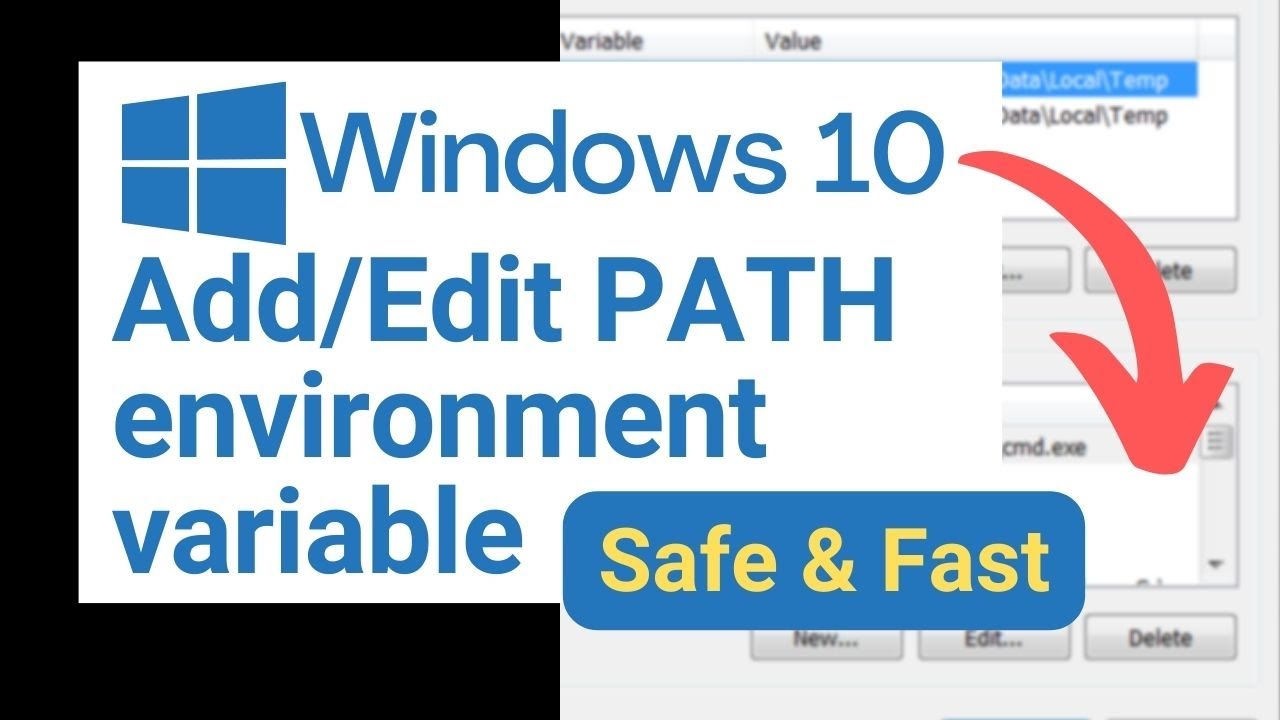
Add/edit PATH environment variable in Windows 10
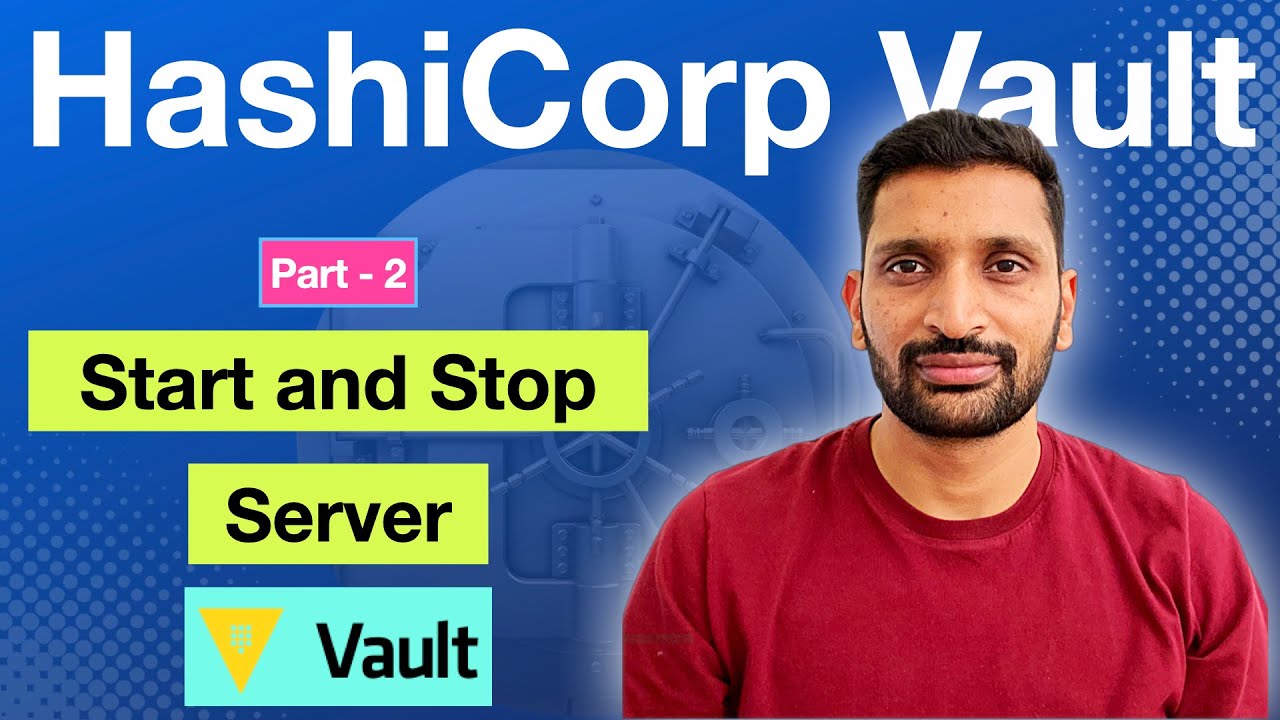
HashiCorp Vault Start and Stop in Development mode - Part 2 | HashiCorp Vault tutorial series

How to Set Up Voice AI Agents Using LiveKit + Twilio (Step by Step Guide)

Cara Install Sistem Operasi Linux Ubuntu di Virtualbox
5.0 / 5 (0 votes)