How to Deploy a Django App and Postgres Database to Render
Summary
TLDRThis video provides a step-by-step guide on how to deploy a Django app along with a PostgreSQL database to the Render platform. The presenter explains how to set up an account, connect GitHub, and create a PostgreSQL database on Render. Key steps include configuring environment variables, adjusting settings in Django, handling deployment errors, and connecting the Django app to the database. The video also touches on debugging, deploying with custom domains, and troubleshooting common deployment issues. It's designed to demonstrate an easy and practical approach to deploying a Django project.
Takeaways
- 🚀 Render is an easy-to-use service for deploying web applications and databases.
- 🔗 The first step in deploying on Render is connecting your GitHub account to easily deploy code from a repository.
- 🐍 In the example project, a simple Django app is deployed, demonstrating how to add 'Members' to a PostgreSQL database.
- 💾 Instead of using SQLite, the video shows how to switch to PostgreSQL by creating a database on Render and connecting it to the Django app.
- 🔧 The database connection settings are managed using the 'dj-database-url' package in Django to parse the database URL.
- 💻 The migration process requires installing PostgreSQL's 'psycopg2' package to create tables in the new database.
- 📊 The video demonstrates how to view and manage the database using a tool called DBeaver.
- 🔑 Several settings, including 'debug', 'allowed hosts', and 'secret key', are moved to environment variables for better security and flexibility.
- 🌐 To deploy the Django app on Render, the video explains how to add a start command using 'Gunicorn' to run the app’s WSGI file.
- 🐛 The video highlights common deployment issues, such as mismatched Django versions and host configuration problems, and how to troubleshoot them.
Q & A
What is Render, and how is it used in the video?
-Render is a cloud platform used to deploy various services such as web apps, static sites, databases, and background workers. In the video, Render is used to deploy a Django web app and a PostgreSQL database.
How does the presenter connect the Django app to a PostgreSQL database?
-The presenter creates a PostgreSQL database on Render, copies the external connection URL, and uses the 'dj-database-url' package to configure the Django app to connect to this database. The connection details are then added to the Django app's settings.
What are the main steps to deploy a Django app on Render?
-The main steps include creating a Render account, connecting a GitHub repository with the Django app, configuring environment variables like debug, allowed hosts, and secret key, setting up a PostgreSQL database, and then deploying the app through Render's dashboard.
How does the presenter handle the database migration to the new PostgreSQL database?
-The presenter first updates the database settings to connect to the PostgreSQL database, then runs `python manage.py migrate` to apply the migrations, creating the necessary tables in the new database.
Why does the presenter use environment variables for configuration in the Django settings?
-The presenter uses environment variables to keep sensitive information, like the secret key and database URL, out of the codebase and the repository. This is a common practice for security and flexibility, allowing different configurations for different environments.
What issues does the presenter encounter during the deployment, and how are they resolved?
-The presenter faces issues like incorrect Django version compatibility and an invalid allowed hosts setting. These are resolved by adjusting the Django version in the requirements file and correcting the allowed hosts environment variable.
Why does the presenter switch from using SQLite to PostgreSQL?
-The presenter switches from SQLite to PostgreSQL because PostgreSQL is a more robust and scalable database suitable for production, whereas SQLite is generally used for development purposes.
How is the Django app's secret key managed in the deployment process?
-The Django app's secret key is managed using an environment variable in Render. The key is generated and stored as an environment variable, ensuring it is not hardcoded in the source code.
What command is used to install the required Python packages during deployment?
-The command `pip install -r requirements.txt` is used to install the required Python packages during deployment. This ensures that all the necessary dependencies, including Django and PostgreSQL drivers, are installed.
How does the presenter debug issues with the app after deployment?
-The presenter temporarily enables debug mode by setting the debug environment variable to 'true'. This provides more detailed error messages, allowing them to identify and fix the issues, such as incorrect allowed hosts.
Outlines

This section is available to paid users only. Please upgrade to access this part.
Upgrade NowMindmap

This section is available to paid users only. Please upgrade to access this part.
Upgrade NowKeywords

This section is available to paid users only. Please upgrade to access this part.
Upgrade NowHighlights

This section is available to paid users only. Please upgrade to access this part.
Upgrade NowTranscripts

This section is available to paid users only. Please upgrade to access this part.
Upgrade NowBrowse More Related Video

Install PostgreSQL & Connect Using Visual Studio Code | PostgreSQL in Visual Studio
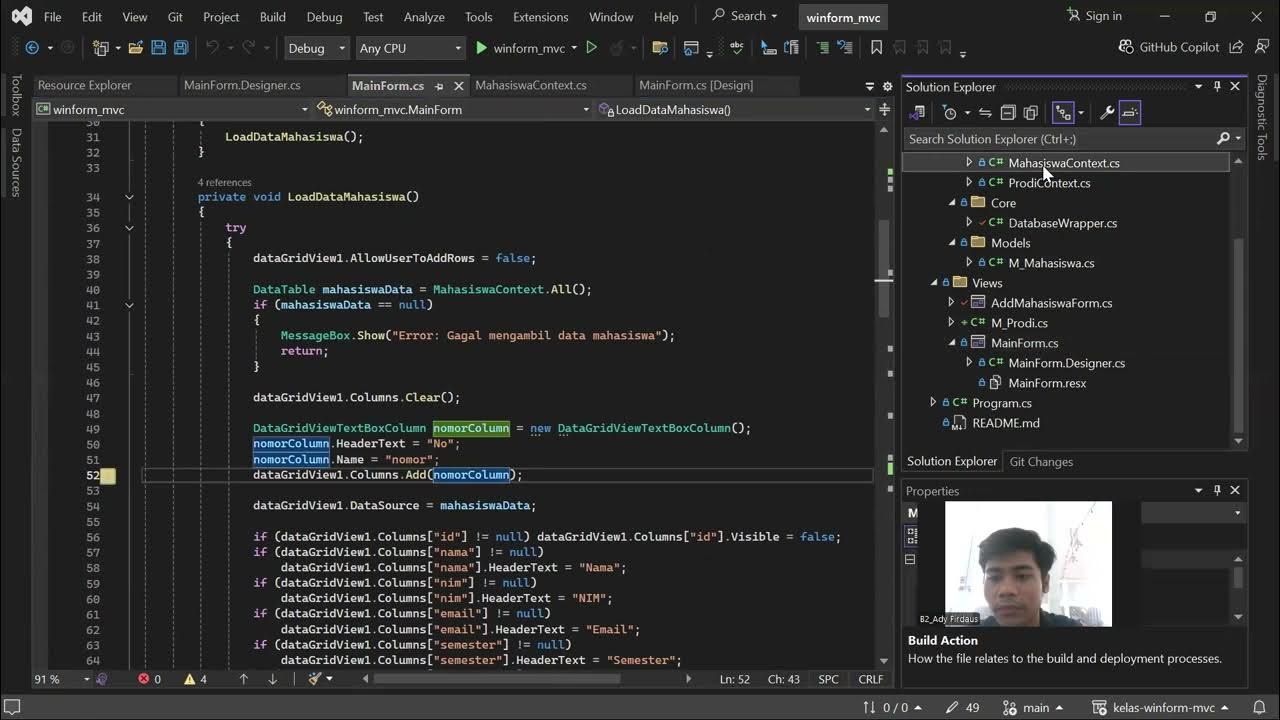
Praktikum PBO - MVC pada proyek winform .NET C#
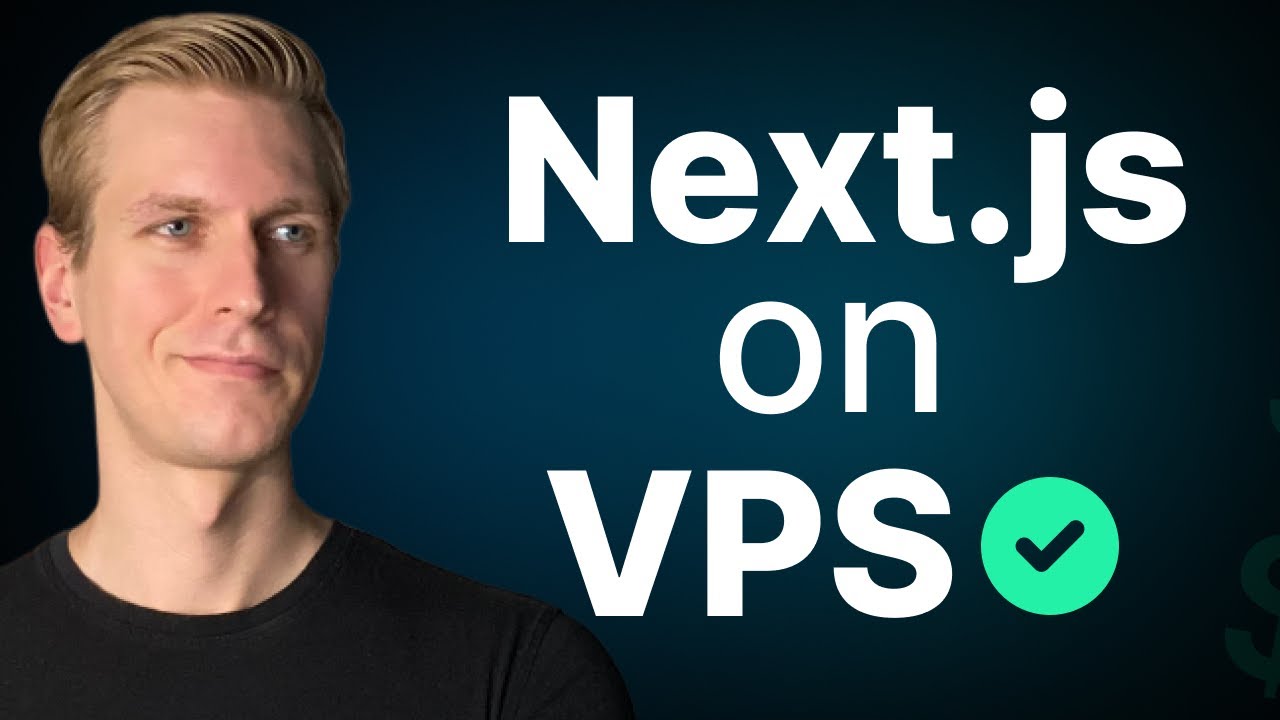
Self-Host Next.js 15 on VPS in 8 Minutes (EASY!)
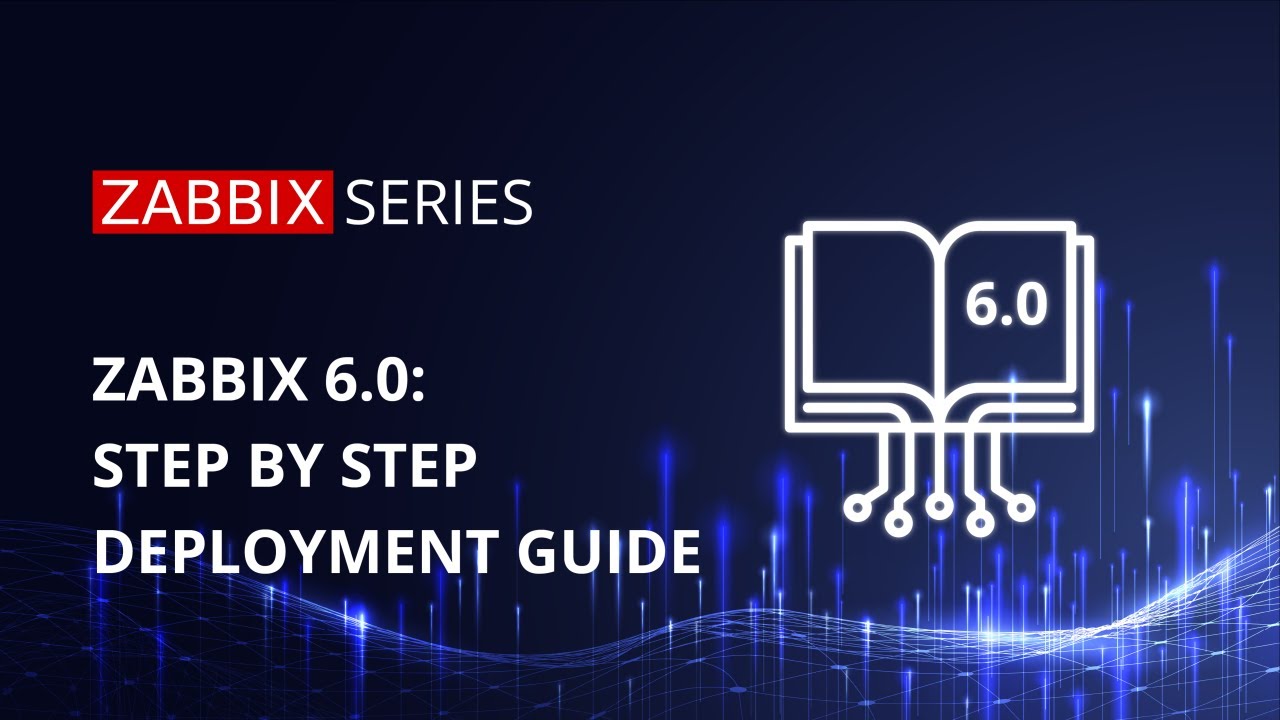
Zabbix 6.0 LTS: Step by step deployment guide with MySQL/PostgreSQL/TimescaleDB
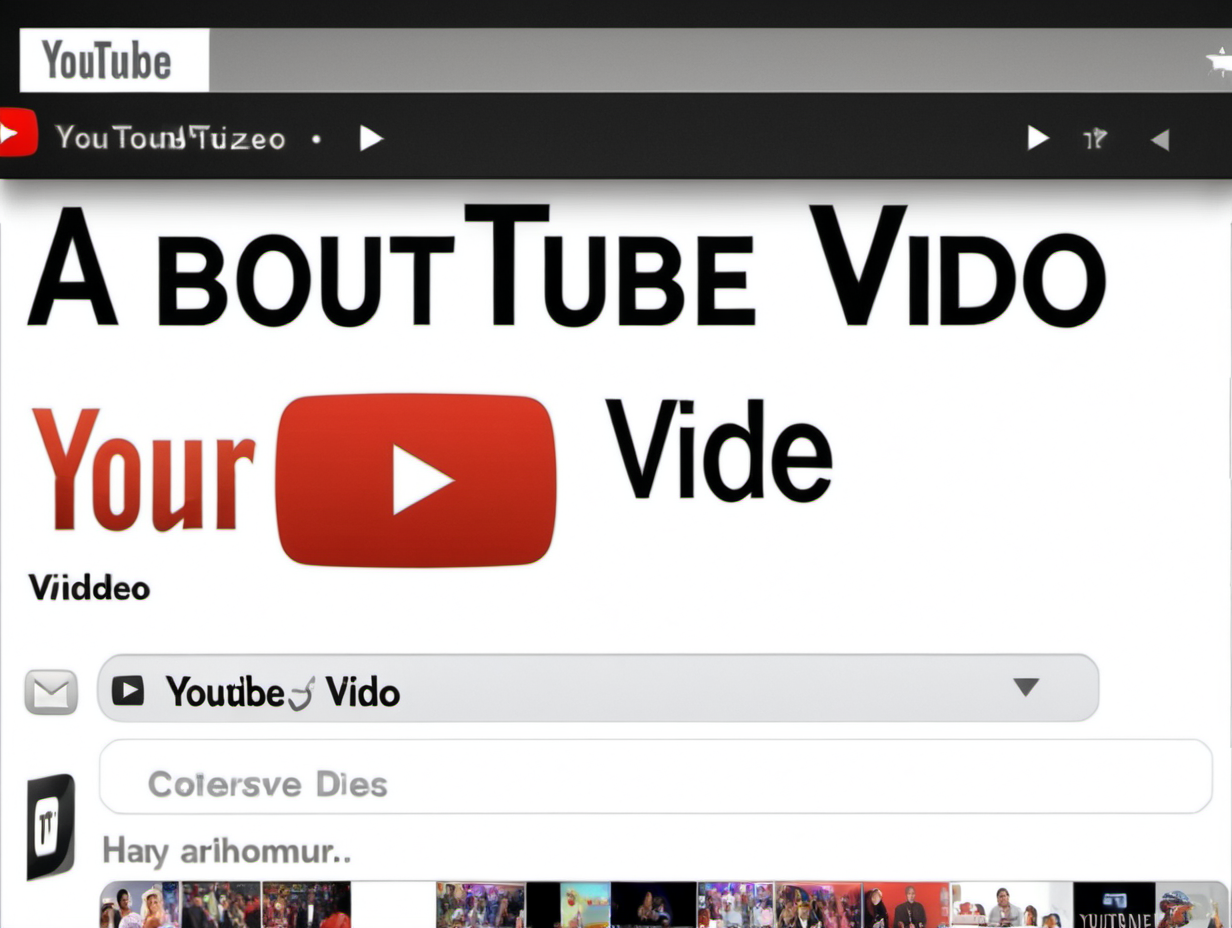
一分不花,白嫖GPT4、GPTs、DallE.3,不限次数与终端,支持知识库、Plugins插件、可外部调用!
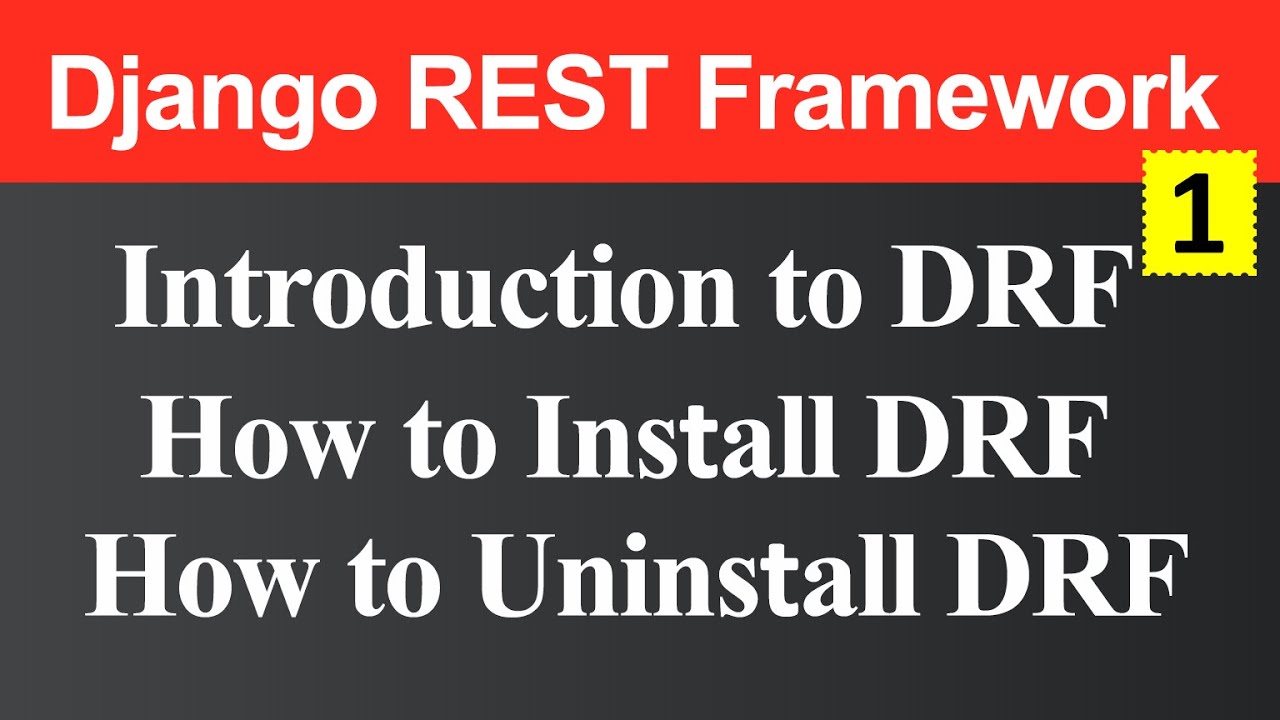
Django Rest Framework and How to Install Uninstall Django Rest Framework (Hindi)
5.0 / 5 (0 votes)