CCNA DAY 3: VLANs Configuration Step-by-Step Using Cisco Packet Tracer | FREE CCNA 200-301
Summary
TLDRIn this instructional video, viewers are guided through step-by-step VLAN configuration using Packet Tracer. The presenter outlines the importance of creating a clear network diagram, assigning IP addresses, and configuring VLANs on switches. Key steps include identifying switch ports, assigning VLAN numbers, and establishing trunk ports between switches. The video emphasizes that devices within the same VLAN can communicate, while those in different VLANs cannot by default. Viewers are encouraged to engage further as the series progresses toward more advanced networking topics.
Takeaways
- 😀 The video covers VLAN configuration step-by-step using Packet Tracer.
- 🔗 A diagram illustrates the topology with two switches and devices in different VLANs.
- 🖥️ VLAN 10 includes devices with a blue background (IP addresses 10.1 to 10.4).
- 🌸 VLAN 20 includes devices with a pink background (IP addresses 20.1 to 20.4).
- 💚 VLAN 30 includes devices with a green background (IP addresses 30.1 to 30.4).
- ✏️ The first step is to draw the topology and assign appropriate IP addresses to each device.
- 🛠️ VLANs are created on the switches using the CLI, with specific naming conventions.
- 🔌 Switch ports are assigned to the respective VLANs to ensure proper network segmentation.
- 🌉 Trunk ports are configured between switches to allow VLAN traffic to pass between them.
- 📶 Testing communication between devices in the same VLAN confirms successful configuration, while devices in different VLANs cannot communicate by default.
Q & A
What is the primary objective of the video?
-The primary objective of the video is to demonstrate step-by-step VLAN configuration using Cisco Packet Tracer, covering topics from basic configurations to more advanced network technologies.
What are VLANs and why are they important?
-VLANs, or Virtual Local Area Networks, are used to segment a physical network into multiple logical networks, allowing for improved security and traffic management by keeping different types of traffic separate.
How are IP addresses assigned to devices in VLAN 10?
-In VLAN 10, IP addresses are assigned sequentially, starting with 10.1 for the first device, followed by 10.2, 10.3, and 10.4 for the subsequent devices.
What CLI command is used to create a VLAN on a switch?
-The CLI command used to create a VLAN is 'vlan <vlan_id>', followed by the 'name' command to assign a name to the VLAN.
What steps are involved in assigning switch ports to VLANs?
-To assign switch ports to VLANs, you first identify the ports connected to the devices, then use commands like 'interface range <port_range>', set the port mode to access, and finally assign the VLAN using 'switchport access vlan <vlan_id>'.
How do trunk ports function in a VLAN configuration?
-Trunk ports allow multiple VLANs to pass through a single physical link between switches. This is configured using the command 'switchport mode trunk'.
What is the expected behavior when testing communication between devices in the same VLAN?
-Devices within the same VLAN should be able to communicate with each other, which can be tested by pinging the IP addresses assigned to them.
Why can't devices in different VLANs communicate by default?
-Devices in different VLANs cannot communicate by default due to VLAN segmentation, which isolates traffic between VLANs for security and performance reasons.
What is the purpose of drawing a network topology before configuration?
-Drawing a network topology helps in visualizing the network layout, understanding the relationships between devices, and planning the configuration process effectively.
What will be covered in future videos after VLAN configuration?
-Future videos will cover topics such as VLAN tracking, trunking, and eventually IPv6 and firewall configurations.
Outlines

This section is available to paid users only. Please upgrade to access this part.
Upgrade NowMindmap

This section is available to paid users only. Please upgrade to access this part.
Upgrade NowKeywords

This section is available to paid users only. Please upgrade to access this part.
Upgrade NowHighlights

This section is available to paid users only. Please upgrade to access this part.
Upgrade NowTranscripts

This section is available to paid users only. Please upgrade to access this part.
Upgrade NowBrowse More Related Video
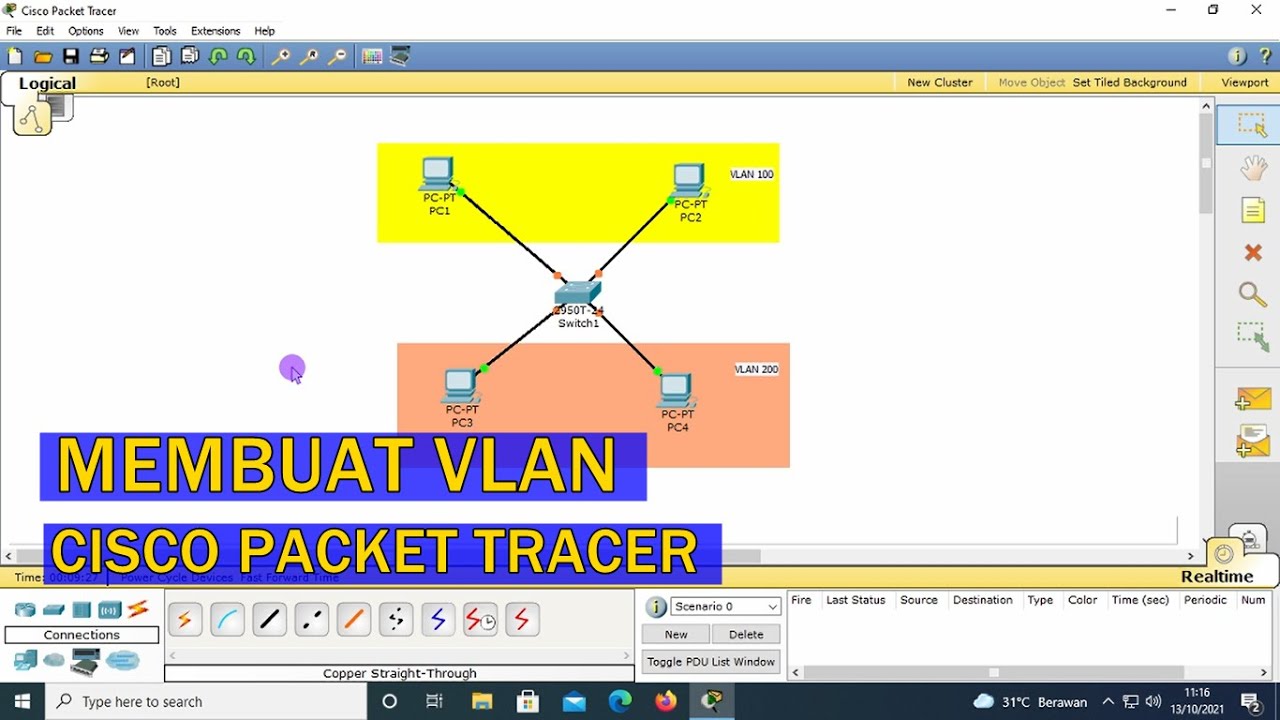
TUTORIAL - CARA KONFIGURASI VLAN PADA CISCO PACKET TRACER (UNTUK PEMULA)
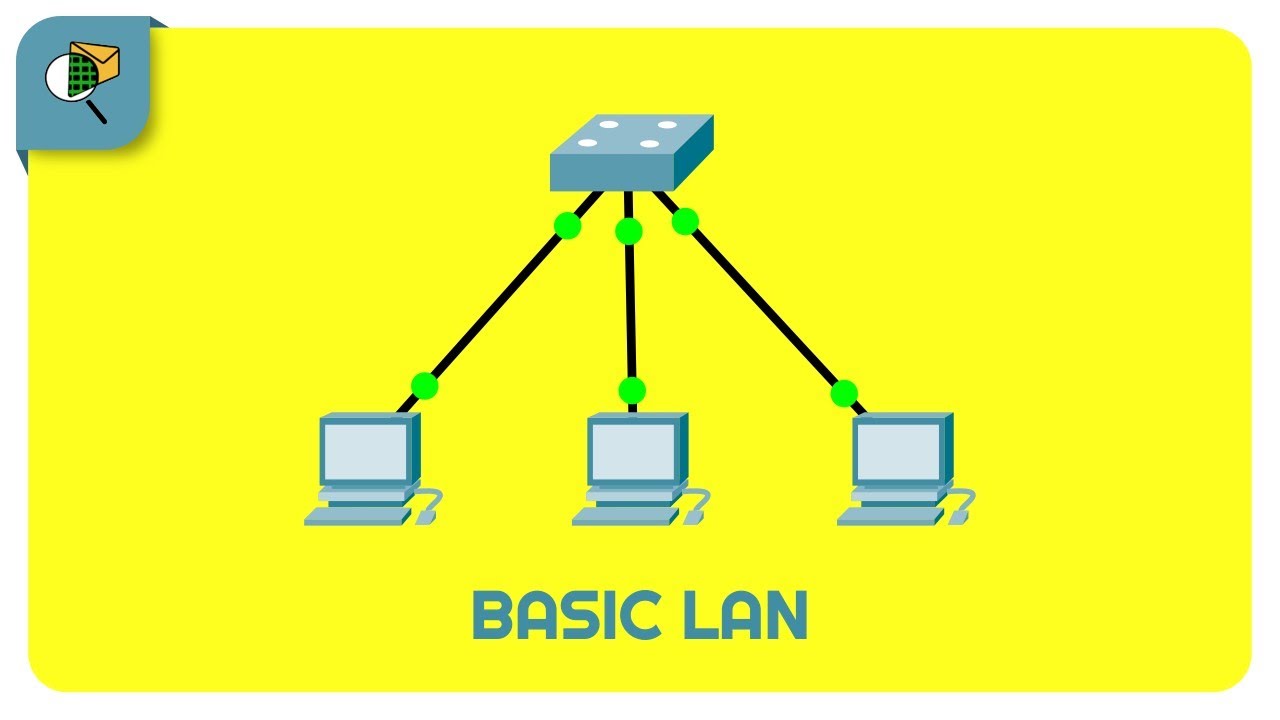
How to Create a Simple LAN Network - Cisco Packet Tracer
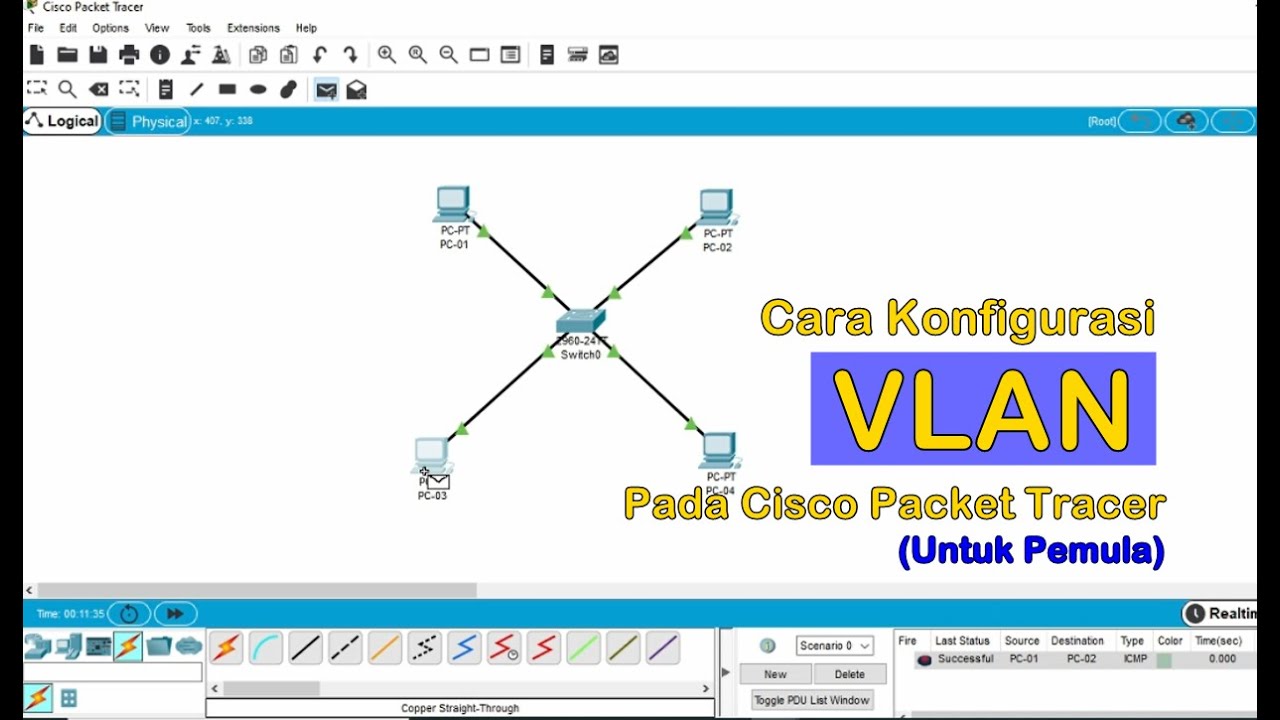
Tutorial - Cara Konfigurasi VLAN pada Cisco Packet Tracer (Untuk Pemula)
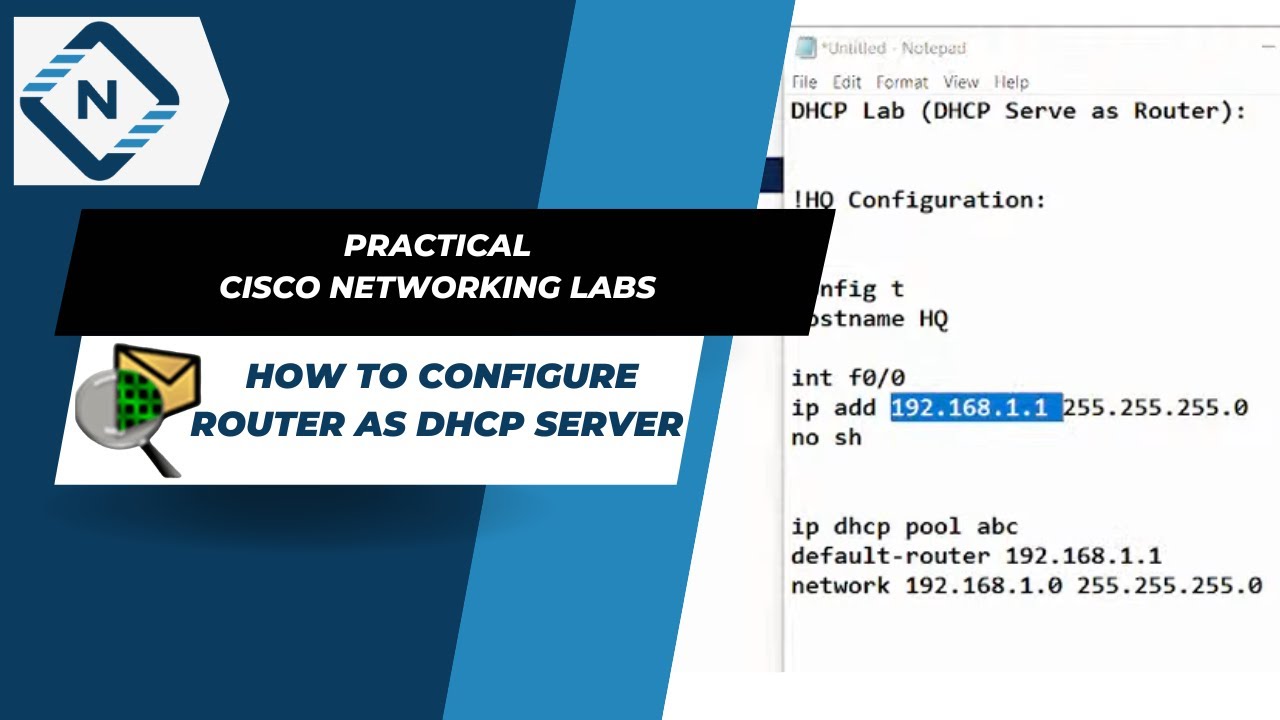
How to configure router as dhcp server in Packet Tracer | Video # 19

2.2.13 Packet Tracer - Point to Point Single Area OSPFv2 Configuration
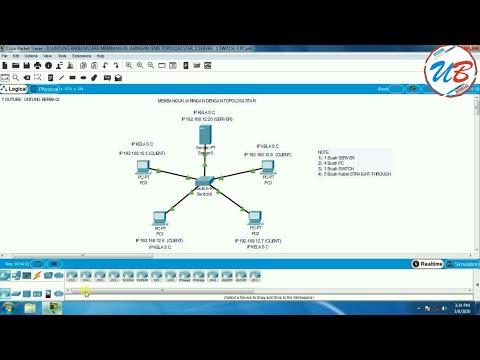
cara membangun jaringan jenis topologi star, 1 server, 1 switch, 4 pc pada cisco packet tracer
5.0 / 5 (0 votes)