Convert Google Vault export to PST (Outlook) using Aid4Mail
Summary
TLDRIn this tutorial, Josh from Fook Software demonstrates how HTML version 5 efficiently processes Google Vault and Box exports without needing to unzip files. He explains the necessary file structure, highlighting the importance of downloading XML and CSV files alongside the main zipped export. The tutorial covers setting up sessions to convert Mbox files into PST format while preserving the folder structure and labels of emails. The video emphasizes the ease of use provided by the HTML5 Enterprise license, showcasing its capabilities in automating conversions and saving time for users managing extensive data exports.
Takeaways
- 📥 Ensure XML and CSV files are downloaded along with Google Vault exports for proper processing.
- 🗂️ HTML5 can process Google Vault zipped Mbox exports without needing to unzip files, saving time.
- 🔄 HTML5 maintains email labels and header information, preserving folder structure during processing.
- 🎯 Multiple sessions can be created in HTML5 to convert Mbox files to separate PST files or other formats.
- ⚙️ Support for Google Vault zipped Mbox exports is available only with the HTML5 Enterprise license.
- 📂 The Google Vault export folder should contain the main zip file, XML, and CSV files in the same location.
- 🖥️ Session names should be unique for easy identification when reviewing logs.
- 🔄 Users can duplicate sessions to process multiple email accounts efficiently.
- ⏳ The maximum number of concurrent sessions can be adjusted in HTML5 to improve processing speed.
- ✅ The process is automated, making it easier to handle large volumes of data from Google Vault exports.
Q & A
What is the main purpose of the tutorial presented by Josh?
-The tutorial aims to provide information on how HTML version 5 can process Google Vault and Box exports, specifically focusing on handling downloaded zipped Mbox files.
What files are necessary to process a Google Vault export?
-It is essential to download and save the XML and CSV files in the same location as the main zipped file to ensure proper processing.
What is the benefit of using HTML5 with Google Vault exports?
-HTML5 can access Google Vault Mbox files in their native format without needing to unzip any files, saving significant time and effort.
How does HTML5 handle email labels and folder structures?
-HTML5 preserves the labels and header information for each email, allowing it to maintain the original folder structure when saving emails into target folders.
What types of output formats does HTML5 support for converting Mbox files?
-HTML5 supports various output formats, including PST files, allowing users to convert Mbox files into different formats as needed.
What should users do to set up a session for processing Mbox files?
-Users should update the session name, select 'Google Vault zipped Mbox files' as the source format, and specify the target format (e.g., PST) along with the save location and folder structure preferences.
Can users process multiple email accounts at once using HTML5?
-Yes, users can create multiple sessions to process Mbox files from different email accounts concurrently, enhancing efficiency.
What does the 'run all' button do in the HTML5 interface?
-The 'run all' button processes all set sessions at once, allowing for simultaneous conversion of Mbox files from different email accounts.
What licensing is required to support Google Vault zipped Mbox exports in HTML5?
-Support for Google Vault zipped Mbox exports is only available with the HTML5 Enterprise license.
How does the tutorial conclude regarding the benefits of using HTML5 for Google Vault exports?
-The tutorial emphasizes that using HTML5 Enterprise license simplifies the process of handling Google Vault and Box exports, automating conversions, and maintaining folder structures, ultimately saving time.
Outlines

This section is available to paid users only. Please upgrade to access this part.
Upgrade NowMindmap

This section is available to paid users only. Please upgrade to access this part.
Upgrade NowKeywords

This section is available to paid users only. Please upgrade to access this part.
Upgrade NowHighlights

This section is available to paid users only. Please upgrade to access this part.
Upgrade NowTranscripts

This section is available to paid users only. Please upgrade to access this part.
Upgrade NowBrowse More Related Video
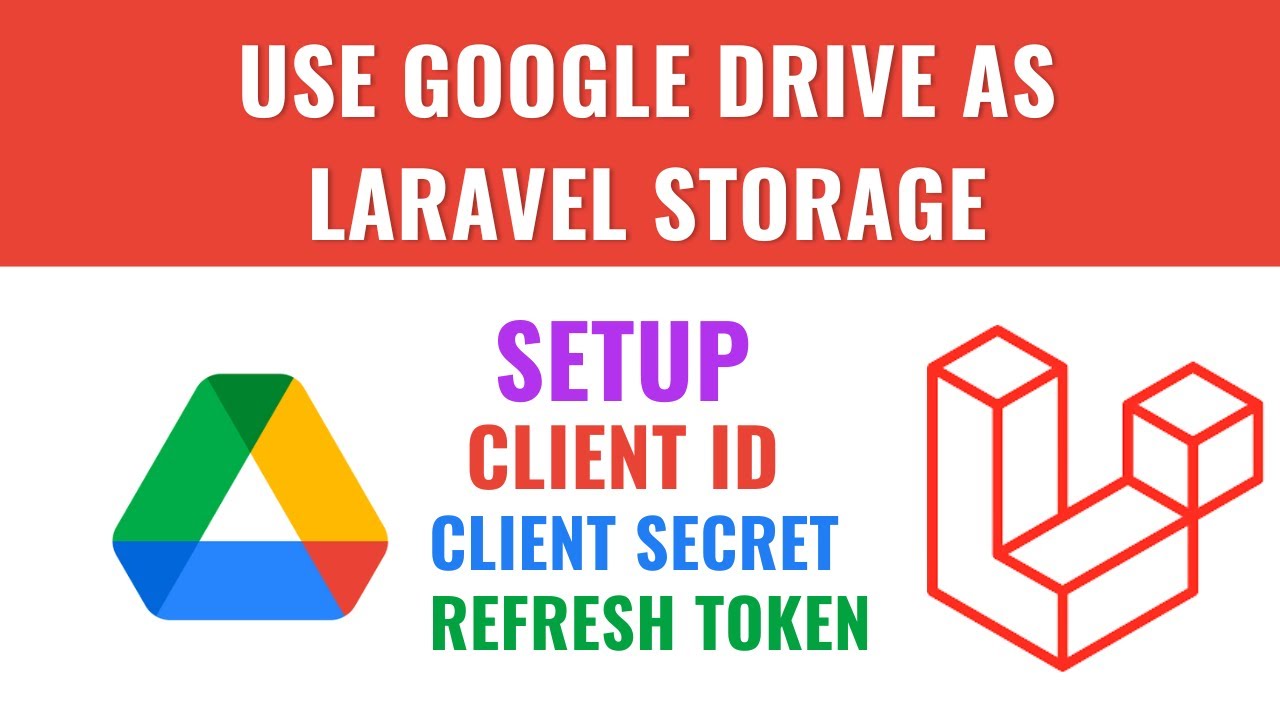
Obtaining Credentials | Google Drive integration with Laravel

FactoryTalk 3.62 Activation on a Computer with no Internet

How I Find Broken Mods Without Searching Through LOTS of Files (Sims 4)

How to Use Windows File Explorer, Part 4 of 5: File Search

How to Use Attachments in Smartsheet
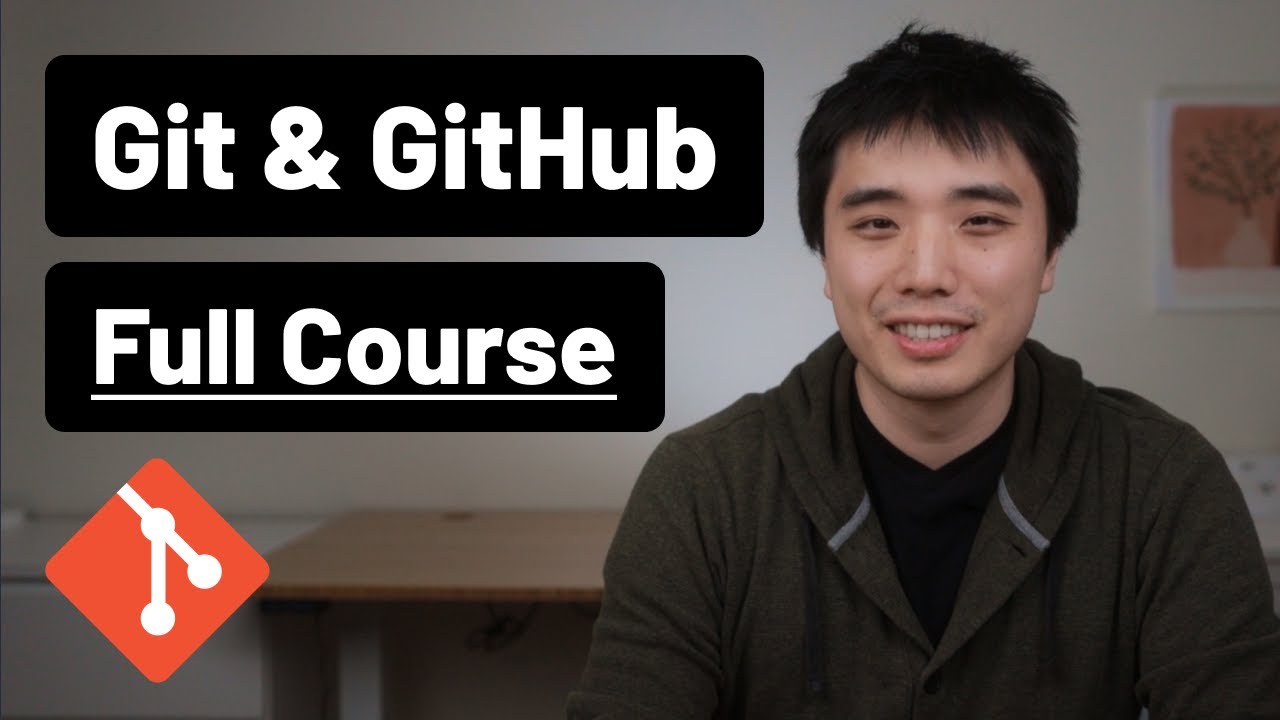
Git and GitHub - 0 Experience to Professional in 1 Tutorial (Part 1)
5.0 / 5 (0 votes)