Talk to Your Pico Over Serial | Raspberry Pi Pico UART Tutorial
Summary
TLDRIn this video, viewers learn how to use serial input and output with the Raspberry Pi Pico. The tutorial covers setting up an FTDI RS-232 cable to enable communication, installing the Minicom program, and writing code to send and receive commands. By utilizing functions like printf and scanf, users can effectively debug their programs. The video also demonstrates how to control an LED based on user input, showcasing practical applications like turning the LED on or off and rebooting the Pico into programming mode. This hands-on guide is perfect for anyone looking to enhance their Raspberry Pi projects.
Takeaways
- 😀 Using serial input and output with the Raspberry Pi Pico allows for effective debugging and interaction with the microcontroller.
- 🔌 An FTDI RS232 cable is needed to connect to the UART zero bus on the Pico for serial communication.
- ⚙️ Proper wiring is crucial: connect the host receive, host transmit, and ground cables correctly to ensure communication.
- 🖥️ Install and configure Minicom to interact with the Pico via the command line on a Linux workstation.
- 📝 Using printf() in code helps verify that the Pico is outputting data correctly to the serial terminal.
- 📥 Scanf() can be used to receive user input, allowing interaction with the Pico through the terminal.
- 💡 The code can be extended to control GPIO pins, such as turning an LED on or off based on user input.
- 🔄 The program can also allow for a reboot of the Pico into programming mode without unplugging it.
- 📡 It's important to maintain a common ground between devices to ensure reliable communication.
- 🔗 Additional resources, including code, are provided in the video description for viewers to access and learn from.
Q & A
What is the primary purpose of using serial input and output on the Raspberry Pi Pico?
-The primary purpose is to allow communication between the Raspberry Pi Pico and a host device, enabling the user to see output from the Pico and send commands for various functions like resetting it or controlling pins.
What type of cable is used to connect to the Raspberry Pi Pico for serial communication?
-An FTDI RS232 cable is used for serial communication with the Raspberry Pi Pico.
Which UART bus is used for standard input and output on the Raspberry Pi Pico?
-The UART0 bus is used for standard input and output on the Raspberry Pi Pico.
How do you ensure proper communication between devices when using serial connections?
-It is essential to have a common ground between the devices to ensure they can understand each other's signals.
What is the function of the 'minicom' program in this context?
-The 'minicom' program is used to communicate with serial devices, allowing the user to open and manage serial connections on their Linux workstation.
What is the significance of the 'printf' function in the code demonstrated in the video?
-The 'printf' function is used to send output from the Raspberry Pi Pico to the serial terminal, which helps in debugging by providing readable output.
How can the Raspberry Pi Pico accept user input through the serial interface?
-User input can be accepted through functions like 'scanf' or 'gets', which read data entered by the user and store it in a buffer.
What does the code do when the user types 'on' or 'off'?
-When the user types 'on', the LED connected to the Pico is turned on; when 'off' is typed, the LED is turned off.
What happens when the user types 'reboot'?
-Typing 'reboot' puts the Raspberry Pi Pico into its programming mode, allowing it to be reprogrammed without needing to unplug it.
Why is it important to disable hardware flow control in the minicom settings?
-Disabling hardware flow control allows for proper data transmission and reception between the host and the Raspberry Pi Pico without unintended interruptions.
Outlines

This section is available to paid users only. Please upgrade to access this part.
Upgrade NowMindmap

This section is available to paid users only. Please upgrade to access this part.
Upgrade NowKeywords

This section is available to paid users only. Please upgrade to access this part.
Upgrade NowHighlights

This section is available to paid users only. Please upgrade to access this part.
Upgrade NowTranscripts

This section is available to paid users only. Please upgrade to access this part.
Upgrade NowBrowse More Related Video
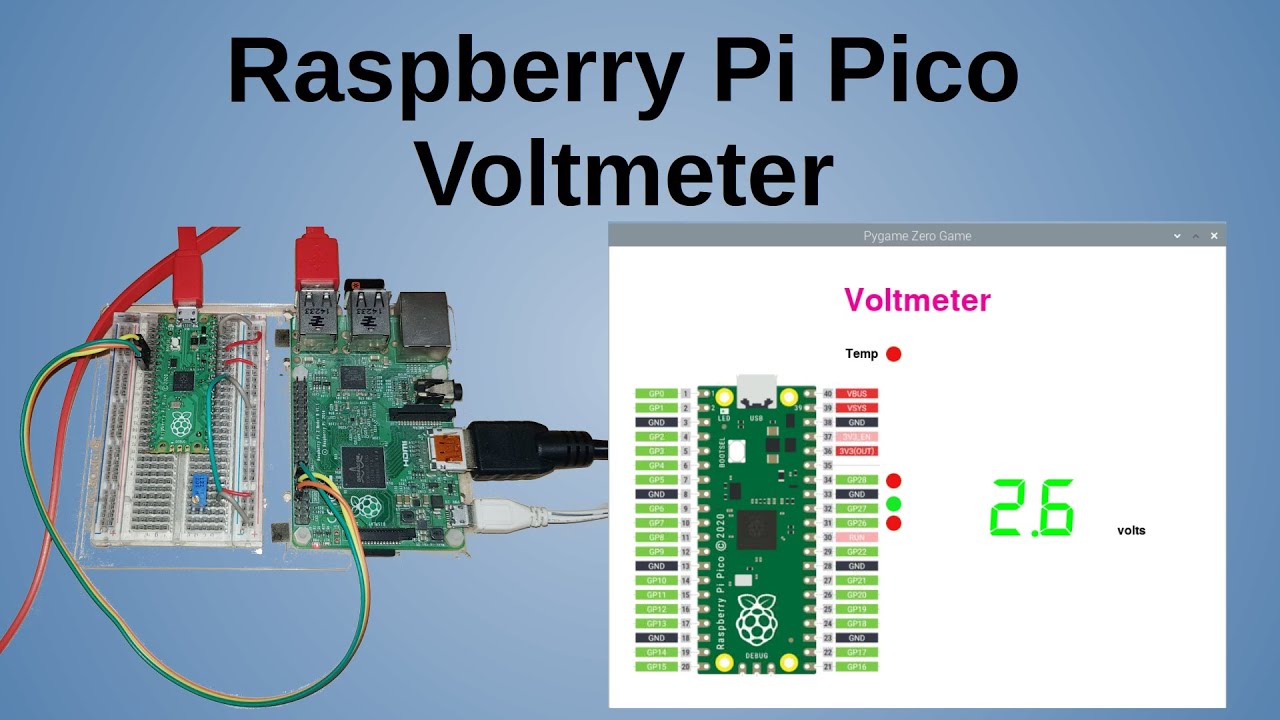
Raspberry Pi Pico Voltmeter - UART serial with the Pico and GUI application in C/C++ and MicroPython
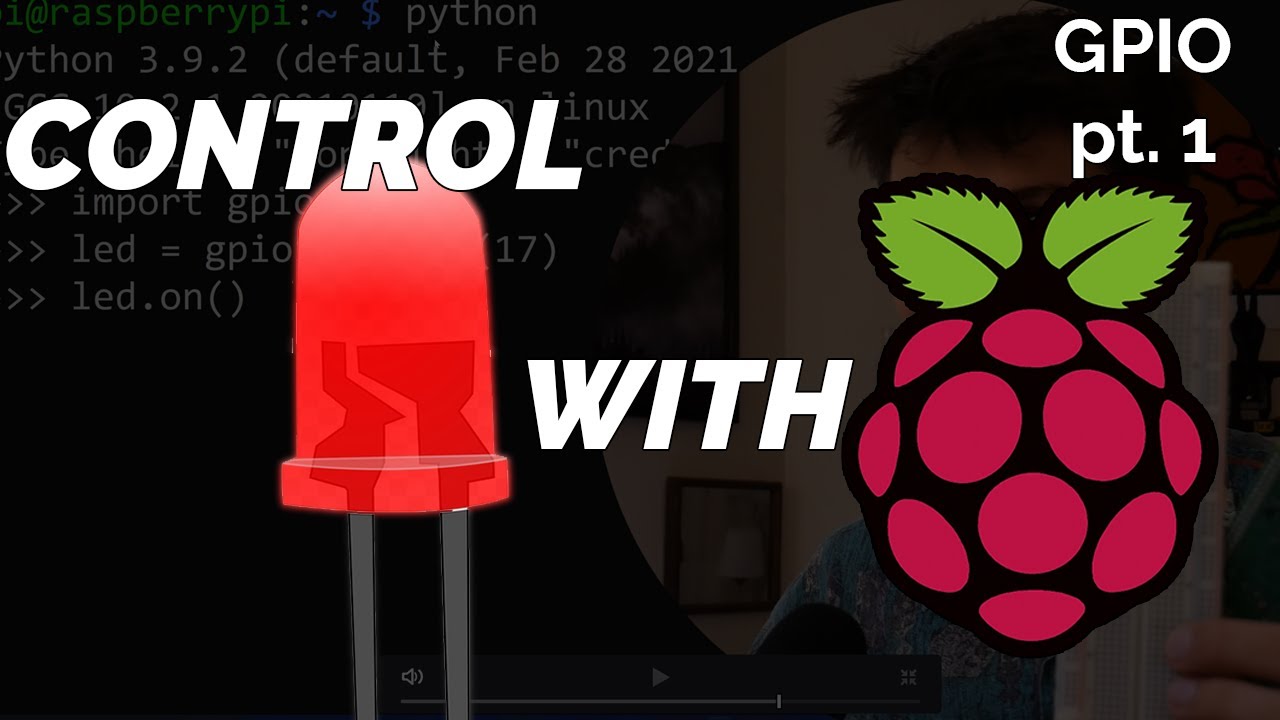
Blinking LED Raspberry Pi Tutorial
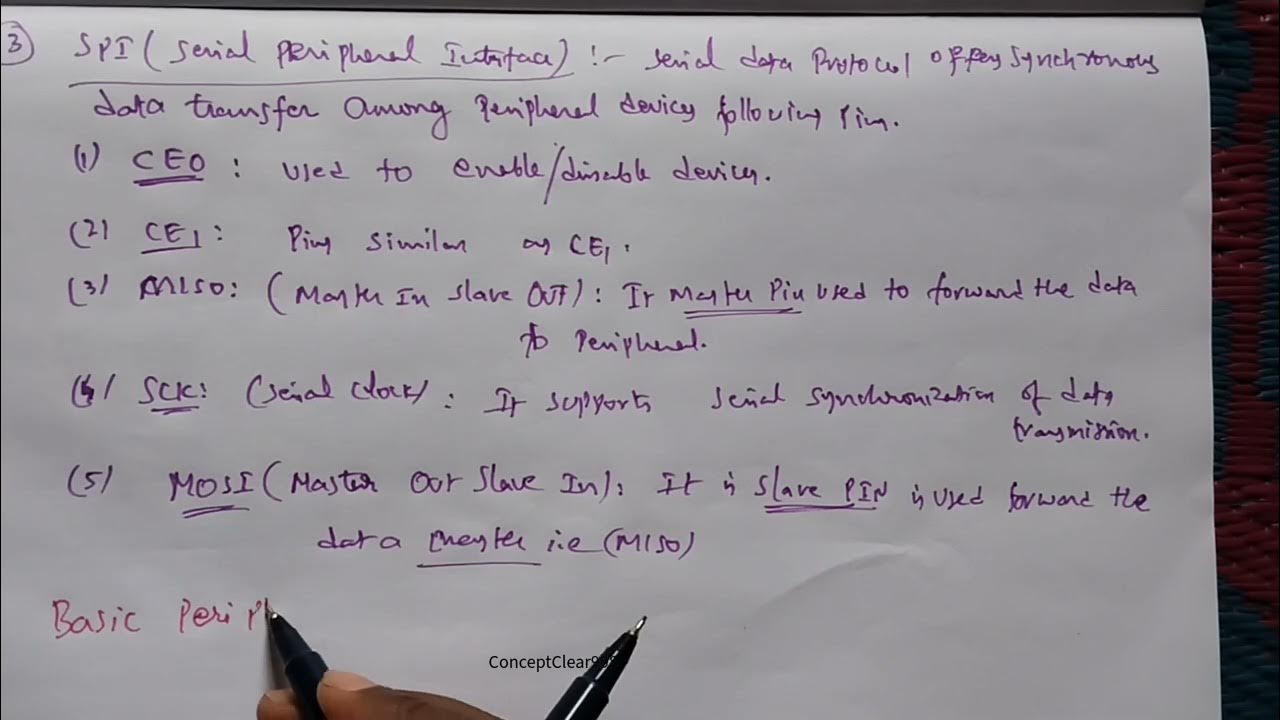
Interfacing Raspberry Pi with Basic Peripherals in FIOT in Telugu & English #FIOT #JNTUH #cse #r22
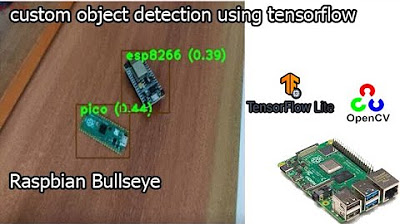
tensorflow custom object detection model | raspberry pi 4 tensorflow custom object detection

Pi news 91. A New Pi, 16GB Pi 5 & Vulkan 1.3
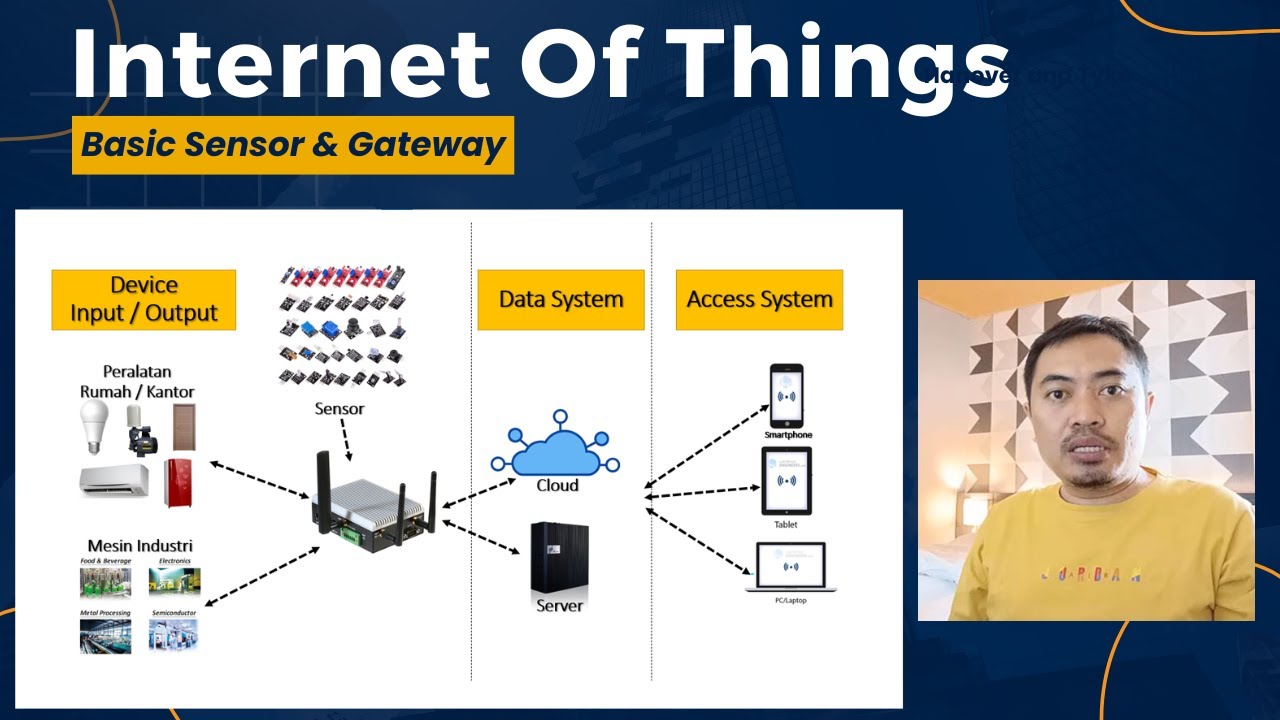
Mengenal IoT ( Internet Of Things )
5.0 / 5 (0 votes)