From Photo to Cartoon with Stable Diffusion - Easy Tutorial!
Summary
TLDRThis tutorial demonstrates how to create stunning 3D cartoon images using Stable Diffusion with the Automatic 1111 interface and Protovision XL model. Viewers learn to upload images, craft prompts emphasizing cartoon styles, and adjust settings such as sampling steps, CFG scale, and denoise strength for optimal results. The tutorial showcases various subjects, including portraits, animals, and flowers, emphasizing the importance of detail in prompts for enhanced creativity. By experimenting with different parameters, users can achieve unique cartoon variations, making this a valuable resource for digital art enthusiasts.
Takeaways
- 😀 Use Stable Diffusion with Automatic 1111 on Windows for 3D cartoon creation.
- 😀 Download the Protovision XL model from Civit AI and place it in the Stable Diffusion folder.
- 😀 Upload an image to the 'Image to Image' tab to start your cartoon transformation.
- 😀 Create prompts that include character descriptions and specify the desired art style, such as 'Pixar art style.'
- 😀 Use negative prompts like 'photographic' to avoid photo-realistic outputs.
- 😀 Set sampling steps, sampling methods, and image size for optimal results.
- 😀 Adjust the Denoise Strength slider for variations; starting at 0.35 is recommended.
- 😀 Including specific details in prompts (like hair color or material) improves consistency and quality.
- 😀 Experiment with different denoise values to achieve varying levels of cartoonishness.
- 😀 Use the same seed to make subtle adjustments to sampling steps or CFG scale for creative variations.
Q & A
What is the primary tool used in this tutorial for creating 3D cartoon images?
-The primary tool used is Stable Diffusion, specifically the Automatic 1111 version installed on Windows.
What model is utilized for generating images, and where can it be obtained?
-The Protovision XL model is utilized, which can be obtained for free from Civit AI.
What are the initial steps for setting up the software?
-Download the Protovision XL model, place it in the Stable Diffusion folder, and then upload an image in the web UI.
How should the prompt be structured for generating a cartoon portrait?
-The prompt should start with 'professional 3D cartoon portrait,' followed by a description of the character, and end with 'Pixar art style.'
Why is a negative prompt used, and what is an example given in the tutorial?
-A negative prompt is used to prevent the generated image from resembling a photo. An example given is using 'photographic' as the negative prompt.
What are the recommended settings for sampling steps and denoise strength?
-The recommended settings are 30 sampling steps and a denoise strength starting at 0.35, which can be adjusted based on the desired output.
How can the user ensure that the output remains consistent with the character's features?
-To ensure consistency, users should mention specific details like hair color or other distinctive features in the prompt.
What approach is suggested for generating non-character images, like flowers or animals?
-For non-character images, the prompt can include terms like 'cartoon illustration' or 'cartoon 3D render' to guide the style of the output.
What adjustment can be made to improve detail in specific areas of the generated image?
-Adding specific details in the prompt, such as mentioning the material of a scarf (e.g., 'wool'), can enhance the level of detail in the output.
What is the significance of experimenting with different values in the denoise slider?
-Experimenting with different denoise values allows for variations in the generated image, helping to achieve a balance between similarity to the original and artistic interpretation.
Outlines

This section is available to paid users only. Please upgrade to access this part.
Upgrade NowMindmap

This section is available to paid users only. Please upgrade to access this part.
Upgrade NowKeywords

This section is available to paid users only. Please upgrade to access this part.
Upgrade NowHighlights

This section is available to paid users only. Please upgrade to access this part.
Upgrade NowTranscripts

This section is available to paid users only. Please upgrade to access this part.
Upgrade NowBrowse More Related Video
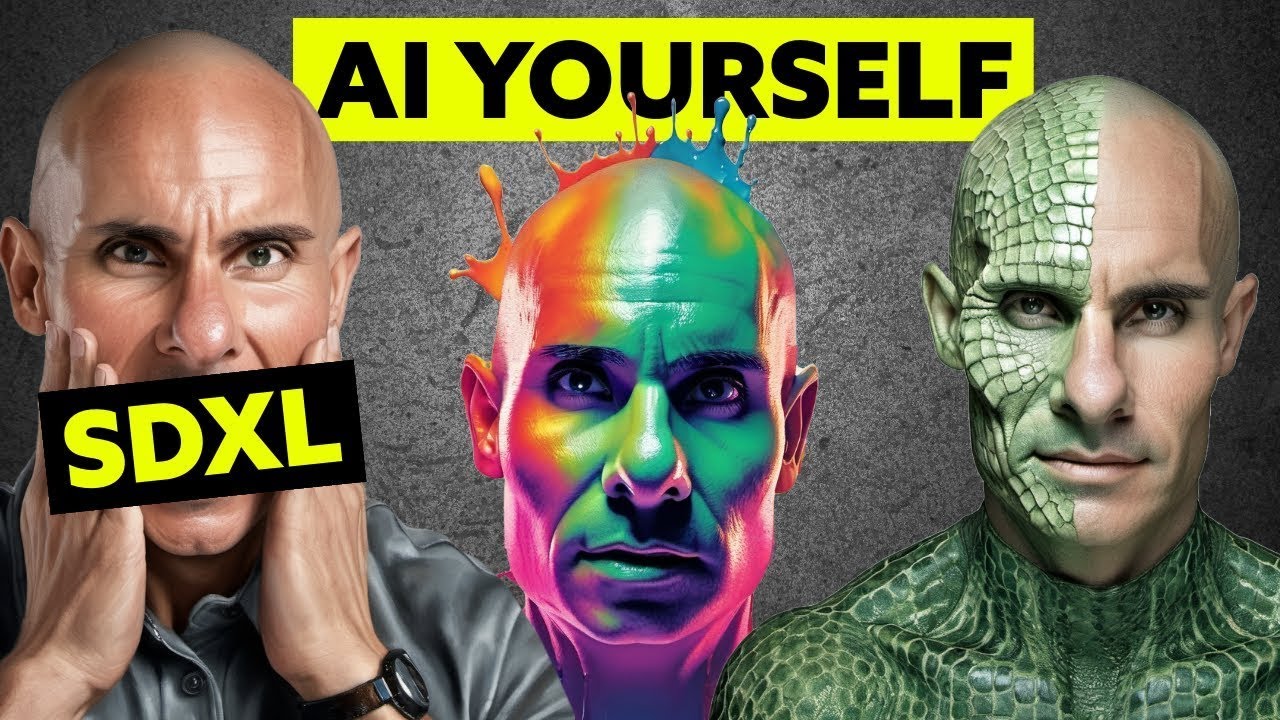
SDXL Local LORA Training Guide: Unlimited AI Images of Yourself

BUAT Gambar kartun 3D Animasi pake AI di Canva bisa dari HP

Civitai Beginners Guide To AI Art // #1 Core Concepts

Take Your Images to the Next Level with Stable Diffusion!
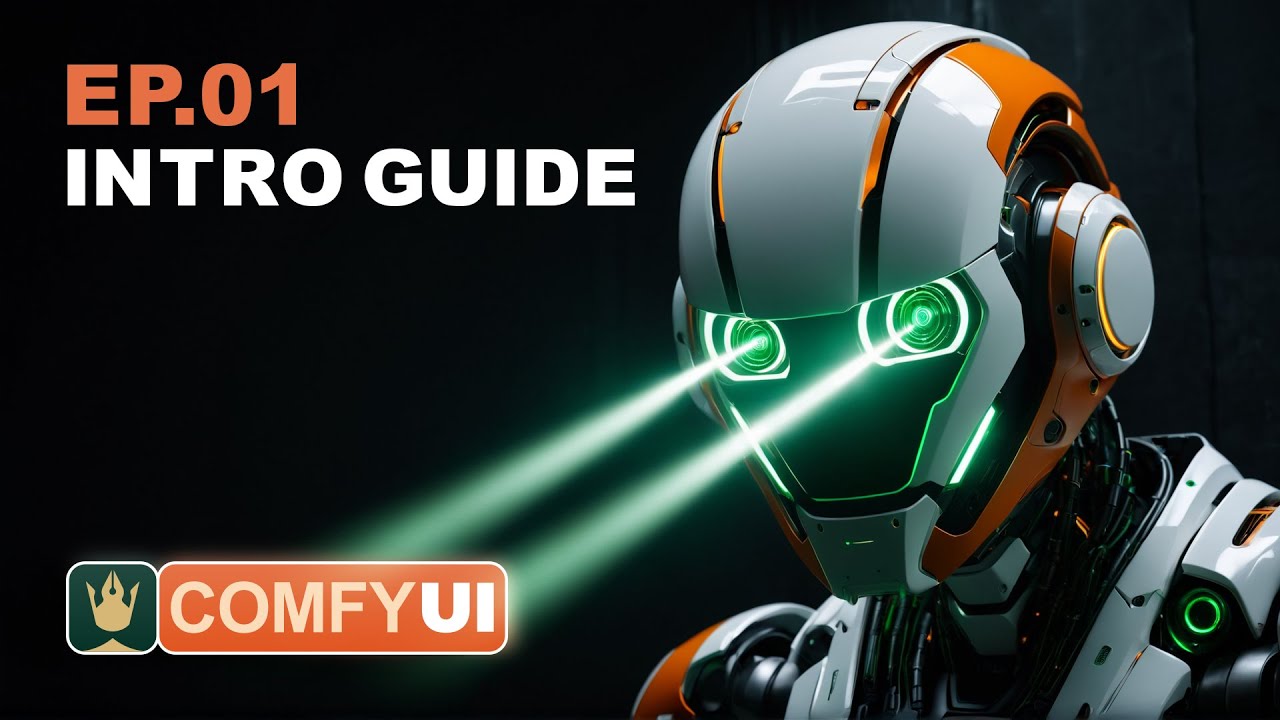
ComfyUI Tutorial Series: Ep01 - Introduction and Installation

Create Unlimited Logos with AI (For FREE)
5.0 / 5 (0 votes)