SDXL Local LORA Training Guide: Unlimited AI Images of Yourself
Summary
TLDRThis video tutorial guides you through the process of training your own Lora (Low Resource Adaptation) model to generate personalized images using Stable Diffusion XL. It covers installing the required software, preparing image datasets, setting up training parameters, and evaluating the resulting Lora files. The tutorial emphasizes the importance of carefully curating training images, adjusting hyperparameters, and leveraging techniques like blip captioning to improve model performance. With this knowledge, viewers can create customized AI image models tailored to their specific needs, whether for personal or professional use.
Takeaways
- 🤖 The video provides a tutorial on training a LoRA (Low-Rank Adaptation) model for Stable Diffusion XL, which allows generating personalized images using a smaller fine-tuned model file.
- 📂 To train a LoRA model, you need a dataset of high-quality images showcasing various angles, lighting conditions, and expressions of the subject you want to generate.
- 🔧 The tutorial walks through installing and configuring the Kya SS software, which provides a user interface for training LoRA models.
- 📝 The instance prompt used for training should be a celebrity or object that has existing data in Stable Diffusion XL, rather than a random string.
- 🖼️ Regularization images, which are varied and high-resolution images of the class you're training (e.g., men or women), are essential to prevent model overfitting.
- ⚙️ Key training parameters include learning rate, network rank (which affects detail and file size), and optimizer settings like AdaFactor.
- 🕰️ Training a LoRA model can take several hours, depending on the number of source images and the available GPU resources.
- 🔍 Once trained, the LoRA files can be used with Stable Diffusion XL to generate personalized images by including the appropriate prompt trigger.
- 📊 The tutorial demonstrates using the XYZ Plot feature to visualize and compare the outputs of different LoRA files, revealing a trade-off between flexibility and precision.
- 💬 The video encourages viewers to experiment with their own models and provide feedback or ask questions in the comments section.
Q & A
What is the core topic of the video script?
-The core topic of the video script is a tutorial on how to train a LoRA (Low-Rank Adaptation) model to instruct Stable Diffusion, a generative AI model, to generate images of specific people or objects.
What software is used for training the LoRA model?
-The video script mentions using a software called 'KyaaSS' as the user interface to set up the parameters and train the LoRA model.
What is the importance of the 'instance prompt' when training a LoRA model?
-The 'instance prompt' is crucial as it provides guidance to the model on what to create. Using a celebrity or object with many existing images in Stable Diffusion XL as the instance prompt can lead to better results than using a random string of characters.
How many images are typically required for training a decent LoRA model?
-According to the script, a decent LoRA model can be trained with as few as 10 images, but the author tends to use anywhere from 10 to 20 images for typical training.
What is the purpose of 'regularization images' in the training process?
-Regularization images help prevent model overfitting. Hundreds of varied, high-resolution images representing the class of images being trained (e.g., men or women) should be used for regularization.
What is the purpose of 'blip captioning' in the training process?
-Blip captioning uses AI to scan the training images, generate text captions describing the images, and create a text file with keywords associated with the images. This helps Stable Diffusion understand the context and keywords related to the training data.
How does the 'network rank' parameter affect the trained LoRA model?
-A higher network rank value increases the detail retained in the trained LoRA model, resulting in better color, lighting, and overall detail. However, it also increases the size of the generated LoRA files.
How can the trained LoRA model be used with Stable Diffusion image generation software?
-To use the trained LoRA model in Stable Diffusion image generation software like Automatic1111, the user should select the Stable Diffusion XL base 1.0 model, add the trained LoRA file(s) to the prompt, and include the specific keyword trigger set during training.
What is the purpose of the 'XYZ plot' functionality mentioned in the script?
-The 'XYZ plot' functionality allows the user to generate a series of images side by side, each using a different trained LoRA file. This helps compare the results and find the best balance between flexibility and precision for the desired application.
What is the typical tradeoff between flexibility and precision when selecting a trained LoRA file?
-According to the script, the LoRA files trained earlier in the process (lower numbers) tend to provide more flexibility, allowing for more artistic freedom and variation from the training data. In contrast, the later LoRA files (higher numbers) produce results with higher precision and closer resemblance to the original training images.
Outlines

This section is available to paid users only. Please upgrade to access this part.
Upgrade NowMindmap

This section is available to paid users only. Please upgrade to access this part.
Upgrade NowKeywords

This section is available to paid users only. Please upgrade to access this part.
Upgrade NowHighlights

This section is available to paid users only. Please upgrade to access this part.
Upgrade NowTranscripts

This section is available to paid users only. Please upgrade to access this part.
Upgrade NowBrowse More Related Video

I Tried The Ai Influencer Side Hustle & Made $_,____
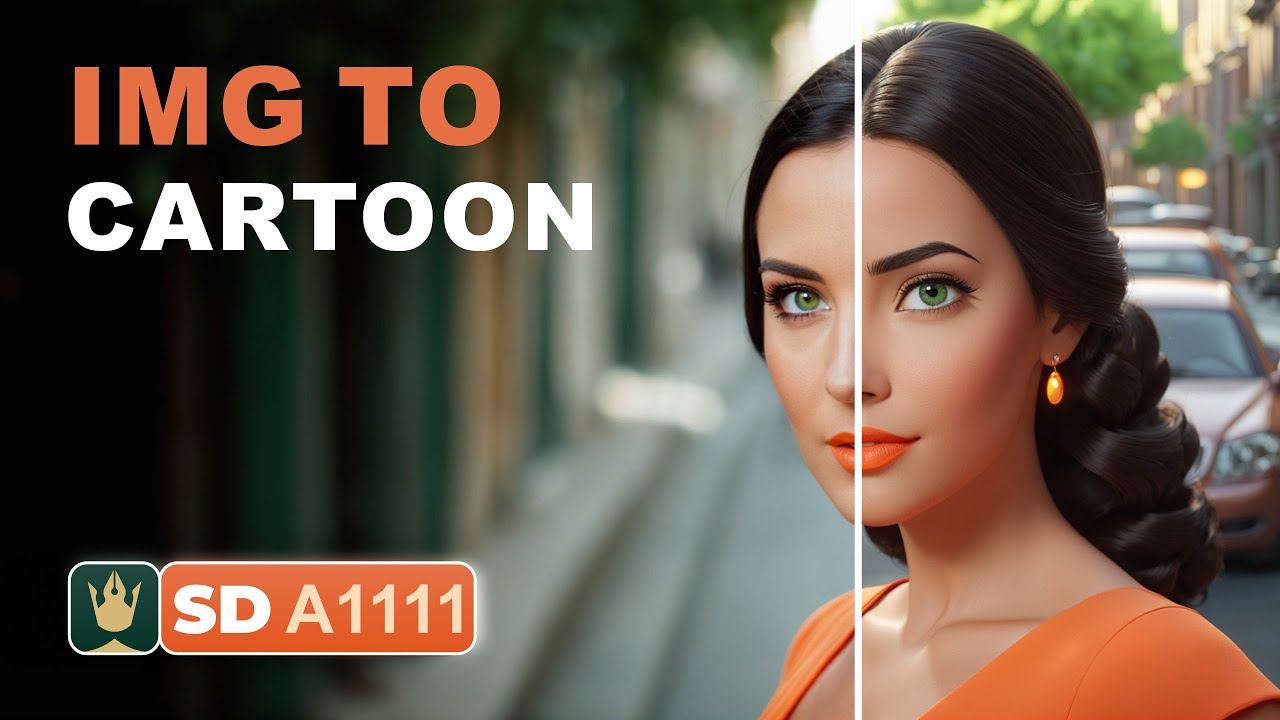
From Photo to Cartoon with Stable Diffusion - Easy Tutorial!

BREAK Posing Limitations with Stable Diffusion!

FLUX LoRA Training Simplified: From Zero to Hero with Kohya SS GUI (8GB GPU, Windows) Tutorial Guide
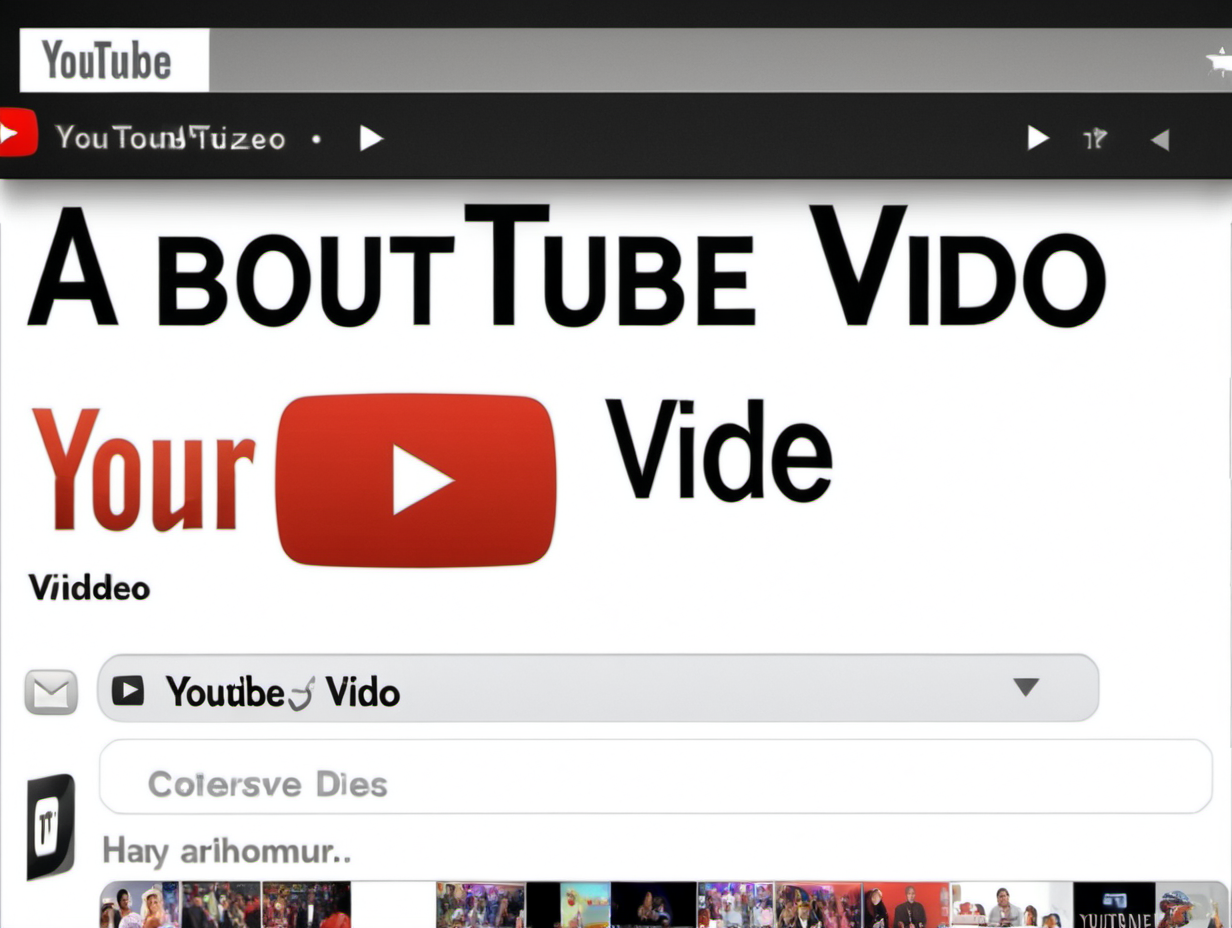
HOW much 💵💰💵 did Stable Diffusion COST to Train?

How to Create Ai Videos of Yourself!
5.0 / 5 (0 votes)