Create Unlimited Logos with AI (For FREE)
Summary
TLDRThis video tutorial showcases how to create high-quality AI-generated logos using the free, open-source tool Stable Diffusion, specifically the stable-diffusion-v1-4 model. The creator demonstrates two methods for utilizing Stable Diffusion: installing it locally via Pinocchio, a platform that simplifies AI model installation, and using it through Hugging Face's cloud service. The video highlights the tool's prompt adherence and speed, and also suggests using vectorization tools for further refinement of the generated logos. The creator emphasizes the ease of generating logos without extensive prompt engineering and encourages viewers to explore the potential of free AI tools for creative design.
Takeaways
- 🌟 Free AI tools have significantly improved in generating high-quality logos.
- 🎨 The video discusses the use of Stable Diffusion (stable cast) for creating logos, which is an open-source tool by Stability AI.
- 🚀 Stable Diffusion is not as good at realism as Midjourney V6 or Google's Imagin, but excels in text and logo generation.
- 💡 The prompt alignment of Stable Diffusion is superior to other models like Playground V2, SDXL, Turbo SDXL, and Worin V2.
- 🖥️ Pinocchio is a browser that allows users to install and run various AI models locally, including Stable Diffusion.
- 📋 Pinocchio works on multiple operating systems and is user-friendly, but requires a powerful GPU for optimal performance.
- 🌐 Hugging Face's cloud platform offers access to Stable Diffusion without the need for local installation, but may require waiting for GPU availability.
- 💸 Hugging Face's GPU usage comes with a cost, but it provides faster processing compared to the free version.
- 🔄 The video emphasizes the ease of using Stable Diffusion for logo creation, with less need for prompt engineering compared to previous AI art generators.
- 📈 The video provides examples of logos created using Stable Diffusion, showcasing its capabilities and the potential for refinement in tools like Adobe Illustrator.
- 🔗 The video also mentions Vectorizer AI and Vectorizer DoAI for converting AI-generated images into vector graphics, which is useful for professional graphic designers.
Q & A
What is the main topic of the video?
-The main topic of the video is about creating AI-generated logos using completely free AI tools, specifically focusing on the stable diffusion model called Stable Cascade.
What are some examples of logos created using AI art tools mentioned in the video?
-Examples of logos mentioned include a pirate logo, a wolf logo, an old school hockey logo, a Mike's Repair Shop logo, a reimagined Montreal Canadians vintage logo, a reimagined San Diego Padres vintage logo, a logo with red lips and an astronaut riding a hippo, and an abstract MW logo.
How does the video demonstrate the capabilities of Stable Cascade?
-The video demonstrates the capabilities of Stable Cascade by showing various logo examples created using the tool and comparing its performance in terms of prompt alignment, aesthetic quality, and speed with other models like Playground V2, SDXL Turbo, and Worin V2.
What are the two ways to use Stable Cascade for free as explained in the video?
-The two ways to use Stable Cascade for free are by installing it locally using a browser called Pinocchio, or by using the Hugging Face cloud platform.
What are the system requirements for running Stable Cascade locally?
-Running Stable Cascade locally requires a powerful GPU, as the process can be resource-intensive. The video mentions that even with an Nvidia GeForce 4080 with 16 GB of RAM, it took about 20 minutes to process an image.
How does the video address the issue of GPU availability on the Hugging Face platform?
-The video suggests that while using the Hugging Face platform, there might be a wait for a GPU to become available. However, it also mentions the option to duplicate the space and pay for a GPU to ensure faster processing.
What are the advantages of using Stable Cascade for logo creation?
-Stable Cascade is advantageous for logo creation because it adheres well to prompts, making it easier to generate logos without extensive prompt engineering. It also allows for quick iterations and refinements to achieve the desired logo design.
How can the AI-generated logos be further refined and polished?
-The AI-generated logos can be further refined and polished by converting them into vector graphics using tools like Vectorizer AI or Vectorizer IO. This allows for infinite scalability without quality loss and can be cleaned up in tools like Adobe Illustrator.
What is the significance of the prompt adherence in Stable Cascade?
-Prompt adherence in Stable Cascade is significant because it allows the user to input specific details for the logo design, and the AI model is capable of following these instructions closely, resulting in a logo that matches the user's vision more accurately.
What additional resources does the video recommend for staying updated on AI tools and news?
-The video recommends subscribing to the YouTube channel for more tutorials, checking out Future Tools for the latest AI news and tools, and joining a free newsletter for access to an AI income database and weekly updates on cool AI tools and news.
Outlines

This section is available to paid users only. Please upgrade to access this part.
Upgrade NowMindmap

This section is available to paid users only. Please upgrade to access this part.
Upgrade NowKeywords

This section is available to paid users only. Please upgrade to access this part.
Upgrade NowHighlights

This section is available to paid users only. Please upgrade to access this part.
Upgrade NowTranscripts

This section is available to paid users only. Please upgrade to access this part.
Upgrade NowBrowse More Related Video
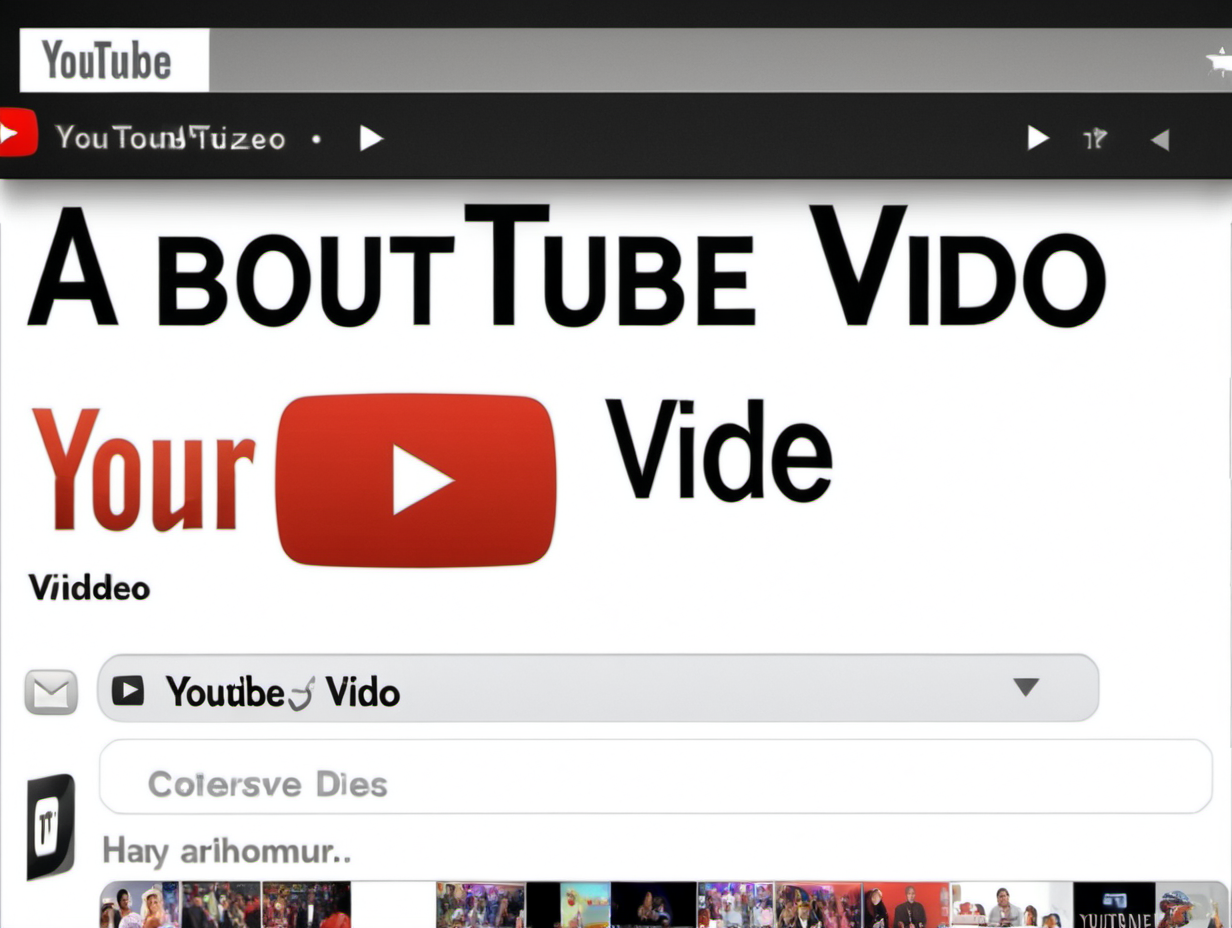
HOW much 💵💰💵 did Stable Diffusion COST to Train?
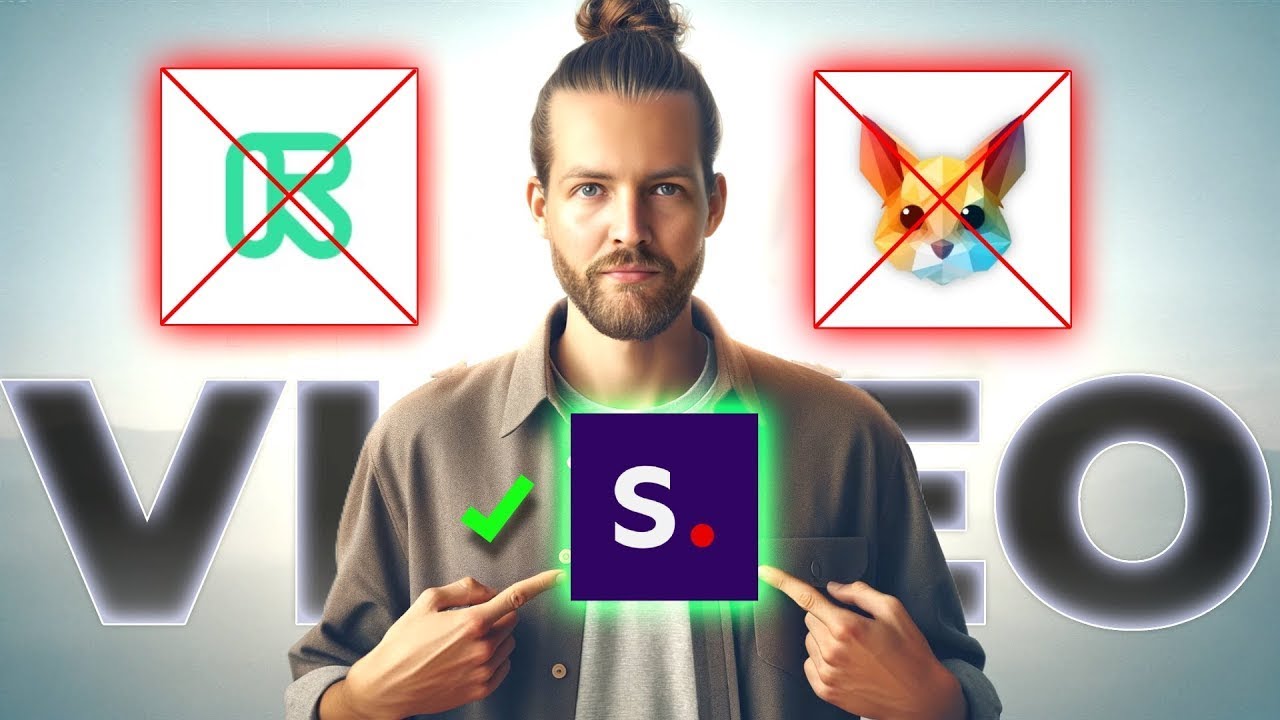
NEW Best AI Video Generator? Stable Video Diffusion vs Pika vs Runway ML

Stable Diffusion 3 Announced! How can you get it?

I Tried The Ai Influencer Side Hustle & Made $_,____

Install Stable Diffusion 3.5 Large Turbo Locally in ComfyUI - Easy Tutorial

The Easiest Stable Diffusion With Quality. Fooocus Tutorial.
5.0 / 5 (0 votes)