How To Fix Lenovo Boot Loop, Restarting, Stuck Loading, Stuck Diagnosing PC
Summary
TLDRIn this DIY computer repair video, the host guides viewers through troubleshooting a Lenovo laptop experiencing a boot loop issue, where the system repeatedly restarts while attempting to load the operating system. The tutorial covers essential steps, including unplugging external devices, checking BIOS settings for date and time accuracy, and adjusting boot mode from UEFI to legacy. If these solutions don't resolve the problem, the host advises on factory resetting or reinstalling the operating system, suggesting that a faulty hard drive may be the root cause. Viewers are encouraged to engage with the content through questions and comments.
Takeaways
- 😀 A boot loop occurs when a computer fails to load the operating system and keeps restarting.
- 🔌 Unplugging all external devices can resolve boot loop issues by forcing the computer to boot from the hard drive.
- ⚙️ Access the BIOS by tapping F2 (or F1) during startup to diagnose boot-related problems.
- 🗓️ Ensuring the system date and time are correct in BIOS is crucial for proper boot functionality.
- 🔄 If the BIOS boot mode is set to UEFI, switching it to Legacy may help resolve boot issues.
- 🔒 Disabling Secure Boot in BIOS is necessary to change the boot mode settings.
- 💻 If basic fixes do not work, consider performing a factory reset of the operating system.
- 🛠️ Reinstalling the operating system may be necessary if the factory reset fails.
- 💔 Persistent boot issues may indicate a faulty hard drive that needs replacement.
- ❓ Check the FAQ section or comment for further assistance if you encounter problems during troubleshooting.
Q & A
What is a boot loop issue on a Lenovo laptop?
-A boot loop issue occurs when a laptop tries to load the operating system but keeps restarting repeatedly. You may see the initial logo screen, but the system fails to complete the boot process.
What should I do first if my Lenovo laptop is in a boot loop?
-The first step is to turn off your laptop and unplug any external devices like USBs or CDs, as the system might be trying to boot from them instead of the internal hard drive.
How can I access the BIOS on my Lenovo laptop?
-To access the BIOS, restart your laptop and immediately press the F2 key (or F1 if F2 doesn't work). This will bring you to the BIOS setup menu.
Why is it important to check the date and time settings in BIOS?
-Incorrect date and time settings in BIOS can cause issues with booting and system operations. If these settings are wrong, it can prevent your operating system from loading correctly.
What does changing the boot mode from UEFI to Legacy do?
-Changing the boot mode from UEFI to Legacy (or vice versa) can resolve compatibility issues with how the operating system was installed. It helps the laptop to find the correct bootloader.
What should I do if I can’t change the boot mode in BIOS?
-If you're unable to change the boot mode, make sure that Secure Boot is disabled under the security tab in BIOS settings, as it may restrict changes to the boot mode.
What steps should I take if the laptop still won’t boot after changing BIOS settings?
-If the laptop still fails to boot, consider performing a factory reset on your operating system. If that doesn’t work, you might need to reinstall the operating system.
How can I tell if my hard drive is faulty?
-If you're unable to perform a factory reset or reinstall the operating system after trying the BIOS fixes, it may indicate that your hard drive is faulty and likely needs to be replaced.
Where can I find resources for factory resetting or reinstalling the operating system?
-Links for videos on how to factory reset your Lenovo laptop or reinstall the operating system are provided in the video description.
How can I contact you for help if I have questions?
-If you have any questions or get lost during the troubleshooting process, you can leave a comment below the video. The creator tries to respond a few times a day.
Outlines

This section is available to paid users only. Please upgrade to access this part.
Upgrade NowMindmap

This section is available to paid users only. Please upgrade to access this part.
Upgrade NowKeywords

This section is available to paid users only. Please upgrade to access this part.
Upgrade NowHighlights

This section is available to paid users only. Please upgrade to access this part.
Upgrade NowTranscripts

This section is available to paid users only. Please upgrade to access this part.
Upgrade NowBrowse More Related Video

How To Fix “PXE-E61: Media Test Failure, Check Cable” Error Problem PXE-M0F : Exiting PXE ROM

First Thing You Must Do With A New Laptop

Cara Instal Ulang Laptop Sendiri Mudah dan Dijamin Sukses
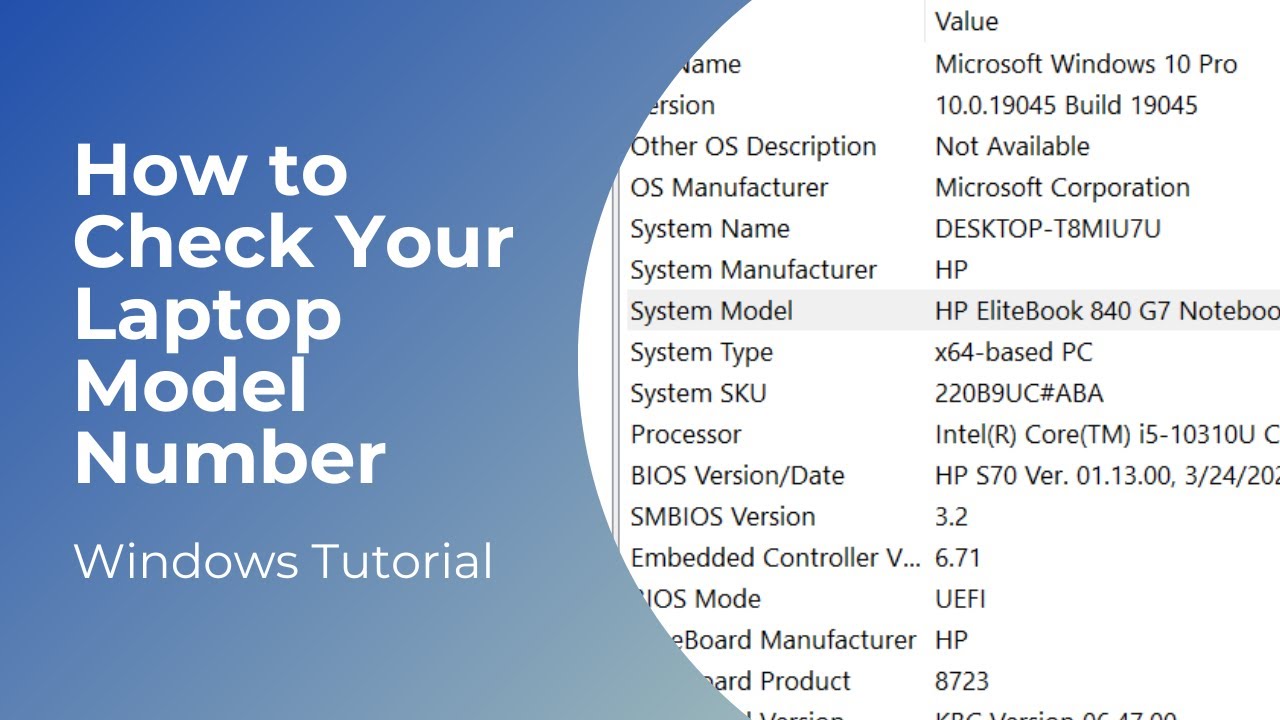
How to Check Your Laptop Model | Model Number

Cara Download dan Install Virtual Box Versi Terbaru Di Laptop/PC | Install Virtual Box DI Windows

7. OCR GCSE (J277) 1.2 RAM and ROM
5.0 / 5 (0 votes)