How to Check Your Laptop Model | Model Number
Summary
TLDRThis tutorial demonstrates how to identify your laptop or computer's model number in Windows 10. It guides viewers to access the 'System Information' application through the search bar, where the model number, alongside other vital system details such as the operating system, RAM, computer name, and processor, can be found. The example provided shows the model number of an HP EliteBook 840 G7. The video encourages viewers to like and subscribe for more informative content.
Takeaways
- 📚 The tutorial is about finding your laptop or computer's model number in Windows 10.
- 🔍 To begin, use the search bar in Windows and type 'system information'.
- 💻 Click on the 'System Information' application to open it.
- 🖥️ The model of your laptop can be found under the 'System Model' section in the application.
- 💾 In the example provided, the model number is 'HP EliteBook 840 G7'.
- 🔎 The application also displays other useful information about your computer.
- 🖇️ Information includes the operating system, RAM, computer name, and processor details.
- 👍 The video asks for a thumbs up if viewers like the content.
- 📺 Encourages viewers to subscribe for more similar videos.
- 📹 The script is for a tutorial video, likely aimed at helping users with basic computer management.
- 📝 The instructions are clear and straightforward, suitable for users of all levels.
Q & A
What is the main purpose of the tutorial?
-The main purpose of the tutorial is to guide users on how to find their laptop or computer's model number in Windows 10.
Where should you start to find the model number of your computer?
-You should start by clicking on the search bar in Windows.
What should you type in the search bar to find system information?
-You should type 'system information' in the search bar.
Which application will open up when you search for 'system information'?
-The 'System Information' application will open up.
Where can you find the model of your laptop in the 'System Information' application?
-You can find the model of your laptop under the 'System Model' section of the application.
What is an example of a model number given in the script?
-An example model number given is 'HP EliteBook 840 G7'.
What other useful information can you find about your computer in the 'System Information' application?
-You can find information such as the operating system, RAM, computer name, processor, and more.
How can users show their appreciation for the tutorial?
-Users can show their appreciation by giving the video a thumbs up.
What should users do if they want to see more similar videos?
-Users should subscribe to the channel for more similar videos.
Is there a specific reason why knowing the model number of a computer is important?
-While the script does not specify, knowing the model number is important for various reasons such as identifying hardware specifications, getting support, and ensuring compatibility with software or hardware upgrades.
Can the steps in the tutorial be applied to other versions of Windows besides Windows 10?
-The script does not mention other versions, but similar steps can often be applied to find system information in other versions of Windows.
Outlines

This section is available to paid users only. Please upgrade to access this part.
Upgrade NowMindmap

This section is available to paid users only. Please upgrade to access this part.
Upgrade NowKeywords

This section is available to paid users only. Please upgrade to access this part.
Upgrade NowHighlights

This section is available to paid users only. Please upgrade to access this part.
Upgrade NowTranscripts

This section is available to paid users only. Please upgrade to access this part.
Upgrade NowBrowse More Related Video
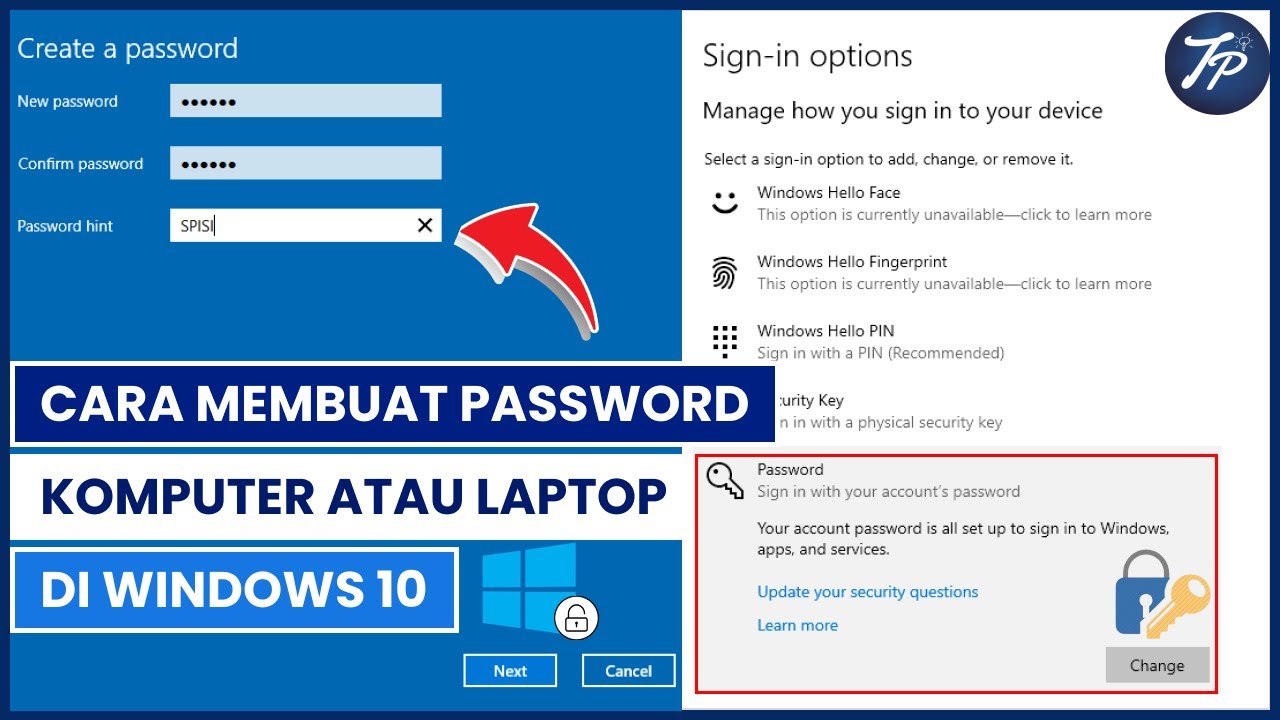
Cara Membuat Password Komputer Atau Laptop Di Windows 10 | Membuat Password Di Windows 10

Cara Install Windows 10 Dengan Flashdisk Step by Step 2022 LENGKAP!

How to Install Windows 10 from a USB Flash Drive {in 2024}

🔧Cara Menggunakan VPN Secara Gratis Pada PC & Laptop ✅ Wajib Kalian Ketahui | 2024! (Updated)

Cara Install Windows 10 Pro Terbaru 2020 - LENGKAP (Cara Download , Buat Bootable, Cara Install)
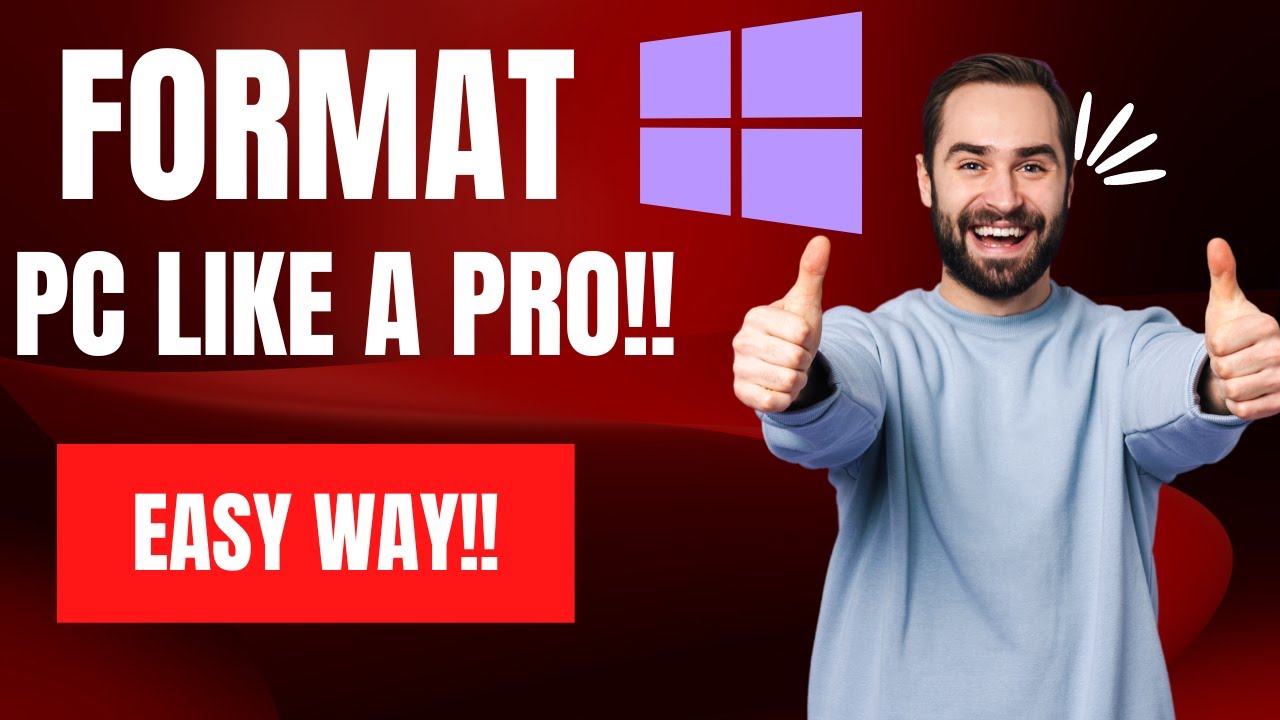
How To Reset Windows 10/11 | How To Format Laptop (2022)
5.0 / 5 (0 votes)