How To Set Up ASTRO A10 Headset Gen 2 on PC/MAC
Summary
TLDRIn this tutorial, viewers learn how to connect the A10 headset to both PC and Mac. The process begins with plugging the audio cable into the headset and the corresponding headphone port on the computer. For PCs with separate audio and microphone ports, a Y splitter is recommended. Users are then guided on adjusting the voice and game volume settings to optimize their experience. The video concludes by ensuring that the A10 headset is ready for gaming, with a prompt to visit astrogaming.com for more information.
Takeaways
- 🎧 Connect the A10 headset to your PC or Mac using the provided audio cable.
- 🔌 Plug the end closest to the volume control into the A10 headset securely.
- 💻 For PCs with a sound card, use the Y splitter cable to connect the headset's headphone and microphone plugs to the respective ports.
- 🔊 Adjust your PC settings for voice and game volume after connecting.
- 🍏 For Mac users, plug the other end of the audio cable into the designated headphone port.
- 🔧 Adjust settings on your Mac for voice and game volume as well.
- 🚀 Once connected, you are ready to start gaming with your A10 headset.
- 📦 Ensure to check the contents of the box for all necessary cables.
- 🌐 For more information, visit astrogaming.com.
- 🎉 The setup process is straightforward and user-friendly.
Q & A
What is the primary purpose of the video?
-The video demonstrates how to connect the A10 headset to both a PC and a Mac.
What cable is used to connect the A10 headset to the computer?
-The provided audio cable is used for the connection.
Which end of the audio cable connects to the A10 headset?
-The end closest to the volume control should be plugged into the A10 headset.
What should you do if your PC has split pink and green audio ports?
-Use the Y splitter cable included with the A10 headset to connect to the respective headphone and microphone ports.
Where do you plug the other end of the audio cable on a PC?
-The other end should be plugged into the designated headphone 3.5 millimeter port on the PC.
How can you adjust the sound settings on a PC after connecting the headset?
-You can adjust the settings for voice and game volume in the PC's audio settings.
Is the connection process the same for both PC and Mac?
-Yes, the connection process is similar; the audio cable is connected to the headphone port on both devices.
What should you do after connecting the A10 headset to a Mac?
-Adjust the settings for voice and game volume on the Mac.
Where can users find more information about the A10 headset?
-More information can be found at astrogaming.com.
What is the significance of the volume control on the headset?
-The volume control allows users to adjust the sound levels directly on the A10 headset for better audio management.
Outlines

This section is available to paid users only. Please upgrade to access this part.
Upgrade NowMindmap

This section is available to paid users only. Please upgrade to access this part.
Upgrade NowKeywords

This section is available to paid users only. Please upgrade to access this part.
Upgrade NowHighlights

This section is available to paid users only. Please upgrade to access this part.
Upgrade NowTranscripts

This section is available to paid users only. Please upgrade to access this part.
Upgrade NowBrowse More Related Video

Tutorial Setup VR Oculus Quest 2 (Bahasa Indonesia) | TriCipta

How To Play PSVR2 On PC | PC Adapter Set-Up Guide
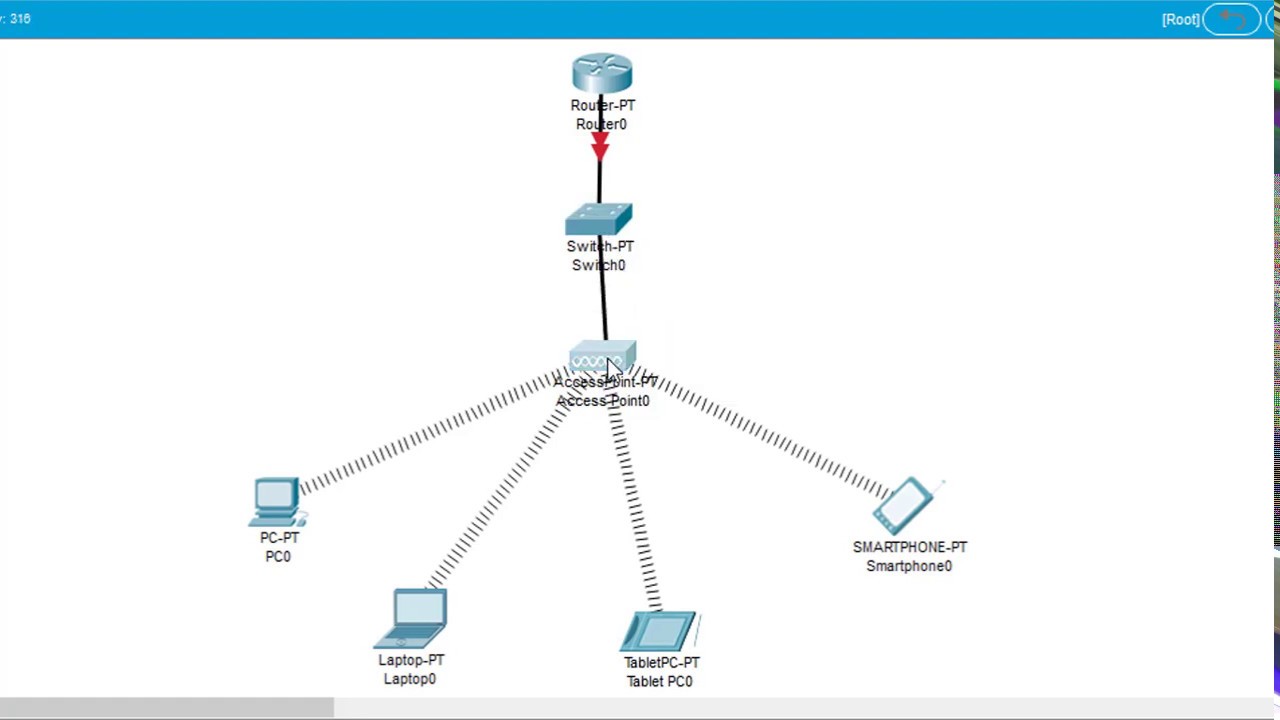
#GenerasiTutorial Cara Konfigurasi Wireless Access Point di Cisco Packet Tracer
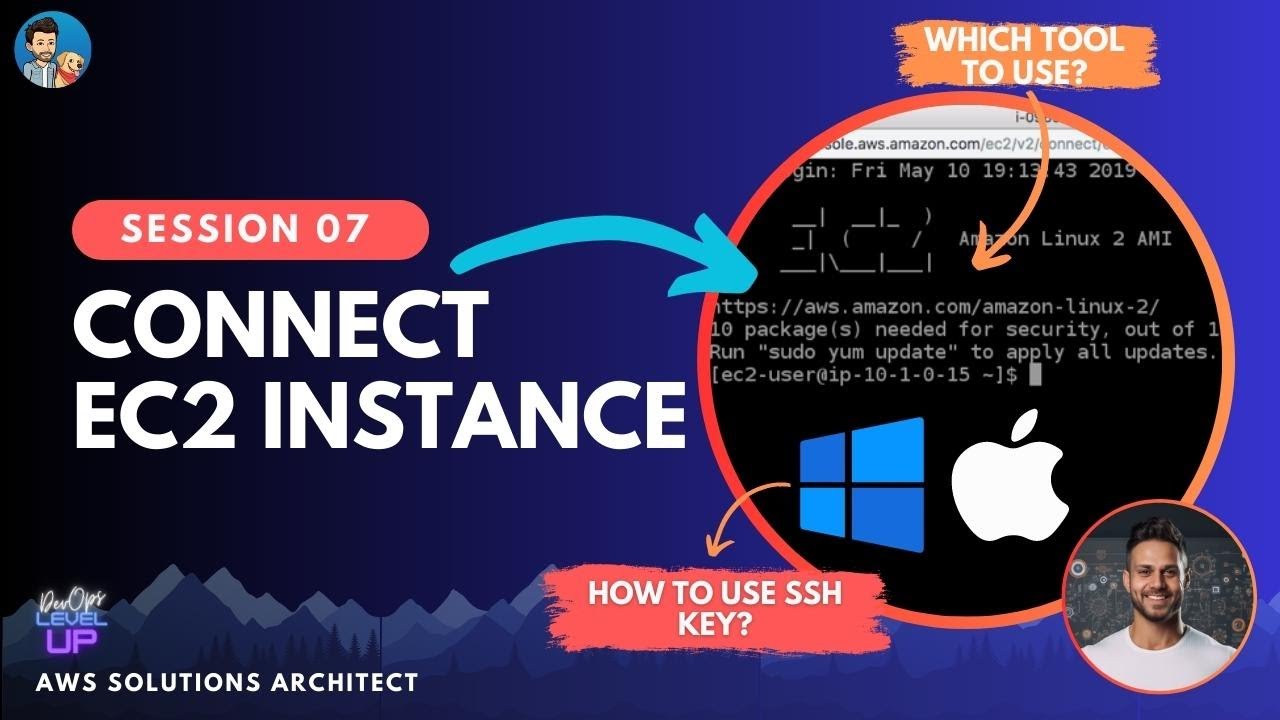
How to connect EC2 instance over SSH using Windows and Mac? | Visual Explanations
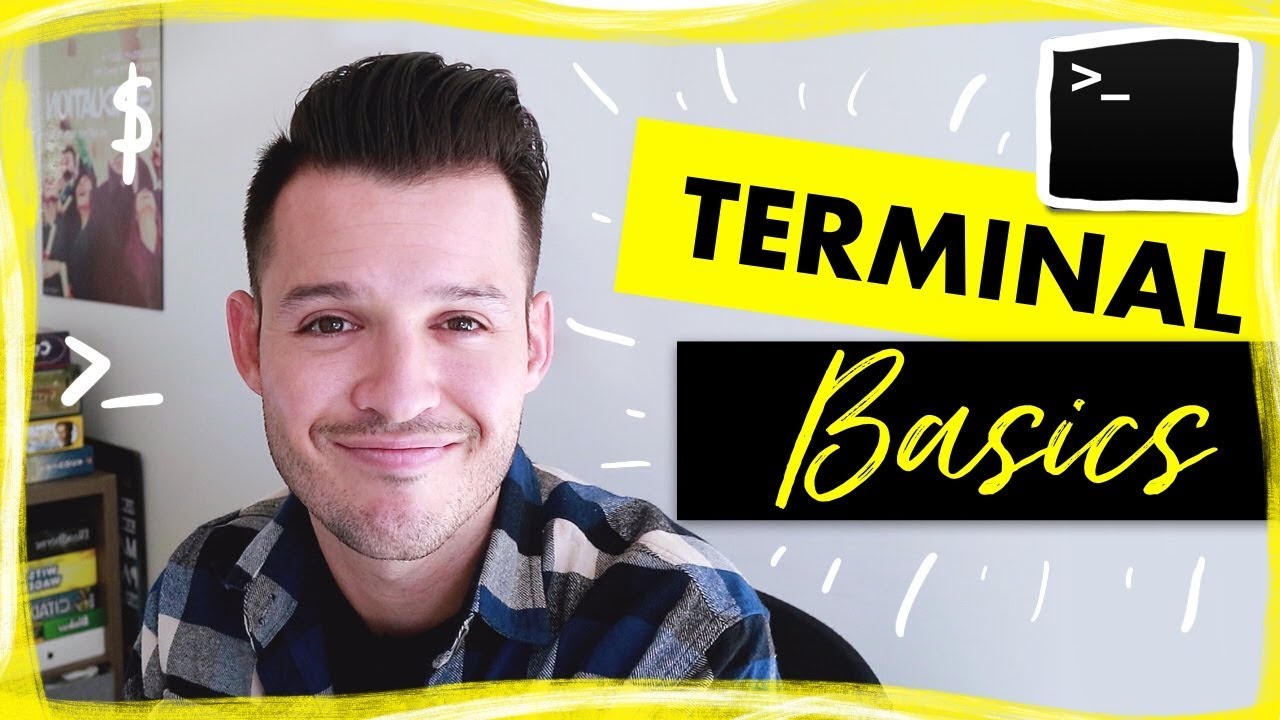
How to use the Command Line | Terminal Basics for Beginners
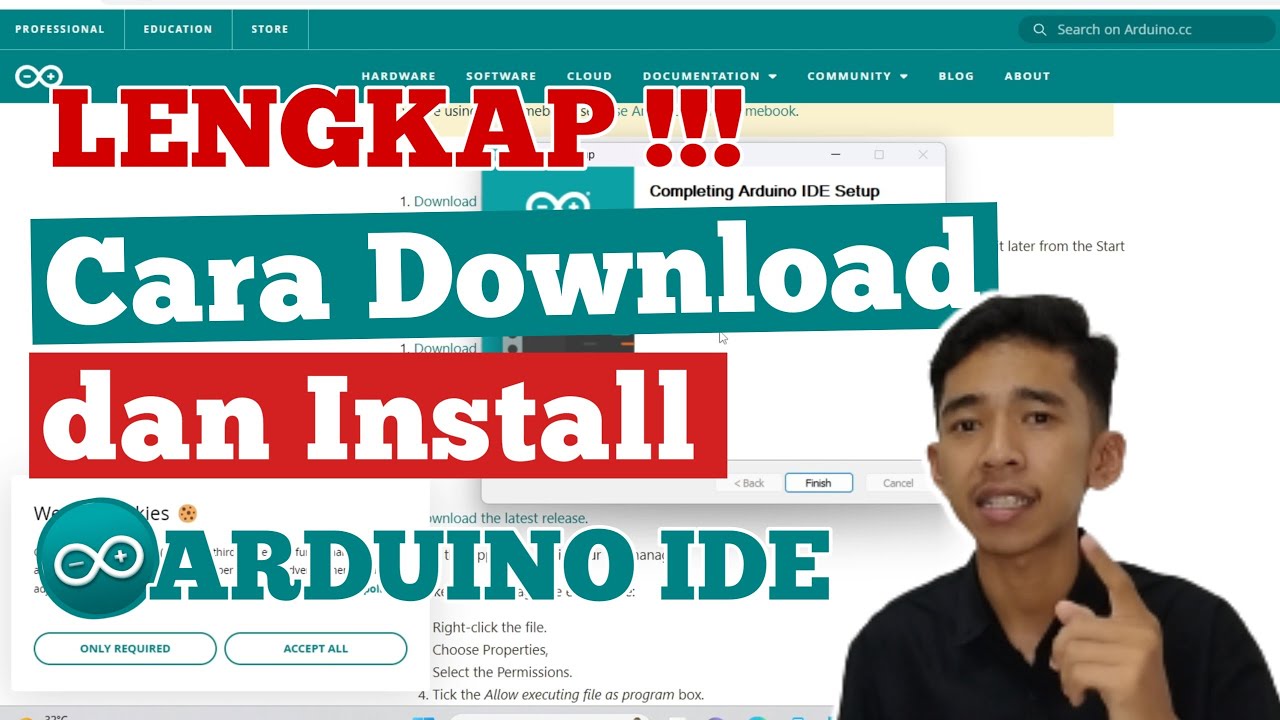
Cara Download dan Install ARDUINO IDE di Laptop | Cara Download Arduino IDE di Laptop
5.0 / 5 (0 votes)