Tutorial Setup VR Oculus Quest 2 (Bahasa Indonesia) | TriCipta
Summary
TLDRThis tutorial video guides viewers through setting up the Oculus Quest 2 VR headset. It starts with downloading the Oculus app on a smartphone and continues with the initial account setup using Facebook. The video then instructs on connecting the VR headset to the phone via Bluetooth, adjusting the headset for comfort, and navigating the device's ports and buttons. It also covers setting up a safe play area and connecting the headset to a PC for accessing PC VR games through Oculus Link. The tutorial concludes with steps to download and install Steam VR for an enhanced VR experience.
Takeaways
- 📱 Prepare a smartphone, VR headset, and controllers for the Oculus Quest 2 setup.
- 📲 Download and install the Oculus app on your smartphone from the Google Play Store or App Store.
- 🔑 Complete the registration or login process for a Facebook account within the Oculus app.
- 🎮 Customize your user profile, including username, avatar, and privacy settings.
- 🔗 Ensure the smartphone and VR headset are close and connected via Bluetooth.
- 🔢 Enter a 5-digit code from the headset screen into the Oculus app to pair the devices.
- 🎽 Adjust the headset and straps for a comfortable and secure fit on the user's head.
- 🕹️ Learn about the ports and buttons on the VR headset and controllers for navigation and control.
- 🏠 Set up a play area to define a safe space for movement while using the VR system.
- 💻 Optionally, connect the Oculus Quest 2 to a PC or laptop using a USB cable for PC VR experiences.
- 🎮 Use the Oculus software to access and play PC VR games and simulators like Steam VR.
Q & A
What is the first step in setting up an Oculus Quest 2?
-The first step is to download and install the Oculus app from the Google Play Store for Android users or the App Store for iOS users.
Do you need a Facebook account to set up Oculus Quest 2?
-Yes, you need to register an account with Facebook or log in with an existing Facebook account during the setup process.
What is the purpose of connecting the Oculus Quest 2 to a smartphone?
-The smartphone is used to log in to the Facebook account and to complete the initial setup of the Oculus Quest 2.
How do you connect the Oculus Quest 2 to the smartphone?
-You need to enable Bluetooth on the smartphone and then turn on the VR headset to start connecting the two devices.
What is the significance of the 5-digit number displayed during the setup process?
-The 5-digit number is used to pair the smartphone with the Oculus Quest 2 by entering it into the Oculus app on the smartphone.
What adjustments can be made to the Oculus Quest 2 headset for a comfortable fit?
-Users can adjust the IPD (Interpupillary Distance), as well as the side and top straps of the headset for a comfortable and secure fit.
What are the functions of the buttons and ports on the Oculus Quest 2 headset?
-The left side of the headset has a USB-C port for charging and data transfer, and a 3.5mm audio output port. The right side has a power button and a volume button. The controllers have Trigger buttons for selection and action, a grip button, and thumbstick for scrolling and navigation, with additional buttons for menu control.
What is the purpose of setting up a play area with the Oculus Quest 2?
-Setting up a play area is a safety feature to define boundaries and prevent accidents, such as collisions with objects or walls, while using the VR headset.
What are the different play area modes available on the Oculus Quest 2?
-There are two modes: standing-only, which assumes the user remains in one spot, and room-scale, which allows for a larger area of movement, typically requiring at least a 2x2 meter space.
How can you connect the Oculus Quest 2 to a PC for playing PC VR games?
-You can use a USB data cable to connect the Oculus Quest 2 to a PC or laptop, and then use software like Oculus Link to play PC VR games.
How do you install Steam VR on the Oculus Quest 2?
-You can install Steam VR through the Oculus software by enabling the 'Developer Mode', adding 'steamvr' as a custom app, and then starting it from the library.
Outlines

This section is available to paid users only. Please upgrade to access this part.
Upgrade NowMindmap

This section is available to paid users only. Please upgrade to access this part.
Upgrade NowKeywords

This section is available to paid users only. Please upgrade to access this part.
Upgrade NowHighlights

This section is available to paid users only. Please upgrade to access this part.
Upgrade NowTranscripts

This section is available to paid users only. Please upgrade to access this part.
Upgrade NowBrowse More Related Video
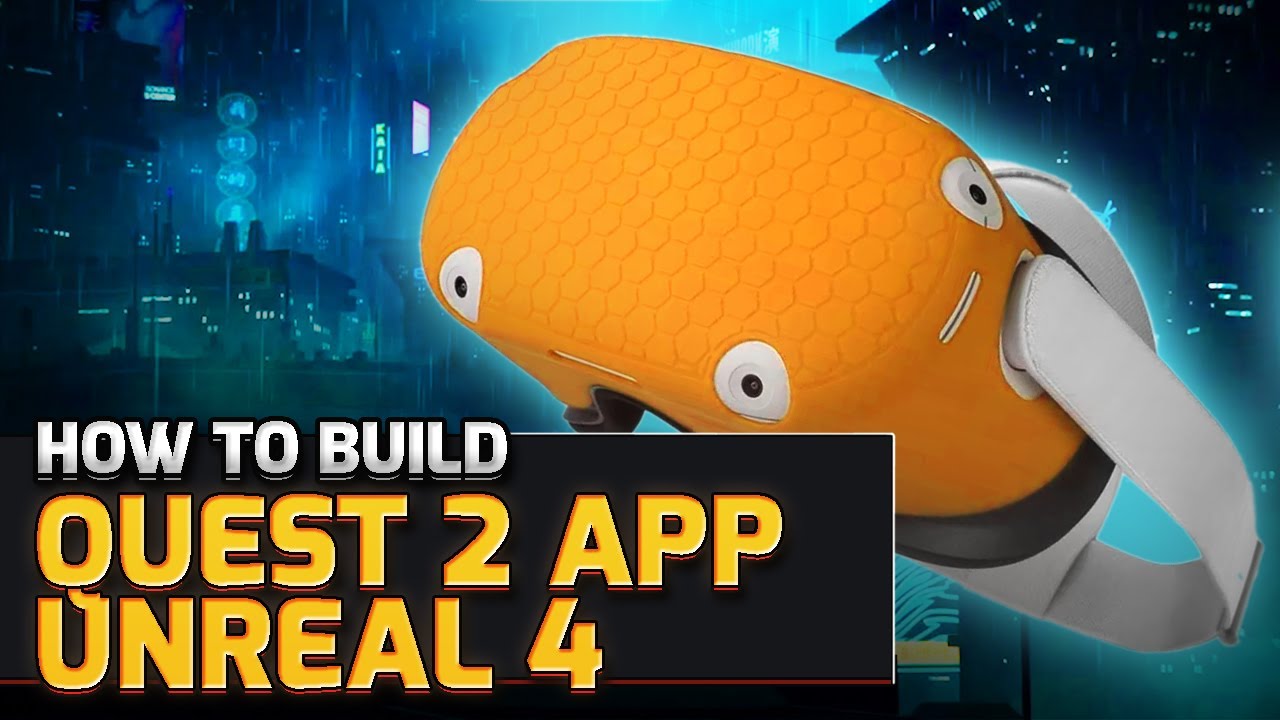
How to Build Quest 2 VR Apps with Unreal Engine 4.27 | VR Development

THIS is the BEST VIRTUAL REALITY GAME | Quest 2 Gameplay

2023 Unity VR Basics - Input System and VR Hands

Langkah Pertama Bermain VR - Oculus Quest 2 Indonesia

How To Play PSVR2 On PC | PC Adapter Set-Up Guide

Meta Quest 3 Unboxing + Accessories - The Ultimate VR Bundle!
5.0 / 5 (0 votes)