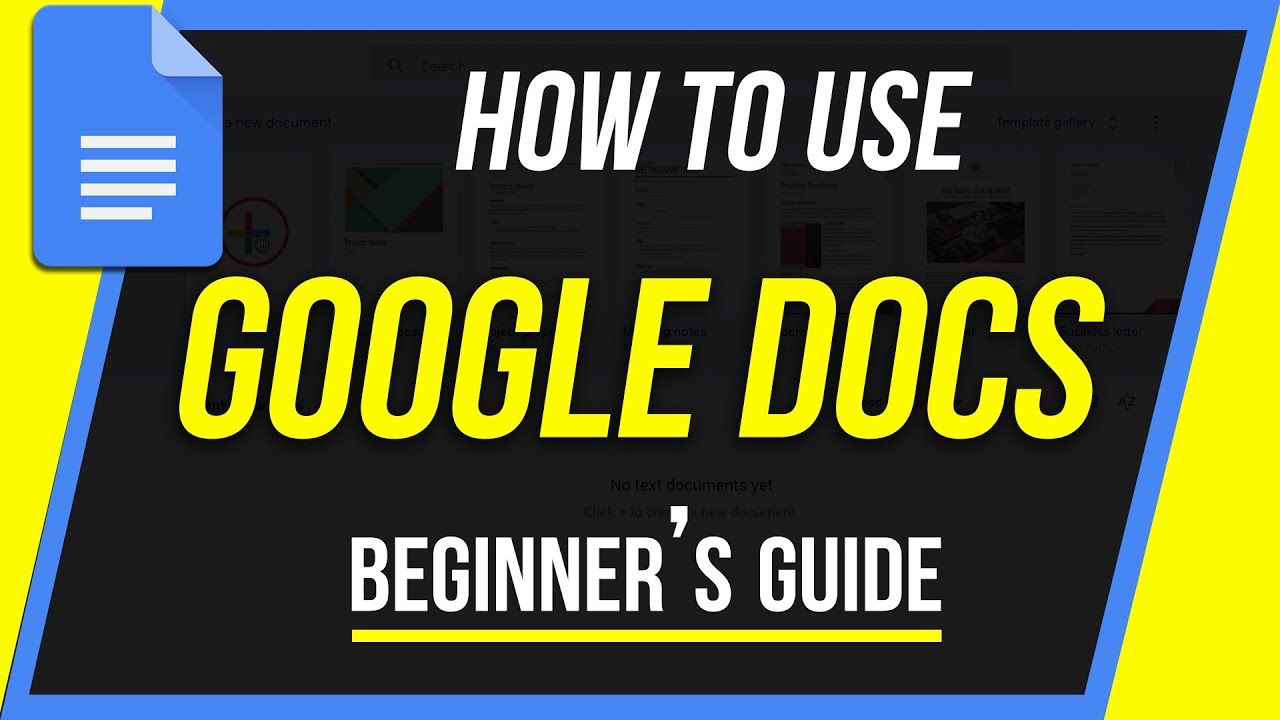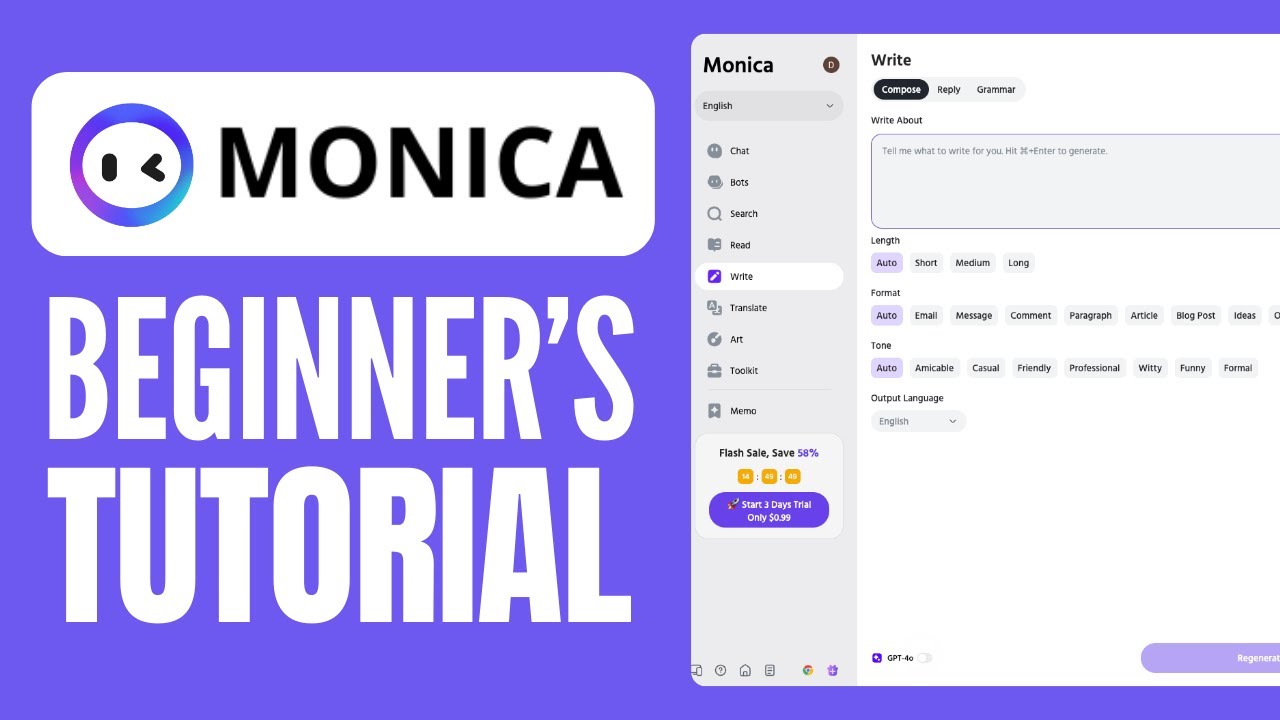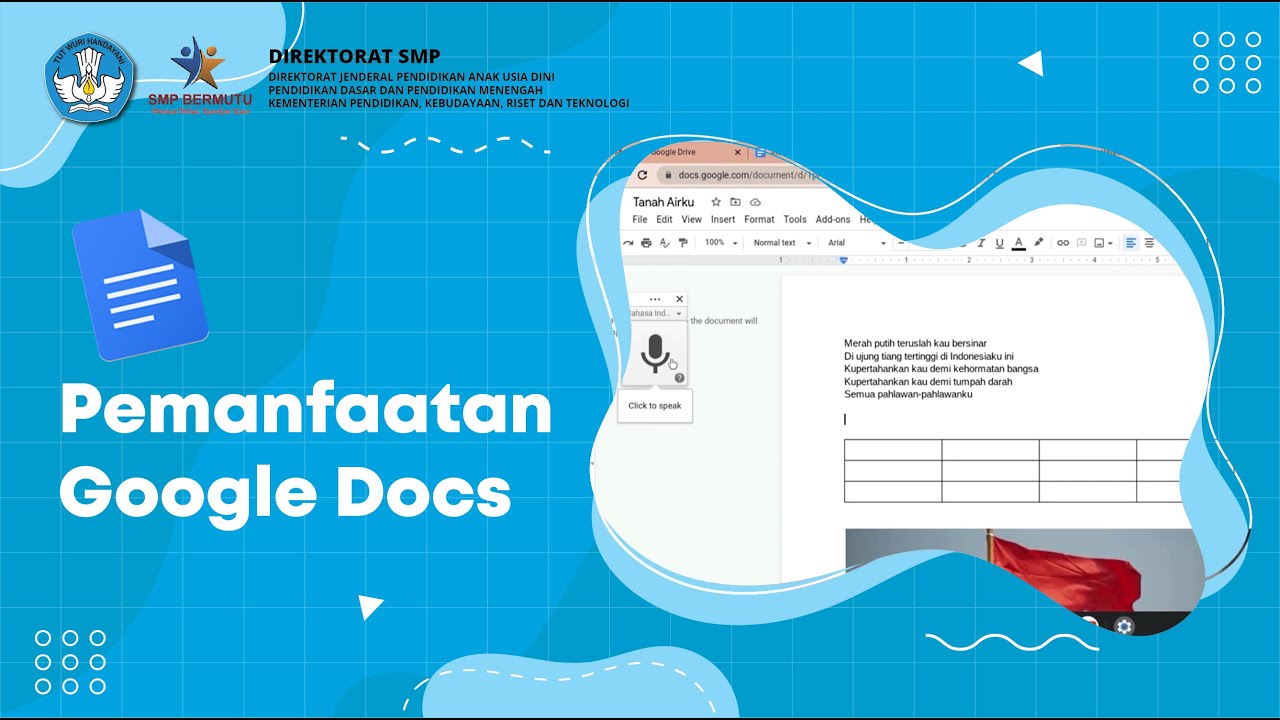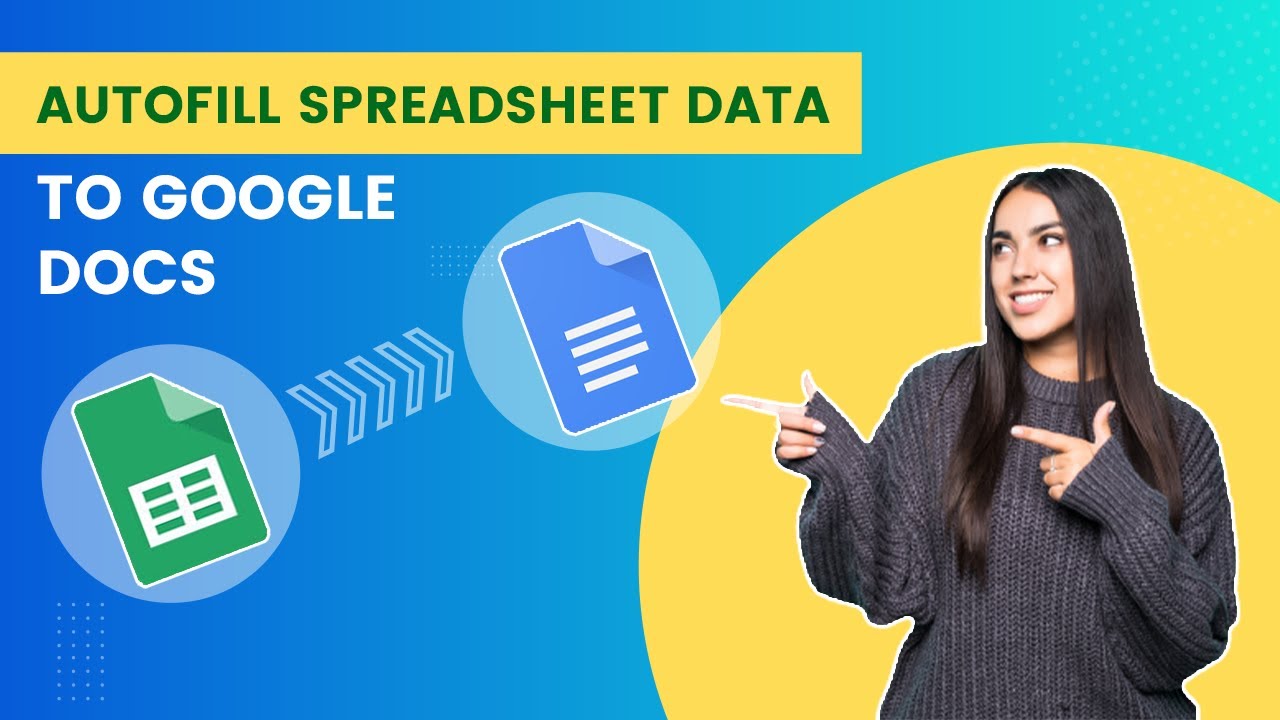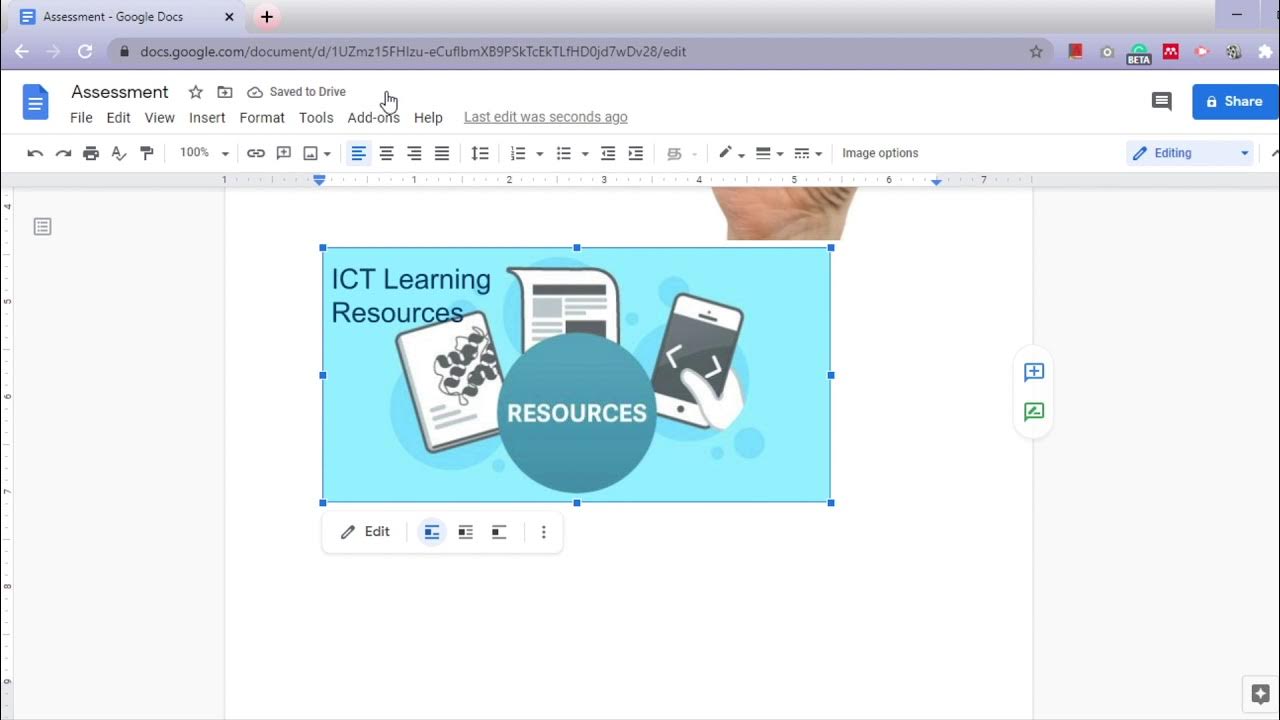Creating a Word Search in Google Docs
Summary
TLDRThis video tutorial demonstrates how to create a word search in Google Docs using musical instruments as the theme. It guides viewers through setting up a centered title, creating a neatly formatted word bank, and inserting a 15x15 table for the word search. The tutorial emphasizes the importance of aligning words properly and mixing their placement to enhance the challenge. Additionally, it covers filling in the table with random letters and removing table borders for a clean look. By following these steps, users will be able to create an engaging and enjoyable word search puzzle.
Takeaways
- 😀 Start by creating a title for your word search, centered and bolded.
- 😀 Use tabs to align your word bank of musical instruments neatly in columns.
- 😀 Ensure to use consistent letter casing (either all uppercase or all lowercase) for the words.
- 😀 After the word bank, insert a 15x15 table to create the word search grid.
- 😀 Place the words from the word bank in the table in various orientations: horizontally, vertically, and diagonally.
- 😀 Mix the placement of the words for added challenge, avoiding predictable patterns.
- 😀 Fill the remaining empty cells in the table with random letters to create a more complex puzzle.
- 😀 Avoid using multiple identical letters in a row to prevent obvious clues.
- 😀 Use the Tab key or arrow keys for easy navigation within the table.
- 😀 Change the table border color to white to make it invisible for a clean look.
Q & A
What is the main theme of the word search created in the video?
-The main theme of the word search is musical instruments.
What formatting is applied to the title of the word search?
-The title is centered and made bold.
How are the instruments organized in the word bank?
-The instruments are organized in columns using the 'Tab' key for alignment.
What is the significance of using uppercase or lowercase letters in the word search?
-Using either all uppercase or all lowercase letters ensures consistency in the word search.
What size is the table inserted for the word search?
-A table with 15 rows and 15 columns is inserted for the word search.
In which directions can the words be placed in the word search?
-Words can be placed horizontally, vertically, or diagonally.
Why is it suggested to place longer words first in the word search?
-Placing longer words first helps in better positioning and reduces the chance of running out of space.
How can the challenge of the word search be increased?
-The challenge can be increased by filling in random letters, including parts of words, and avoiding obvious patterns like three identical letters in a row.
What should be done to the table to finalize the appearance of the word search?
-The border color of the table should be changed to white to hide the grid lines, making it look cleaner.
What keyboard shortcuts are suggested for navigating through the table?
-The 'Tab' key can be used to move to the cell directly to the right, or arrow keys can be used for navigation.
Outlines

This section is available to paid users only. Please upgrade to access this part.
Upgrade NowMindmap

This section is available to paid users only. Please upgrade to access this part.
Upgrade NowKeywords

This section is available to paid users only. Please upgrade to access this part.
Upgrade NowHighlights

This section is available to paid users only. Please upgrade to access this part.
Upgrade NowTranscripts

This section is available to paid users only. Please upgrade to access this part.
Upgrade Now5.0 / 5 (0 votes)