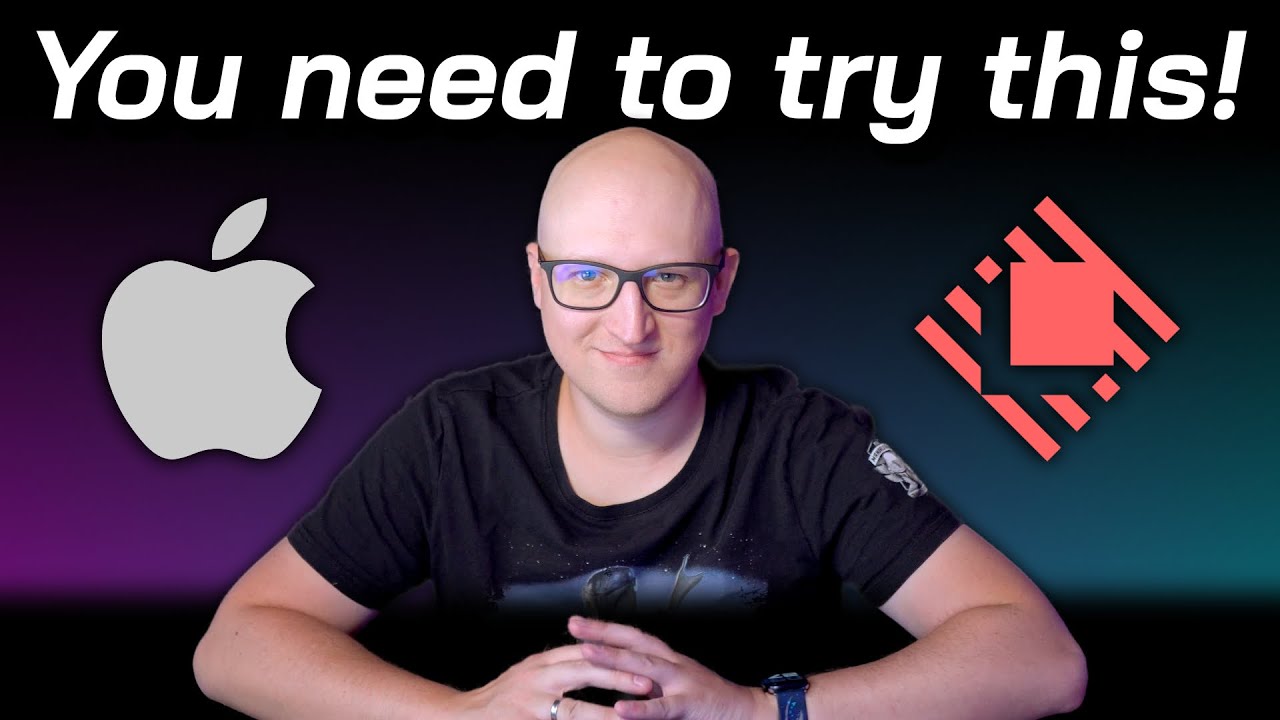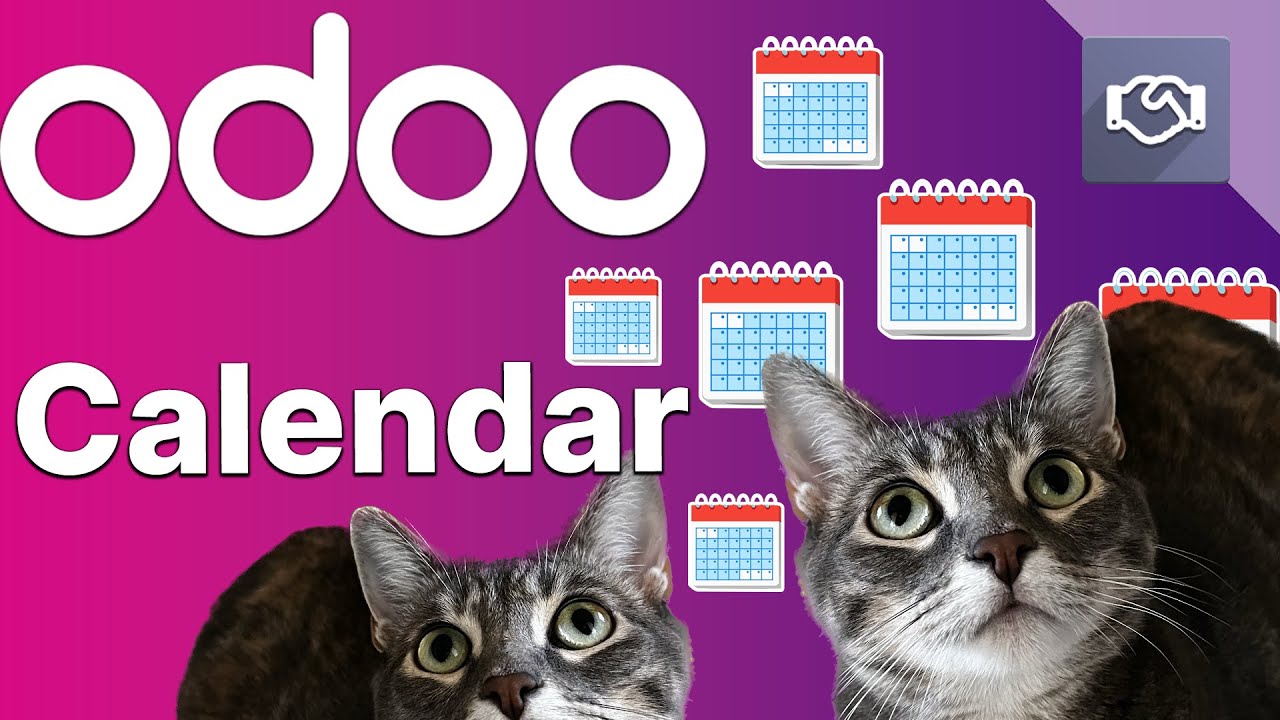Master Quicklinks in Raycast
Summary
TLDRThis tutorial showcases how to maximize productivity with Raycast Quicklinks. It starts with creating a basic Quicklink to open Twitter and progresses to using arguments for context-specific links. The video also demonstrates opening links in specific apps, navigating Finder paths, and launching other extension commands. A practical example includes creating a Quicklink to tweet consistently with a pre-filled message, enhancing workflow efficiency.
Takeaways
- 🔑 Launch Raycast using the hotkey Command Space to access its features.
- 🔗 Create a Quicklink named 'Open Twitter' that opens twitter.com in the default browser.
- 📄 Use the 'Open With' field to specify which application should open the link.
- 👥 Utilize the Organization dropdown to share Quicklinks with your team.
- 🔍 Directly search for and open Quicklinks from Raycast's root search.
- 💡 Enhance Quicklinks with arguments for more context, like adding a search query to a Twitter search link.
- 🖥️ Open Quicklinks in specific apps by selecting the app in the 'Open With' field.
- 📁 Use Quicklinks to open specific file paths in Finder, like the Downloads folder.
- ⌨️ Assign a hotkey to a Quicklink for even faster access, like using Option D to open the Downloads folder.
- 🔄 Create a Quicklink to launch commands from other Raycast extensions, streamlining workflows.
- 🔗 Copy a deeplink from one extension and use it to create a Quicklink that automatically fills in information, like pre-populating a tweet.
Q & A
What is the main purpose of Raycast Quicklinks as described in the script?
-Raycast Quicklinks allow users to create shortcuts for frequently used actions, such as opening websites, performing searches, launching specific apps, or running extension commands directly from Raycast.
How do you create a simple Quicklink in Raycast?
-To create a Quicklink, open Raycast by pressing the Raycast hotkey, search for the 'Create Quicklink' command, provide a name (e.g., 'Open Twitter'), and input a URL (e.g., twitter.com). You can also set the default app to open the link, such as a browser.
What is the benefit of using arguments in Raycast Quicklinks?
-Using arguments in Quicklinks allows you to add more context to links, such as performing dynamic searches. For example, you can pass user inputs to a URL by defining placeholders, enabling more powerful and customizable Quicklinks.
How can you create a Quicklink that searches Twitter using a user-provided query?
-Create a Quicklink with Twitter’s search URL (e.g., twitter.com/search?q=) and use curly braces for the argument (e.g., {query}). When you use the Quicklink, Raycast will prompt you to input a search term, which will be passed to the URL.
How can Raycast Quicklinks be used to open paths in Finder?
-To open paths in Finder, create a Quicklink and input a file path (e.g., '/Users/username/Downloads'). Raycast will automatically set 'Finder' as the app to open the link, allowing you to quickly open directories from Raycast.
What is the process to assign a hotkey to a Quicklink?
-To assign a hotkey to a Quicklink, search for the Quicklink in Raycast, press 'Command + K' to open the Quicklink configuration, and input the desired hotkey in the Hotkey field (e.g., 'Option + D'). This allows you to trigger the Quicklink from anywhere.
How can you use Raycast Quicklinks to launch commands from other extensions?
-To launch extension commands using Quicklinks, first install the extension (e.g., the Twitter Raycast extension), find the desired command (e.g., 'Send Tweet'), and create a Quicklink by copying the deeplink. This allows you to trigger commands directly from Raycast.
What is a deeplink in the context of Raycast Quicklinks?
-A deeplink is a URL-like format that links directly to specific commands or functions within Raycast or other apps. It allows you to perform tasks like sending tweets or opening specific parts of apps via a Quicklink.
How do you customize a tweet using a Quicklink in Raycast?
-To customize a tweet, copy the deeplink for the 'Send Tweet' command, create a Quicklink, and encode a JSON object containing the tweet content (e.g., 'Raycast Hot Tip') using the URL Encode command. This ensures the tweet text is pre-filled when using the Quicklink.
What additional resource is suggested for learning more about Raycast Quicklinks?
-For further learning about Raycast Quicklinks, the script suggests visiting the Raycast manual at manual.raycast.com.
Outlines

This section is available to paid users only. Please upgrade to access this part.
Upgrade NowMindmap

This section is available to paid users only. Please upgrade to access this part.
Upgrade NowKeywords

This section is available to paid users only. Please upgrade to access this part.
Upgrade NowHighlights

This section is available to paid users only. Please upgrade to access this part.
Upgrade NowTranscripts

This section is available to paid users only. Please upgrade to access this part.
Upgrade NowBrowse More Related Video
5.0 / 5 (0 votes)