Optimization: Do this to your UI in Unity & Thing to be careful about...
Summary
TLDRIn this tutorial, the host demonstrates a simple optimization technique for gaming UI by disabling the 'Raycast Target' option on non-interactive elements. Using the Access Code GUI Pro Kit, the video shows how this adjustment can significantly reduce the game's frame time, as observed through the profiler. The host also introduces a script to automate the disabling of 'Raycast Target' across all UI components, saving time and improving performance, especially in games with extensive UI interactions.
Takeaways
- 📌 Disable the raycast target option in all non-interactive UI elements to optimize your game.
- 🎮 Using the Access Code GUI Pro Kit for the tutorial, with a link provided in the description.
- 🖥️ Running a sample scene with multiple stacked UI elements to demonstrate optimization.
- ⚙️ Enabling the info profiler option is crucial for investigating optimization methods.
- 🖱️ Profiler shows significant input processing when moving the mouse over the UI.
- 📉 Disabling raycast targets in non-interactive UI elements reduces unnecessary processing.
- 🔍 Investigating the profiler data reveals that unnecessary raycasting takes up processing time.
- 🛠️ A script with methods to disable and enable raycasts across all UI elements saves time.
- ✅ Using the Naughty Attribute package to streamline the process of disabling raycasts.
- 🚀 Disabling raycast targets leads to a significant reduction in processing time, improving game performance.
Q & A
What is the main focus of the tutorial in the video script?
-The main focus of the tutorial is to show a simple tip to optimize a game by disabling the raycast target option in non-integrated UI elements.
What is the purpose of disabling the raycast target option in UI elements?
-Disabling the raycast target option in non-interactive UI elements can help optimize the game performance by reducing unnecessary processing time spent on detecting mouse interactions with UI elements that do not require user input.
What tool or kit does the tutorial use for the demonstration?
-The tutorial uses the Access Code GUI Pro Kit for the demonstration.
How does the profiler help in identifying performance issues in the game?
-The profiler helps by showing the time taken by different processes in the game loop, allowing developers to identify which areas are consuming more time and need optimization.
What is the significance of the 'info file' option when using the profiler?
-The 'info file' option helps to investigate all matters related to the game's performance, providing detailed insights into the processes and their respective timings.
What is the role of the 'Event System' in the context of the tutorial?
-The 'Event System' is responsible for handling user interactions with the UI. It processes input and notifies the game when the user is interacting with the UI elements.
What does the script provided in the tutorial do?
-The script provided in the tutorial has two methods: one to disable the raycast target and another to enable it. It loops through all the children of a UI element and disables or enables the raycast target based on the presence of a 'button' attribute.
What is the 'Naughty Attributes' package mentioned in the tutorial?
-The 'Naughty Attributes' package is a tool that allows for easier and more efficient UI element manipulation in Unity, such as enabling or disabling the raycast target without manually going through each element.
How does disabling the raycast target affect the performance of the game?
-Disabling the raycast target on non-interactive UI elements can significantly reduce the time taken by the event system to process input, as it eliminates the unnecessary raycasting process for elements that do not require user interaction.
What are the potential issues with disabling the raycast target on interactive UI elements?
-Disabling the raycast target on interactive UI elements, such as buttons, can prevent the game from detecting user clicks, resulting in a lack of response when the user interacts with these elements.
What is the final recommendation given by the tutorial for optimizing UI interactions in games?
-The tutorial recommends selectively disabling the raycast target on non-interactive UI elements to optimize performance, while ensuring that interactive elements retain the raycast target to maintain functionality.
Outlines

This section is available to paid users only. Please upgrade to access this part.
Upgrade NowMindmap

This section is available to paid users only. Please upgrade to access this part.
Upgrade NowKeywords

This section is available to paid users only. Please upgrade to access this part.
Upgrade NowHighlights

This section is available to paid users only. Please upgrade to access this part.
Upgrade NowTranscripts

This section is available to paid users only. Please upgrade to access this part.
Upgrade NowBrowse More Related Video

How to Actually optimize your game in Unity - Complete Game Optimization Guide
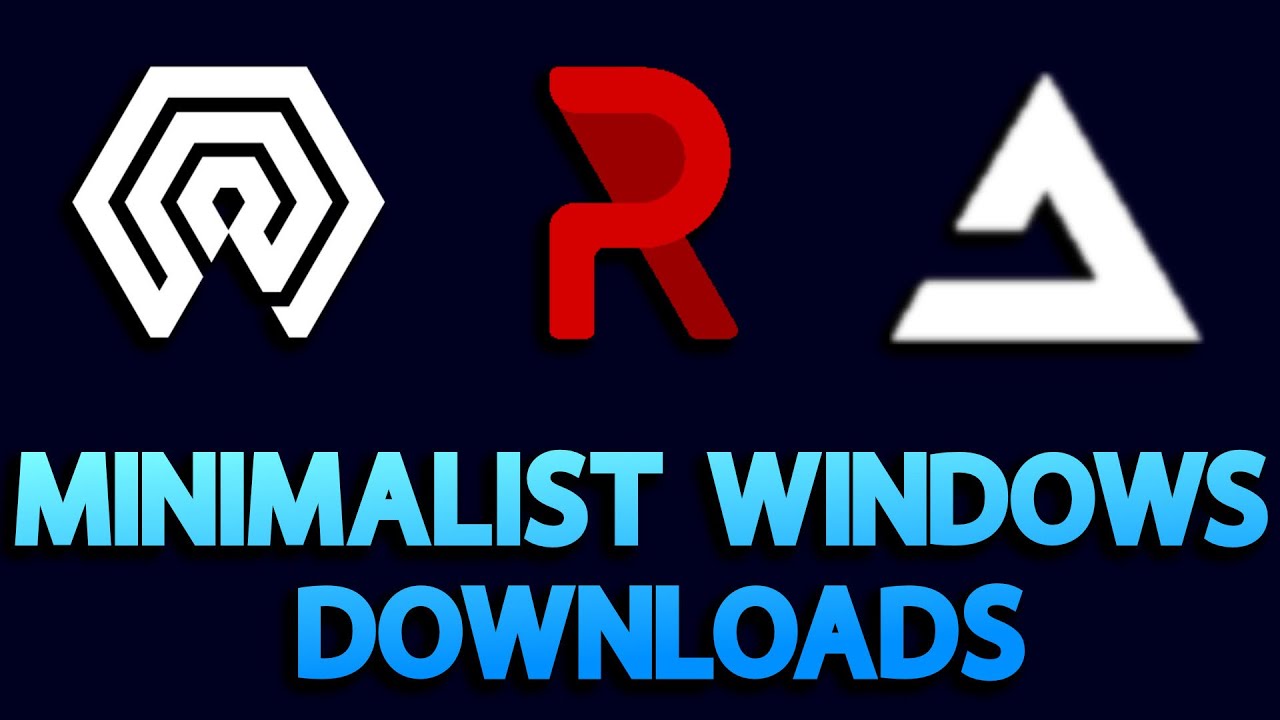
Windows AME, Atlas OS, ReviOS | Minimalist Windows | Yes Or No?
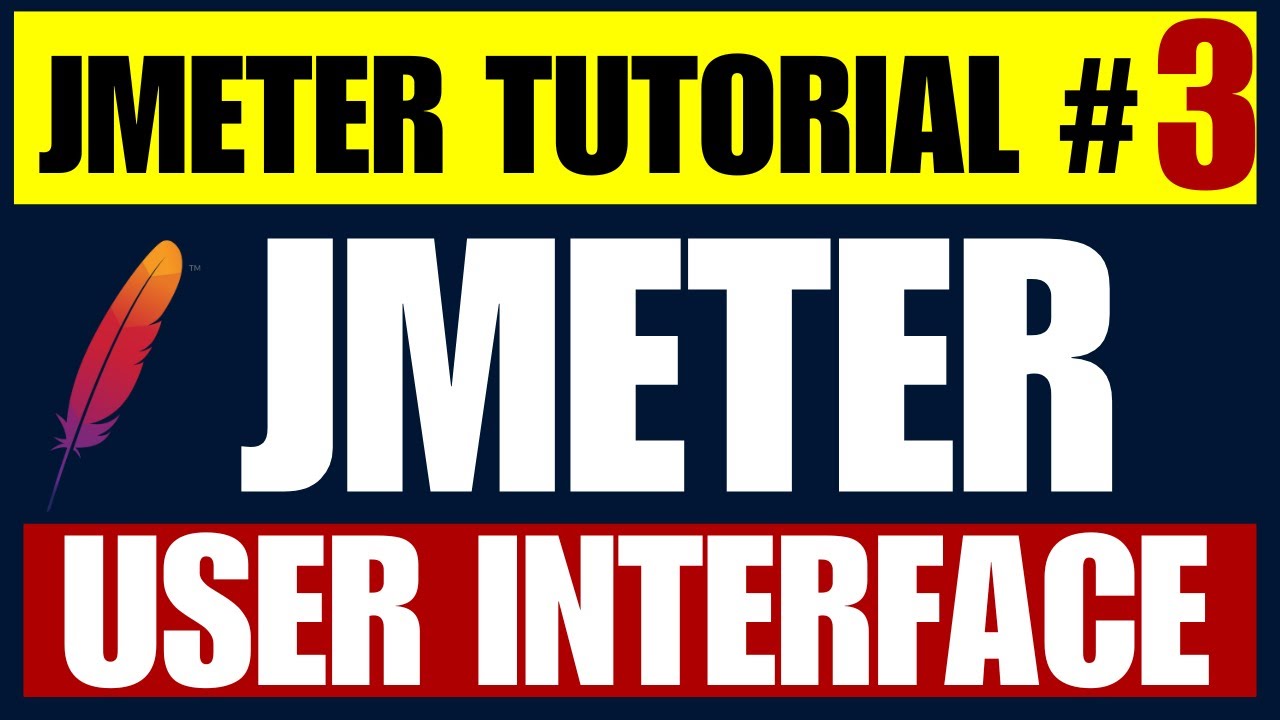
JMeter Performance Testing Tutorial 3 - Understanding of JMeter Graphical User Interface
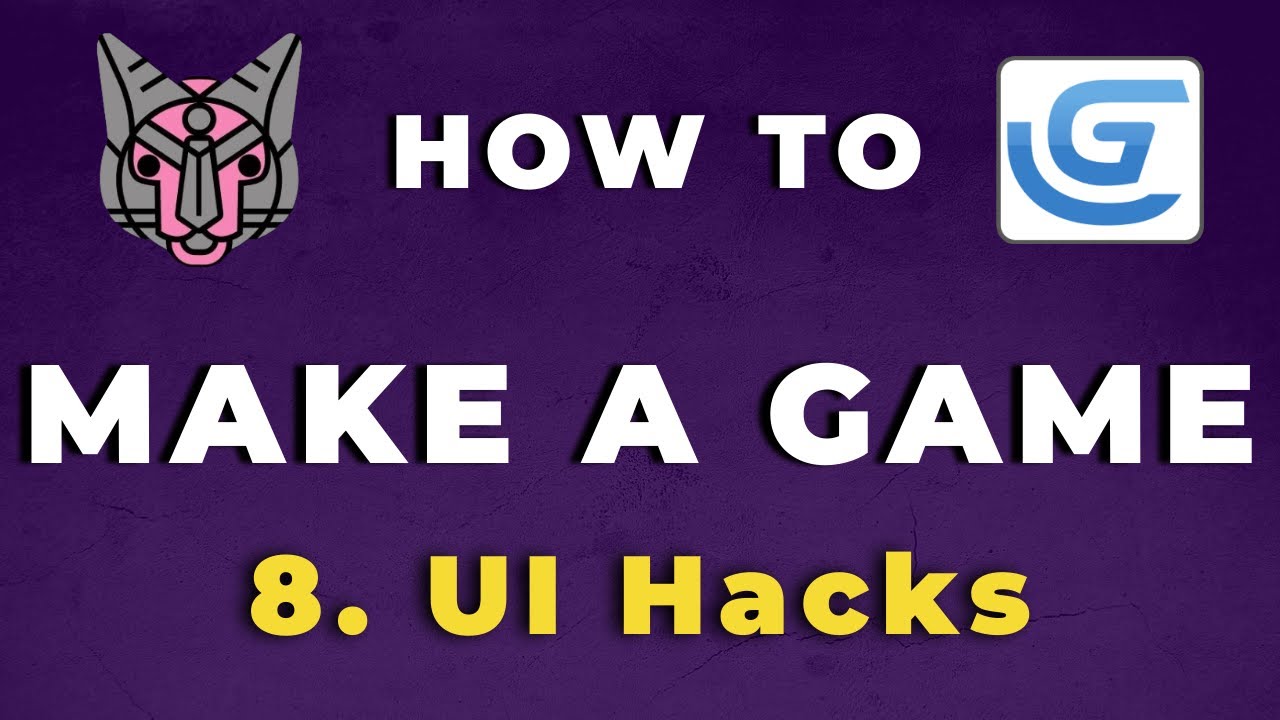
How To Make A Game with GDevelop - UI Hacks (E08)
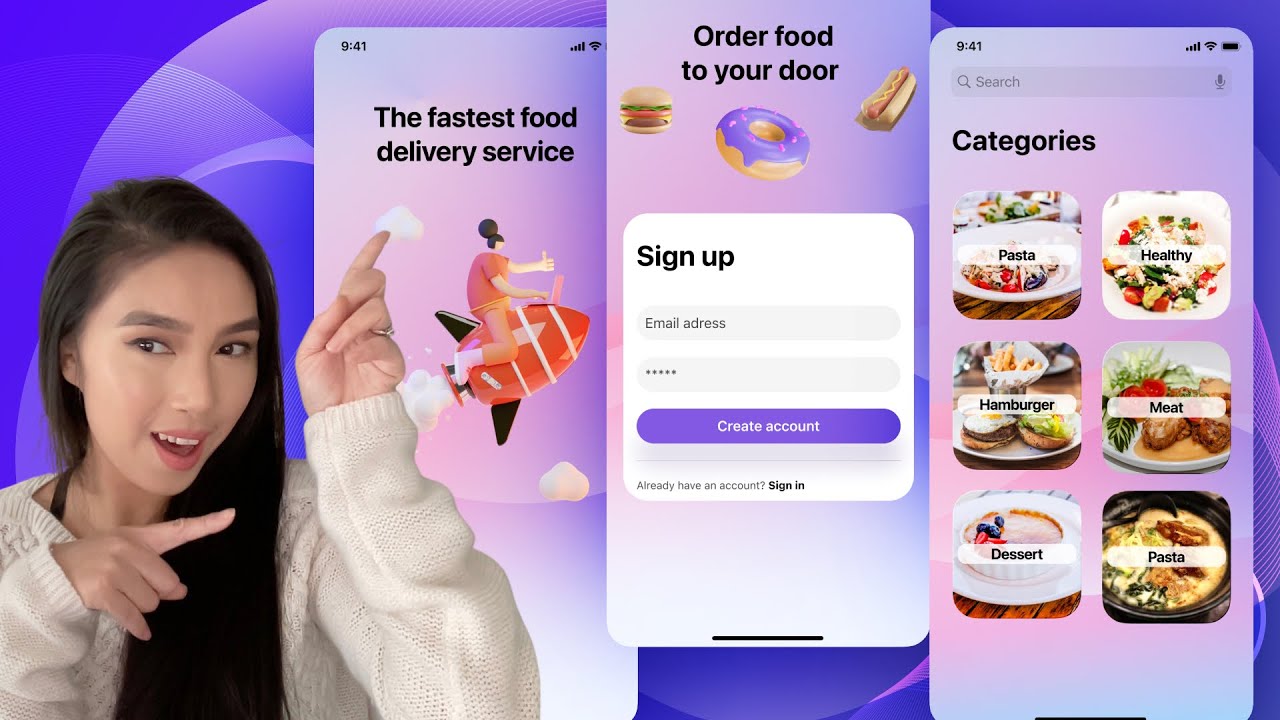
Design a simple UI from scratch for a Food App in Figma - For beginners

Unity Gorgeous PARALLAX MAIN MENU in 410 Seconds
5.0 / 5 (0 votes)