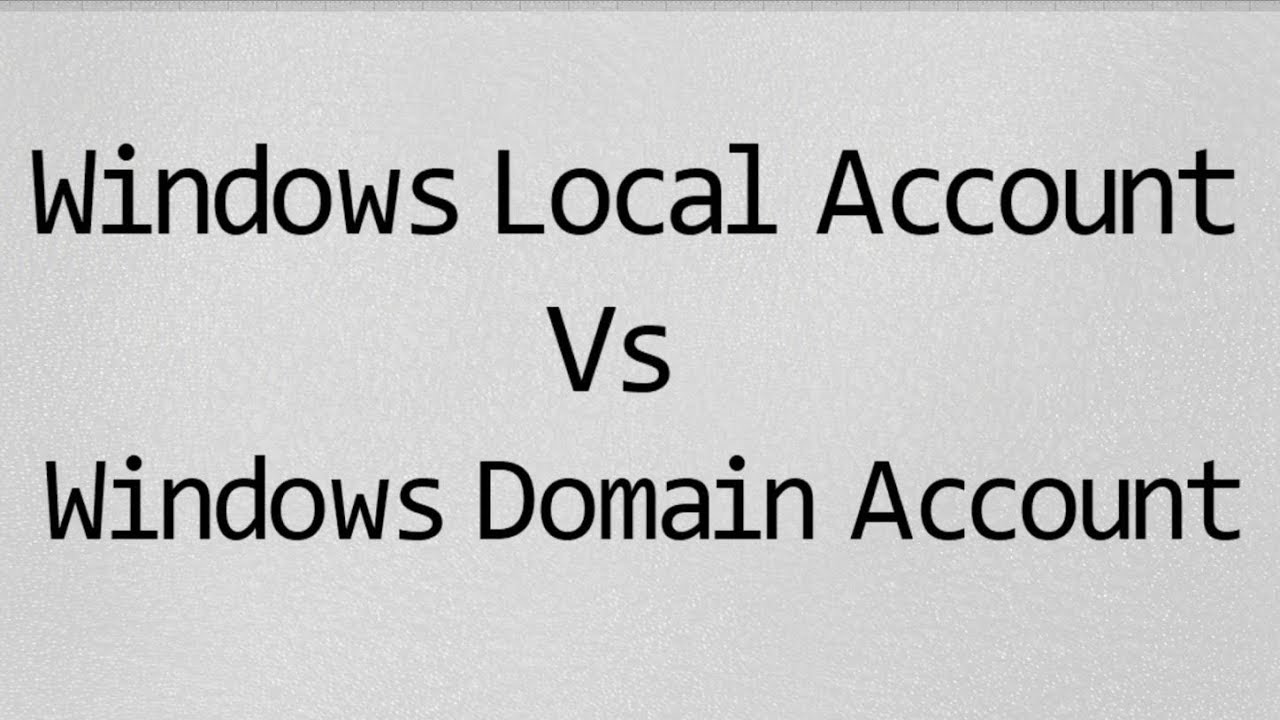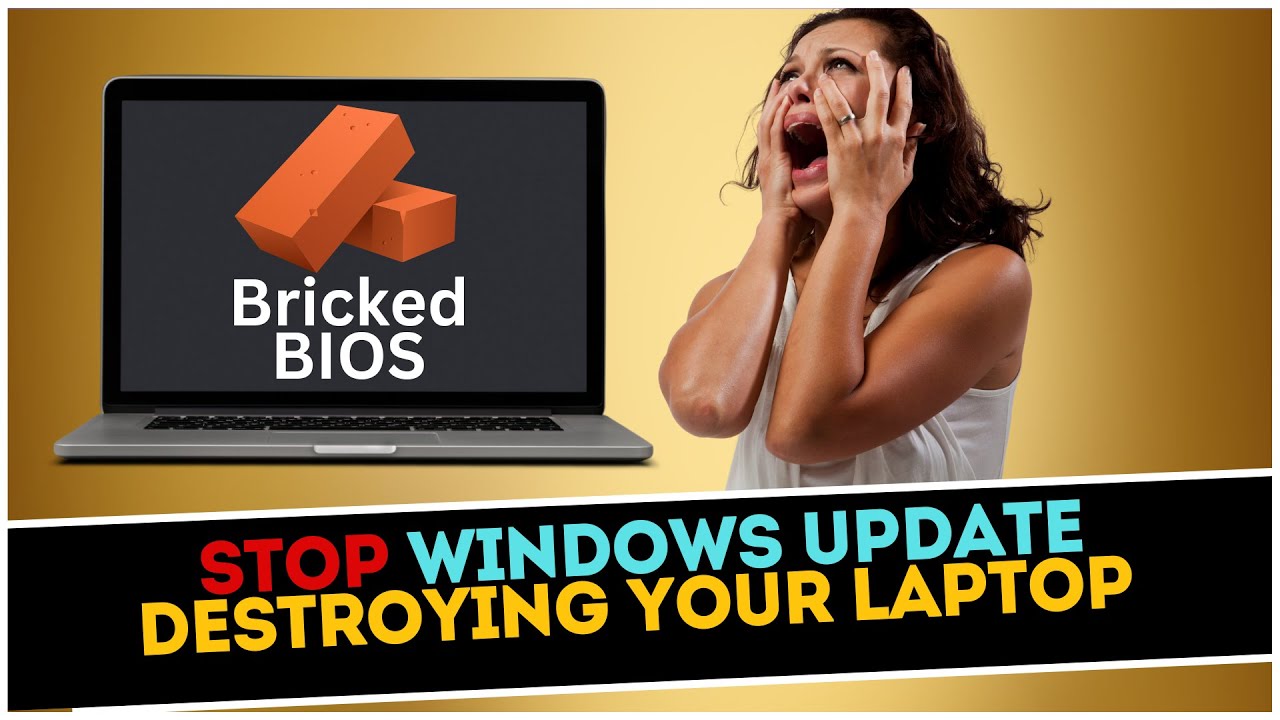Is Windows Pro Edition Worth It?
Summary
TLDRThe video script discusses the differences between Windows Pro and Home editions, highlighting features exclusive to Pro such as Group Policy Editor, Windows Sandbox, Hyper-V, and BitLocker. It also explores free alternatives like Sandboxie Plus, VirtualBox, and VeraCrypt, and touches on remote desktop options. The script is sponsored by DeleteMe, a data privacy service.
Takeaways
- 💰 The Windows Pro edition costs an extra $100 over the Home edition and offers additional features beyond BitLocker.
- 🔧 The Group Policy Editor in Pro edition allows for extensive behind-the-scenes customization without altering the registry.
- 🚧 Windows Sandbox provides a temporary, isolated virtual machine for testing suspicious files without affecting the main system.
- 🖥️ Hyper-V feature enables users to create full-blown virtual machines, useful for running different operating systems and applications.
- 🔒 BitLocker offers full drive encryption for enhanced security, with options to save the encryption key to a Microsoft account for safekeeping.
- 🏢 Windows Pro includes business-oriented features such as joining an Active Directory or a company domain for centralized management.
- 🌐 Remote Desktop in Pro edition allows for controlling unattended computers, unlike Home edition which requires the other party to accept the connection.
- 🆓 There are free alternatives to Pro edition features, such as Sandboxie Plus for a more flexible sandbox experience and VirtualBox for comprehensive virtual machine support.
- 🔍 For users concerned with privacy, the video mentions a service called DeleteMe which helps remove personal information from data broker websites.
- 🔄 The Local Users and Groups Management Console in Pro edition provides a graphical interface for managing user accounts, which would otherwise require command prompt commands.
- 🎥 Quick Assist in Home edition offers remote control capabilities but is limited compared to the full Remote Desktop feature in Pro edition.
Q & A
What is the main difference between Windows Pro and Home editions in terms of cost?
-Windows Pro edition typically costs an extra $100 over the Home edition.
What feature allows changing numerous settings in Windows without altering the registry?
-The Group Policy Editor is a feature exclusive to Windows Pro that allows users to change a vast array of settings behind the scenes without having to modify the registry.
What is Windows Sandbox and how does it benefit users?
-Windows Sandbox is a feature that creates a temporary virtual machine, isolating the main Windows installation. It's useful for testing suspicious files or applications without affecting the primary system and can be easily deleted after use.
How does Hyper-V differ from Windows Sandbox?
-Hyper-V is a feature exclusive to Windows Pro that allows users to create full-blown virtual machines by installing an operating system from an ISO file. Unlike Windows Sandbox, which is temporary and automatically erased after closing, Hyper-V is more versatile and can run various operating systems like Linux.
What is the main purpose of DeleteMe, the data privacy service mentioned in the script?
-DeleteMe is a service that helps users remove their personal information from data broker websites. It monitors and repeatedly removes user data from numerous data brokers to protect privacy.
What is the Local Users and Groups Management Console in Windows Pro?
-The Local Users and Groups Management Console is a graphical user interface for managing user accounts in ways that would otherwise require command prompt commands. It's a minor feature but provides an easier way to manage user permissions and policies.
How does BitLocker in Windows Pro contribute to computer security?
-BitLocker is a feature that allows users to encrypt their entire OS installation drive and any secondary drives. It provides protection by requiring an encryption key to access the computer, ensuring data security even if the device is lost or stolen.
What is the primary difference between the remote desktop feature in Windows Pro and Quick Assist in Windows Home?
-The remote desktop feature in Windows Pro allows users to control an unattended computer, whereas Quick Assist in Windows Home is designed for temporary assistance and requires the presence of the person being helped to accept the connection.
What business-oriented features does Windows Pro offer that are not available in the Home edition?
-Windows Pro offers features such as joining an Active Directory or a company domain, and accessing a private catalog of company software on the Microsoft Store, which are primarily aimed at businesses managing multiple computers.
What is a free alternative to Windows Sandbox and how does it work?
-A free alternative to Windows Sandbox is Sandboxie Plus, which isolates individual programs within their own sandbox, preventing them from making permanent changes to the computer.
What are some free alternatives to Hyper-V for creating virtual machines?
-VirtualBox is a free and open-source alternative to Hyper-V, offering professional features and the ability to perform unattended installations of certain operating systems.
Outlines

This section is available to paid users only. Please upgrade to access this part.
Upgrade NowMindmap

This section is available to paid users only. Please upgrade to access this part.
Upgrade NowKeywords

This section is available to paid users only. Please upgrade to access this part.
Upgrade NowHighlights

This section is available to paid users only. Please upgrade to access this part.
Upgrade NowTranscripts

This section is available to paid users only. Please upgrade to access this part.
Upgrade NowBrowse More Related Video
5.0 / 5 (0 votes)