iPhone Einstellungen, die du JETZT ändern solltest! (iOS 17.3) | Nils-Hendrik Welk
Summary
TLDRIn the latest iOS 17.3 update, Apple has added new features and settings to check and adjust. The video recommends updating your apps after installing the update, as bugs are often fixed and apps adjusted for new iOS functionality. It then covers checking for and installing available modem firmware updates. A key new setting is 'Protection For Stolen Devices,' which requires Face/Touch ID to access sensitive data if your phone is stolen, even if the passcode is known. This protects your iCloud Keychain passwords. The video stresses enabling this setting to secure your data.
Takeaways
- 😀 The first thing to do after updating to iOS 17.3 is to update your apps in the App Store
- 👍 It's recommended to check for and install any available modem/carrier updates after a major iOS update
- 🔒 The key new feature in iOS 17.3 is 'Protection for Stolen Devices'
- 🔐 This feature requires Face ID/Touch ID to access sensitive data if your phone is stolen
- ⏱ It adds a 1 hour delay before settings like Apple ID password can be changed when away from trusted locations
- 🔑 This prevents access to your iCloud Keychain passwords if someone steals your phone and knows your passcode
- ✅ Apple highly recommends enabling 'Protection for Stolen Devices' in iOS 17.3
- 📵 If enabled, it prevents changes to Apple ID password and iCloud Keychain access if phone is stolen
- 🤝 No delay is required when at trusted locations like home or work to use the phone normally
- 🙌 Overall, update to iOS 17.3 and enable 'Protection for Stolen Devices' to better secure your data
Q & A
What should you do first after installing iOS 17.3?
-Go to the App Store and update your apps, as app updates are often released alongside iOS updates.
How can you check if a modem firmware update is available?
-Go to Settings > General > About and a pop-up will appear if a new modem firmware update is available.
What is the new Protection for Stolen Devices feature in iOS 17.3?
-It is a security feature that requires Face ID/Touch ID to access sensitive data if your phone is stolen, preventing access via passcode alone.
How can you re-enable Face ID/Passcode if you previously disabled it?
-Go to Settings > Screen Time > Content & Privacy Restrictions and change the settings for Changing Passcode and Changing Accounts back to Allow.
What happens if someone steals your phone and knows your passcode?
-They still cannot access sensitive data or change settings like Apple ID password due to the new Protection for Stolen Devices requiring biometric authentication.
Is there a delay if you want to disable Protection for Stolen Devices when you're away from trusted locations?
-Yes, there is a 1-hour security delay before you can disable the protection when away from home or work.
Can someone still use your phone normally if Protection for Stolen Devices is enabled?
-Yes, general usage of the phone is not affected. The protection only limits access to sensitive data and settings.
What should you do after installing iOS 17.3?
-Enable the new Protection for Stolen Devices feature under Face ID & Passcode settings.
Why is Protection for Stolen Devices important to enable?
-It prevents access to sensitive personal data like iCloud Keychain passwords in case your iPhone is stolen.
What happens if someone tries to change your Apple ID password on a stolen device?
-The protection introduces a security delay before any changes can be made, alerting you to unauthorized access attempts.
Outlines

This section is available to paid users only. Please upgrade to access this part.
Upgrade NowMindmap

This section is available to paid users only. Please upgrade to access this part.
Upgrade NowKeywords

This section is available to paid users only. Please upgrade to access this part.
Upgrade NowHighlights

This section is available to paid users only. Please upgrade to access this part.
Upgrade NowTranscripts

This section is available to paid users only. Please upgrade to access this part.
Upgrade NowBrowse More Related Video
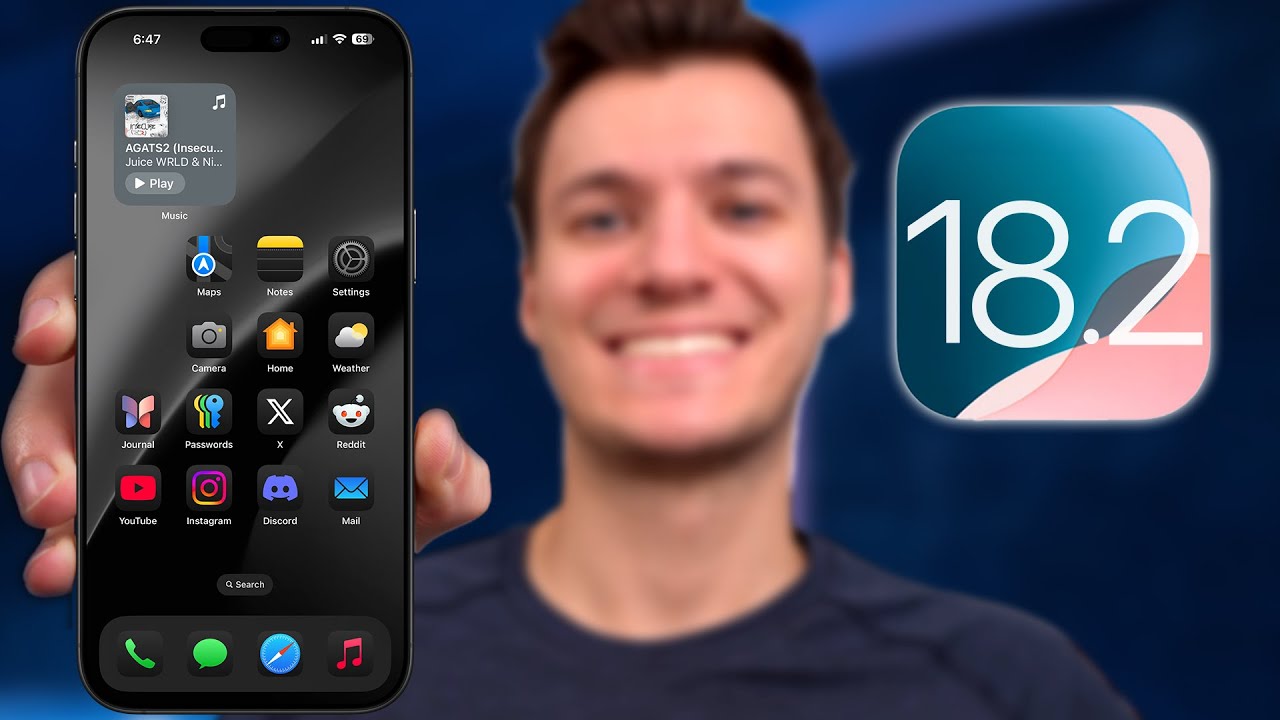
iOS 18.2 - This is Big!

APPLE: IPHONE 17 AIR con IOS 19! RIVOLUZIONE DI SIRI 3.0!
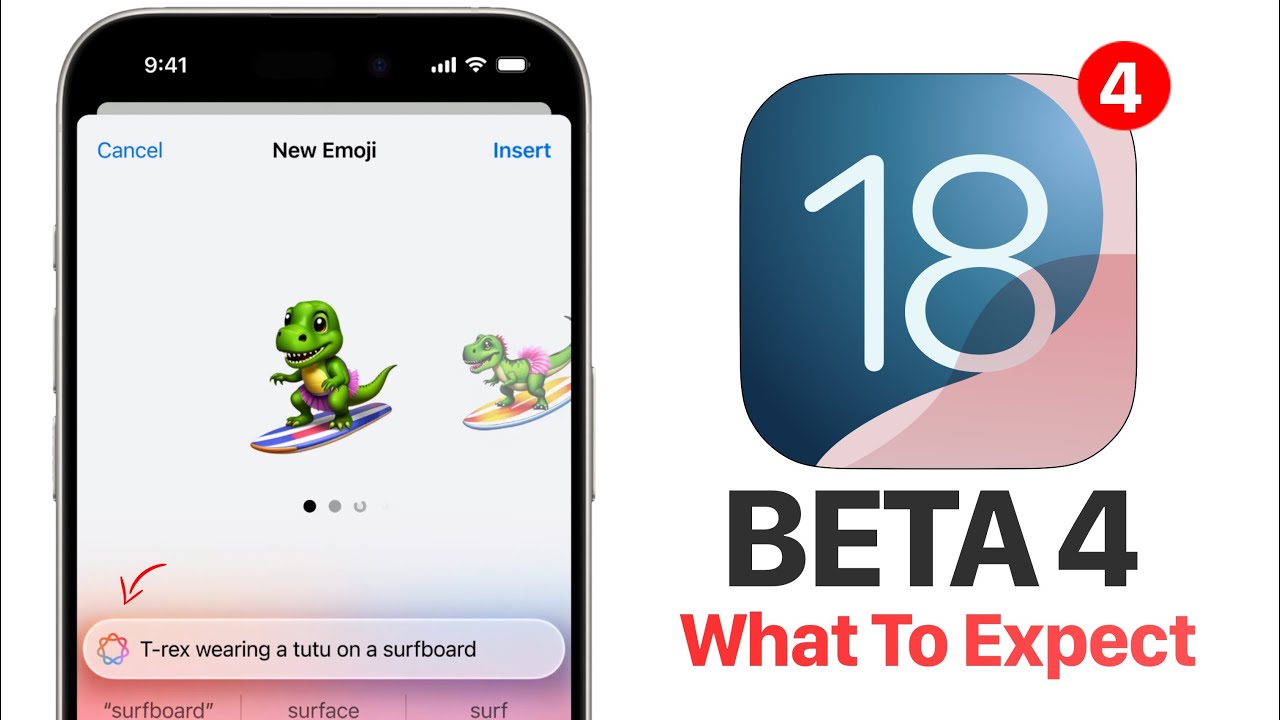
iOS 18 Beta 4 - What To Expect

iOS 17.3 🔥 7 FUNÇÕES ESCONDIDAS para DESATIVAR AGORA! 😱

iOS 17.3 Update ist da - Was ist neu? | Über 10 neue Funktionen & Veränderungen

iOS 17.3 ÇIKTI! Tüm Yeni Özellikler

Apple is SO Close to Winning Me - iPhone 17 / iPhone Air Long Term Review
5.0 / 5 (0 votes)