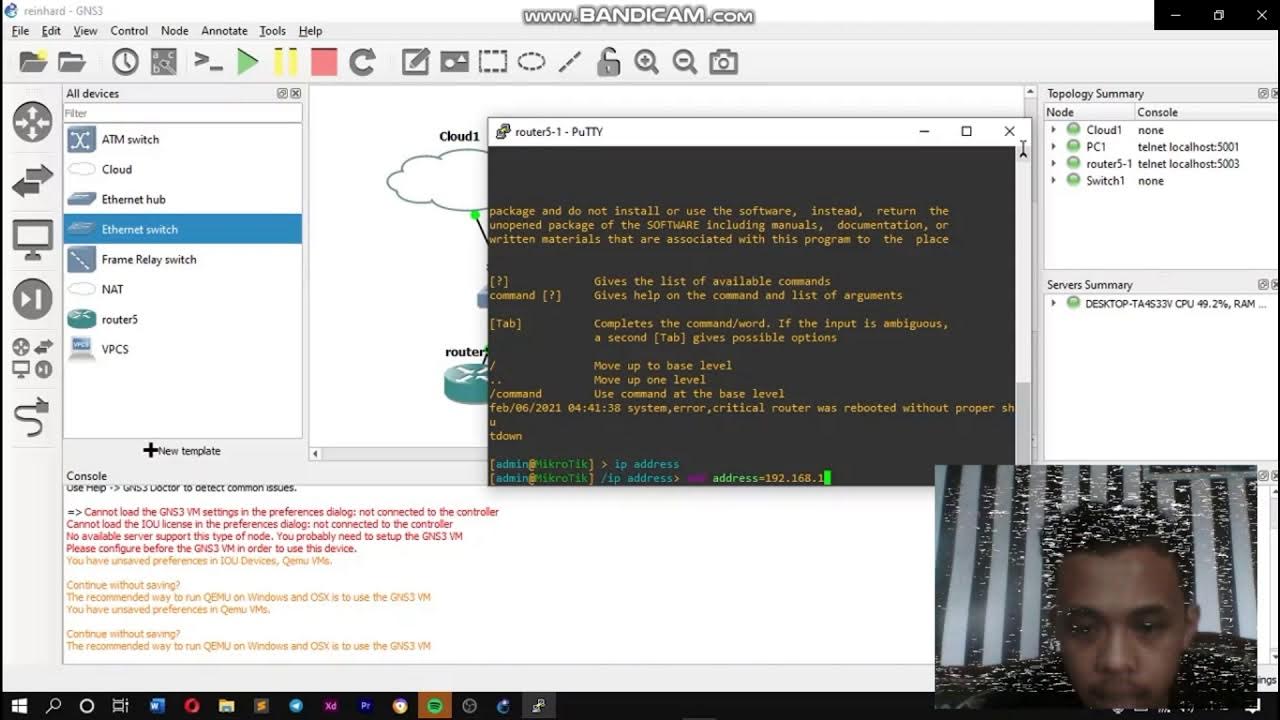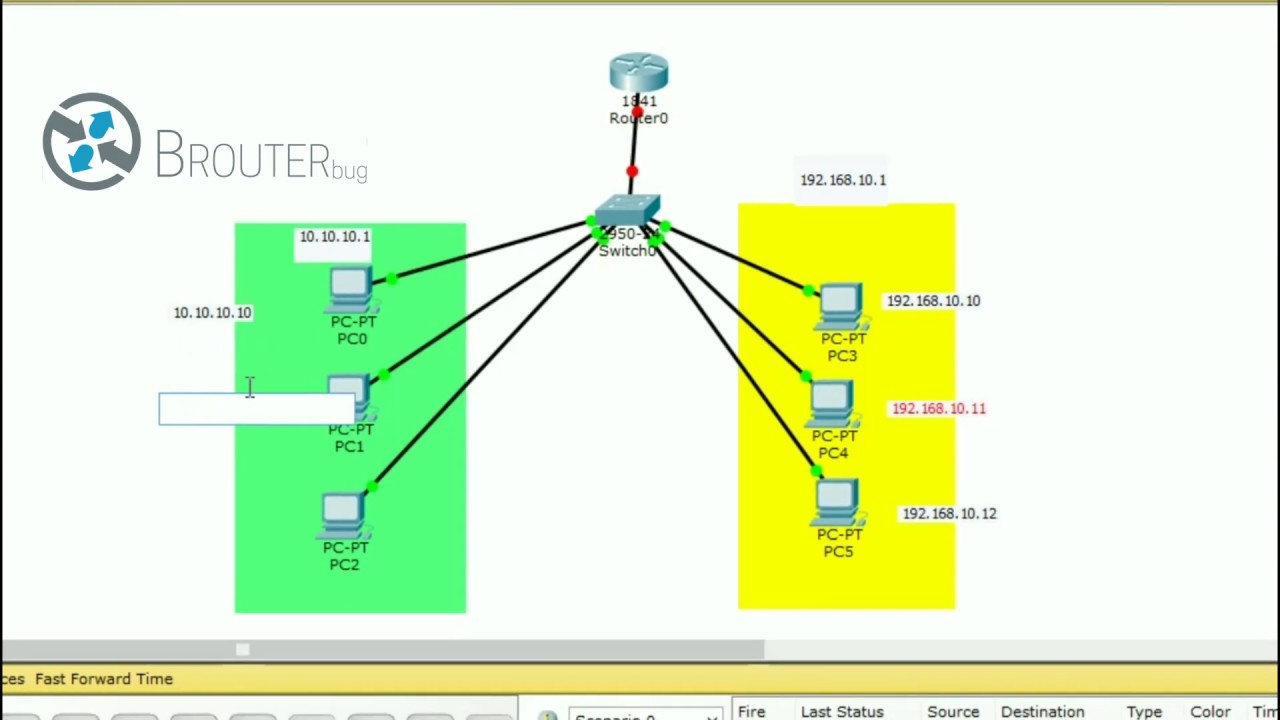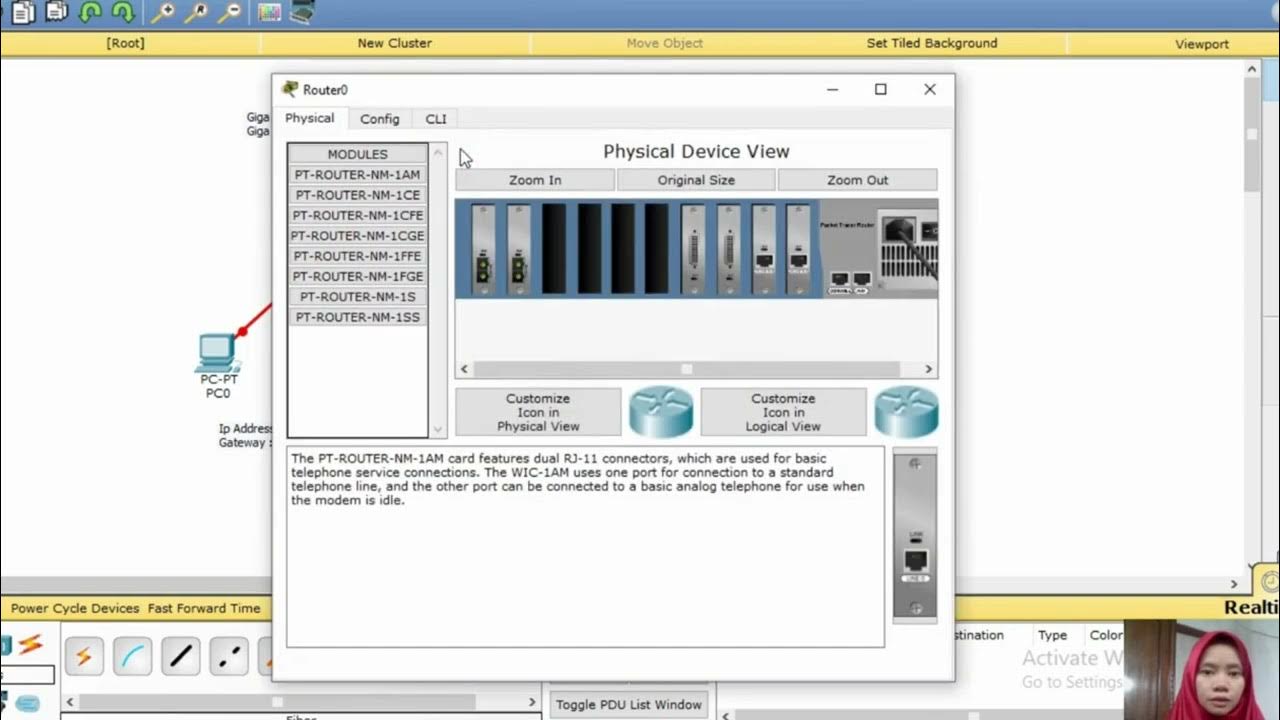2.9.2 Lab - Basic Switch and End Device Configuration
Summary
TLDRThis instructional script outlines the process of configuring a basic network switch setup. It covers connecting devices, assigning static IP addresses, and establishing communication between two switches using either a crossover or straight-through cable. The script also details configuring switch settings via console access, setting hostnames, disabling DNS lookups, and securing access with passwords. It concludes with verifying connectivity and interface statuses.
Takeaways
- 🔌 Switches do not have a power switch; they power on automatically when the power cord is plugged in.
- 🖥️ Use straight-through cables to connect PCs to switches and either straight-through or crossover cables between switches.
- 💻 PCs should be configured with static IP addresses using the addressing table (e.g., PCA: 192.168.1.10, PCB: 192.168.1.11).
- 📝 Verify PC connectivity and settings with commands like `ipconfig` and `ping` to test between PCA and PCB.
- 🔐 Configure basic switch settings, including setting a hostname, disabling DNS lookups, and setting passwords (enable secret and line console passwords).
- 🔧 Use VLAN1 for basic switch interface configuration with an assigned IP address and ensure the interface is up.
- 🚫 Configure a message of the day banner to warn about unauthorized access using delimiters to encapsulate the message.
- 💾 Save the running configuration to the startup configuration using the `copy running-config startup-config` command.
- 📊 Use commands like `show running-config`, `show version`, and `show ip interface brief` to verify switch configurations, interface statuses, and iOS versions.
- 🖥️ Test connectivity between switches and PCs, checking for potential issues like wrong IP addresses, media disconnections, or firewall settings.
Q & A
What type of cable should be used to connect two PCs in this setup?
-A straight-through cable should be used to connect the two PCs, PCA and PCB, to the switch.
How should you configure the IP addresses for PCA and PCB?
-PCA should be configured with the IP address 192.168.1.10, subnet mask 255.255.255.0, and no default gateway or DNS. PCB should be configured with the IP address 192.168.1.11 and the same subnet mask.
How do you verify the IP settings and connectivity between the PCs?
-You can verify the IP settings by using the 'ipconfig /all' command on each PC. Then, you can use the 'ping' command from PCA to ping PCB's IP address (192.168.1.11) and check for successful replies.
What is the process to configure a switch using the console cable?
-Connect the console cable from PCA’s RS-232 port to the switch’s console port. Then, open a terminal on PCA and set the baud rate to 9600 with no parity. Enter global configuration mode on the switch by using 'enable' and 'configure terminal' commands.
What steps are necessary to prevent unwanted DNS lookups on the switch?
-To prevent unwanted DNS lookups, you can disable DNS by entering the 'no ip domain-lookup' command in global configuration mode.
What commands are used to set up the passwords for switch security?
-To set a password for privileged access, use the 'enable secret class' command. For the console line, use 'line console 0', then set the password with 'password Cisco' and enable login with 'login'.
How do you configure an IP address for the switch’s VLAN1 interface?
-Enter interface configuration mode for VLAN1 using 'interface vlan 1'. Assign an IP address using 'ip address 192.168.1.1 255.255.255.0' and enable the interface with 'no shutdown'.
How can you configure a banner to warn unauthorized access to the switch?
-To configure a banner, use the 'banner motd' command in global configuration mode. You can specify a custom message such as 'Unauthorized access is strictly prohibited'.
How do you save the switch’s configuration to ensure it persists after a reboot?
-To save the configuration, use the 'copy running-config startup-config' command. This copies the current configuration into non-volatile memory (NVRAM).
What command shows the current configuration and status of the switch’s interfaces?
-You can use the 'show running-config' command to display the current switch configuration and the 'show ip interface brief' command to see the status of all interfaces, including whether they are up or down.
Outlines

This section is available to paid users only. Please upgrade to access this part.
Upgrade NowMindmap

This section is available to paid users only. Please upgrade to access this part.
Upgrade NowKeywords

This section is available to paid users only. Please upgrade to access this part.
Upgrade NowHighlights

This section is available to paid users only. Please upgrade to access this part.
Upgrade NowTranscripts

This section is available to paid users only. Please upgrade to access this part.
Upgrade NowBrowse More Related Video
5.0 / 5 (0 votes)