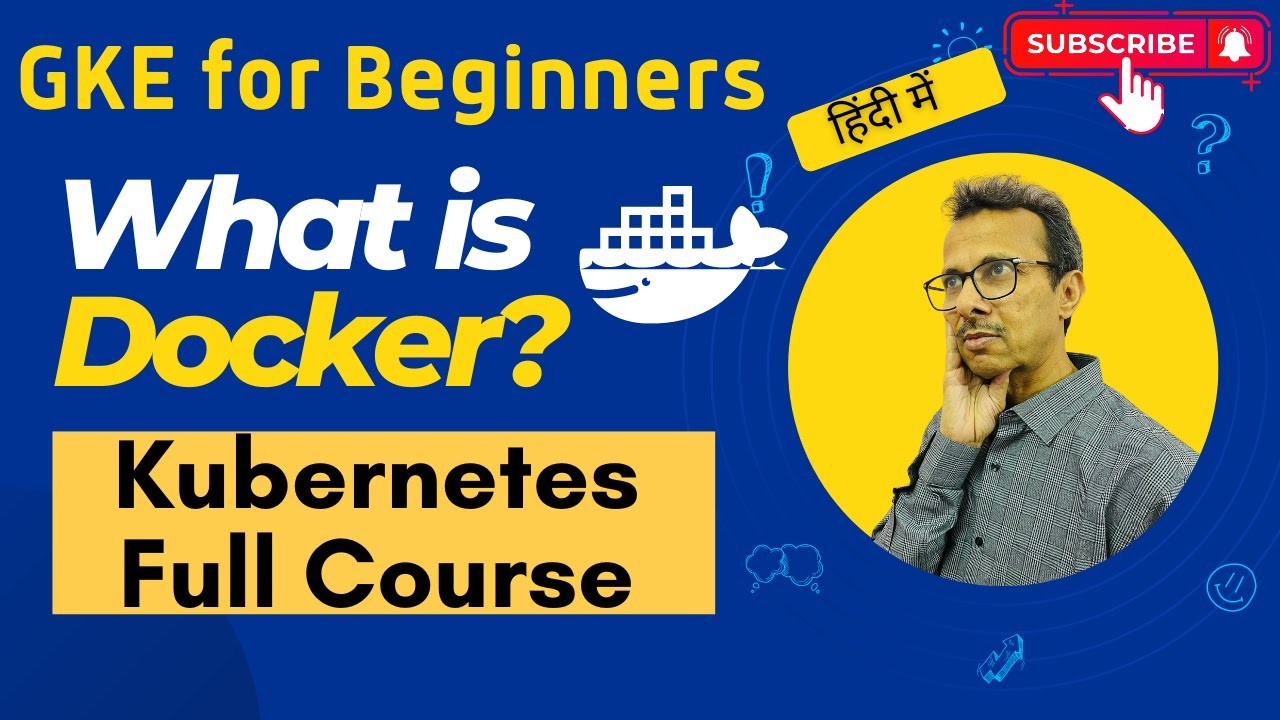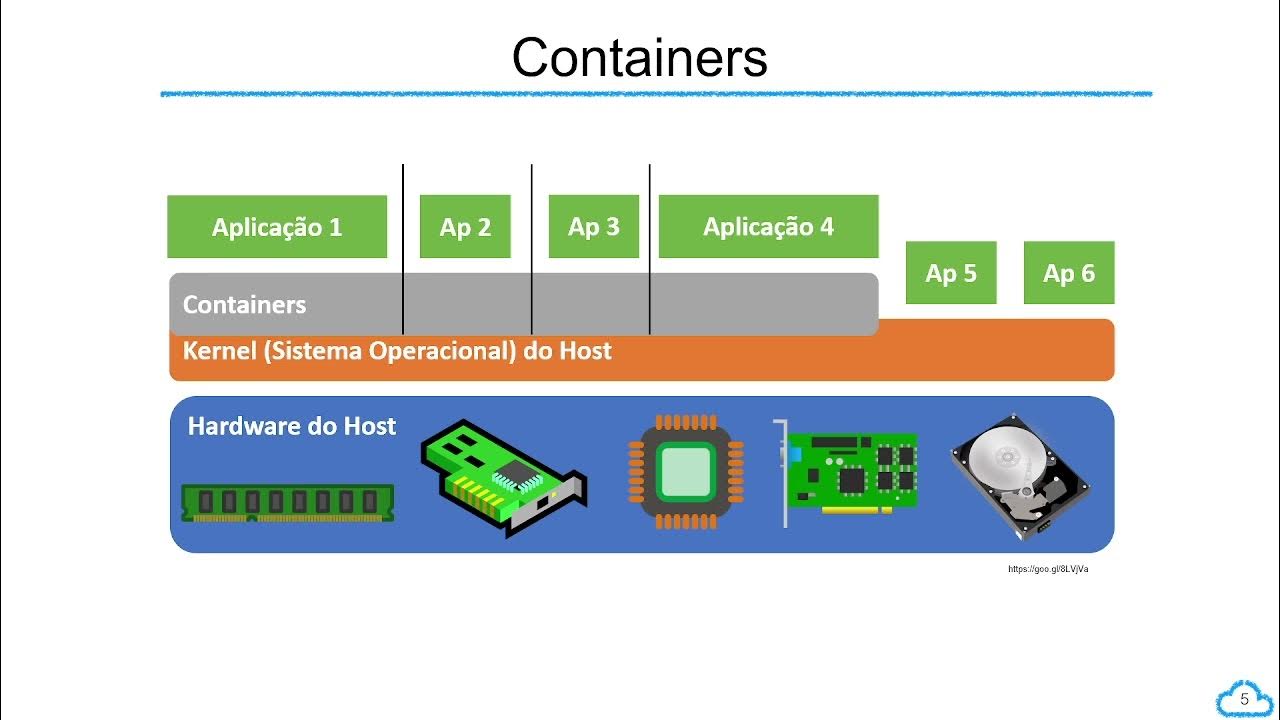The intro to Docker I wish I had when I started
Summary
TLDRThis video introduces Docker, explaining the fundamental differences between virtualization and containerization. The speaker discusses how Docker helps manage lightweight, isolated environments called containers, which are commonly used in web development, continuous integration, and cloud deployment. Key concepts such as Docker files, images, and containers are explained, showing how they work together to streamline development and deployment. The video provides a step-by-step guide on setting up and using Docker, emphasizing its importance in modern web development and encouraging further learning on advanced topics.
Takeaways
- 📦 Docker is a tool that helps manage the life cycle of containers, used in various web development processes like continuous integration and deployment.
- 🔍 Containers are lightweight, isolated environments where processes run, and are used in many common web development workflows, even if developers aren't aware of it.
- 💻 Virtualization involves creating entire virtual machines with dedicated hardware resources, whereas containerization shares the host's OS but isolates processes.
- 🖥️ Docker makes containerization easier by automating the management of containers, so developers don't need to handle process isolation manually.
- 🌐 Docker images are templates used to create containers, and Docker Hub is a repository where developers can pull pre-made images like 'hello-world' or 'Postgres'.
- 📄 A Dockerfile contains instructions to build a Docker image, such as specifying a base image and commands to run inside the image (e.g., installing software).
- 🔧 Docker containers are created from images and run isolated processes, making them ideal for replicating environments across different machines.
- 🔄 Docker images are immutable; once built, they don’t change. If modifications are needed, a new image version is created using a modified Dockerfile.
- 📂 Docker Compose, volume mounting, and port mapping are additional features that can enhance the use of Docker in complex projects.
- 🚀 Using Docker in development allows for consistent, reproducible environments, reducing issues with dependencies across different setups.
Q & A
What is Docker and why is it important for developers to learn?
-Docker is a tool that manages the lifecycle of containers, allowing developers to create reproducible, lightweight environments for running processes. It's important because containers are used in many aspects of modern development, including continuous integration, continuous deployment, and cloud deployments.
What is the main difference between virtualization and containerization?
-Virtualization involves creating virtual machines (VMs) with their own operating system, while containerization uses the host machine's operating system but isolates processes in containers. VMs require a hypervisor to manage them, whereas containers are more lightweight and efficient.
What role does a hypervisor play in virtualization?
-A hypervisor manages the lifecycle of virtual machines. It provisions resources, starts, stops, and deletes virtual machines. Common hypervisors include VMware and VirtualBox.
What is a Docker container?
-A Docker container is a lightweight, isolated environment that shares the host's operating system but runs processes independently. Containers cannot access resources outside their environment unless explicitly allowed.
How does Docker manage container lifecycles?
-Docker uses commands to build, run, and manage containers. It simplifies the manual process of setting up containers and managing their resources, allowing developers to easily create isolated environments.
What is a Docker image, and how is it related to containers?
-A Docker image is a snapshot of a file system that includes everything needed to run a container, such as code, dependencies, and libraries. Containers are instances of these images, running the processes defined in the Docker image.
What is the purpose of a Dockerfile?
-A Dockerfile is a set of instructions that tells Docker how to build an image. It specifies the base image, what dependencies to install, what files to copy, and what commands to run inside the image.
What does the 'docker build' command do?
-The 'docker build' command reads the instructions from a Dockerfile and creates a Docker image. You can also specify a tag (name) for the image, allowing you to keep track of different versions.
What happens when you run the 'docker run' command?
-The 'docker run' command creates a container from a Docker image and executes the default command specified in the Dockerfile. It runs the container in isolation, based on the image's environment and code.
Can Docker images be modified after they are built?
-No, Docker images are immutable, meaning they cannot be changed after being built. If you want to make changes, you need to modify the Dockerfile and build a new image with a different tag.
Outlines

This section is available to paid users only. Please upgrade to access this part.
Upgrade NowMindmap

This section is available to paid users only. Please upgrade to access this part.
Upgrade NowKeywords

This section is available to paid users only. Please upgrade to access this part.
Upgrade NowHighlights

This section is available to paid users only. Please upgrade to access this part.
Upgrade NowTranscripts

This section is available to paid users only. Please upgrade to access this part.
Upgrade Now5.0 / 5 (0 votes)