Email Export - SAP Successfactors Employee Central
Summary
TLDRIn this video, the host guides viewers on how to export employee-related details from a system. They demonstrate creating a report in the reporting section, focusing on exporting email information for all employees. The tutorial covers selecting data fields, applying filters for specific email types, and exporting the data in various formats like CSV, Excel, PDF, and PPT. Additionally, the host explains how to modify exported data for bulk uploads, ensuring it aligns with the system's import template requirements.
Takeaways
- 😀 The video is a tutorial on exporting employee details from a system.
- 🔐 To access reporting features, proper access in manage permission roles is required.
- 📈 The video demonstrates how to create a new report for exporting employee data.
- 📑 There's a specific domain called 'Person and Employment Export' for exporting employee data.
- 📋 The report can be customized to export data from different sections of the employee profile.
- 📧 The tutorial shows how to export email information for all employees.
- 📊 Filters can be applied to refine the exported data, such as exporting only business emails.
- 💾 The exported data can be saved in various formats like CSV, Excel, PDF, and PPT.
- 🔄 The video also covers how to modify the exported data for bulk upload.
- 🔧 The process of aligning exported columns with a template for importing data is explained.
- 👋 The presenter invites viewers to subscribe and look forward to future videos.
Q & A
What is the main topic of the video?
-The main topic of the video is about exporting employee-related details from a system.
What options are available for importing employee data?
-The options available for importing employee data include downloading templates or directly importing data.
Is there an option to export employee data directly?
-No, the script mentions that there is no direct option to export employee data, but there is an option to export data related to a specific employee.
How can one export data segregated per portlet or section?
-Data can be exported per portlet or section by accessing reporting and having proper access in manage permission roles.
What is the process to create a new report for exporting employee data?
-To create a new report, one should go to reporting, click on 'new', and then select the appropriate report type, such as 'report table'.
What domain is specifically contributed for exporting employee-related data?
-The domain specifically contributed for exporting employee-related data is called 'person and employment export'.
How does one select the columns for the report in the 'person and employment export' domain?
-One can select columns for the report by clicking on 'select columns' and choosing the desired portlets and fields from the employee profile.
What details can be previewed in the report before exporting?
-The preview shows details such as person ID, employee IDs, email addresses, email types, and whether the email is primary or not.
Can filters be applied to the report to refine the exported data?
-Yes, filters can be applied to refine the criteria of the exported data, such as exporting only business or personal email types.
What file formats are available for exporting the report?
-The report can be exported in CSV, Excel, PDF, and PPT formats.
How can the exported data be used for bulk upload?
-The exported data can be modified and arranged in the sequence of columns as per the template for bulk upload.
What is the process to download a template for importing employee data?
-To download a template for importing employee data, one should click on 'import employee data', then 'download template', select an entity, and generate the template.
Outlines

This section is available to paid users only. Please upgrade to access this part.
Upgrade NowMindmap

This section is available to paid users only. Please upgrade to access this part.
Upgrade NowKeywords

This section is available to paid users only. Please upgrade to access this part.
Upgrade NowHighlights

This section is available to paid users only. Please upgrade to access this part.
Upgrade NowTranscripts

This section is available to paid users only. Please upgrade to access this part.
Upgrade NowBrowse More Related Video
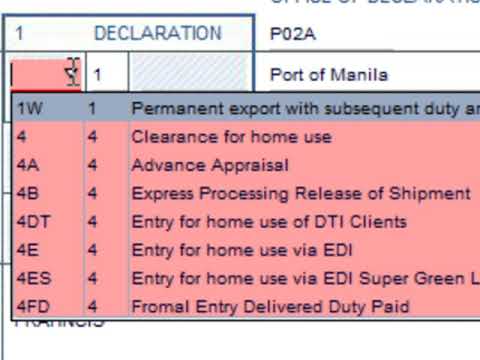
e2m Customs Export System Tutorial Video

Install Debian 12.9 on VirtualBox in 10 MINUTES! | Step-by-Step Guide | 2025
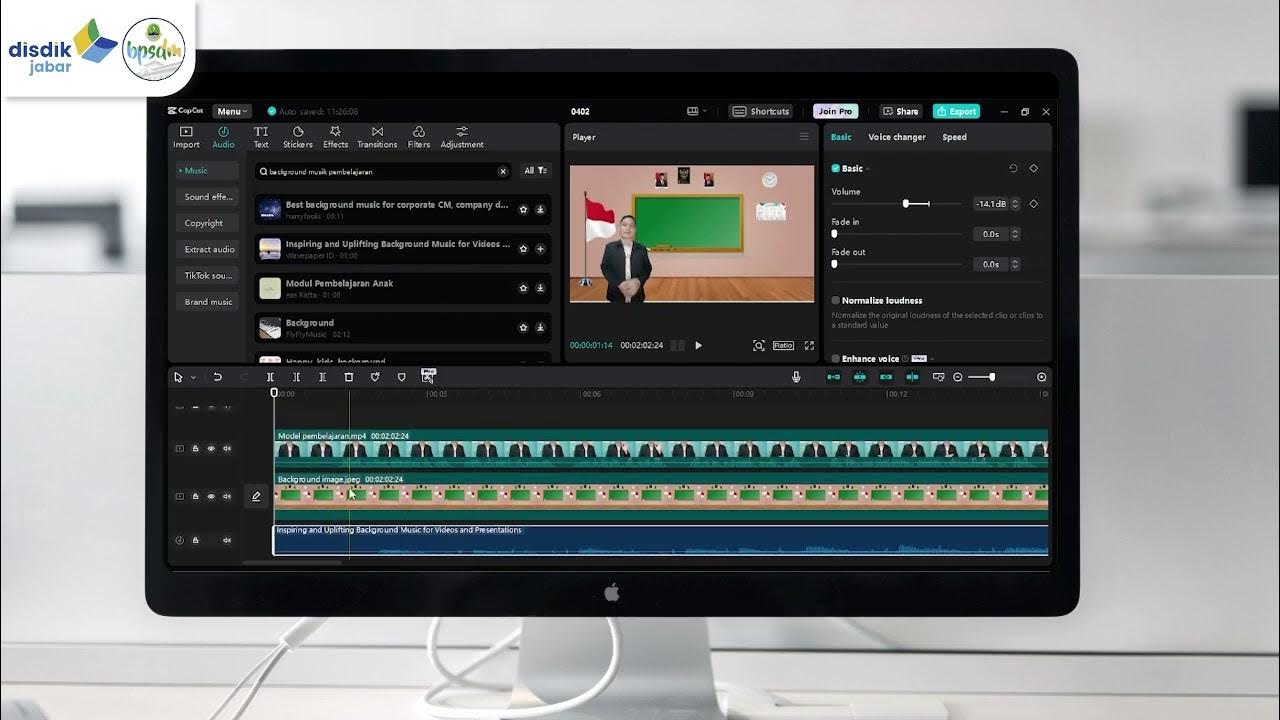
Modul 5 Export

Dell Chromebook 11 3180 | How To Install Windows 10/11 on Dell Chromebook 11 3180 From USB Pendrive

Cara Ekspor Kopi ke Luar Negeri untuk Pemula dari Indonesia
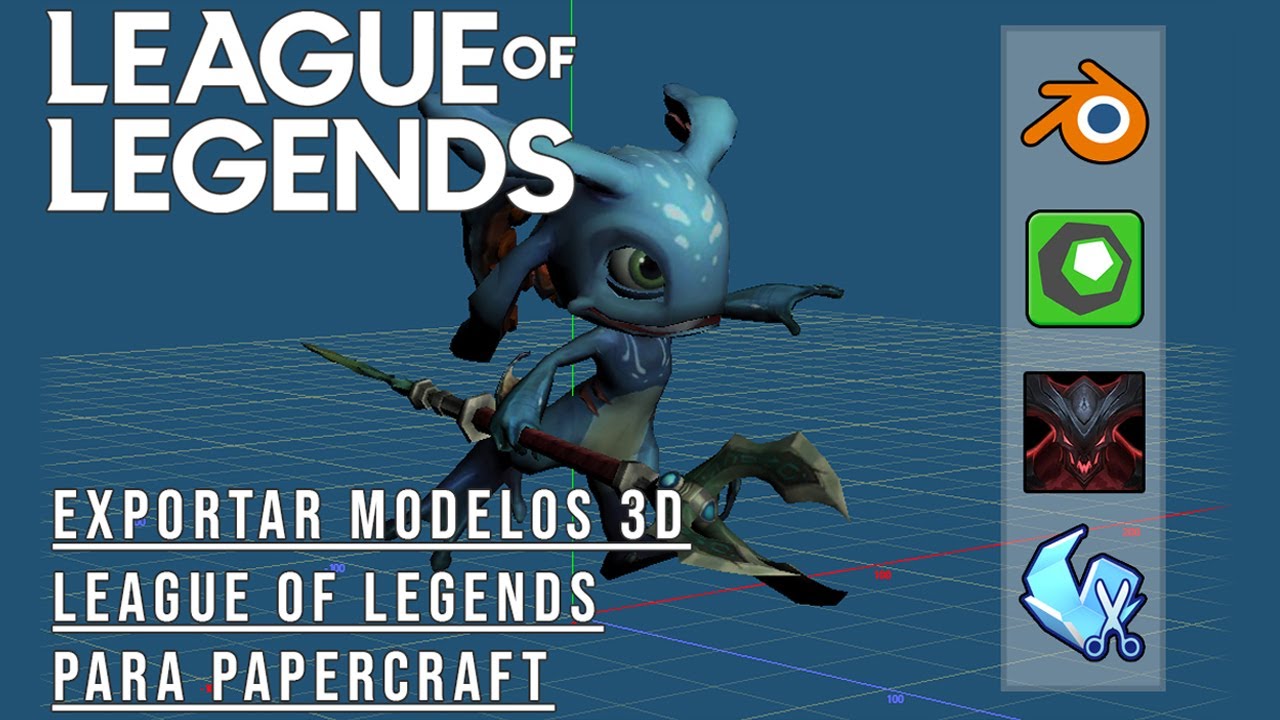
NEW! | Export LoL models and create your own papercraft templates (Spanish)
5.0 / 5 (0 votes)