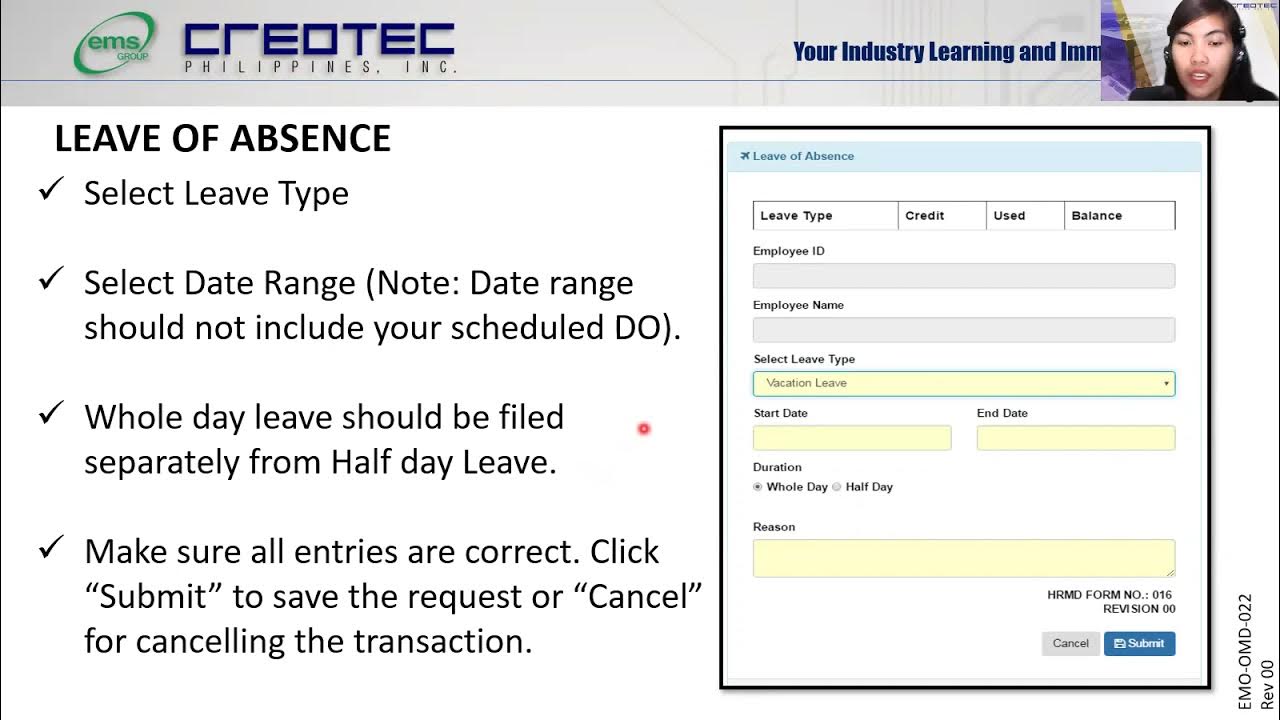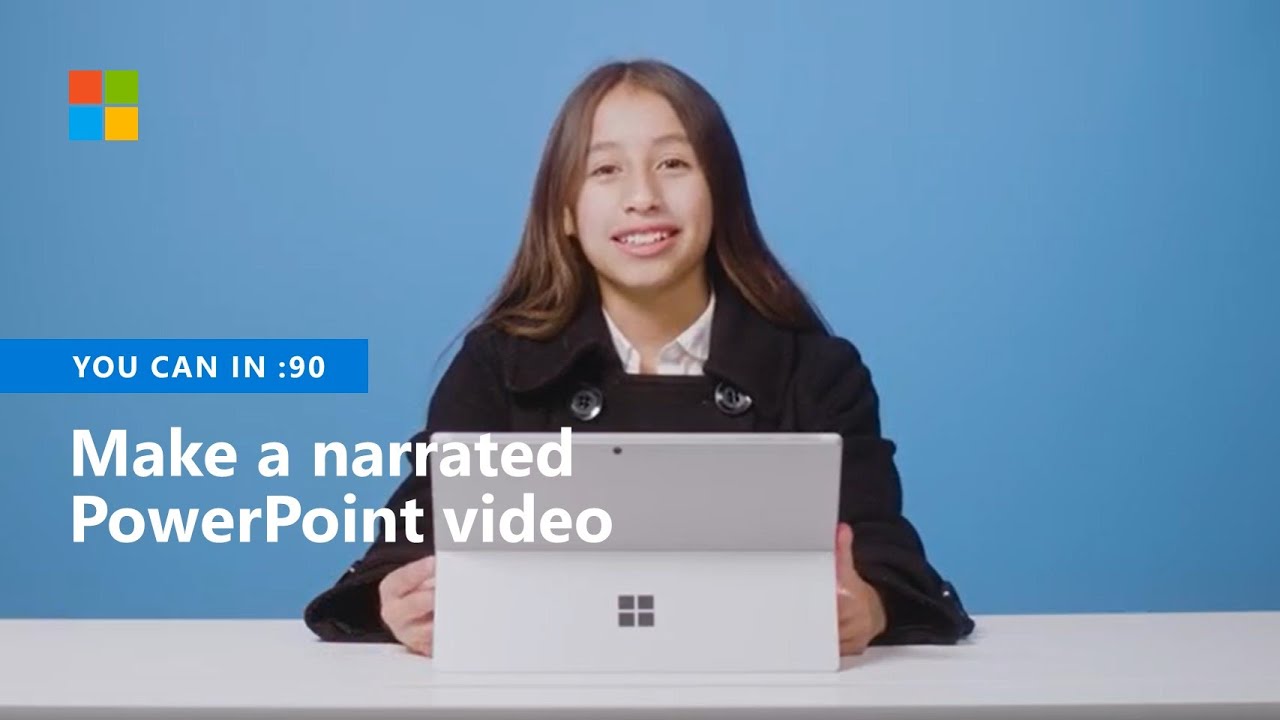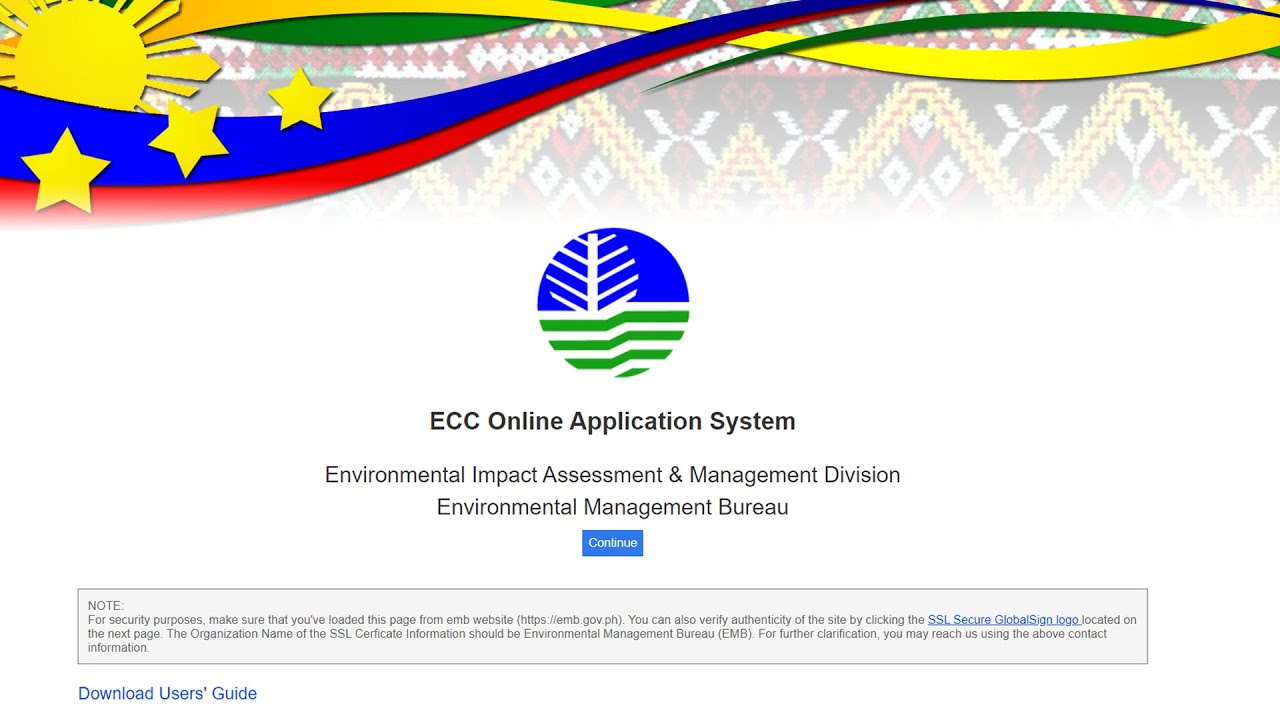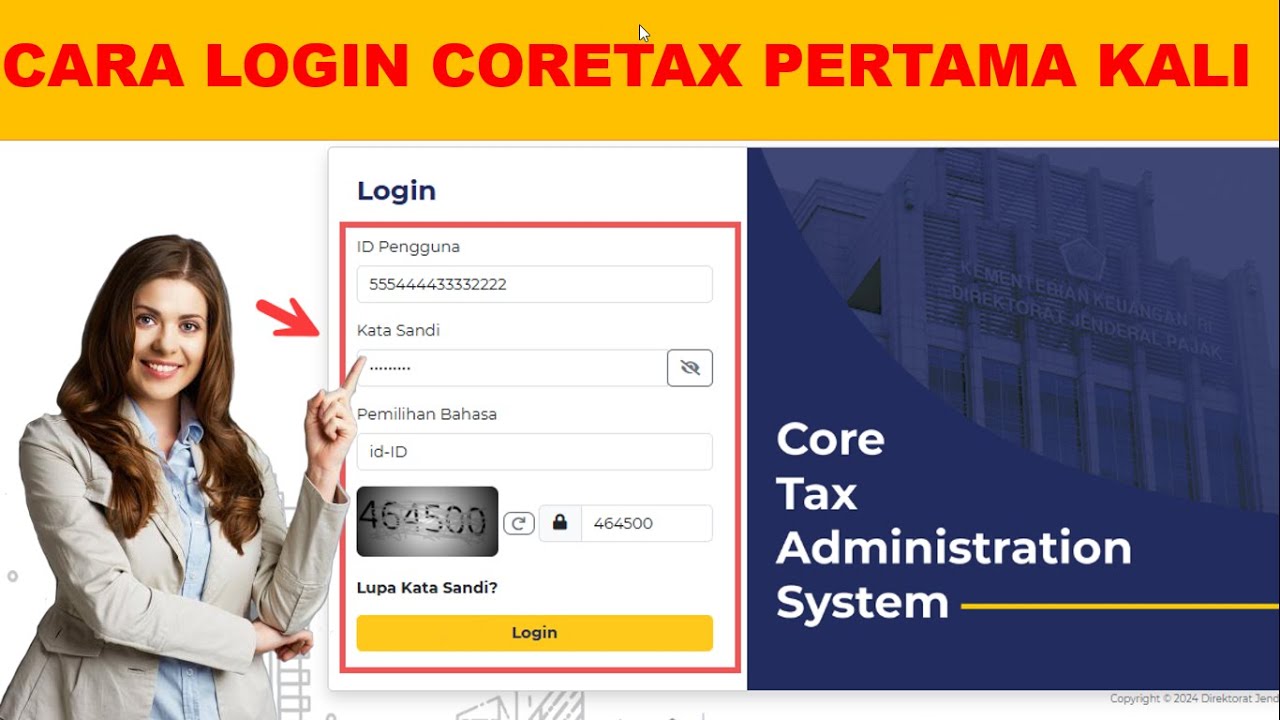e2m Customs Export System Tutorial Video
Summary
TLDRThis instructional video guides users through the process of filling out export declarations using the E2M Customs System. It covers how to access the system, select the appropriate declaration type, and fill in the necessary fields like exporter and importer information, shipping details, and customs procedures. The guide emphasizes the importance of verifying the document for errors and submitting the completed declaration correctly. With clear instructions and step-by-step actions, this video ensures users can efficiently navigate the system for export processes.
Takeaways
- 😀 The e2m Customs export system replaces the manual paper-based export declaration process.
- 😀 Users need to log in to the e2m system using their username and password at www.canadianoutback.com.
- 😀 The system provides multiple declaration types such as permanent export, export with raw material tax break, and temporary export.
- 😀 Exporters must enter detailed information such as their tax identification number, importer's name, and consignee details.
- 😀 The broker's registry number is automatically set based on the Bill of Lading format.
- 😀 Users should manually enter the total number of packages and internal control numbers for CRM.
- 😀 The country of export and destination must be selected from a dropdown list in the system.
- 😀 The system requires vessel or aircraft details, as well as the port of loading code.
- 😀 For formal entries, users should ensure the correct procedure is selected (e.g., permanent export or normal procedure).
- 😀 The system has error-checking features that allow users to verify their entries and correct any mistakes before submission.
- 😀 After filling out the required fields, users can submit the document by entering their password and clicking 'check' for final verification.
Q & A
What is the purpose of the e2m customs export system?
-The e2m customs export system is used to file export declarations electronically through a platform called eConnect. It facilitates the submission of customs documents for exports.
How do you access the e2m customs system?
-To access the e2m customs system, type www.canadianoutback.com into your browser, log in using your username and password, and navigate to the e2m homepage.
What are the key sections in the e2m customs export system?
-The key sections in the e2m system include the document library, mailbox, export declarations ledger, and customs administration sections like cargo declarations and customs documents.
What is the SAD (Single Administrative Document) in the e2m customs export system?
-The SAD is a key export declaration document in the e2m system that is based on traditional paper-based declarations. It is used for exporting goods and contains information such as exporter details, declaration type, and country of export.
How do you choose the office of declaration in the system?
-To choose the office of declaration, select the relevant port from a drop-down list, such as B 0 to A 4 for Port Manila.
What are the different declaration types available in the e2m system?
-The system offers multiple declaration types, including: permanent export with subsequent duty (X11), temporary export with no tax break (X12), and export with raw material tax break (X21).
Is the importer's or consignee's information mandatory in the export declaration?
-No, the importer's or consignee's information is not mandatory for box number 14 in the declaration.
What should be entered in the Bill of Lading field?
-In the Bill of Lading field, enter the registry number, which typically follows a format of three letters followed by four numbers.
What are the steps to verify the export declaration in the e2m system?
-To verify the export declaration, click 'check' to ensure no errors. If errors are found, click on the error description to make necessary edits, then click 'remote check' again.
What options are available for selecting the country of export and destination?
-Both the country of export and country of destination can be selected from drop-down lists. The system automatically displays the respective country codes in the relevant boxes.
Outlines

This section is available to paid users only. Please upgrade to access this part.
Upgrade NowMindmap

This section is available to paid users only. Please upgrade to access this part.
Upgrade NowKeywords

This section is available to paid users only. Please upgrade to access this part.
Upgrade NowHighlights

This section is available to paid users only. Please upgrade to access this part.
Upgrade NowTranscripts

This section is available to paid users only. Please upgrade to access this part.
Upgrade Now5.0 / 5 (0 votes)