How To Master Windows 10: Tutorial for Absolute Beginners
Summary
TLDRThis Windows 10 tutorial for beginners covers the user interface, settings, and features. It explores the Start button, taskbar, desktop, File Explorer, and Settings app. The video demonstrates how to customize the Start menu, pin applications to the taskbar, organize the desktop, and navigate File Explorer. It also discusses personalization options and the importance of the taskbar for launching apps and accessing system settings.
Takeaways
- 🖥️ The Windows 10 interface is designed for quick access to applications, documents, settings, and environment organization.
- 🔑 The Start button is central to accessing additional features and the classic start menu, which includes recently added apps and apps organized alphabetically.
- 👤 User accounts and settings can be managed from the start menu, including the ability to switch users.
- 🔍 The tiles menu on the right side is useful for touchscreen devices and is organized into categories like create, play, and explore.
- ⚙️ Windows Settings app allows for customization and configuration of the operating system, with settings divided into multiple categories.
- 🔗 The taskbar provides quick access to applications, the Start menu, search with Cortana, and other system functions.
- 📌 Pinning applications to the taskbar allows for one-click access to frequently used programs.
- 🖥️ The desktop is customizable, with options to change the background, icon sizes, and organization methods.
- 📁 File Explorer is essential for navigating and managing files, folders, and drives on the computer.
- 🔧 File Explorer's view options allow users to customize how files are displayed, including enabling file extensions for easier identification.
- 🔄 Copying and moving files can be done through simple drag-and-drop or copy-paste operations within File Explorer.
Q & A
What is the main purpose of Windows 10's user interface?
-The main purpose of Windows 10's user interface is to allow users to quickly find and launch applications, documents, configure settings, and organize their environment to enhance their experience and productivity.
What is the function of the Start button in Windows 10?
-The Start button in Windows 10 provides access to additional features, applications, and system functions. It combines elements from both Windows 7 and Windows 8, offering a classic start menu with a list of applications, recently added apps, and alphabetical sorting.
How can you switch between different users on a Windows 10 computer?
-You can switch between different users on a Windows 10 computer by clicking on the user account icon in the Start menu or by accessing the user account settings from the Settings app.
What are the three categories for tiles in the Windows 10 Start menu?
-The three categories for tiles in the Windows 10 Start menu are Create, Play, and Explore, which are especially useful for touchscreen devices.
How can you access the Settings app quickly from the Start button?
-You can access the Settings app quickly from the Start button by right-clicking on the Start button and selecting 'Settings' from the context menu.
What are the different sizes available for tiles in the Windows 10 Start menu?
-The different sizes available for tiles in the Windows 10 Start menu are small, medium, wide, and large.
How do you pin an application to the Windows 10 taskbar?
-To pin an application to the Windows 10 taskbar, you can right-click on the application icon in the taskbar and select 'Pin to taskbar' from the context menu.
What is the purpose of the taskbar in Windows 10?
-The taskbar in Windows 10 serves as a central location for launching applications, accessing the Start menu, using Cortana for search, organizing and viewing open applications, controlling notifications, checking the date and time, and accessing the desktop.
How can you move the taskbar to a different location on the screen in Windows 10?
-You can move the taskbar to a different location on the screen in Windows 10 by right-clicking on an empty space on the taskbar, selecting 'Unlock the taskbar', and then dragging the taskbar to the desired location.
What is File Explorer in Windows 10 and how do you launch it?
-File Explorer is an application in Windows 10 used for navigating and managing drives, files, and folders. It can be launched from the taskbar, through the Start button, or by using the Cortana search bar.
How can you enable file extensions to be visible in File Explorer?
-To enable file extensions to be visible in File Explorer, you need to click on the 'View' tab, then click on the 'Options' button to open the 'Folder Options' dialog box, and under the 'View' tab, select 'Show extensions for known file types'.
Outlines

This section is available to paid users only. Please upgrade to access this part.
Upgrade NowMindmap

This section is available to paid users only. Please upgrade to access this part.
Upgrade NowKeywords

This section is available to paid users only. Please upgrade to access this part.
Upgrade NowHighlights

This section is available to paid users only. Please upgrade to access this part.
Upgrade NowTranscripts

This section is available to paid users only. Please upgrade to access this part.
Upgrade NowBrowse More Related Video
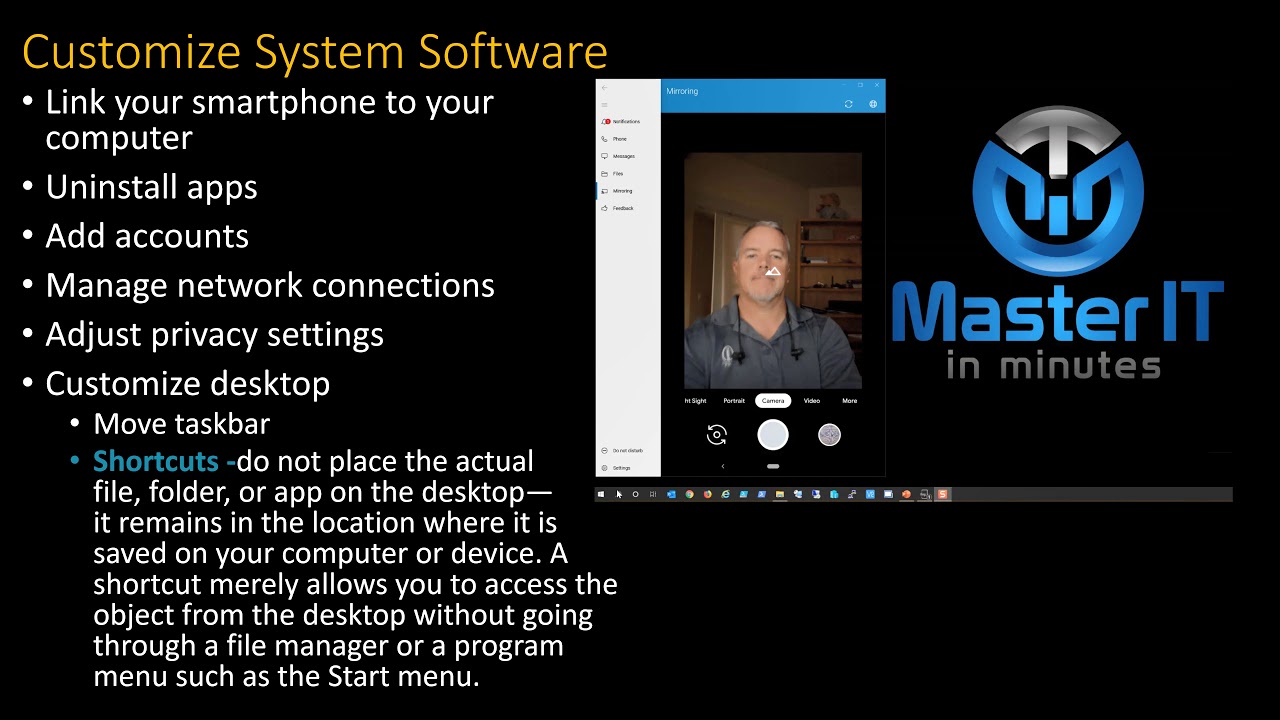
Computer Concepts - Module 4: Operating Systems and File Management Part 3A (4K)
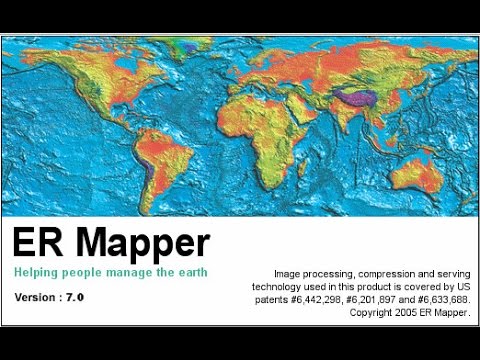
ER Mapper 7.0 tutorial part 1 (open windows and load images)

Como fazer DUAL BOOT com Windows 10 e Linux - Tutorial FÁCIL - 2021

PERBANDINGAN WINDOWS 7,8,10,11

Crashkurs für Anfänger | CapCut (Desktop) Tutorial Deutsch
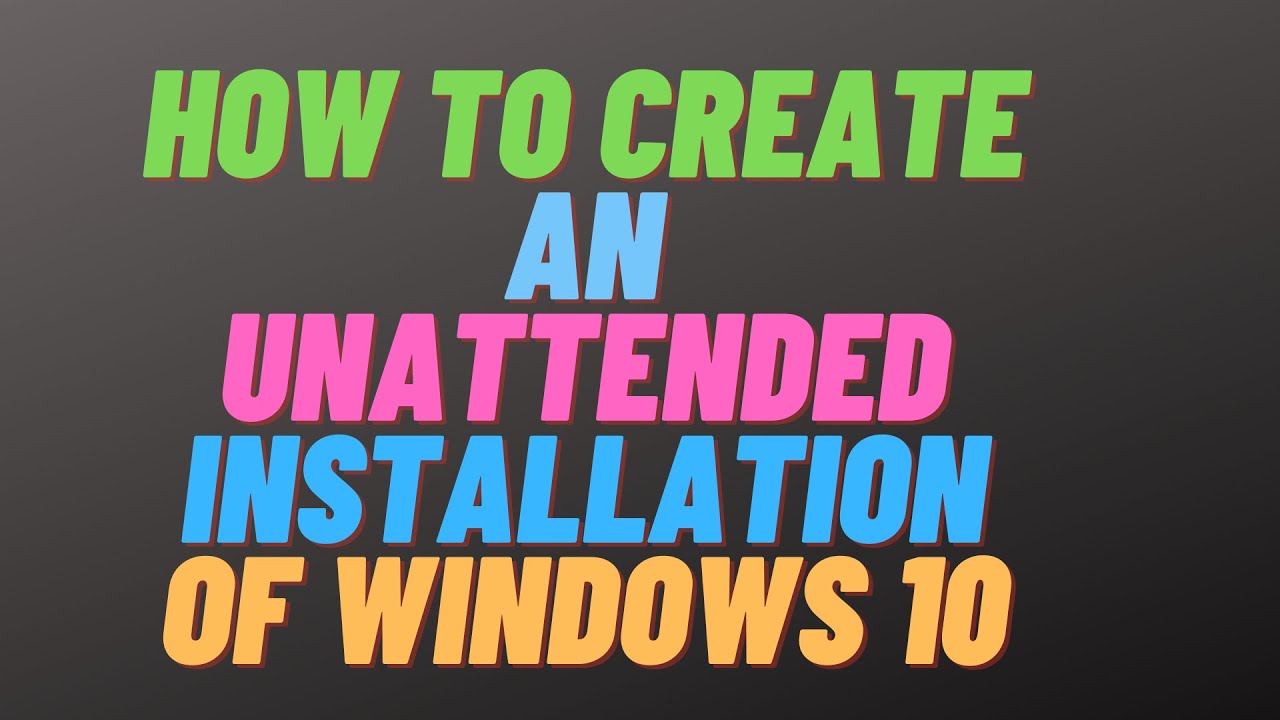
How to Create an Unattended Installation of Windows 10
5.0 / 5 (0 votes)