12 Google Search Tricks (2024)
Summary
TLDRThis video reveals 12 Google search tricks to enhance online exploration. Learn to find similar websites, search by file type, use operators to refine results, ensure exact phrase matches, discover variations with asterisks, find local businesses, access cached pages, explore image sizes, search within specific sites, filter by date, check stock prices, and use advanced search for tailored results. These tricks will make your searches smarter and more efficient.
Takeaways
- 🔍 **Similar Websites**: Use 'related:' followed by a website's URL to find similar sites.
- 📄 **File Type Searching**: Add 'file type:' and the extension to find documents like PDFs or Word files.
- 🔎 **Search Operators**: Use '+' to include and '-' to exclude terms from search results.
- 🌟 **Exact Phrases**: Enclose phrases in quotes for exact matches or use '*' as a wildcard for variations.
- 📍 **Results Nearby**: Add 'nearby' to get search results localized to your area.
- 🗄️ **Cached Pages**: Access a cached version of a webpage for offline viewing or when the site is down.
- 🖼️ **Image Search**: Right-click an image and search by image to find different sizes or versions.
- 🔍 **Search Within Sites**: Use 'site:' to narrow results to a specific website.
- 📅 **Results by Date**: Use Google's 'Tools' to filter results by a custom date range.
- 📈 **Stock Prices**: Enter a ticker symbol to get quick stock performance updates.
- 🏷️ **Title Search**: Use 'intitle:' to find pages with specific terms in the title.
- 🔄 **Advanced Search**: Use advanced search settings to refine results with specific filters.
Q & A
What is the first Google search trick mentioned in the video for finding similar websites?
-The first trick is to use 'related:' followed by a website's name to find websites similar to it. For example, typing 'related:google.com' will show websites similar to Google.
How can you search for specific file types using Google?
-You can search for specific file types by adding 'file type' followed by the file extension to your search query. For instance, 'file type:pdf' will show mostly PDF links.
What is the purpose of using the plus sign in Google search operators?
-The plus sign is used to refine search results to include specific terms. For example, adding a plus sign before 'Scientology' in a search about Tom Cruise will yield results specifically related to Tom Cruise and Scientology.
How does using the minus sign with search operators help in Google searches?
-The minus sign is used to exclude specific terms from search results. For example, using a minus sign before 'Scientology' will exclude results related to Scientology from the search results.
What is the use of the asterisk in Google search?
-The asterisk can be used as a wildcard to find variations of a phrase. For example, replacing 'force' with an asterisk in 'May the force be with you' will yield results with different forms of the phrase.
How can you get search results tailored to your geographical location?
-Adding the term 'nearby' at the end of your search query will tailor the results to locations in proximity to you, making it easier to find local information such as restaurants or coffee shops.
What does the 'cached' option in Google search provide?
-The 'cached' option allows users to view a static snapshot of a website from the last time Google indexed it, which can be useful for accessing content during server issues or circumventing paywalls.
How can you search for images of different sizes using Google?
-You can search for different sizes of an image by right-clicking on the image, selecting 'Search Google for image', and then exploring various sizes of the identified image in the new tab.
What is the benefit of conducting searches within specific websites?
-Conducting searches within specific websites, such as 'augmented reality site:gulfnews.com', ensures results exclusively from that website about the specified topic, helping to focus on relevant information.
How can you refine search results to a specific time frame using Google?
-You can refine search results to a specific time frame by using the 'Tools' option and specifying a custom date range, which helps narrow down results based on temporal criteria.
What is the quickest way to assess stock performance using Google?
-You can quickly assess stock performance by entering the company's ticker symbol into the search bar, like 'AAPL' for Apple, which will deliver immediate stock information.
How does the 'intitle' search method help in getting more relevant search outcomes?
-Using 'intitle' followed by a search term narrows down results to pages with the specified term in the title. Using 'allintitle' ensures that the results contain all specified keywords, providing a more focused search experience.
What is the advanced search option in Google and how can it help users?
-The advanced search option in Google allows users to fine-tune their searches by selecting specific filters and parameters, optimizing the precision of search outcomes. However, users should be cautious not to overly restrict results to avoid no results.
Outlines

This section is available to paid users only. Please upgrade to access this part.
Upgrade NowMindmap

This section is available to paid users only. Please upgrade to access this part.
Upgrade NowKeywords

This section is available to paid users only. Please upgrade to access this part.
Upgrade NowHighlights

This section is available to paid users only. Please upgrade to access this part.
Upgrade NowTranscripts

This section is available to paid users only. Please upgrade to access this part.
Upgrade NowBrowse More Related Video

15 Ways to Search Google 96% of People Don’t Know About

The Secret Google URL For The "Good" Search Version
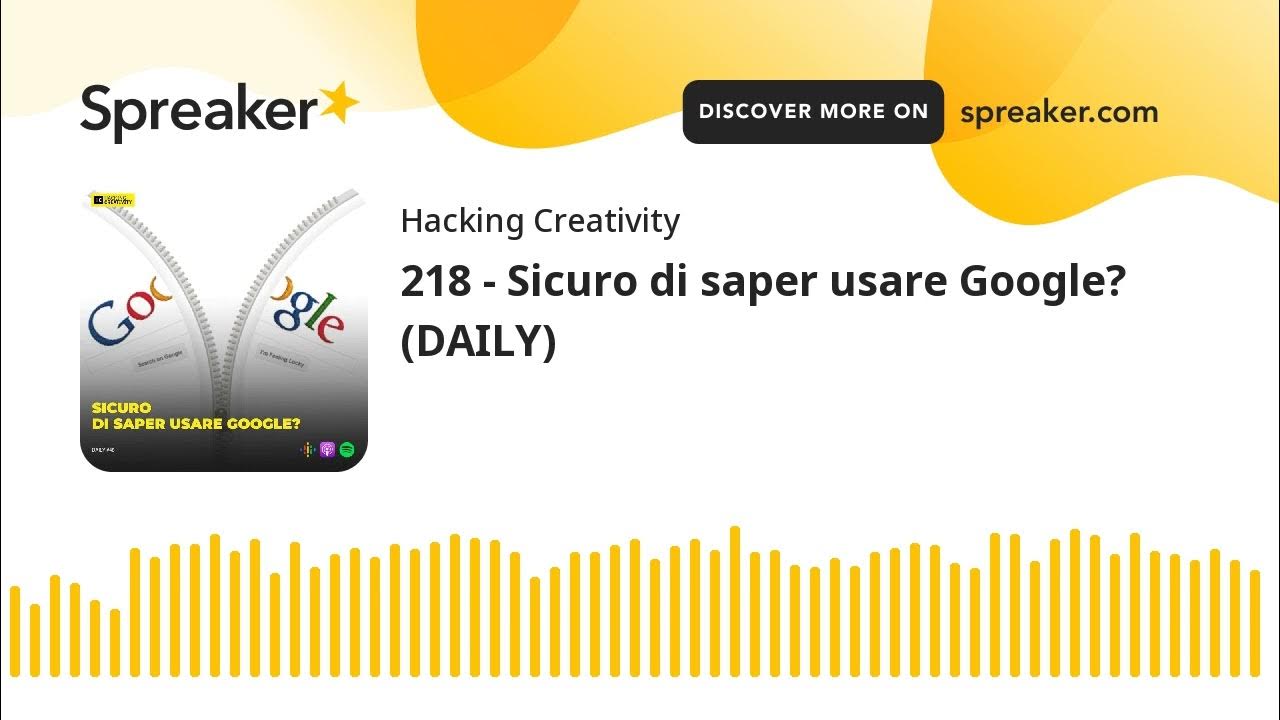
218 - Sicuro di saper usare Google? (DAILY)
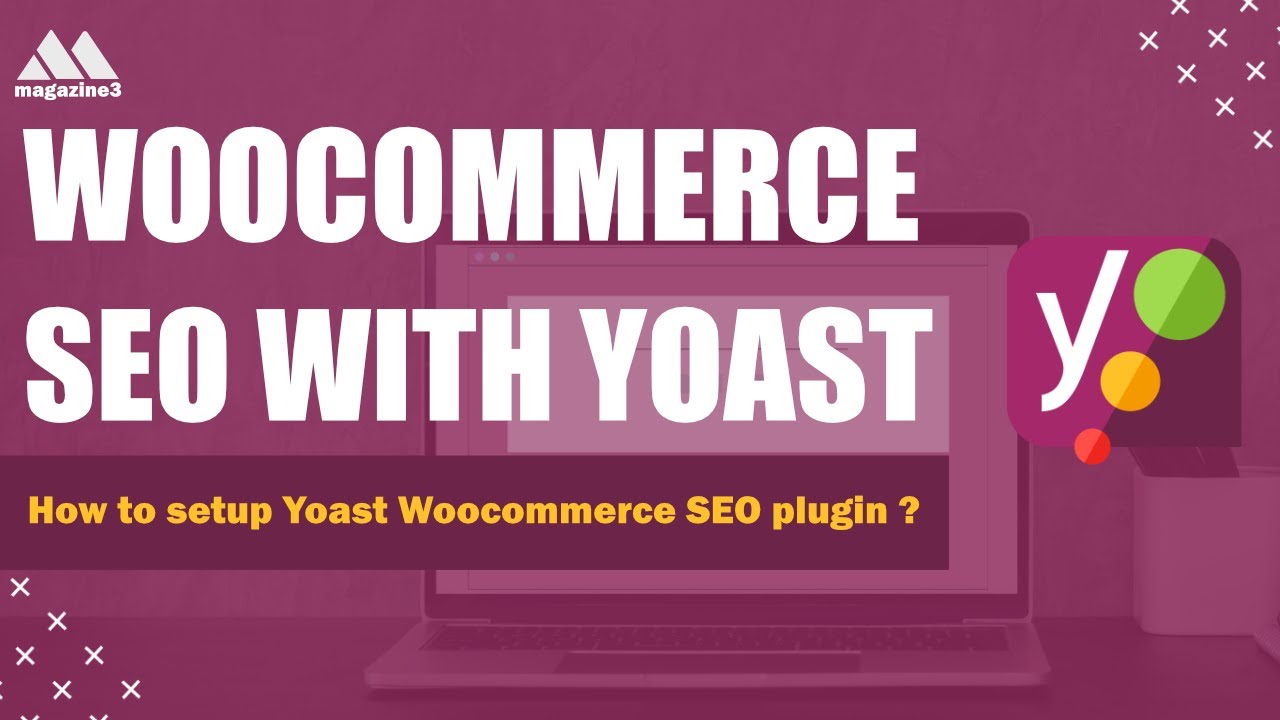
WooCommerce SEO - E-Commerce Guide to Yoast - How to use Yoast Woocommerce SEO plugin

Cara menggunakan Google Trends untuk strategi konten dan SEO
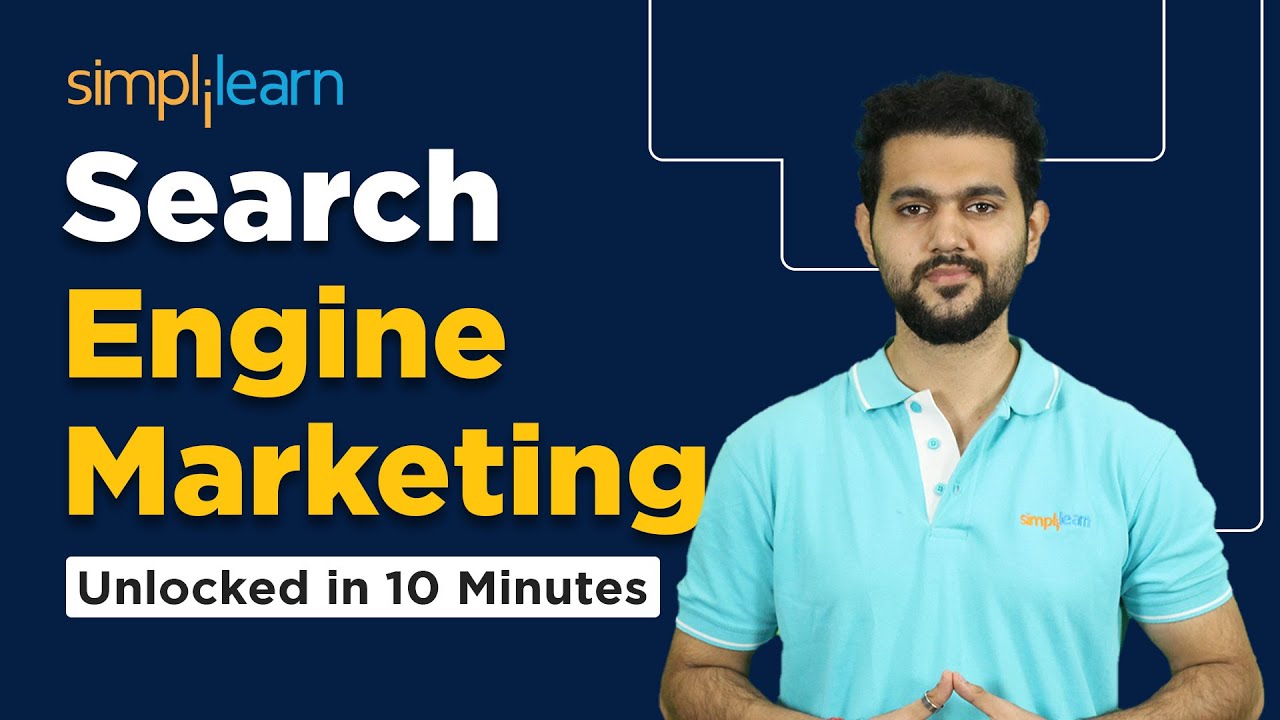
What Is Search Engine Marketing? | SEM | Search Engine Marketing Tutorial | Simplilearn
5.0 / 5 (0 votes)